WordPress VPS hosting is a popular choice for hosting WordPress websites due to its flexibility and control over server resources. Like any hosting environment, it can come with its own set of common issues. Understanding and troubleshooting these issues is crucial to ensure the smooth operation of your WordPress site. This article will explore some of the common issues in WordPress VPS hosting and provide troubleshooting solutions. Here are the main topics covered:
Each of these topics will be examined in detail to understand the causes behind these issues and provide practical troubleshooting solutions. By addressing these common issues, you can optimize the performance, security, and reliability of your WordPress VPS hosting environment. Let’s delve into each issue and explore effective troubleshooting strategies to overcome them.
Key takeaway:
- Slow website loading times can be a common issue in WordPress VPS hosting. Troubleshooting methods can help optimize the website’s performance and improve loading speed.
- Server errors and downtime can disrupt the accessibility of a WordPress VPS hosting website. Identifying the root causes and troubleshooting techniques can minimize such interruptions.
- Website security breaches pose a risk to WordPress VPS hosting. Implementing effective security measures and promptly troubleshooting any breaches can safeguard the website and its data.
- Compatibility problems with plugins or themes can lead to functionality issues in WordPress VPS hosting. Troubleshooting these issues can ensure smooth integration and proper functioning.
- Database connection problems can hinder the performance and functionality of a WordPress VPS hosting website. Troubleshooting techniques can help identify and resolve these issues, ensuring seamless database connectivity.
Common Issues in WordPress VPS Hosting

Photo Credits: Www.Uncleb.Tech by Sean Walker
Having a WordPress VPS hosting can come with its fair share of challenges, but fear not! In this section, we will tackle the most common issues that users face in their WordPress VPS hosting journey. From slow website loading times to server errors and downtime, we’ll dive into solutions that will help you get your website up and running smoothly. We’ll also address website security breaches, plugin or theme compatibility issues, and even database connection problems. Get ready to troubleshoot like a pro!
1. Slow Website Loading Times
Slow website loading times can be frustrating for both website owners and users. Various factors, such as the hosting environment, website code, plugins, and images, contribute to this issue.
To rectify the problem, it is important to select a reliable hosting provider with fast servers. Another step to take is optimizing the website’s code and removing any unnecessary plugins or themes. The use of caching plugins and CDNs can significantly improve performance. Compressing and optimizing images can also aid in enhancing loading times.
Monitoring the website’s performance using tools like Google PageSpeed Insights or GTmetrix is essential. By promptly addressing these issues, website owners can ensure a smooth user experience and increased visitor engagement. Ultimately, effective optimization strategies, which address hosting, code, plugin, and image issues, can lead to improved loading times and an enhanced user experience.
2. Server Errors and Downtime
Server errors and downtime can cause frustration in WordPress VPS hosting. To address these issues, follow these steps:
- Update your server software regularly to ensure you have the latest bug fixes and security patches.
- Monitor your server’s resources, such as CPU usage and memory, to prevent overloading and minimize errors and downtime.
- Use a caching solution to optimize website performance and reduce server strain.
- Configure error logging to identify and fix any server errors.
- Consider using a content delivery network (CDN) to distribute your website’s content across multiple servers and minimize downtime in case one server goes offline.
According to a Statista survey, server downtime can cost businesses an average of $5,600 per minute. Minimizing server errors and downtime is crucial for maintaining a reliable and successful website.
3. Website Security Breaches
- Regularly update and patch your WordPress website to prevent security breaches.
- Use strong and unique passwords for your WordPress admin and database to enhance security.
- Install a reliable security plugin, such as Wordfence or Sucuri, to actively monitor and protect your website.
- Enable two-factor authentication for an extra layer of security when logging into your WordPress admin.
- Regularly backup your website to ensure that you have a copy of your data in case of a security breach.
- Monitor your website’s file integrity to detect any unauthorized changes or malware injections.
- Implement a web application firewall (WAF) to block malicious traffic and protect against common security threats.
- Be cautious when installing plugins and themes from third-party sources, as they may contain vulnerabilities that hackers can exploit.
- Limit user access and permissions to minimize the risk of unauthorized access to sensitive areas of your website.
- Regularly scan your website for malware and promptly remove any detected threats.
4. Plugin or Theme Compatibility Issues
Plugin or theme compatibility issues can cause functionality problems on your WordPress VPS hosting. Incompatible plugins or themes may lead to errors, glitches, or website crashes. To troubleshoot compatibility issues, start by identifying the specific plugins or themes causing the problem.
Check the compatibility of your plugins and themes with your current WordPress version. Some plugins or themes may not be regularly updated, leading to compatibility issues. Disable the problematic plugins or themes temporarily to see if the issue is resolved. If the problem disappears, consider finding alternatives or reaching out to the plugin or theme developers for support.
Keep all your plugins and themes updated to the latest versions. Updates often include bug fixes and compatibility improvements.
Pro-tip: Before installing any new plugin or theme, thoroughly research its compatibility with your current WordPress version and read reviews from other users. This can help you avoid potential compatibility issues and ensure a smooth experience on your WordPress VPS hosting.
5. Database Connection Problems
When troubleshooting database connection problems in WordPress VPS hosting, follow these steps:
1. Check the database credentials: Ensure the entered username, password, and database name in the configuration files are correct.
2. Verify the database server hostname: Confirm the accuracy of the hostname for the database server. It should match the one provided by the hosting provider.
3. Test the database connection: Use database management software like phpMyAdmin to check if you can connect to the database with the provided credentials.
4. Check the database server’s availability: Ensure that the database server is up and running. Contact your hosting provider to confirm its status.
5. Review the database size and limit: Examine the database size to ensure it does not exceed the storage limit of your hosting plan. Consider optimizing or cleaning up the database if needed.
6. Scan for malware or hacking attempts: Run a security scan to detect any malware or hacking attempts that may have affected the database. Keeping your database secure is crucial.
7. Contact the hosting support team: If you have followed the steps above and still cannot resolve the issue, reach out to your hosting provider’s support team for further assistance.
By following these steps, you can effectively troubleshoot and resolve database connection problems in WordPress VPS hosting.
Troubleshooting Slow Website Loading Times
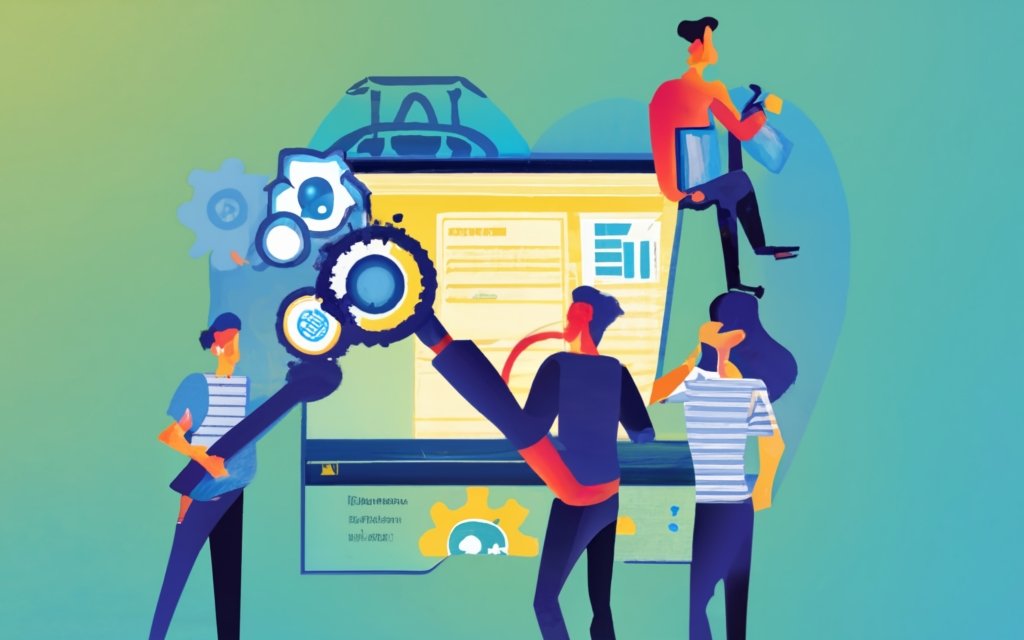
Photo Credits: Www.Uncleb.Tech by Joe Walker
When troubleshooting slow website loading times, it is important to consider the following factors:
1. Check server performance: Examine server resource usage to determine if it is utilizing an excess amount of resources. Check if any specific services are consuming an excessive amount of CPU or memory.
2. Enable website caching: Improve website loading times by utilizing caching plugins or Content Delivery Networks (CDNs) to store static content. By doing so, the server load can be significantly reduced.
3. Optimize images: Enhance loading times by compressing and optimizing images, which in turn reduces file sizes.
4. Minify code: Decrease the size of CSS and JavaScript files by eliminating unnecessary characters. This helps to improve loading times as well.
5. Reduce HTTP requests: Minimize the number of HTTP requests by consolidating CSS and JavaScript files, utilizing inline CSS, and minimizing the utilization of external resources.
Fact: Research has revealed that a mere 1-second delay in page load time can lead to a reduction in conversions by approximately 7%.
Troubleshooting Server Errors and Downtime
To effectively troubleshoot server errors and minimize downtime in WordPress VPS hosting, it is important to follow these steps:
1. First, check the server logs for any error messages or warnings. These logs contain valuable information about the root cause of the issue.
2. Ensure that the server has sufficient CPU, memory, and disk space. Insufficient resources can lead to server errors and prolonged periods of downtime.
3. Conduct a thorough scan of the website to identify and remove any malicious code or malware. Such harmful elements can disrupt server functionality and even result in a complete shutdown.
4. Disable any recently installed plugins or themes, as they may be incompatible or poorly coded. This will help identify if any plugins or themes are causing server errors or conflicts.
5. Regularly update the WordPress installation, along with the plugins and themes, to their latest versions. Outdated software often contains errors and security vulnerabilities that can impact server performance.
6. Take a look at the server configuration files, such as Apache or Nginx configuration, and ensure that they are accurately set up. Incorrect configurations can lead to server errors or even extended periods of downtime. Make sure to enable and configure the necessary modules correctly.
It is crucial to recognize that troubleshooting server errors and minimizing downtime plays a significant role in maintaining a stable and reliable website. By following these steps diligently, website owners can quickly identify and resolve issues, thereby minimizing their impact on the user experience.
Troubleshooting Website Security Breaches
When troubleshooting website security breaches, it is important to take immediate action to protect your website and data. Follow these steps to effectively address and resolve the issue of
1. Identify the breach: Utilize security monitoring tools to detect any unauthorized access or suspicious activity on your website. Be on the lookout for unusual login attempts, unauthorized modifications, or data breaches.
2. Isolate the affected website: Take the compromised website offline to prevent further damage and safeguard other websites hosted on the same server.
3. Change passwords: Reset all passwords associated with the breached website, including the website admin, FTP, database, and hosting account passwords. Ensure that you use strong and unique passwords for each of these accounts.
4. Scan for malware: Conduct a thorough malware scan on your website to identify any malicious code that may have been injected. If any malware or vulnerabilities are found, remove them immediately.
5. Update software: Always ensure that all website software, plugins, themes, and scripts are up to date with the latest security patches. It is crucial to regularly update and patch your website to minimize vulnerabilities and potential breaches.
6. Review user access: Limit user access to your website and remove any unnecessary or inactive accounts. Implement strong user authentication methods and consider incorporating two-factor authentication for added security.
7. Backup and restore: If necessary, restore your website from a clean backup taken before the breach occurred. Regularly create backups of your website to minimize the risk of data loss.
8. Monitor and prevent future breaches: Continuously monitor your website for any suspicious activity or vulnerabilities. Regularly review access logs, utilize web application firewalls, and stay updated with the latest security practices to prevent future breaches.
By diligently following these steps, you can effectively troubleshoot and address any website security breaches, ultimately protecting both your website and valuable data.
Troubleshooting Plugin or Theme Compatibility Issues
By following these steps, you can effectively troubleshoot plugin or theme compatibility issues on your WordPress site. Systematically go through these troubleshooting steps to identify the root cause of the issue and take necessary actions to resolve it. Remember to regularly update your plugins and themes for optimal compatibility and functionality.
Troubleshooting Database Connection Problems
Troubleshooting Database Connection Problems
When troubleshooting database connection problems in WordPress VPS Hosting, follow these steps:
1. Check database credentials: Ensure that the database name, username, and password in wp-config.php are correct.
2. Verify database host: Confirm that the database host is correct, usually “localhost” or provided by your hosting provider.
3. Test database server: Use tools like phpMyAdmin or MySQL Workbench to connect to and check the database server.
4. Check database privileges: Ensure the database user has necessary access and modification privileges.
5. Confirm firewall settings: Check for firewall rules blocking the connection between your web server and the database server.
6. Check for plugin or theme conflicts: Temporarily disable all plugins and switch to a default theme to check for database connection issues.
7. Test server connectivity: Use Ping or Traceroute to check if your server can connect to the database server.
8. Restart services: Restart the web server, database server, and caching services to resolve connection problems.
9. Review error logs: Check for any specific error messages related to the database connection.
By following these steps, you can troubleshoot and resolve database connection problems in WordPress VPS Hosting.
Frequently Asked Questions
What is VPS hosting and why is it preferred for WordPress websites?
VPS hosting is a cost-effective way for businesses to have a dedicated server without the high costs of owning a physical server. It offers customizable resource allocation, advanced security features, compatibility and performance optimization, and fast and reliable network connectivity. VPS hosting is preferred for WordPress websites because it provides the flexibility, reliability, and scalability that businesses need for a successful hosting experience.
What are the common issues faced in WordPress VPS hosting?
Common issues with VPS hosting include a lack of resources, security vulnerabilities, software compatibility, performance issues, and network issues.
How can the lack of resources issue be resolved in VPS hosting?
To resolve the lack of resources issue, it is important to monitor resource usage regularly, upgrade resources as necessary, optimize software and configuration settings, and monitor resource usage efficiently.
How can security vulnerabilities be addressed in WordPress VPS hosting?
Security vulnerabilities can be addressed in WordPress VPS hosting by implementing firewalls, using strong passwords, and updating software regularly. These measures can help protect against malware infections and unauthorized access to the website.
How can performance issues be improved in WordPress VPS hosting?
Performance issues in WordPress VPS hosting can be improved by optimizing resource usage, reducing server load, and implementing caching techniques. These steps can help enhance the website’s speed and responsiveness.
What can be done to resolve network issues in WordPress VPS hosting?
To address network issues in WordPress VPS hosting, one can check for connectivity issues, diagnose and fix latency issues, and consult with network administrators if necessary. Resolving network issues ensures the website remains accessible and functional for users.

