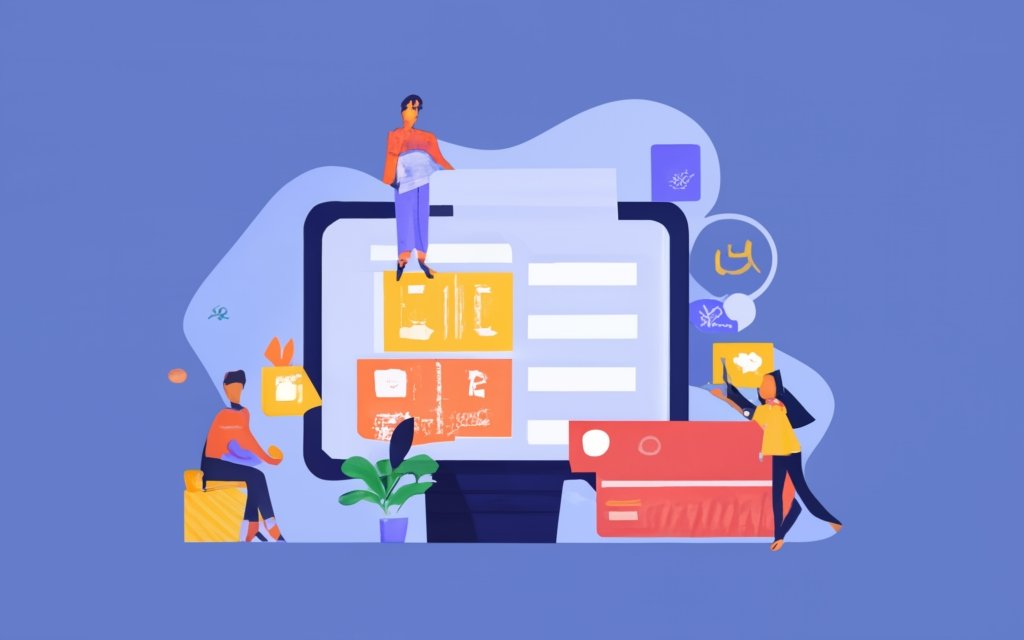WordPress page builders have revolutionized the way websites are created and managed. With their intuitive drag-and-drop interfaces, pre-designed templates, and extensive customization options, these tools empower users with little to no coding knowledge to create dynamic and visually appealing content on their websites.
By saving time and effort, WordPress page builders offer an easy and efficient solution for website building. They enhance design and functionality, providing users with a range of features and tools to create stunning layouts and interactive elements.
Some popular WordPress page builders include Elementor, Divi, Beaver Builder, and Visual Composer, each offering unique features and advantages.
When choosing a WordPress page builder, it’s important to consider your website goals, evaluate features and integrations, and check user reviews and support.
To get started, you’ll need to install and set up your chosen page builder plugin. Then, you can explore its user-friendly interface and start creating dynamic content and layouts for your website.
To ensure optimal results, it’s important to stick to a consistent design, optimize your content for mobile devices, and regularly update your page builder plugin.
By following these tips and best practices, you can harness the power of WordPress page builders and create a dynamic and engaging website.
Key takeaways:
Key takeaway:
- WordPress page builders offer a drag-and-drop interface, pre-designed templates, and customization options, making it easy to create dynamic content without coding knowledge.
- Using WordPress page builders saves time and effort by simplifying website building processes and speeding up the design and development process.
- With various options like Elementor, Divi, Beaver Builder, and Visual Composer, WordPress page builders provide flexibility and versatility for creating customized websites.
- When choosing a WordPress page builder, consider your website goals, evaluate features and integration options, and check user reviews and support for a well-rounded decision.
- Getting started with WordPress page builders requires installing and setting up the chosen plugin, exploring the interface, and creating dynamic content and layouts with ease.
- Follow best practices such as sticking to a consistent design, optimizing for mobile devices, and regularly updating your page builder plugin to ensure optimal performance and user experience.
What Are WordPress Page Builders?
Looking to create stunning websites with ease? Dive into the world of WordPress page builders! This section uncovers the essence of what WordPress page builders are all about. From their intuitive drag-and-drop interface to the wide array of pre-designed templates, get ready to unlock a new level of customization options. Say goodbye to coding complexities and hello to dynamic content creation. Let’s explore the power of WordPress page builders and take your website design skills to the next level!
Drag-and-Drop Interface
A crucial feature of WordPress page builders is the drag-and-drop interface. This intuitive tool enables users to effortlessly design and personalize their websites. Here is a step-by-step guide on how to effectively utilize a drag-and-drop interface:
1. Start by selecting a WordPress page builder plugin that includes a drag-and-drop interface, such as Elementor or Divi.
2. Once you have chosen the plugin, proceed to install and activate it on your WordPress website.
3. Access the page or post where you wish to utilize the drag-and-drop editor.
4. Simply drag and drop various elements, such as text boxes, images, buttons, and videos, onto the canvas.
5. Arrange the elements by dragging them into the desired positions and resizing them as necessary.
6. Customize the elements to your preference by adjusting styles, colors, fonts, and other properties.
7. Enhance your website by integrating functionality such as contact forms, sliders, and social media buttons.
8. To visualize real-time changes, preview your design.
9. Make any necessary modifications to refine your design and ensure its perfection.
Pro-tip: To save time and simplify the design process, take advantage of pre-designed templates offered by the page builder. Choose a template that suits your needs, and then customize it to align with your branding and content.
By utilizing a drag-and-drop interface, you can effortlessly create professional-looking websites without any coding knowledge. This guarantees a visually appealing and fully functional online presence.
Pre-designed Templates
The sub-topic “Pre-designed Templates” in the article “WordPress Page Builders: A Guide to Dynamic Content” highlights the importance and benefits of using pre-designed templates in WordPress.
Benefits of
- Time-Saving: Pre-designed templates offer ready-made layouts and designs that can be easily customized to suit your website needs, eliminating the need for designing from scratch.
- Professional Look: These templates, created by expert designers, ensure a polished and professional appearance for your website, designed to be visually appealing and user-friendly.
- Variety and Flexibility: WordPress provides a wide range of pre-designed templates for various industries and business types. Templates are available for blogs, e-commerce websites, portfolios, and more. They can be customized to match your branding and specific requirements.
- No Design Experience Required: Pre-designed templates eliminate the need for extensive design knowledge. They provide a starting point, allowing you to focus on adding content and customizing design elements without coding or design skills.
Customization Options
- Drag-and-Drop Interface: WordPress page builders offer a user-friendly interface to rearrange and customize elements on your website without coding.
- Pre-designed Templates: Page builders come with a wide range of templates that you can customize to meet your specific needs.
- Layout Customization: With page builders, you have complete control over the layout of your website. You can adjust the positioning, size, and spacing of elements to create a unique design.
- Styling Options: Page builders offer extensive styling options, allowing you to tweak fonts, colors, and backgrounds to match your brand. You can also add custom CSS code for further customization.
- Responsive Design: Another important customization aspect is ensuring your website looks great on all devices. Page builders provide responsive design features, enabling you to optimize your site for mobile, tablet, and desktop screens.
- Integration with Plugins: Many page builders seamlessly integrate with various plugins, giving you additional customization options. You can easily add functionality such as contact forms, sliders, galleries, and more.
Pro tip: When customizing your website using a page builder, consider your target audience and the user experience. Aim for a clean and intuitive design that enhances usability and engagement.
Why Use WordPress Page Builders?
Looking to amp up your website’s design and functionality? Discover why WordPress page builders are the secret weapon you need!
From easy and intuitive website building to saving valuable time and effort, these page builders offer a dynamic and efficient solution.
With enhanced design features and increased functionality, you’ll have the power to create stunning and dynamic web pages.
Get ready to take your website to the next level with WordPress page builders!
Easy and Intuitive Website Building
Easy and intuitive website building plays a vital role, especially when considering WordPress page builders. The importance of easy and intuitive website building cannot be overstated. It allows you to create professional websites without the need for coding knowledge. There are several reasons why easy and intuitive website building is essential:
1. Efficiency: An easy-to-use page builder saves you both time and effort by enabling quick website building and editing.
2. Flexibility: With a drag-and-drop interface, you have the ability to easily customize your website’s design and layout according to your specific requirements.
3. No coding required: Easy website building eliminates the need for learning coding languages like HTML or CSS, making it accessible even for beginners.
4. Visual editing: Page builders offer a visual editing experience, allowing you to see your changes in real-time. This enhances the process, making it more intuitive and interactive.
5. Professional designs: Many page builders offer pre-designed templates, allowing you to create visually appealing websites without starting from scratch.
When selecting a WordPress page builder, it is important to consider factors such as ease of use, customization options, and developer support. User reviews and recommendations can also guide you in finding a page builder that meets your specific needs. Ultimately, the goal is to find a page builder that provides a seamless and enjoyable website building experience.
Saves Time and Effort
WordPress page builders are a valuable resource for saving both time and effort in website development. With their user-friendly drag-and-drop interface, these builders make it easy for users to incorporate and arrange elements without any coding knowledge. They also offer a range of pre-designed templates that can be customized, eliminating the need to start from scratch. The customization options provided, such as modifying colors, fonts, and layouts, are readily available and save the hassle of coding each individual element. Utilizing WordPress page builders significantly reduces the time and effort required to build a website. The intuitive interface allows users to quickly create visually appealing websites without the need for extensive coding or design skills. The availability of pre-designed templates further expedites the process by providing a starting point for customization. The efficient customization options enable users to personalize their websites according to their brand and unique style.
Enhanced Design and Functionality
The enhanced design and functionality of WordPress page builders can greatly improve your website. Here are a few ways these page builders can elevate your site:
– Utilizing a drag-and-drop interface, you can easily create visually appealing layouts without any coding knowledge.
– Choose from a range of professionally designed templates that can be customized to match your brand, providing you with pre-designed options.
– Customize various elements such as fonts, colors, and backgrounds to create a unique website that reflects your brand identity.
By incorporating these features, you can create a visually stunning website that captures the attention of your visitors and provides a seamless browsing experience. The enhanced design and functionality of WordPress page builders contribute to a professional and impactful online presence for your business or personal brand.
Common WordPress Page Builders

Photo Credits: Www.Uncleb.Tech by Jeremy Anderson
Looking to spice up your WordPress website? In this section, we’ll explore the most popular page builders that can take your site from drab to fab! Get ready to unlock the secrets of Elementor, Divi, Beaver Builder, and Visual Composer as we delve into their unique features and functionalities. Whether you’re a beginner or a seasoned pro, these page builders offer dynamic content creation like never before. Say goodbye to boring designs and hello to stunning, user-friendly websites!
Elementor
Elementor is a popular WordPress page builder with features to create dynamic and visually appealing websites.
- Intuitive Interface: Elementor has a user-friendly drag-and-drop interface for customizing web page layout and design without coding.
- Pre-designed Templates: Elementor offers a range of pre-designed templates for quickly creating professional-looking websites. Templates can be customized.
- Customization Options: Elementor provides extensive customization options for fine-tuning every aspect of a website, including fonts, colors, spacing, and background images.
- Responsive Design: Elementor ensures that websites created are fully responsive and adapt well to various devices like desktops, tablets, and mobile phones.
- Third-party Integrations: Elementor seamlessly integrates with popular WordPress plugins and services to enhance websites with functionalities like contact forms, social media integration, and eCommerce capabilities.
Elementor simplifies the website building process for both beginners and advanced users. It offers a versatile and robust toolset to bring creative ideas to life. With its user-friendly interface, extensive customization options, and responsive design capabilities, Elementor empowers users to build stunning and unique websites.
Divi
Divi is a popular WordPress page builder with a range of features for creating dynamic websites. Here is a table showing key aspects of
| Features | Benefits |
| Drag-and-drop interface | Makes arranging and designing website elements easy |
| Pre-designed templates | Provides ready-made designs for quick website setup |
| Customization options | Allows easy modification of fonts, colors, and layouts |
Divi has a user-friendly interface that simplifies website building for both beginners and experienced users. Its drag-and-drop functionality makes arranging elements and creating visually appealing designs simple. With a wide range of pre-designed templates, Divi offers a head start in website creation, with various layouts and styles to choose from.
In terms of customization, Divi provides extensive options for tweaking fonts, colors, and layouts, allowing users to create unique designs that align with their brand or personal preferences.
Many website creators have found success with Divi thanks to its user-friendly nature and versatility. By using Divi’s features, users can save time and effort in website development while achieving enhanced design and functionality.
Jane, a freelance designer, wanted to build her portfolio website quickly and efficiently. With Divi, she was able to create a stunning website using the drag-and-drop interface and pre-designed templates. Jane customized the design to match her brand and had her website up and running in no time. Divi’s user-friendly features allowed her to showcase her work effectively, and she received positive feedback on her portfolio. Thanks to Divi, Jane was able to boost her online presence and attract new clients.
Beaver Builder
The Beaver Builder is a popular WordPress page builder with many features and customization options. Here are some key points about
- Drag-and-Drop Interface: Beaver Builder allows you to create webpages easily by dragging elements like text boxes, images, and buttons onto your page.
- Pre-designed Templates: Beaver Builder offers a large library of professionally designed templates that can be customized to fit your needs. These templates cover various industries and purposes.
- Customization Options: Beaver Builder allows you to adjust colors, fonts, spacing, and more to match your branding or personal style. This ensures that your website stands out and reflects your unique identity.
Whether you’re a beginner or an experienced web designer, Beaver Builder provides a user-friendly platform for creating dynamic and visually appealing websites. With its drag-and-drop interface, extensive template library, and customization options, Beaver Builder empowers you to build a professional and tailored website with ease.
Visual Composer
Visual Composer is a popular WordPress page builder. It has a user-friendly interface that simplifies the process of building websites. You can customize the design and layout of your website easily without any coding knowledge.
Visual Composer provides various pre-designed templates to kickstart your design. It offers a wide range of customization options to make your website unique and personalized. With its powerful features and flexibility, Visual Composer allows you to create dynamic and visually appealing websites.
Choosing the Right WordPress Page Builder
When it comes to choosing the right WordPress page builder, there are a few key aspects to consider. We’ll dive into each of these aspects in the sub-sections ahead. First, let’s explore how considering your website goals plays a vital role in finding the perfect fit. Then, we’ll discuss how evaluating features and integration can make or break your page-building experience. We’ll delve into the importance of checking user reviews and support to ensure a smooth and efficient process. So, let’s get started on finding the ideal WordPress page builder for your dynamic content needs!
Consider Your Website Goals
- Define your website goals. Decide what you want to achieve with your website. Determine if you want a personal blog, e-commerce site, portfolio website, or business site.
- Identify the features you need. Evaluate your website goals and find out the essential features. For example, if you want an online store, you might need WooCommerce integration or built-in e-commerce elements.
- Consider your technical expertise. Some page builders are beginner-friendly, while others require more technical knowledge. Choose a page builder that matches your skill level. If you are a beginner, look for a user-friendly interface and intuitive drag-and-drop functionality.
- Think about future scalability. As your website grows, you may need to add more advanced features or expand functionality. Look for a page builder that offers scalability and allows easy integration of additional plugins or extensions.
A study by WPForms found that 62% of website owners who considered their goals before choosing a page builder reported higher satisfaction with their website’s performance.
Evaluate Features and Integration
When evaluating features and integration of WordPress page builders, it is important to thoroughly evaluate these aspects in order to make an informed decision. Consider factors that impact website functionality and effectiveness. Here is a table outlining essential features and integration aspects:
| Feature / Integration | Description |
| Drag-and-Drop Interface | A user-friendly interface that allows you to easily rearrange and customize elements on your website. |
| Pre-designed Templates | A library of ready-made templates that provide a starting point for your website design. |
| Customization Options | The ability to personalize your website by modifying colors, fonts, layouts, and other design elements. |
| Third-Party Plugin Support | The compatibility of the page builder with popular WordPress plugins, allowing for additional functionality and integrations. |
| Responsive Design | Ensuring that your website adapts seamlessly to different screen sizes and devices for optimal user experience. |
| SEO Optimization | The ability to optimize your website for search engines, improving visibility and attracting organic traffic. |
Thoroughly evaluate these features and integrations to make an informed decision when choosing the right WordPress page builder for your website. Evaluate features and integration by considering your specific website goals, reading user reviews, and assessing the level of customer support provided by the page builder provider. With the right page builder, you can enhance your website’s design, functionality, and user experience.
WordPress page builders have revolutionized website development by empowering users with user-friendly interfaces and flexible customization options. These tools have simplified the process of creating dynamic and professional websites, even for individuals with limited technical expertise. With continuous advancements and updates, WordPress page builders continue to be a valuable asset for businesses and individuals seeking to establish a strong online presence.
Check User Reviews and Support
When choosing a WordPress page builder, it is crucial to check user reviews and support to ensure making the right decision for your website. Here are some reasons why:
- User reviews provide valuable insights from other users of the page builder. They help identify the pros, cons, issues, and limitations.
- Support is essential for addressing difficulties or seeking assistance. Reliable support ensures prompt and effective help.
- By reviewing user opinions and support, you can assess the reliability and credibility of the page builder. Positive reviews and responsive support indicate user trust.
- User reviews and support can help determine if the page builder meets specific requirements or addresses technical questions while providing necessary functionality.
- By considering user reviews and support, you can make an informed decision and select a reputable WordPress page builder with excellent assistance.
It is recommended to spend time researching user reviews and exploring available support options before finalizing your choice of a WordPress page builder.
Getting Started with WordPress Page Builders
Discover the exciting world of WordPress page builders in our guide to dynamic content. Let’s dive into the first steps of getting started with WordPress page builders. From installation and setup to exploring the intuitive interface, we’ll show you how to unleash your creativity in creating dynamic content and stunning layouts. Get ready to take your website design to the next level!
Installation and Setup
To successfully install and set up a WordPress page builder, follow these steps:
1. First, select a suitable page builder plugin from options like Elementor, Divi, Beaver Builder, or Visual Composer.
2. Proceed to your WordPress dashboard and locate the “Plugins” section.
3. Click on “Add New” and search for the page builder plugin you have chosen.
4. Install the selected plugin and activate it.
5. After activation, you will be automatically directed to the plugin’s setup wizard or settings page.
6. Follow the on-screen instructions provided to complete the installation and setup process.
7. Customize the basic settings and preferences for the page builder according to your needs.
8. Make further adjustments to the settings to meet the specific requirements and preferences of your website.
9. Take advantage of the intuitive interface and drag-and-drop functionality offered by the page builder to effortlessly create dynamic content and layouts for your WordPress site.
While the installation and setup process may slightly differ depending on the specific page builder plugin you choose, these steps should give you a general idea. Remember to regularly update your page builder plugin to ensure compatibility with the latest version of WordPress and to access any new features and improvements.
WordPress page builders have revolutionized the field of website design and development, providing a user-friendly solution for individuals, small businesses, and large enterprises with limited technical knowledge. They are essential tools for efficiently building professional and visually stunning websites.
Exploring the Interface
When it comes to using WordPress page builders, it is crucial to have a good grasp of the interface. This understanding is key to efficiently creating content and layouts. The interface of a page builder typically includes several important elements, such as the sidebar menu, drag-and-drop editor, toolbar, and preview and publish options.
The sidebar menu is where you can access various features and options offered by the page builder. This includes adding elements, customizing settings, and managing templates. Meanwhile, the drag-and-drop editor is the main workspace where you can easily build your website. You can simply drag and drop elements like text boxes, images, buttons, and columns onto the page to create your desired layout.
The toolbar, located at the top of the editor, provides quick access to formatting and styling options. This includes changing font styles, colors, alignments, and spacing. In addition, most page builders allow you to preview your website before publishing. This allows you to make any necessary tweaks and adjustments. Once you are satisfied with your design, publishing your changes is a breeze.
By thoroughly exploring and familiarizing yourself with the interface, you can effortlessly navigate the features of the page builder. This ultimately provides you with a seamless website building experience. With the help of the sidebar menu, drag-and-drop editor, toolbar, and preview options, you can easily create and customize your website to your preferences.
It is worth noting that WordPress page builders have greatly revolutionized website design. Their user-friendly nature has made it accessible to individuals without coding knowledge.
Creating Dynamic Content and Layouts
When using WordPress Page Builders, you have many options to create dynamic content and layouts. These page builders provide a user-friendly interface, pre-designed templates, and customization options to make the process easier.
WordPress Page Builder Features
–
Elementor: Drag-and-drop interface, live editing, widgets, responsive design
–
Divi: Intuitive visual editor, pre-designed layouts, advanced customization
–
Beaver Builder: Front-end editing, modules, templates, mobile-friendly
–
Visual Composer: Front-end editor, elements, templates, responsive design
To choose the right page builder, consider your website goals. Evaluate the features and integration options offered by each builder to ensure they align with your requirements. User reviews and support can also help you make an informed decision.
To start using WordPress Page Builders, install and set up the chosen plugin. Once you’re familiar with the interface, begin creating dynamic content and layouts using the available tools and customization options.
Remember to maintain a consistent design and optimize your website for mobile devices. Regularly update your page builder plugin to access the latest features and improvements.
By following these suggestions and using WordPress Page Builders’ capabilities, you can easily create dynamic content and layouts for your website.
Tips and Best Practices for Using WordPress Page Builders
Looking to enhance your WordPress website with dynamic content? Look no further! In this section, we will dive into tips and best practices for using WordPress page builders. Discover how to maintain a consistent design, optimize for mobile devices, and keep your page builder plugin up to date. These invaluable insights will help you create stunning and user-friendly web pages that captivate your audience. So, let’s get started and unlock the full potential of your WordPress site!
Stick to a Consistent Design
When using WordPress page builders, it is crucial to stick to a consistent design for a cohesive and professional website. Here are some tips to achieve this:
1. Choose a color palette that reflects your brand and stick to it consistently throughout your website. This will create a visually appealing and unified design.
2. Use consistent fonts for headings, subheadings, and body text. Select a few fonts that complement each other to give your website a polished and organized look.
3. Pay close attention to the spacing between paragraphs, images, and buttons. Ensuring consistent spacing will guarantee a balanced and visually appealing website.
4. Stick to a layout grid to establish a consistent layout across your website. This will help align and organize your content in a structured manner.
5. Choose images that align with the style and theme of your website. Whether it’s photographs or illustrations, using consistent imagery enhances the overall design.
Fact: By maintaining consistency in design, you improve the user experience and establish a strong brand identity.
Optimize for Mobile Devices
Optimizing your website for mobile devices is crucial for providing a positive user experience. To optimize your website for mobile, follow these steps:
- Choose a responsive WordPress page builder to adjust your website’s layout and design for various screen sizes.
- Utilize a mobile-friendly theme that loads quickly and is easy to navigate on mobile devices.
- Simplify your design by eliminating unnecessary elements and reducing the amount of content displayed on mobile screens.
- Create clear and easily clickable buttons and navigation menus that are accessible on mobile screens.
- Enhance image optimization by compressing them to reduce file size and improve loading speed on mobile devices.
- Ensure that all text is readable on smaller screens by using an appropriate font size and avoiding lengthy paragraphs.
- Thoroughly test your website on multiple mobile devices and screen sizes to verify proper display and functionality.
- Track your website’s mobile performance using analytics tools to identify and resolve any issues.
- Regularly update your WordPress page builder and plugins to guarantee compatibility with the latest mobile devices and operating systems.
- Continuously improve your website’s mobile experience based on user feedback and industry best practices.
Regularly Update Your Page Builder Plugin
Regularly updating your page builder plugin is essential for maintaining the performance and security of your WordPress website. To ensure that you are up-to-date, follow these steps:
1. Stay informed: Stay on top of updates and releases by regularly checking the plugin’s website or your WordPress dashboard.
2. Backup your website: Before updating, it is crucial to have a recent backup of your website to protect your valuable data.
3. Check compatibility: Always ensure that the latest version of the plugin is compatible with your WordPress version and other installed plugins.
4. Update the plugin: In your WordPress dashboard, navigate to the “Plugins” section. Find the page builder plugin and click on “Update.” Follow the provided instructions to successfully update the plugin.
5. Test your website: After updating, dedicate time to thoroughly test your website’s functionality, design, layout, and performance. Should you encounter any issues, refer to the plugin’s documentation or reach out to the support team for assistance.
6. Configure plugin settings: Take advantage of the updated features and settings to enhance your website’s performance and overall user experience.
By regularly updating your page builder plugin, you gain access to new features, bug fixes, and security patches, which contribute to a smoother and more secure website. Remember to test updates in a staging or development environment before applying them to your live website. This ensures that any potential issues are resolved before visitors experience them. Embrace the habit of regularly updating your page builder plugin to continuously improve your WordPress website and provide an optimal user experience.
Frequently Asked Questions
What is the block editor in WordPress?
The block editor in WordPress is a tool that allows users to easily create and edit content using blocks of various types. Blocks can be text, images, videos, or other elements, and they can be arranged and customized within the editor. The block editor provides a visual and intuitive interface for building dynamic content on WordPress websites.
How can I add dynamic text to my WordPress website?
To add dynamic text to your WordPress website, you can use plugins like SeedProd or OptinMonster. With the SeedProd plugin, you can create a dynamic landing page and insert dynamic text using the drag-and-drop page builder. With OptinMonster, you can create campaigns and personalize them by adding dynamic content using smart tags. Both methods provide an easy way to add dynamic text to your website without coding.
What is the Total theme in WordPress?
The Total theme is a popular WordPress theme that offers features such as easy demo importing, a drag & drop page builder, customizable elements, and developer-friendly options. It allows users to create dynamic content by creating dynamic post templates. With the Total theme, you can easily customize the appearance and layout of your website and add dynamic elements to enhance the user experience.
How can I create a dynamic landing page in WordPress?
To create a dynamic landing page in WordPress, you can use the SeedProd plugin. Install and activate the SeedProd plugin, go to SeedProd settings to enter the license key, and then create a new landing page. Choose a pre-made template and start editing the page using the drag-and-drop page builder. You can add dynamic text elements, such as the current date or user-provided information, to personalize the landing page and make it more engaging.
What are custom taxonomies in WordPress?
Custom taxonomies in WordPress are a way to organize and classify content beyond the default categories and tags. They allow you to create custom groups or hierarchies for organizing your content. For example, if you have a website about vacation tours, you can create a custom taxonomy called “Destinations,” with terms such as “Italy,” “France,” and “Japan.” This helps visitors find content based on specific criteria and enhances the navigation and user experience of your website.
How can dynamic content improve user engagement on my website?
Dynamic content on your website can improve user engagement by providing personalized experiences and interactive elements. For example, you can display dynamic content based on the user’s logged-in/logged-out status or their preferences. This creates a more tailored and interactive experience for visitors, which can attract new readers, reduce bounce rates, and increase the time spent on your website. Dynamic content can also make your website more visually appealing and enhance its overall user interface.