Creating a wiki with WordPress plugins offers a convenient and efficient way to organize and manage information on your website. A wiki is an online platform that allows users to contribute, edit, and collaborate on content. WordPress plugins provide the necessary tools and features to create and maintain a wiki within your WordPress site.
There are several reasons why using WordPress plugins for creating a wiki is beneficial. They are easy to use, even for beginners, with intuitive interfaces and straightforward setup processes. These plugins offer customization options, allowing you to personalize the design and functionality of your wiki. Lastly, WordPress plugins have a strong community support system, ensuring regular updates, bug fixes, and access to additional resources.
When choosing the right WordPress plugin for your wiki, consider whether you need specific wiki plugins or knowledge base plugins, depending on your requirements. Once you have selected and installed the appropriate plugin, you can begin configuring its settings to suit your needs. This includes defining user permissions and access control, enabling discussion and commenting features, and implementing version control for revision history.
Customizing the wiki design can be done by choosing a suitable theme and customizing the layout to create a visually appealing and user-friendly interface. To promote and maintain your wiki, create documentation and user guides to assist users, encourage user contributions to enrich your content, and regularly update and maintain the wiki to ensure accuracy and relevancy.
With the right WordPress plugins, you can easily create and manage a wiki that facilitates collaboration and knowledge-sharing on your website.
Key takeaway:
- Using WordPress plugins makes it easy to create a Wiki: WordPress plugins offer a user-friendly interface and simplified setup process for creating a Wiki, even for non-technical users.
- Customization options allow you to tailor your Wiki: WordPress plugins provide various customization options, allowing you to personalize the appearance and functionality of your Wiki to suit your specific needs.
- Community support is available for WordPress Wiki plugins: The WordPress community offers extensive support and resources for Wiki plugins, providing assistance and guidance in case of any issues or questions.
What is a Wiki?
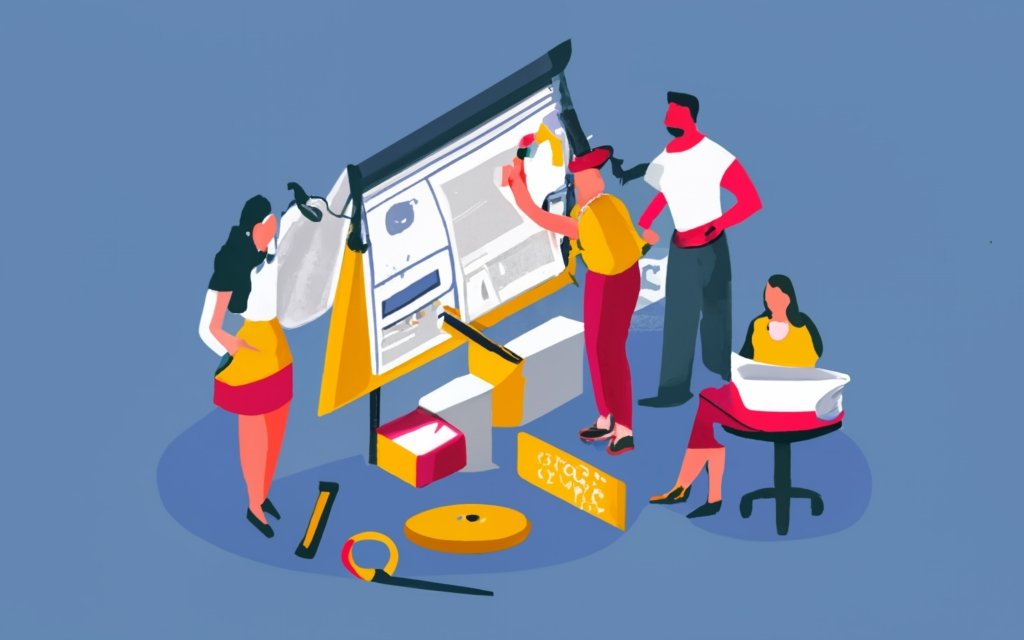
Photo Credits: Www.Uncleb.Tech by Terry Williams
A wiki is a website or platform where users can create, edit, and organize content. It promotes collaboration and information sharing among users. The concept of a wiki was introduced by Ward Cunningham in 1994. He created the first wiki software called “WikiWikiWeb” to facilitate collaborative content building. The term “wiki” comes from the Hawaiian word for “quick,” reflecting the fast and easy nature of editing and updating on a wiki.
Wikis have become popular for various purposes, such as creating knowledge bases and organizing project documentation. Wikipedia is a well-known example of a wiki that provides a free, editable encyclopedia maintained by volunteers worldwide. Wikis harness the collective knowledge and expertise of individuals, making them invaluable tools for collaboration and knowledge sharing.
What is a Wiki?
Why Use WordPress Plugins to Create a Wiki?
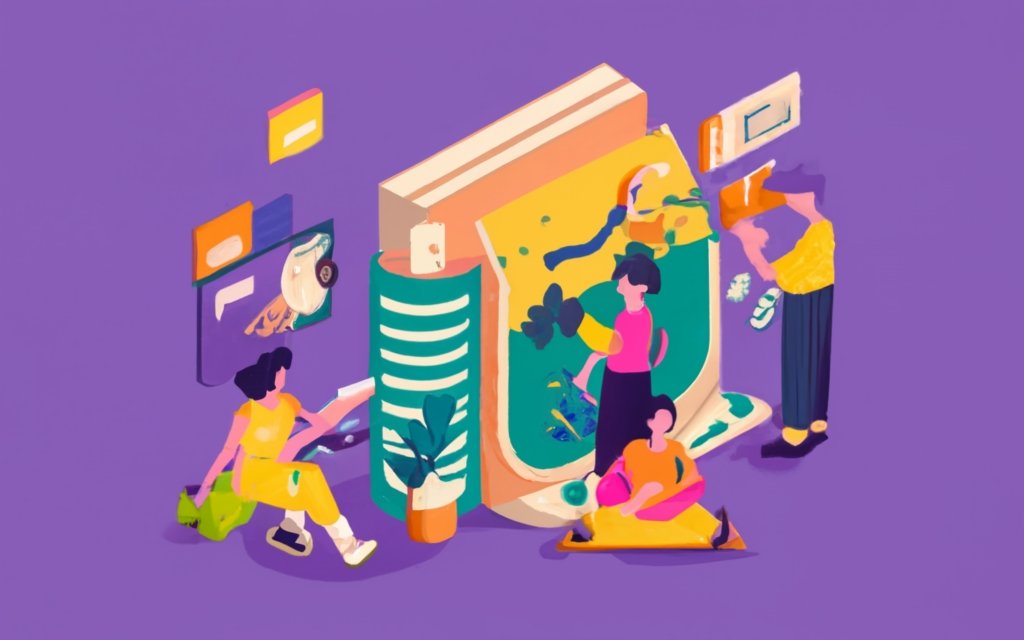
Photo Credits: Www.Uncleb.Tech by Juan Robinson
Tired of the same old boring websites? Discover the power-packed world of WordPress plugins to create an interactive and dynamic wiki! In this section, we’ll explore the reasons why using WordPress plugins for your wiki project is a game-changer. From seamless usability to endless customization options and a vibrant community support, these sub-sections will dive into the wonders that await you when you choose WordPress plugins for your wiki creation journey. Get ready to revolutionize the way you build information resources!
1. Easy to Use
When it comes to creating a wiki, WordPress plugins are a great tool to simplify the process. One of the main advantages of these plugins is how easy they are to use. You don’t need any coding knowledge to set up your wiki, as the plugins offer a simple setup process with user-friendly features. With just a few clicks, you can have your wiki up and running smoothly.
Another key benefit of using WordPress wiki plugins is the intuitive editing experience they provide. You don’t have to worry about technical complications when formatting text, adding images, or including hyperlinks. The plugins offer a user-friendly interface that makes the editing process easy and hassle-free.
These plugins offer effortless collaboration for your wiki. You can invite multiple users to contribute and assign different user permissions. With control over access levels, you can ensure that your wiki remains secure. The plugins also encourage discussion and commenting, facilitating dynamic collaboration among users.
Here’s a pro-tip to make the most out of your WordPress wiki plugin experience: before choosing a plugin for your wiki, take the time to read reviews and ensure compatibility with your WordPress version. This will ensure that you have the best user experience possible.
2. Customization Options
Customization options play a significant role when creating a wiki using WordPress plugins. These options offer an extensive range of choices, allowing users to personalize their wiki and create a unique experience. One such option is selecting a theme that aligns with the desired aesthetic and functionality. WordPress provides a wide selection of themes, ranging from clean and minimalistic designs to intricate and detailed layouts, ensuring that users can find the perfect fit for their wiki.
Customization extends beyond just the theme. Users have the ability to customize the appearance and organization of content within the wiki itself. This includes creating page structures, adding sections or categories, and arranging the content to suit individual needs. Such flexibility empowers users to design a wiki that truly reflects their brand or purpose, ultimately enhancing the overall user experience.
These customization options are particularly beneficial for integrating the wiki with existing websites or systems. Whether it is a professional knowledge base or a collaborative platform, the ability to customize ensures seamless integration and unity across platforms. This aspect of customization is exemplified by Wikipedia, a real-life example that demonstrates the power of customization options. Wikipedia’s clean and user-friendly design, which is customizable, has revolutionized collaboration and information sharing, contributing to its immense success and popularity.
3. Community Support
When creating a wiki with WordPress plugins, community support is vital. It provides a platform for users to share their knowledge and experiences with the wiki plugins, enabling beginners to effectively use the plugins and troubleshoot any issues.
The community also suggests and implements updates and improvements to the plugins, ensuring they remain up-to-date and cater to user needs. In case of difficulties or bugs, the community offers guidance and solutions based on their past experiences.
Community members create tutorials, documentation, and user guides as valuable resources for users seeking assistance with their wikis. Being part of a supportive community enriches the overall experience of creating a wiki with WordPress plugins, allowing users to seek help, contribute ideas, and connect with like-minded individuals.
Choosing the Right WordPress Plugins

Photo Credits: Www.Uncleb.Tech by Jonathan Lewis
Choosing the right WordPress plugins is crucial when creating a wiki with WordPress. From powerful wiki plugins to comprehensive knowledge base plugins, this section explores the different options available to enhance your website’s functionality. Discover the plugins that can transform your website into an interactive and informative platform, providing users with easy access to the knowledge they seek. Find out how these plugins can elevate your website’s user experience and drive engagement.
1. Wiki plugins
Wiki plugins are crucial tools when it comes to building a robust and feature-rich wiki on WordPress. These plugins are essential for organizing content, collaborating with users, and providing an intuitive user experience. Some popular examples of wiki plugins are TablePress, WP Knowledgebase, and Wiki Lite. With the help of these plugins, you can easily create professional-looking tables, seamlessly organize data, and actively engage with your users. Wiki plugins offer a wide range of customization options, including styling and formatting capabilities, allowing you to make your wiki visually appealing. By incorporating wiki plugins into your website, you can effortlessly create and maintain a comprehensive knowledge base for your audience.
2. Knowledge base plugins
Knowledge base plugins play a crucial role in establishing a comprehensive and user-friendly wiki on WordPress. These plugins offer a structured format that effectively organizes and presents knowledge articles, thereby facilitating easy information retrieval for users.
When selecting a knowledge base plugin, it is essential to consider a few key factors. First and foremost, the plugin should provide an intuitive and user-friendly interface for effortless article creation and management. Customization options should also be available, allowing you to personalize the appearance and layout of your wiki to align with your brand or website design.
Apart from these factors, community support holds significant importance. It is advisable to opt for a knowledge base plugin that boasts an actively engaged user community. This ensures regular updates and continuous development to address any issues that may arise and incorporate new features.
Some knowledge base plugins go above and beyond by offering additional functionality. This may include user permissions, access control, discussion and commenting capabilities, as well as version control and revision history.
Incorporating the right knowledge base plugin will greatly enhance the effectiveness and usability of your WordPress wiki.
Installing and Setting Up the Wiki Plugin
Photo Credits: Www.Uncleb.Tech by Raymond Carter
Installing and setting up a wiki plugin is the first step towards creating your own wiki using WordPress. In this section, we’ll explore how to install the plugin and configure its settings. Get ready to dive into the nitty-gritty of plugin installation and discover the key steps to customize and optimize your wiki. Whether you’re a tech-savvy website owner or a WordPress beginner, this guide will help you navigate the process effortlessly. So, let’s get started on transforming your WordPress site into a powerful information hub!
1. Installing the Plugin
To successfully install the wiki plugin on your WordPress website and start creating wiki pages, you need to follow these steps for installing the plugin:
1. First, log in to your WordPress admin dashboard.
2. Navigate to the left-hand menu and click on “Plugins.”
3. From the options presented, select “Add New.”
4. In the search bar, type the name of the wiki plugin you wish to install.
5. Identify the desired plugin and click on the “Install Now” button located next to it.
6. Allow some time for the installation process to complete.
7. Once the installation is done, click on the “Activate” button to activate the plugin.
By following these straightforward steps, you can easily incorporate the wiki plugin into your WordPress website and begin your journey of creating informative and engaging wiki pages.
2. Configuring the Plugin Settings
Configuring Plugin Settings:
To configure the plugin settings for creating a wiki using WordPress plugins, you can follow these steps:
1. Start by installing your desired wiki plugin from the WordPress plugin directory.
2. Access the plugin settings by navigating to the “Plugins” section in the WordPress dashboard and selecting the installed wiki plugin.
3. Begin configuring the plugin settings by adjusting the general options for the wiki, such as the title, description, and URL structure. How to Create a Wiki with WordPress Plugins
4. Define the permissions and access control settings to determine who has the ability to view, edit, and manage the wiki content.
5. Foster collaboration and engagement among users by activating features like discussion and commenting.
6. Enhance the visual appearance of your wiki by customizing the display options, including the layout, color scheme, and typography.
By taking the time to configure the plugin settings, you can customize the functionality and design of your wiki to perfectly meet your specific needs.
Creating and Managing Wiki Pages
Looking to build a powerful Wiki using WordPress plugins? In this section, we’ll dive into the nitty-gritty of creating and managing Wiki pages. From crafting new Wiki entries to editing and formatting existing ones, we’ve got you covered. We’ll also explore effective strategies for organizing and categorizing Wiki pages, ensuring easy navigation and accessibility for your readers. Get ready to unleash the full potential of your Wiki with these essential tips and tricks!
1. Creating a New Wiki Page
Creating a new wiki page in WordPress is a straightforward process. To begin, first, log in to your WordPress admin dashboard. Next, navigate to the “Pages” section in the left-hand menu. From there, select “Add New” to start creating a new page. You can then input the desired title for your wiki page. Afterwards, fill in the content of your wiki page by either typing it out or pasting it into the text editor.
To enhance the appearance of your text, utilize the formatting options provided, such as headings, lists, and links. If necessary, you can upload and insert media files like images or videos. It is advisable to preview your page before publication to ensure everything appears as intended. Click the “Publish” button to make your newly created wiki page live on your website.
By following these instructions, you can effortlessly generate a new wiki page on your WordPress website with the assistance of plugins. Remember the importance of effectively organizing and categorizing your wiki pages to enhance usability and navigation for your users. It is also beneficial to encourage user contributions and frequently update and maintain your wiki to keep it valuable and relevant.
2. Editing and Formatting Wiki Pages
When editing and formatting wiki pages, there are important considerations to keep in mind:
- Consistency: Maintain consistent formatting and style throughout the wiki pages to assist readers in navigating and comprehending the information. This ensures that the content is visually appealing and easy to read.
- Clear headings: Organize the content using clear and descriptive headings to help users find the relevant information quickly. This improves the overall structure of the wiki pages.
- Formatting options: Utilize formatting features like bold, italic, bullet points, numbered lists, and hyperlinks to make the content more engaging and readable. This enhances the overall presentation and readability of the information.
- Links: Include relevant internal and external links in the wiki pages. Internal links can direct users to related pages within the wiki, while external links can provide additional information from trustworthy sources. This adds credibility and allows for further exploration of the topic.
- Visuals: Enhance the visual appeal of the wiki pages by incorporating images, videos, and infographics. Visuals help break up large blocks of text and make the content more engaging. This also improves user experience and retention of information.
- Tables: Use tables to organize complex data or comparisons, making it easier for users to understand and interpret information. This graphical representation aids in presenting information in a concise and accessible manner.
- Version control: Take advantage of the version control features in the wiki plugin to track changes made to the pages. This facilitates collaboration and ensures the wiki pages are up to date. This allows for easy tracking and management of edits and revisions.
3. Organizing and Categorizing Wiki Pages
The organization and categorization of wiki pages are vital for easy navigation and efficient information retrieval. The following table summarizes the key aspects of organizing and categorizing wiki pages:
| Aspect | Explanation |
| 1. Naming Conventions | Use clear and descriptive names for wiki pages to ensure easy identification and searchability. |
| 2. Page Hierarchies | Create a logical hierarchy of pages with parent and child relationships to organize related content. |
| 3. Tags | Assign relevant tags to wiki pages to classify and group them based on shared topics or themes. |
| 4. Categories | Create categories and assign wiki pages to them to facilitate browsing and discovering related content. |
| 5. Cross-Referencing | Include links to other wiki pages within the content to connect related information and provide context. |
Pro-Tip: When organizing and categorizing wiki pages, involve the wiki community or stakeholders in the decision-making process. This ensures that the structure aligns with users’ needs and improves collaboration, making it easier for everyone to contribute and locate relevant information.
Adding Collaboration Features
Enhance the collaborative power of your WordPress wiki with impactful features! Dive into the realm of adding collaboration features to your wiki website. Discover how user permissions and access control can effectively streamline content management. Explore the benefits of enabling discussion and commenting, fostering engagement among users. Uncover the advantages of version control and revision history, ensuring seamless content updates. Revolutionize your wiki experience with these game-changing features that promote teamwork and productivity.
1. User Permissions and Access Control
Creating a wiki using WordPress plugins requires careful consideration of user permissions and access control. User permissions and access control are essential for maintaining the security and integrity of a wiki, ensuring that only authorized individuals can make changes or access certain content.
To manage user permissions, you can set different user roles with specific permissions. Administrators have full access and can manage user roles. Editors can create and edit wiki pages. Contributors have limited access to create and submit content for review, and subscribers can only view the wiki pages.
In terms of access control, you have the option to restrict access to specific wiki pages or make them private. This can be done by adding password protection to limit access to specific users or groups. By implementing user permissions and access control, you can protect sensitive information and ensure that it is only accessible to authorized individuals.
2. Discussion and Commenting
When developing a wiki using WordPress plugins, the incorporation of discussion and commenting features can greatly enhance collaboration and engagement among users. To facilitate these interactions on your wiki, you can follow the steps below:
- Begin by installing a plugin that specifically provides discussion and commenting functionalities, such as bbPress or WP Discourse.
- Proceed to configure the settings of the plugin to activate comments on wiki pages and allow users to actively participate in discussions.
- It is crucial to establish appropriate user permissions and access controls to ensure that only authorized individuals can contribute to and comment on the discussions.
By enabling discussions and comments, users will have the ability to pose questions, supply additional information, or provide valuable insights related to the wiki pages. This sense of community fosters an environment that encourages knowledge sharing among the users involved.
Throughout the course of history, discussions and commenting have played a crucial and influential role in the exchange of ideas and promotion of collaboration. From ancient Greek philosophers engaging in Socratic dialogues to contemporary online forums and social media platforms, individuals have consistently sought outlets for sharing their perspectives and learning from others. By implementing discussion and commenting features in your WordPress wiki, you can reintroduce this timeless tradition of collaborative learning to the digital era.
3. Version Control and Revision History
When creating a wiki using WordPress plugins, version control and revision history are essential features. They allow you to track and manage changes to your wiki pages over time.
1. Version Control: With version control, you can track different versions of your wiki pages. Each change creates a new version, making it easy to revert to an older version if needed.
2. Revision History: Revision history records all changes made to a wiki page, including the editor and date of each change. This promotes accountability and transparency in the editing process.
3. Benefits of Version Control and Revision History: These features enable collaboration among multiple users while easily tracking changes. They also help troubleshoot and resolve conflicts during editing.
Having version control and revision history in your wiki ensures the integrity of information and easy updates. It provides an audit trail of changes, ensuring accuracy and reliability. With these features, you can confidently build and maintain a comprehensive knowledge base for your users.
Customizing the Wiki Design
When it comes to creating a wiki using WordPress plugins, one aspect that can really make your wiki stand out is customizing its design. In this section, we’ll dive into the exciting world of customizing the wiki design, exploring topics like choosing a theme that fits your vision and crafting a unique layout that showcases your content beautifully. So, get ready to add your personal touch and transform your wiki into a visually appealing and user-friendly platform.
1. Choosing a Theme
When choosing a theme for creating a wiki using WordPress plugins, it is important to consider your needs and preferences. Here are the steps you can follow to choose the perfect theme:
1. Research different themes that are suitable for creating a wiki. Pay attention to the desired functionality and design elements that these themes offer.
2. Take into consideration the layout and design options provided by each theme. Look for a clean and organized layout that ensures easy navigation and readability.
3. Consider themes that offer customization options. This will allow you to personalize the colors, fonts, and other visual elements to match your brand or style.
4. Make sure the theme you choose is compatible with the WordPress plugin you have selected for creating a wiki. You can check the theme documentation or contact the theme developer for confirmation.
5. Pay attention to the responsiveness of the theme. Ensure that it is mobile-friendly and adapts well to different screen sizes.
By following these steps, you will be able to select a theme that perfectly complements your wiki and provides the desired aesthetics and functionality.
2. Customizing the Wiki Layout
Edited
2. Customizing the Wiki Layout
To customize the layout of your Wiki, follow these steps:
1. Choose a theme: Select a theme that suits your desired style and design. Look for themes that offer customizable options for layout, color schemes, and typography.
2. Customize the Wiki layout: Use the customization options within the chosen theme to change the header, footer, sidebar, and content layout to your preferences.
By customizing the layout, you can create a visually appealing and user-friendly Wiki platform.
Promoting and Maintaining the Wiki
Photo Credits: Www.Uncleb.Tech by Keith Thompson
When it comes to promoting and maintaining your wiki, there are key strategies to keep in mind. From creating comprehensive documentation and user guides to engaging users to contribute, and ensuring regular updates and maintenance, this section will explore the essential steps to take. Learn how to harness the power of WordPress plugins to create a successful wiki that thrives with user participation and remains up to date with valuable information. Let’s dive into the world of wiki promotion and maintenance!
1. Creating Documentation and User Guides
Creating Documentation and User Guides
When it comes to creating documentation and user guides for your wiki, it’s important to follow these steps for clarity and usefulness:
1. Identify the topics that need documentation: Take the time to determine which aspects require documentation, such as creating and editing pages, organizing content, or collaborating with other users.
2. Break down the information into sections: Make sure to divide the documentation into sections or chapters based on the identified topics. This way, users can easily navigate and find the information they need.
3. Provide clear explanations: It’s crucial to use clear and concise language when explaining each topic. Avoid using confusing jargon or technical terms. If necessary, include examples or screenshots to visually illustrate instructions or concepts.
4. Incorporate step-by-step instructions: For complex tasks, it’s helpful to break them down into easy-to-follow steps. Number each step and provide any necessary details or cautions.
5. Use visuals: Visual aids such as screenshots, diagrams, or videos can greatly enhance users’ understanding of concepts or instructions.
6. Include troubleshooting tips: Preemptively address common problems or questions by providing troubleshooting tips or solutions. This will assist users in overcoming obstacles and maximizing their usage of the wiki.
7. Update and maintain the documentation: Regularly reviewing and updating the documentation is crucial to ensure its accuracy and reflect any changes or updates to the wiki. It’s also important to encourage user feedback for continuous improvement.
By following these steps and creating comprehensive documentation and user guides, you can provide users with the necessary resources to effectively navigate and utilize your wiki.
2. Encouraging User Contributions
Encouraging user contributions is crucial for creating a successful wiki. Involving users ensures up-to-date and comprehensive information. Here are some effective strategies to encourage user contributions:
1. Create a user-friendly interface: Make navigation, editing, and contributing easy. Ensure intuitive and accessible editing tools.
2. Provide clear guidelines: Clearly outline rules and guidelines for contributing. Help users understand expectations and contribute effectively.
3. Offer incentives: Consider recognizing top contributors with badges or rewards to encourage contributions.
4. Practice active moderation: Regularly monitor and moderate the wiki for accuracy and quality. Respond promptly to user contributions and provide feedback.
5. Establish a supportive community: Create forums or discussion boards for users to interact and collaborate. Encourage knowledge-sharing and mutual assistance.
By implementing these strategies, you can cultivate a thriving community of contributors who will enhance and improve the wiki over time.
Wikis have a rich history dating back to the 1990s when Ward Cunningham created the first wiki website. They have become popular tools for collaborative knowledge creation in various fields. User contributions have been fundamental to their success, allowing for continuous expansion and refinement of information. Today, wikis are widely used in education, business, and open-source projects, enabling individuals and groups to share and build upon collective knowledge.
3. Regularly Updating and Maintaining the Wiki
Regularly updating and maintaining the wiki is crucial for accuracy and usefulness. Follow these steps:
1. Establish a schedule: Set a regular timeline for updating the wiki, whether weekly, monthly, or as needed based on new information and changes.
2. Review and verify content: Regularly review existing content for outdated or incorrect information. Verify and update facts accordingly.
3. Add new information: Keep the wiki up to date with new features, updates, and changes in procedures or policies.
4. Consider user feedback: Incorporate relevant suggestions from users to enhance the wiki’s effectiveness and user experience.
5. Fix broken links or errors: Check regularly for broken links or formatting errors in wiki pages. Promptly fix them for a seamless user experience.
6. Maintain a consistent style and format: Ensure the wiki follows a consistent style and format for headings, bullet points, and other elements.
7. Update images and media: Keep images and media files up to date and replace outdated visuals with current ones.
8. Encourage collaboration: Foster a collaborative environment where users can contribute and update the wiki. Encourage them to share their knowledge and expertise.
9. Monitor and evaluate regularly: Continuously monitor the wiki for areas needing improvement or updates. Evaluate its performance and make necessary adjustments.
By regularly updating and maintaining the wiki, you ensure it remains a valuable resource that provides accurate and up-to-date information for users.
Frequently Asked Questions
How can I create a wiki in WordPress using plugins?
Plugins are a great way to create a wiki in WordPress. You can use plugins like Encyclopedia Lite, Knowledge Base, UserPress, or Yada Wiki. These plugins offer features like cross-linked categories and pages, taxonomies, and shortcodes to make your wiki more functional and organized.
What are the benefits of creating a wiki with WordPress plugins?
Creating a wiki with WordPress plugins has several benefits. It allows for easy updates, collaboration, and SEO authority. You can easily update your wiki content by creating entries as simple as creating a post or page. Collaboration becomes effortless as plugins like BuddyPress Docs enable users to contribute and edit content. The SEO authority of WordPress helps your wiki rank higher in search engine results, making it more visible to users.
Can you recommend any specific WordPress wiki plugins?
Sure, some popular WordPress wiki plugins include Encyclopedia Lite, Knowledge Base, UserPress, and Yada Wiki. These plugins offer various features to create a comprehensive and easy-to-use wiki on your WordPress website. You can select a plugin based on your specific requirements and the functionalities you need for your wiki.
Do I need any programming knowledge to create a wiki with WordPress plugins?
No, you don’t need any programming knowledge to create a wiki with WordPress plugins. Plugins like Encyclopedia Lite or Knowledge Base provide a user-friendly interface that allows you to set up and customize your wiki without writing any code. You can simply install the plugin, follow the provided instructions, and start creating your wiki content.
Can I customize the appearance of my wiki with WordPress plugins?
Yes, you can customize the appearance of your wiki with WordPress plugins. Depending on the plugin you choose, you may have options to customize themes, layouts, and styles to match your website’s branding. You can also add custom CSS code or use the WordPress Customizer to further customize the appearance of your wiki.
Where can I find additional resources for creating a wiki with WordPress plugins?
You can find additional resources and tutorials on creating a wiki with WordPress plugins on websites like Elegant Themes, WPBeginner, ThemeIsle, and WP Engine. These resources provide step-by-step instructions, best practices, and recommendations to help you establish a successful and informative wiki on your WordPress website.

