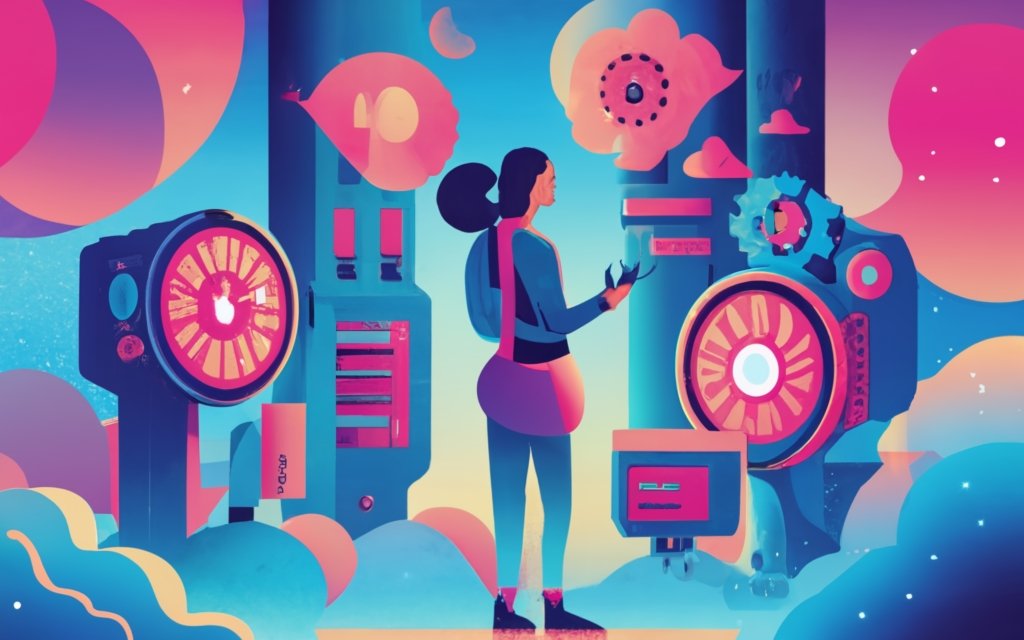Key Takeaway:
- Regular website maintenance is crucial for keeping your WordPress site in top shape and ensuring its optimal performance.
- Backing up your website files and database is essential to protect your valuable data and easily restore your site in case of any issues.
- Updating WordPress and installed plugins is important to keep your site secure, improve its functionality, and benefit from the latest features and bug fixes.
Introduction to WordPress Website Maintenance
Maintaining your WordPress website is crucial for keeping it in top shape. In this section, we’ll explore the importance of regular website maintenance and the necessity of backing up your website files and database. From preventing security breaches to enhancing user experience, we’ll uncover the key reasons why investing time and effort into maintenance is essential for a successful WordPress site. So, let’s dive in and discover how you can ensure your website remains secure, optimized, and ready to wow your visitors.
Importance of Regular Website Maintenance
Regular website maintenance is key for the success of a WordPress site. Keeping it up-to-date, secure, and well-optimized is essential. Maintenance tasks include:
- Backing up files and database
- Updating WordPress and plugins
- Fixing broken links
- Optimizing images
- Vulnerability scans for security
- Monitoring performance and loading speed
- Optimizing the database
Updating WordPress and plugins provides new features, bug fixes, and improved security. Broken links hurt user experience and rankings. So, they must be fixed for a seamless browsing experience. Optimizing images helps improve user experience and rankings. Security scans protect from hackers and malware.
Monitoring performance helps identify issues affecting loading speed or functionality. Optimizing the database improves efficiency and performance. Professional maintenance services provide extra benefits like regular audits, backup management, real-time monitoring, and technical support.
Yearly maintenance tasks include hosting upgrades, changing passwords, auditing content and plugins, managing comments, deleting spam, increasing memory limit, and optimizing one-page websites. Perform these tasks in a staging site or during low-traffic periods.
Prioritize regular maintenance tasks to prevent missed opportunities, diminished functionality, and security breaches. It enhances performance, security, and user experience. Don’t overlook regular maintenance for successful WordPress websites.
Backing up Your Website Files and Database
Backup your website files and database for peace of mind! These four steps make it easy:
- Login to your hosting account and navigate to the control panel.
- Look for the backup or file manager section in the control panel.
- Choose the files and folders you want to include in the backup.
- Access the database management tool and export the entire database, or select specific tables.
Remember to do backups regularly, and store them somewhere safe. Also, keep earlier versions of plugins and themes to quickly revert to a stable version. Test your backups by restoring them on a separate environment to check their integrity.
Backups provide protection from data loss due to hacking, server failures, or human errors. Regular backups will minimize downtime and keep your data secure.
Updating WordPress and Installed Plugins
- If you want your website to stay in top shape, you must update WordPress and plugins regularly. Not doing so can leave your website open to security risks and performance issues. Here are 3 steps to keep your WordPress and plugins up-to-date:
- Check for updates weekly: Visit the WordPress dashboard and go to the “Updates” section. You’ll find any new updates for WordPress core, themes, and plugins.
- Backup your website: Before you update, create a backup of your website. This will help you restore your website to its original state in case something goes wrong during the update. There are several backup plugins available, such as UpdraftPlus and BackupBuddy.
- Update WordPress and plugins one-by-one: It’s best to update WordPress and plugins separately instead of all at once. Start with WordPress core updates, then themes, and then plugins. This way, you can identify any compatibility issues or conflicts that may arise after each update and solve them quickly.
Also, keep an eye out for any security patches released by developers. Subscribe to newsletters or follow official developer blogs to stay informed. This way, you can protect your website and provide a secure experience for your visitors.
If you don’t update WordPress and plugins, you could end up like the unlucky website owner who lost customer data and website traffic due to malicious attacks. So, prioritize updating WordPress and plugins to keep your website running smoothly, securely, and successfully.
Identifying and Fixing Broken Links
Maintaining a WordPress website needs attention to broken links. To fix them:
- Use tools like Dead Link Checker or Broken Link Checker Plugin to scan your website.
- Find broken links in pages, posts and media files.
- Repair broken links by changing URLs, replacing old content, or redirecting to the right page.
Broken links hurt user experience and damage your website’s reputation. Monitor and take action on broken links to make sure it’s user-friendly and dependable.
Tip: Automate broken link monitoring and get reports to resolve issues fast.
Image Optimization for Improved Loading Speed
Image optimization is essential for increasing the loading speed of your WordPress website. By using professional techniques, you can optimize your images and make sure that users have a fast experience. Here are five points to consider:
- Compress Images: Shrink the file size of your images without losing quality. This can be done with image compression tools or plugins.
- Select the Right Format: Choose the correct image format based on the image type. If it’s a photograph or complex image, use JPEG format. For images with fewer colours or transparent backgrounds, use PNG format. This helps reduce file size and improve loading speed.
- Resize Images: Make your images’ dimensions match your website’s display size. Large images resized with HTML or CSS can slow down the loading speed. So, resize images before uploading them to your WordPress site.
- Lazy Loading: Use lazy loading to defer loading images until they come into view on the screen. This technique boosts initial loading speed as only visible images are loaded, while the rest are loaded as the user scrolls down the page.
- Content Delivery Network (CDN): Use a CDN to store copies of your images in various locations and reduce the distance between the user and the server. This will result in improved loading speed.
Also, think about optimizing image alt text, removing unnecessary metadata, and using responsive images to further increase the loading speed of your WordPress website. Following these image optimization techniques can create a better browsing experience for your website visitors.
Ensuring Website Security and Vulnerability Scans
Website security is essential for a safe online presence. Ensuring vulnerability scans is key for keeping your WordPress site secure and in great shape. By performing these scans, you can spot any potential weaknesses or vulnerabilities.
Follow these three steps for website security and vulnerability scans:
- Keep your WordPress core, themes and plugins updated. Automatic updates help protect against security breaches and outdated versions. Check for new versions regularly too.
- Install a reliable security plugin. This adds extra protection. It can catch malicious activities, monitor for suspicious behavior, and offer features like firewall protection and site hardening. Select one that meets your needs.
- Conduct regular vulnerability scans. Set up a routine for scanning your website. Use a reputable vulnerability scanning tool to identify security weaknesses. Follow the recommended actions provided by the scanning tool if needed.
Also, have a backup strategy in place. Backing up files and databases provides an extra layer of protection and allows for easy restoration.
By following these steps, you can ensure your WordPress website is secure and protected from threats. Monitoring and maintaining your website’s security is key for preventing security breaches and ensuring a smooth online experience for your visitors.
Monitoring Website Performance and Loading Speed
Monitoring website performance and loading speed is vital for keeping a WordPress website running well. It makes sure the user experience is smooth. Any problems that might slow down the website, such as slow page load times or server errors, can be dealt with quickly by keeping an eye on performance and speed.
To effectively monitor website performance and loading speed, follow these five steps:
- Check website speed often: Use tools like Google PageSpeed Insights or GTmetrix to see how fast your site is. These tools consider things that affect loading times, like image optimization, server response time, and browser caching.
- Monitor server uptime: Use uptime monitoring services like Pingdom or UptimeRobot to ensure your website is always accessible. These services alert you to downtime or server errors, so you can fix the problem immediately.
- Use a Content Delivery Network (CDN): Implementing a CDN can make your site faster by sharing content across global servers. This reduces the distance between your server and visitors, meaning faster loading times.
- Optimize images and files: Compress and optimize website images and files to make them smaller without losing quality. Plugins like WP Smush or manual optimization before uploading can do this.
- Monitor website analytics: Regularly look at your website’s analytics to get information about visitor behaviour, popular pages, and loading speed. Tools like Google Analytics measure metrics like bounce rate and average page load time, helping you determine what to improve.
Apart from these steps, keeping up with the latest versions of WordPress, themes, and plugins is essential, as they normally include performance improvements. By closely monitoring your website’s performance and loading speed, visitors will have a great browsing experience, leading to more engagement and conversions.
Optimizing the Website’s Database
Optimizing the website’s database is essential for maintaining a WordPress site’s performance and functionality. Faster loading times, improved user experience, and better search engine rankings all come with a clean, efficient database. Follow these 3 steps to optimize it:
- Delete unnecessary data. Unused themes, plugins, and media files take up space in the database, so get rid of them. This reduces database size and boosts performance.
- Clean up the database. Use a reliable plugin to delete post revisions, spam comments, trashed content, and expired transients. Cleaning the database regularly helps speed and efficiency.
- Optimize database tables. Use a plugin or phpMyAdmin to do this. It reorganizes data and removes overhead, leading to faster query execution and improved overall site performance.
Back up the database regularly too. Following these maintenance practices will ensure your WordPress site’s database is optimized and running smoothly, offering a great user experience.
Considerations for WordPress Maintenance Services
WordPress maintenance services are a must for keeping your website in perfect condition. Consistent upkeep guarantees your site is secure, up-to-date, and optimized for performance. To make sure your WordPress maintenance services are comprehensive and effective, here’s a list of considerations:
- Regular updates: It’s vital to regularly update WordPress core, themes, and plugins. This ensures your site is secure and compatible with the newest versions.
- Backup and restore: Backing up your WordPress site is essential to protect your data and quickly recover from any issues. Have a reliable backup and restoration system in place.
- Security measures: Use strong passwords, two-factor authentication, and plugins to prevent unauthorized access and protect your website from malicious attacks.
- Performance optimization: Optimize your website’s performance for visitors. This includes optimizing images, enabling caching, and minimizing code to improve loading times.
Don’t forget to monitor your website for any potential issues or vulnerabilities. WordPress maintenance services can help identify and solve issues before they become bigger problems. Investing in these services ensures the long-term stability and functionality of your website.
Weekly Maintenance Tasks
Keep your WordPress website in top shape with weekly maintenance tasks. In this section, we’ll cover essential practices for website upkeep. From moderating comments and backing up your site to applying updates and testing key features, we’ll ensure that your website runs smoothly. Additionally, we’ll explore the importance of checking Google Search Console for optimization insights. Stay tuned for an effective maintenance routine that keeps your WordPress site secure and efficient.
Visiting the Website and Moderating Comments
Visiting your website and moderating comments are key to maintaining a WordPress site. This keeps your website active, engaging, and spam-free. Use the WordPress Website Maintenance Checklist to manage the task. Here is a 5-step guide:
- Log in to your admin account and go to the dashboard.
- Look for the “Comments” tab or section. Review each comment and decide whether to approve, mark as spam or delete it.
- If the comment is genuine, approve it. This encourages audience engagement.
- Mark spam comments as spam. WordPress will automatically filter future comments from these users.
- Delete offensive or inappropriate comments. This keeps your website safe and respectful.
Plus, check for unique details during moderation. Look out for excessive self-promotion or repetitive/irrelevant commenting patterns.
To further improve comment moderation:
- Enable email notifications for new comments.
- Use WordPress anti-spam plugins.
- Clearly communicate comment policies.
- Respond to comments and engage in discussions.
By following these steps, you can maintain an interactive and respectful environment for your audience while effectively managing the comments section of your WordPress site. Don’t let your website become a digital disaster. Back it up like your cherished cat video collection!
Backing Up the Website
Creating backups of your website is essential! It means safety and security of your website’s files and data. You must make copies of all the crucial files and databases associated with your website. Doing backups regularly is important to protect against potential data loss or damage.
To backup your website properly, here are 6 steps:
- Figure out which files and databases need to be backed up. This includes WordPress files, theme files, plugin files, media uploads, and the WordPress database.
- Select a suitable backup method. You can either download the website files using FTP or take advantage of the WordPress backup plugins.
- Determine how often you want to back up. Automated backups on a regular basis are recommended for not missing any critical updates or changes.
- Store the backups in a safe place, e.g. an external storage device or cloud storage service. Create multiple copies in different places for extra protection.
- Test the backups regularly by restoring them. This will verify that your backup process is reliable and you can restore your website if required.
- Keep a record of your backup process. Include dates, file locations, methods used, and other notes.
It’s essential to update your backups regularly. This helps if something goes wrong with your website.
The WordPress Website Maintenance Checklist states that backing up your website is one of the most significant tasks for maintaining a WordPress website. Besides, updating WordPress and plugins is like giving your website a makeover without the huge cost of a celebrity stylist.
Applying Updates to WordPress and Plugins
Keeping your website secure and functional is key by updating WordPress and plugins regularly. Doing this gives you access to the latest features, bug fixes, and security patches. Here’s a quick guide on how to do it:
- Log in to your WordPress admin dashboard.
- Go to the “Updates” tab in the navigation menu.
- If there are any available updates for WordPress core or plugins, click the update button next to each item.
- Wait for the updates to download and install. This may take several minutes depending on the size.
- Review your website to ensure all is working correctly when the updates are done.
- Test your website to identify any issues that may have occurred during the update process.
It’s smart to make a backup of your website before applying updates. This way, you have something to restore to if anything goes wrong.
Updating is essential since it prevents hackers from exploiting any known vulnerabilities. Plus, you get new features and improvements that optimize your website and user experience.
By following this guide and constantly updating WordPress and plugins, your website will remain secure, reliable, and up-to-date with the newest WordPress tech.
Testing Key Forms and Features
Testing forms and features on a WordPress website is critical. It ensures the website works smoothly and provides a good user experience. Test to spot any issues or bugs and fix ’em quickly. Here’s a 6-step guide for testing key forms and features:
- Check contact forms. Submit a test inquiry and ensure you get the email with all the details.
- Verify registration and login. Create a test account, log in, update profile info and reset passwords.
- Validate forms. If you don’t fill in the required fields, error messages should appear, prompting you to complete them.
- Test payment gateways. Do successful and unsuccessful transactions to ensure the payment processors communicate correctly.
- Make sure file uploads go smoothly. Upload different file types and sizes to check that the files are stored in the right place.
- Test integrations. Make sure third-party plugins and services are working correctly.
In addition, consider special details specific to your website’s forms and features when testing. This could include customizations and requirements based on your target audience or industry regulations.
Testing key forms and features frequently is important for your website’s integrity. Identifying and solving functionality problems quickly boosts your website’s user experience and effectiveness. And don’t forget Google Search Console!
Checking Google Search Console
- Verify Ownership: Add verification code or meta tag to HTML code. Get access to website performance data.
- Submit Sitemap: This helps search engines comprehend structure and content of website. Improves visibility.
- Monitor Indexing Status: Check indexing status of webpages. Make sure no errors or penalties.
- Analyze Performance Data: Look at impressions, clicks, and average position. Use data to identify improvement opportunities.
Plus, stay updated with notifications and messages from Google Search Console. This is important for optimizing a WordPress website’s presence in search engine results. Regularly check Google Search Console to make sure your site is doing well and taking advantage of visibility opportunities.
Don’t forget: monthly maintenance tasks are key! Or else, website could become a diva with slow loading and broken links!
Monthly Maintenance Tasks
Each month, there are crucial tasks to keep your WordPress website operating smoothly and flawlessly. We’ll dive into these necessary maintenance activities, including:
- Running performance tests
- Analyzing site traffic
- Running security scans
- Optimizing the database
- Checking for broken links and 404 errors
- Verifying site backups
By staying on top of these tasks, you can ensure your website remains in optimal shape, delivering an exceptional user experience and retaining its competitive edge.
Running Performance Tests
Want to run performance tests on your WordPress site? Follow these steps:
- Utilize performance testing tools: Get insights into your website’s performance with helpful tools like GTmetrix and Pingdom. They’ll analyse page load time, file size & server response for you.
- Pinpoint improvement areas: Look closely at the test results to find out what’s slowing down your website. It could be oversized images, inefficient code, or cumbersome plugins.
- Carry out optimizations: Make changes to optimize your site – resize & compress images, minify CSS & JS files, remove unwanted plugins & scripts. This should speed up loading times & enhance performance.
Additionally, keep an eye on performance metrics & run tests periodically to make sure your optimizations are effective. By doing this, you can keep your WordPress website running smoothly.
Analyzing Site Traffic
Time to create a table for organizing data. It needs columns like:
- Date
- Unique Visitors
- Page Views
- Bounce Rate
- Session Duration
Track the stats over time to spot patterns and trends which can help optimize the website.
Also look into other factors that influence site performance. Think of referral sources, devices and browsers used by visitors. With this info, you can tailor your website to meet the needs of your target audience.
Analyzing site traffic is essential. You need data-driven decisions about website design, content and marketing efforts. This information helps optimize user experience, increase engagement and drive conversions on the WordPress website. So, prioritize the regular analysis of site traffic for the best results!
Running Security Scans
Running security scans is a must for WordPress website maintenance. It helps identify potential threats that could compromise your site and data. Do regular scans to address security issues and keep your website safe.
Here’s a guide on how to do it:
- Install a security plugin made for WordPress.
- Configure the settings like scan times, parameters, and email notifications.
- Run a full website scan to check for vulnerabilities in code, plugins, themes, etc.
- Look closely at the scan results. See if any vulnerabilities or flagged issues require attention.
- Take actions based on the scan results. Update plugins/themes, remove suspicious files/code, strengthen user authentication.
Stay proactive in identifying security problems. Monitor your website for suspicious activity and investigate potential security incidents.
Prioritize regular security scans for optimal protection. It’ll help maintain your website’s performance and user experience.
Optimizing the Database
Optimizing the database involves making it more efficient and faster. Techniques and strategies help with data storage, retrieval, and functionality.
- Remove unused tables and rows to reduce size and speed up queries.
- Ensure database queries are well structured and have suitable indexes.
- Cache database queries or use a caching solution to speed up loading.
- Backup the database regularly to prevent data loss and enable restoring if needed.
It’s also important to monitor and analyze the performance of the database. This helps spot and fix any issues or bottlenecks.
Database optimization has been around since web development began. Over time, developers have come up with techniques and tools to improve performance. This helps businesses benefit from improved website speed and user experience. Detecting broken links and 404 errors is like being a detective for your website. The only crime is a bad user experience.
Checking for Broken Links and 404 Errors
It’s time to check for broken links and 404 errors! Follow these steps to keep your website up to date and running seamlessly:
- Get a Link Checker Plugin: Install a reliable link checker plugin on your WordPress site. It will automatically scan your whole website for broken links and give you a report.
- Review Results: After the plugin has finished scanning, look over the results closely. Note any broken links or 404 errors.
- Find Source of Broken Links: Find out where the broken links are coming from by looking at the URLs in the link checker report.
- Fix the Broken Links: Once you know where the broken links are from, update or remove them. Make sure all internal and external hyperlinks on your site lead to working pages.
- Redirect Deleted Pages: If you’ve deleted any pages, set up redirects to relevant, existing pages on your website. This will stop users from hitting 404 errors.
- Monitor for New Broken Links: Monitor your website for any new broken links that could come up due to content changes or external sites linking to yours.
It’s important to remember that checking for broken links and 404 errors isn’t a one-time thing. You should check regularly to improve user experience, and prevent any issues with search engine rankings.
Don’t miss out on boosting your website’s functionality and cutting down user frustration caused by broken links. Make sure you back up your site so it’s as reliable as a friend who always has your back – this one won’t disappoint you!
Verifying Site Backups
Verifying your site backups is essential to keep your WordPress website intact. Here’s a 5-step guide:
- Log into your admin panel and find the backup section.
- Choose the most recent backup. Make sure it includes all files/data.
- Test the restoration process. Check for errors/inconsistencies.
- Review website functionality – menus, plugins, forms etc.
- Validate content and media files. Look for any missing/corrupted items.
Plus, scheduling automatic backups and storing them off-site is key for disaster recovery. Verifying these backups regularly will give you peace of mind that your website can be quickly restored if any unexpected issues arise or data is lost.
Yearly Maintenance Tasks: More tasks than excuses!
Yearly Maintenance Tasks
Keeping your WordPress website in top shape requires regular maintenance tasks. In this section, we will explore the yearly maintenance tasks that are essential for maintaining a well-functioning website. From considerations for hosting upgrades to changing WordPress passwords, and auditing content and plugins, we’ll delve into the vital steps you need to take to ensure your website remains secure, up-to-date, and optimized for peak performance. Let’s dive into the world of yearly WordPress maintenance and unleash the full potential of your website.
Considerations for Hosting Upgrades
When thinking of hosting upgrades for your WordPress site, there are a few important points to remember. These details make sure the switch is smooth and improve the performance of your website.
- Compatibility: Before upgrading, make sure all your themes, plugins, and customizations work with the new hosting environment. This avoids problems and errors.
- Scalability: Upgrading hosting can manage more visitors and future growth. Choose a plan that handles high levels of traffic without slowing down loading speed or performance.
- Security: Make sure to upgrade security measures when upgrading hosting. Look for a host with SSL certificates, regular backups, and strong firewall protection.
- Customer Support: See what customer support the host has before making a decision. Quick tech help is essential if you have any issues during or after the upgrade.
- Downtime Minimization: Migrating to a new hosting plan may have some downtime. Pick a host that reduces this and provides tools or services for a smooth file and database transfer.
Apart from these considerations, other special details about your WordPress website may need to be looked at for hosting upgrades. By carefully looking at these and making informed choices, you can upgrade successfully with little disruption to your website’s functioning and performance.
Changing WordPress Passwords
Keep your virtual broom handy for auditing content and plugins. It’s time to sweep away the clutter and ensure peak performance.
To change your WordPress password, follow these 6 simple steps:
- Log into your WordPress dashboard.
- Go to Users section and click on your username.
- Scroll down and find the Account Management section.
- Click Generate Password and let WordPress create a strong, unique one.
- You can modify it or enter your own.
- Finally, click Update Profile to save changes.
Change your WordPress passwords regularly for enhanced security. Avoid easily guessable passwords that may risk account safety or be susceptible to hacking. Use a combination of uppercase/lowercase letters, numbers, and special characters for strong passwords that are difficult to crack. This should be part of your routine website maintenance. It provides you and your website visitors added protection and peace of mind.
Auditing Content and Plugins
Audit your content and plugins with these 6 steps:
- Review Content Relevance – Check if your website content is up-to-date and relevant to your goals, target audience, and industry trends. Delete anything outdated or irrelevant.
- Evaluate Plugin Performance – Make sure your WordPress site plugins are up-to-date, compatible with the latest version of WordPress, and running properly. Disable or remove any plugins that aren’t needed anymore or causing issues.
- Analyze Page Load Speed – Test your web pages loading speed using GTmetrix or Pingdom. Identify and fix any slow-loading pages due to heavy content or inefficient plugins. Optimize images, minify CSS and JavaScript, and consider using caching plugins.
- Check for Broken Links – Scan your website for broken links with Screaming Frog or Online Broken Link Checker. Replace or redirect any broken links.
- Ensure SEO Compliance – Audit your website’s SEO elements, including meta tags, headings, URLs, and keyword usage. Optimize these elements to increase search engine visibility and organic rankings.
- Conduct Usability Testing – Get real user feedback on features, forms, navigation, instructions, form submission success, etc. Make any needed changes.
Plus, do security scans to address vulnerabilities and protect your website. And don’t forget to back up your files and database! By auditing content and plugins regularly, you can keep your WordPress website high-performing and achieve your business goals.
Troubleshooting Maintenance Tasks
In the troubleshooting maintenance section, we’ll dive into essential tasks to keep your WordPress website in top shape. From performing maintenance during low-traffic periods to dealing with spam comments and increasing memory limits, we’ve got you covered. Get ready to streamline your website’s performance and ensure a seamless user experience. So, let’s roll up our sleeves and tackle these maintenance tasks head-on!
Performing Maintenance in a Staging Site or During Low-Traffic Periods
To ensure a seamless website maintenance experience, it’s essential to conduct maintenance tasks in a staging site or during low-traffic intervals. This guarantees an uninterrupted user experience and reduces the chances of any possible issues impacting the live website.
- Staging Site: Employing a staging site provides an isolated atmosphere to trial and implement changes without disrupting the live website. This gives an opportunity for meticulous testing and debugging prior to deploying any updates or revisions.
- Low-Traffic Periods: Carrying out maintenance during low-traffic periods helps reduce disruption for website visitors. By scheduling maintenance activities when there are less people on the site, you can evade potential performance issues and guarantee optimal user experience.
- Better Testing Opportunities: Executing maintenance in a regulated environment like a staging site or during off-peak hours allows for an all-inclusive testing of new features, updates, or plugins before applying them to the live website. This helps identify and solve any compatibility issues or conflicts that may come up.
Moreover, performing maintenance in a staging site or during low-traffic periods allows web administrators to monitor the implementation process closely and take action on any arising difficulties. It also makes sure that users can still access the website without interruption, increasing their overall satisfaction.
Checking and Replying to Comments
Checking and replying to comments is crucial for managing a WordPress website. It helps website owners engage with their audience, tackle any worries or queries, and construct a sense of community. Responding regularly encourages a good user experience and promotes significant interactions.
To efficiently check and reply to comments on a WordPress website, here are 3 steps:
- Monitor Comments: Regularly visit the comment section. Access it by going to the “Comments” tab in the WordPress dashboard. Check both pending and accepted comments.
- Review and Respond: Read each comment carefully for context and nature. Make thoughtful answers that address the commenter’s questions or worries. Do research and consult resources when necessary before writing your reply.
- Moderation Guidelines: Ensure that your responses stick to the moderation guidelines you have set for your website. This may include avoiding offensive language, staying respectful, and providing useful solutions or insights.
Also, checking and replying to comments should be done often to stay active. By addressing user feedback promptly, you can show your commitment to customer satisfaction and improve the reputation of your WordPress site.
Regularly analysing comment threads encourages engagement and gives valuable information about user needs, preferences, and problems. By monitoring comments frequently, website owners can detect patterns or trends in user feedback which can be used for content creation or improving functionality.
Say goodbye to unneeded mess and press ‘delete’ on spam comments to keep your WordPress website spotless.
Deleting Spam Comments
Delete spam comments to keep your WordPress website neat and trustworthy. Here are five easy steps to do it:
- Change moderation settings in the dashboard to stop spam from appearing without approval.
- Check the comments section for any spam that slipped through.
- Look for generic content, keywords, and suspicious links as signs of spam.
- Use the bulk action feature to select multiple spam comments and delete them.
- Install anti-spam plugins like Akismet to filter out spam automatically.
Also, add comment moderation policies and guidelines to encourage genuine engagement and discourage spammers. Keep up with anti-spam measures and technologies too. Finally, give WordPress extra brainpower with a memory limit increase!
Increasing WordPress Memory Limit
Increasing the WordPress memory limit is a must to guarantee optimal performance and functionality of your website. This boosts loading speed, and stops errors caused by an inadequate memory supply. To increase the WordPress memory limit, here’s what you must do:
- Access your website’s files: Connect to your server with FTP or a hosting provider’s file manager.
- Look for the wp-config.php file: This contains essential configuration data for your WordPress website.
- Edit the wp-config.php file: Open it in a text editor and add the following code snippet before “That’s all, stop editing! Happy blogging!”:
define( 'WP_MEMORY_LIMIT', '256M' );
Change the numeric amount to suit your needs. For instance, ‘256M’ is 256 megabytes of memory. - Save and re-upload the modified wp-config.php file: Save your changes and replace the existing one with the updated wp-config.php file.
- Verify the memory limit increase: To check if the memory limit has raised, use a plugin like WP-ServerInfo or request help from your hosting provider.
Increasing the WordPress memory limit is key to optimum efficiency of your website. By doing this, you can allocate more memory to execute resource-intensive tasks, and avoid any possible issues linked to a limited memory capacity.
Be careful when tweaking core files like wp-config.php – blunders or incorrect changes can cause errors or break your website. Before making any alterations, make a backup of your files and talk to an expert if you’re unsure about making modifications on your own.
Ultimately, increasing the WordPress memory limit is a techie but needed task that aids in boosting your website’s capability and user experience. By supplying enough memory resources, you can be sure that your website operates smoothly and productively, accommodating the requirements of your content and plugins effortlessly.
Regular maintenance for one-page WordPress websites: Even single-page wonders need some TLC too!
Importance of Regular Maintenance for One-Page WordPress Websites
Maintaining one-page WordPress websites is a must. It helps keep them in tip-top shape and gives visitors a great experience. A proper maintenance checklist can prevent issues such as broken links, outdated content, and security vulnerabilities. This proactive approach preserves the website’s credibility and pro image.
Updating the WordPress core, themes, and plugins is a key part of regular maintenance. These updates usually consist of bug fixes, security patches, and feature upgrades. Keeping everything current optimizes the website for performance and security, and reduces the risk of malicious attacks.
Regular backups are essential for protecting the website’s content and data. If there are technical glitches, hacking attempts, or accidental deletions, a recent backup is vital for restoring the website quickly and effectively. This minimizes downtime and keeps the website going.
Checking for broken links and removing outdated content is also important. Broken links not only negatively affect user experience, but also hit the website’s search engine rankings. Periodically reviewing and updating the website’s content guarantees that visitors get accurate and relevant information.
Monitoring website performance and security is a must too. Investigating any strange activity, analyzing website analytics, and putting in place security measures helps identify and fix potential issues before they become bigger. This proactive approach keeps the website secure and running well.
To sum up, keeping one-page WordPress websites in good condition needs regular maintenance. Following a checklist that includes updating the core, themes, and plugins, performing regular backups, checking for broken links and outdated content, and monitoring performance and security ensures that the website is functional, secure, and user-friendly.
Conclusion and Importance of Prioritizing WordPress Website Maintenance
WordPress website maintenance is essential for a site to function properly and stay healthy. Regular maintenance helps keep your site secure, running well, and providing an ideal user experience.
Security should be a top priority. Hackers look for vulnerabilities and outdated software or plugins can make a site an easy target. Keeping WordPress, themes, and plugins up to date minimizes the possibility of security breaches and guards data.
Performance is also vital. Maintenance tasks like database optimization, clearing unnecessary files and plugins, and compressing images can boost a site’s loading speed and performance. Slow-loading websites irritate visitors and hurt search engine rankings, reducing visibility and organic traffic.
Maintenance allows you to stay on top of potential issues or errors. Checking for broken links, 404 errors, and other problems preserves a seamless user experience. It also enables you to fix technical glitches before they become huge problems that may lead to fewer visitors or revenue.
Content must stay fresh. Updating and publishing new content engages audiences and improves search engine rankings. Backing up content protects it from loss or damage.
Compatibility with browser updates and technologies must be maintained. With ever-evolving web standards and browser technologies, testing and optimising a website for different devices and browsers is essential. This ensures that the site is accessible and user-friendly.
WordPress website maintenance is essential for security, performance, functionality, and success. Updating software, optimizing performance, monitoring for issues, and keeping content fresh help keep your WordPress site in great shape and ensure a positive user experience.
WordPress Website Maintenance Checklist: Keeping Your Site in Top Shape
- ✅ Regular maintenance is crucial for a healthy and secure WordPress website. (Source: fluentsmtp.com)
- ✅ Updating WordPress, themes, and plugins improves website security and performance. (Source: pedalo.co.uk)
- ✅ Monitoring website performance is crucial for a positive user experience. (Source: tullydigital.com)
- ✅ Optimizing the website’s database using plugins can improve its overall performance. (Source: pedalo.co.uk)
- ✅ Regular maintenance tasks should only take a few minutes per week, with additional time set aside monthly or yearly for other tasks. (Source: krishaweb.com)
FAQs about WordPress Website Maintenance Checklist: Keeping Your Site In Top Shape
1. Why is regular maintenance important for a WordPress website?
Regular maintenance is important for a WordPress website to ensure it works properly, remains secure, and provides a good user experience. Neglecting maintenance can lead to issues such as slow performance, security vulnerabilities, and outdated features.
2. How often should I perform website maintenance?
The frequency of website maintenance depends on the website’s traffic volume and the specific site’s needs. It is recommended to perform routine tasks weekly, monthly, and yearly to keep the website in optimal condition.
3. What are the major tasks in a WordPress website maintenance checklist?
Major WordPress website maintenance checklist tasks include updating software, scanning for security issues, optimizing performance, checking for broken links, moderating comments, and regularly backing up the site. These tasks help improve website security, performance, and user experience.
4. How can I improve my website’s SEO through maintenance?
To improve a website’s SEO through maintenance, you can regularly review and improve the content, optimize images, check for broken links, and analyze website traffic using tools like Google Analytics. These tasks help ensure your website follows SEO best practices and ranks better in search engine results.
5. Can I handle website maintenance on my own?
While website maintenance can be time-consuming and challenging, you can handle it independently by following a checklist and using WordPress plugins to automate some tasks. However, if you find it overwhelming, you can consider outsourcing maintenance to a professional WordPress maintenance service.
6. How can I ensure better website security through maintenance?
You can ensure better website security through maintenance by regularly updating WordPress and its components, scanning for security issues using plugins like Wordfence Security or Sucuri Security, and changing passwords regularly. You can protect your website from data breaches and malicious attacks by patching vulnerabilities and monitoring for suspicious activities.