Adding a portfolio to your WordPress site can be a game-changer for showcasing your work and impressing potential clients or employers. Whether you are a freelancer, creative professional, or business owner, having a portfolio allows you to exhibit your skills, projects, and achievements in a visually appealing and organized manner. The use of WordPress plugins simplifies the process of creating and managing a portfolio, offering various customization options and flexibility. Understanding the benefits of using plugins for portfolio creation, selecting the right plugin for your specific needs, and effectively setting up and configuring your portfolio are crucial steps in maximizing its impact. By following these steps, you can seamlessly integrate a professional and captivating portfolio into your WordPress site, effectively highlighting your expertise and attracting new opportunities.
Key takeaway:
- Adding a portfolio to your WordPress site helps showcase your work and benefits freelancers and professionals in building credibility and attracting potential clients.
- WordPress plugins are powerful tools for creating portfolios. They provide flexibility, customization options, and a wide range of portfolio plugins to choose from.
- Installing and activating a portfolio plugin is the first step. You can then set up and configure your portfolio by creating categories and tags, customizing layouts and designs, and adding projects.
- Managing and organizing your portfolio includes editing and updating projects, as well as arranging them in a desired order or grouping them based on specific criteria.
- Showcasing your portfolio on your WordPress site involves displaying it on pages, posts, or custom templates, and customizing display options to match your website’s design and branding.
Why Should You Have a Portfolio on Your WordPress Site?
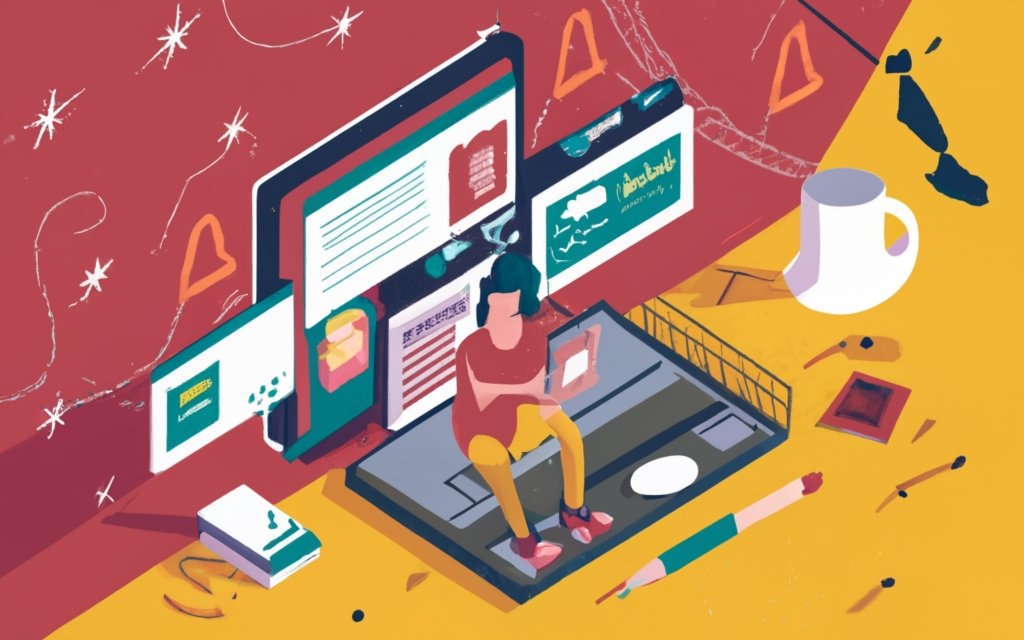
Photo Credits: Www.Uncleb.Tech by Patrick Campbell
Why should you bother with a portfolio on your WordPress site? Because it’s not just about showcasing your work, it’s about grabbing the attention of potential clients and standing out from the crowd. In this section, we’ll explore the importance of showcasing your best work and how it can benefit both freelancers and professionals. So, buckle up and discover why having a rock-solid portfolio can take your WordPress site to the next level!
The importance of showcasing your work
Showcasing your work is of utmost importance when it comes to building your online presence. Demonstrating your skills, expertise, and experience to potential clients or employers through a portfolio is an effective way to display your work. By doing so, you can instill confidence in their minds about your capabilities.
Your portfolio acts as a visual representation of your abilities and accomplishments, providing tangible proof of what you are capable of delivering. It not only creates a lasting impression but also helps you differentiate yourself from your competitors.
Having a portfolio is especially advantageous for freelancers and professionals. It showcases your strengths and areas of specialization, which attracts clients specifically in need of your particular skills. It serves as a valuable reference for both past and ongoing projects, simplifying the process of securing new opportunities.
Benefits for freelancers and professionals
- Showcase your work: A portfolio on your WordPress site displays your best work, serving as a visual representation of your skills, expertise, and accomplishments.
- Build credibility: A portfolio establishes credibility and professionalism, allowing potential clients or employers to see the quality of your work and range of completed projects.
- Stand out from the competition: Differentiate yourself from other freelancers or professionals by showcasing your unique style, creativity, and strengths.
- Attract new clients or opportunities: Showcasing your work helps attract new clients or opportunities by allowing potential clients or employers to assess your skills and experience.
- Highlight your expertise: Organize your projects into categories or tags to highlight your expertise in specific areas or industries, making it easy for visitors to find relevant examples of work.
- Demonstrate versatility: A well-curated portfolio demonstrates your versatility and adaptability by including a variety of projects showcasing different styles, techniques, or industries.
True story: One freelancer, Sarah, created a portfolio on her WordPress site and immediately saw an impact on her business. Within a month of showcasing her work, she received inquiries from potential clients impressed with her portfolio. The portfolio not only helped her land new projects but also boosted her confidence in pitching her services. Sarah credits her portfolio for enabling her to stand out from the competition and showcase her expertise effectively.
Understanding WordPress Plugins for Portfolio Creation

Photo Credits: Www.Uncleb.Tech by Jason Allen
Understanding WordPress Plugins for Portfolio Creation
1. Choose a suitable portfolio plugin: Numerous WordPress plugins are available for creating and showcasing portfolios. Look for plugins that offer customizable layouts, easy image and video uploads, and the ability to categorize and filter your portfolio items.
2. Consider design preferences: Different portfolio plugins offer various design options. Some have sleek and modern templates, while others are more traditional or artistic. Determine the style that best fits your portfolio and select a plugin that aligns with your design preferences.
3. Look for responsive and mobile-friendly features: Ensure that your portfolio looks great on all devices, including mobile phones and tablets. Opt for a plugin that offers responsive design elements and mobile-friendly features, allowing your portfolio to adapt to different screen sizes.
4. Check customization options: Customizing the appearance of your portfolio is essential for creating a unique and visually appealing showcase. Look for plugins that provide a range of customization options, including font styles, color schemes, layout variations, and animation effects.
5. Consider plugin compatibility: Make sure the chosen portfolio plugin is compatible with your WordPress theme and other plugins you may be using. This compatibility will prevent conflicts or issues that could impact the functionality and performance of your portfolio.
Pro-tip: Before finalizing a portfolio plugin, take advantage of demo versions or free trials. By testing different plugins, you’ll get a hands-on experience and be able to make an informed decision based on your specific needs and preferences.
What are WordPress plugins?
WordPress plugins are tools that enhance the functionality of a WordPress website. They can be easily installed and activated, providing additional features and customization options without the need for coding or complex development.
These plugins offer a wide range of capabilities, including the ability to add contact forms, improve website security, optimize SEO, integrate social media, and much more. By utilizing plugins, users can extend the basic features of their WordPress site and customize it to meet their specific needs.
Using plugins for portfolio creation on WordPress comes with numerous benefits. They provide pre-designed templates and layouts that save time and effort in creating a professional-looking portfolio. Plugins offer customization options for the appearance and organization of portfolio projects. Visitors can also benefit from features such as filtering, sorting, and categorization, which make it easier to navigate and explore the portfolio.
When selecting a plugin for your portfolio, it is important to consider factors such as ease of use, compatibility with your website theme, available features, and user reviews. Some popular plugins for creating portfolios on WordPress include Jetpack, Portfolio Gallery, Essential Grid, and WP Portfolio.
With the help of WordPress plugins, adding and managing a portfolio becomes a streamlined and efficient process, empowering users to effectively showcase their work on their WordPress site.
What are the benefits of using plugins for portfolio creation?
Plugins can provide increased functionality for portfolio creation by offering advanced customization options, responsive designs, image galleries, video embedding, and interactive elements. They also make customization easy with a wide range of pre-designed templates to choose from or the ability to create a unique and visually appealing portfolio.
One of the major advantages of using plugins is the efficiency and time-saving they provide. They offer ready-made solutions and streamline the process, allowing for quick project additions and updates without extensive coding or design knowledge.
Portfolio plugins are designed for WordPress, ensuring compatibility with the platform and other WordPress tools. They seamlessly integrate into existing WordPress sites, improving functionality and user experience.
Plugins offer flexibility and scalability by allowing easy project organization and management within a portfolio. Users can categorize and tag projects, create multiple portfolios for different purposes, and adjust settings as their portfolio grows.
tags, if found.
Top portfolio plugins for WordPress
Looking for the top portfolio plugins for WordPress? Incorporating a portfolio into your WordPress site can be made easier with the right plugins. Here are some highly recommended options:
- Envira Gallery: This impressive plugin allows you to effortlessly create beautiful and responsive portfolios. With its customizable templates and layouts, you can easily showcase your work.
- NextGEN Gallery: Want to create stunning portfolios with eye-catching effects and transitions? NextGEN Gallery is the perfect choice. It offers various gallery styles and customization options to make your portfolios stand out.
- Portfolio Designer: This plugin offers an intuitive interface that simplifies the process of designing and customizing your portfolio. It provides grid layouts, filters, and animations to enhance the visual appeal of your portfolio.
- Oshine Portfolio: If you’re searching for a feature-rich plugin, Oshine Portfolio won’t disappoint. It allows you to choose from multiple portfolio styles, hover effects, and content animations. You can create custom layouts using an easy drag-and-drop builder.
- Essential Grid: Versatility is key with Essential Grid. This plugin gives you the freedom to create dynamic portfolios with different grid layouts, filters, and sorting options. It even supports various media types, like images, videos, and sliders.
Pro Tip: Before selecting a portfolio plugin, consider your specific needs and requirements. Look for plugins that offer customization options, responsive designs, and seamless integration with your theme to find the perfect fit for your WordPress site.
Installing and Activating the Portfolio Plugin
To successfully incorporate and activate the portfolio plugin on your WordPress site, kindly follow the subsequent instructions:
1. First and foremost, access your WordPress dashboard by logging in.
2. Once logged in, in the sidebar, navigate to the “Plugins” section.
3. Within the “Plugins” section, proceed to click on “Add New” to search for a new plugin.
4. In the search bar provided, type in “portfolio plugin” to narrow down your search.
5. From the results displayed, carefully select a suitable portfolio plugin that meets your requirements.
6. To proceed with the installation, click on the “Install Now” button next to the chosen plugin.
7. Allow for a brief period of time as the installation process completes, and subsequently, click on the “Activate” button.
8. In order to tailor the plugin according to your preferences, it is essential to configure the plugin settings appropriately.
9. To present your portfolio, you have the option to either create a new or edit an existing page.
10. Remember to include the portfolio plugin’s shortcode within the page content to exhibit your extraordinary portfolio.
11. Don’t forget to save the page and view it to admire your impressive portfolio in action.
Keep in mind: WordPress offers a multitude of portfolio plugins, each with its unique features and customization options, ultimately enabling you to effectively showcase your remarkable work.
Setting Up and Configuring Your Portfolio

Photo Credits: Www.Uncleb.Tech by Jacob Young
When it comes to showcasing your work on a WordPress site, setting up and configuring your portfolio is key. In this section, we’ll dive into the details of creating portfolio categories and tags, as well as customizing the layouts and designs. Get ready to unleash your creativity and make your portfolio shine, because we’re about to take your website to the next level!
Creating portfolio categories and tags
Creating portfolio categories and tags in WordPress is essential for organizing and categorizing your portfolio. Follow these steps to create portfolio categories and tags:
- Log in to your WordPress admin dashboard.
- Go to the “Portfolio” section in the left-hand side menu.
- Click on “Categories” to create portfolio categories and assign them to different projects.
- Click on “Add New Category” to create a new category. Enter a name and optional description.
- Save the category. Repeat to create additional categories.
- After creating categories, go to “Tags” to create tags for your portfolio.
- Click on “Add New Tag” to create a new tag. Enter the tag name and save it.
- Assign multiple categories and tags to each project by editing the project and selecting the relevant categories and tags.
- Remember to save your changes after assigning categories and tags to each project.
Creating portfolio categories and tags allows for easy organization and filtering of projects, simplifying visitor navigation and showcasing your work in a professional and structured manner.
Customizing portfolio layouts and designs
When customizing your portfolio on your WordPress site, consider the following options:
– Choose a responsive design: Ensure your portfolio looks great and functions well on all devices.
– Select a visually appealing theme: Look for a theme that aligns with your branding and showcases your work effectively.
– Add custom images and graphics: Personalize your portfolio by uploading high-quality images and graphics that represent your projects.
– Create an intuitive navigation menu: Organize your portfolio projects into categories or tags for easy navigation.
– Showcase project details: Customize the layout of each project. Highlight key information such as project description, client name, completion date, and achievements.
By customizing the layouts and designs of your portfolio, you can create a visually appealing and user-friendly showcase of your work, impressing potential clients or employers.
Adding Projects to Your Portfolio
Photo Credits: Www.Uncleb.Tech by Dennis Wilson
Adding projects to your portfolio enhances your online presence and showcases your skills and experience. Here are steps to help you add projects:
- Select a user-friendly portfolio plugin for your WordPress site, like Portfolio Post Type.
- Create a new portfolio item for each project.
- Add a title and description for each project, highlighting key details and accomplishments.
- Upload high-quality images or videos that demonstrate your work.
- Include relevant links, such as to the project’s website or GitHub repository.
Adding projects to your portfolio provides potential clients or employers with a visual representation of your skills and expertise. This increases your chances of securing new opportunities and standing out in a competitive market.
Managing and Organizing Your Portfolio
Looking to manage and organize your portfolio on your WordPress site? In this section, we’ll dive into the essential aspects of managing and organizing your portfolio effectively. From editing and updating your portfolio projects to ordering and grouping them strategically, we’ll cover it all. Get ready to take charge of your portfolio and make it an impressive showcase of your work!
Editing and updating portfolio projects
When editing and updating portfolio projects on your WordPress site, follow these steps:
- Login to your WordPress dashboard and go to the portfolio plugin section.
- Select the project you want to edit or update from your portfolio list.
- Click on the edit button to make changes to the project details.
- Update the project title, description, images, and other relevant information.
- Save your changes to ensure they appear on your portfolio page.
- If you want to update multiple projects at once, use the bulk edit option.
- Select the projects you want to update, choose the bulk edit option, and make the necessary changes.
- Remember to save your changes after editing multiple projects.
- To keep your portfolio organized, use tags or categories to group similar projects together.
- This makes it easier for visitors to navigate your portfolio and find specific types of projects.
By regularly editing and updating your portfolio projects, you can showcase your work effectively and keep your portfolio up to date.
Ordering and grouping portfolio projects
Ordering and grouping portfolio projects is essential for organizing your portfolio on your WordPress site. Here are the steps to effectively order and group your portfolio projects:
- Open the portfolio plugin in WordPress.
- Access the portfolio projects section.
- Select the projects you want to order and group.
- Use drag-and-drop to rearrange the projects in your desired order.
- Create categories or tags to group your projects. This will help visitors easily navigate and find specific projects.
- Assign each project to the relevant category or tag.
- Customize the display settings to showcase the categories or tags on your portfolio page.
- Save your changes and preview your portfolio to ensure the ordering and grouping is accurate.
By following these steps, you can create a well-organized portfolio that allows visitors to easily browse through your projects based on their interests or preferences. Remember to regularly update and maintain your portfolio as you add new projects or make changes to existing ones.
Showcasing Your Portfolio on Your WordPress Site
Photo Credits: Www.Uncleb.Tech by Benjamin Garcia
Looking to showcase your portfolio on your WordPress site? Look no further! In this section, we’ll explore how to seamlessly display your portfolio on various pages, posts, or custom templates. We’ll unravel the possibilities of customizing portfolio display options, allowing you to tailor the presentation to perfectly match your vision. With these tips and tricks, your portfolio will make a lasting impression on visitors to your WordPress site. Let’s dive in!
Displaying the portfolio on pages, posts, or custom templates
To showcase your portfolio on your WordPress site, follow these steps:
1. Create a new page or post.
2. Edit the page or post and locate the “Add Portfolio” button.
3. Simply click the “Add Portfolio” button to insert your desired portfolio.
4. Select the specific portfolio you wish to display.
5. Customize the display options such as columns, image size, and layout.
6. Save and publish the page or post.
7. If you want to showcase the portfolio on a custom template, create a new template file and insert the necessary code.
8. Assign the custom template to the preferred page or post.
By following these guidelines, you can effortlessly exhibit your portfolio on pages, posts, or custom templates throughout your WordPress site.
Customizing portfolio display options
Customizing portfolio display options allows you to personalize and optimize how your portfolio is presented on your WordPress site. Here are some ways you can customize the display options:
- Choose layouts: Select from grid, masonry, carousel, or slideshow layouts.
- Customize designs: Adjust fonts, colors, and backgrounds to align with your brand or personal preferences.
- Add filters and sorting options: Implement filters based on categories, tags, or other criteria to help visitors find specific projects.
- Enable lightbox and zoom capabilities: Enhance the user experience by allowing visitors to view projects in detail with larger images or interactive elements.
- Set up pagination: Break a large number of projects into multiple pages to make browsing easier.
- Incorporate animations and effects: Add visual interest with hover effects, transitions, or parallax scrolling.
Customizing portfolio display options gives you the flexibility to present your work in a way that aligns with your style, enhances user experience, and effectively showcases your talent.
Frequently Asked Questions
How do I install the Envira Gallery plugin to add a portfolio to my WordPress site?
To install the Envira Gallery plugin, follow these steps:
1. Go to the plugin area of your WordPress dashboard.
2. Search for “Envira Gallery” and click on “Install Now” next to the Envira Gallery plugin.
3. After installation, click on “Activate” to activate the plugin.
4. Enter your license key in the plugin settings to verify your purchase.
5. You can now start creating visually appealing and feature-rich portfolios using the Envira Gallery plugin.
Can I add my previous work experience to my portfolio using the Envira Gallery plugin?
Yes, you can add your previous work experience to your portfolio using the Envira Gallery plugin. After installing and activating the plugin, you can create galleries by adding images from your computer or WordPress media library. You can then insert metadata such as titles, descriptions, and tags to provide information about your previous work experience. This will help showcase your expertise and impress potential clients or employers.
How can I add a portfolio album to a specific page on my WordPress site?
To add a portfolio album to a specific page on your WordPress site, follow these steps:
1. Go to the page or post editor screen in your WordPress dashboard.
2. Click on the “Add Album” button.
3. Select the desired portfolio album from the list.
4. Save or update the page or post.
The portfolio album will now be displayed on the selected page or post, allowing visitors to view your portfolio.
Are there any alternative plugins for adding a portfolio to WordPress?
Yes, there are alternative plugins for adding a portfolio to WordPress. Some popular options include NextGEN Gallery, Foo Gallery, and Portfolio by BestWebSoft. These plugins offer different features and capabilities for creating portfolios and image galleries. You can explore these options to find the plugin that best suits your needs and preferences.
Can I link my portfolio to my social media following using the Envira Gallery plugin?
Yes, you can link your portfolio to your social media following using the Envira Gallery plugin. The plugin allows you to customize the gallery settings, including options for social sharing. By enabling social sharing, visitors to your portfolio can easily share your work on various social media platforms, helping you gain exposure and reach a wider audience.
Is there any exclusive discount or offer available for using the Envira Gallery plugin?
While specific discounts or offers may vary, the Envira Gallery plugin occasionally provides exclusive discounts or promotions to its users. It is recommended to check the Envira Gallery website or subscribe to their newsletter to stay updated on any available discounts or offers. These promotions can help you save on the premium features of the plugin and enhance your portfolio website.

