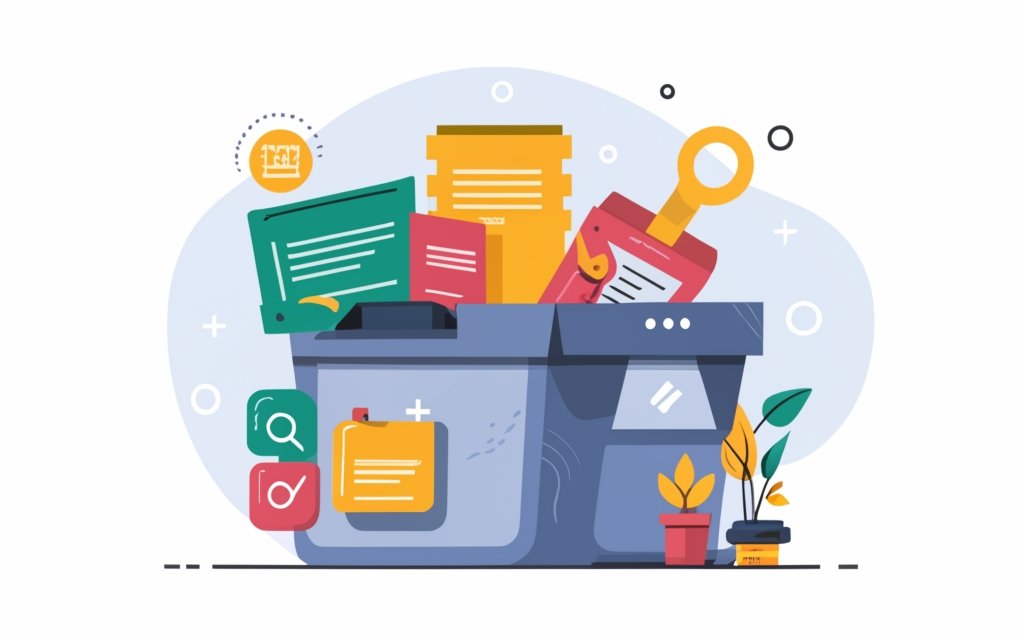WordPress plugins are a valuable resource for improving the performance of your website. Understanding how to effectively utilize these plugins can significantly enhance the speed and efficiency of your site. This guide will walk you through the process of using WordPress plugins to improve site performance.
It is important to understand what WordPress plugins are. Simply put, they are pieces of software that can be installed on your WordPress site to add extra features and functionality. These plugins are designed to enhance various aspects of your website, including site performance.
WordPress plugins play a crucial role in optimizing site performance. They offer solutions to common performance issues by optimizing images, caching, database, and more. By addressing these performance-related concerns, plugins can help your site load faster, improve user experience, and boost search engine rankings.
To start using WordPress plugins for site performance improvement, it is crucial to choose the right ones. Begin by identifying the specific performance issues on your website. This could include slow loading times, high server response times, or excessive page size. Once the issues are identified, select plugins that are specifically designed to address these concerns. Look for performance-oriented plugins that offer features such as caching, image optimization, lazy loading, database optimization, CDN integration, and minification and compression.
To ensure optimal usage of WordPress plugins for site performance, it is essential to follow some best practices. Keep the number of installed plugins to a minimum, as excessive plugins can negatively impact site performance. Regularly update and maintain installed plugins to ensure compatibility with the latest version of WordPress and to benefit from bug fixes and performance enhancements. It is also important to test and monitor site performance after installing or updating plugins to evaluate their impact on site speed. Be mindful of plugin compatibility and resolve any conflicts that may arise.
By understanding the basics of WordPress plugins, selecting the right ones, and following best practices, you can effectively leverage these tools to improve the performance of your WordPress site. Implementing these strategies will contribute to a faster, more efficient website that offers exceptional user experience.
Key takeaway:
- Understanding WordPress Plugins: WordPress plugins play a crucial role in improving site performance by adding functionality and optimizing various aspects of a website. They offer flexibility and customization options to enhance site speed and user experience.
- Choosing the Right Performance-Oriented Plugins: Selecting the appropriate plugins tailored for site performance improvement is essential. Caching, image optimization, lazy loading, database optimization, CDN integration, and minification plugins can significantly enhance site speed and performance.
- Best Practices for Using WordPress Plugins: To maximize site performance, it is recommended to keep the number of installed plugins to a minimum, regularly update and maintain installed plugins, test and monitor site performance after installing or updating plugins, and ensure compatibility and resolve conflicts between plugins.
Understanding WordPress Plugins
Plugins play a vital role in enhancing the functionality and features of a WordPress website. With thousands of options available, both free and paid, users can find plugins that cater to their specific requirements.
Performance optimization plugins, such as W3 Total Cache, WP Super Cache, and WP Rocket, play a key role in improving site performance by optimizing page speed, caching content, and minifying code.
There are plugins available for security, SEO, social media integration, contact forms, and more. It is crucial to carefully select and install plugins to avoid conflicts and ensure compatibility with the website’s theme and other plugins.
Regularly updating plugins is essential to take advantage of new features, bug fixes, and security patches. It is highly recommended to research and read reviews before installing any plugin to ensure its reliability and reputation.
It is important to note that using too many plugins can negatively impact website speed. Therefore, installing only necessary plugins is recommended. Understanding how to properly configure and manage plugins is crucial for maintaining a high-performing WordPress site.
A fascinating fact is that the official WordPress Plugin Directory provides over 58,000 plugins as of 2021, offering a wide range of functionalities to meet the diverse needs of website owners.
What are WordPress Plugins?
WordPress plugins are additions that improve WordPress websites. They act like apps that can be installed and activated on a WordPress site to add new features, enhance performance, or customize the site according to specific needs.
– Plugins add new features: WordPress plugins allow users to add different functionalities to their websites without writing code. Examples include contact form plugins, SEO plugins, and e-commerce plugins like WooCommerce.
– Plugins improve site performance: Certain plugins are designed to improve the performance of a WordPress site. Caching plugins create static versions of web pages to make them load faster. Image optimization plugins reduce image file sizes to improve loading times. Lazy loading plugins delay the loading of unnecessary images or videos, further improving site performance.
– Plugins customize the website: WordPress plugins provide users with the ability to customize their websites according to their specific requirements. They can add custom widgets, create unique layouts, and change the appearance of the website.
– Plugins enhance security: Security plugins protect WordPress websites from malware, hacking attempts, and other security threats. These plugins monitor the website for vulnerabilities, provide firewall protection, and implement security measures.
WordPress plugins revolutionized website development by allowing users to easily add functionality to their websites without extensive coding knowledge. With a wide variety of plugins available, users can tailor their WordPress sites to meet their specific needs and achieve desired performance and functionality.
Why are WordPress Plugins Important for Site Performance?
WordPress plugins play a vital role in enhancing site performance. They are crucial for improving functionality and adding new features to a website. These plugins optimize various aspects, such as caching, image optimization, and lazy loading, which can significantly enhance the overall performance of the site.
By utilizing caching plugins, websites can create static versions of their web pages. This reduces server load and improves the performance of the site, resulting in faster page load speed and a better user experience. Image optimization plugins are also essential as they compress and resize images, reducing file size and further increasing page load speed.
The benefits of WordPress plugins for site performance extend beyond just speed. These plugins contribute to a better overall user experience by ensuring faster page loads and efficient resource management. This leads to higher engagement and conversions, ultimately boosting the success of the website.
In addition to enhancing user experience, plugins for site performance also provide significant SEO advantages. Search engines like Google consider site speed as a crucial ranking factor. Therefore, having faster-loading websites can increase the chances of ranking higher in search results and attract more organic traffic.
WordPress plugins for site performance offer a convenient and cost-effective solution for website owners. These ready-made solutions eliminate the need for extensive custom development work, saving both time and money. This allows site owners to focus on other important aspects of building and growing their online presence.
Evaluating and Selecting Performance-Oriented Plugins
When it comes to evaluating and selecting performance-oriented plugins for your WordPress site, there are a few key factors to consider. First and foremost, you need to ensure that the plugin is compatible with your current version of WordPress and other installed plugins. Compatibility issues can have a negative impact and slow down your site.
In addition to compatibility, it’s important to check the reviews and ratings from other users. This will give you an idea of the plugin’s performance and reliability. Look for plugins with high ratings and positive feedback to increase the chances of finding a plugin that meets your needs.
Another crucial aspect is to verify if the plugin is actively developed and maintained by the developer. Active development indicates that the plugin is continuously improved and supported, which is essential for performance optimization.
When assessing the features and functionality of a plugin, make sure to look for ones that specifically address performance issues such as caching, image optimization, or database optimization. This will ensure that the plugin is designed to enhance the speed and performance of your site.
It’s important to consider the potential impact of the plugin on your site’s performance. Some plugins may increase server requests or slow down page load times. To avoid this, look for plugins that are optimized for performance with minimal impact.
To illustrate the importance of evaluating and selecting performance-oriented plugins, consider the example of a blogger who wanted to improve the speed of her WordPress site. She installed a popular caching plugin without researching its compatibility and performance impact. Unfortunately, the plugin conflicted with her theme and instead of improving the load time, it actually slowed down the site. After carefully evaluating and selecting a different caching plugin based on reviews and performance testing, she was able to successfully optimize her site’s speed.
Choosing the Right WordPress Plugins for Site Performance Improvement
When it comes to improving the performance of your WordPress site, choosing the right plugins is key. In this section, we’ll explore a range of essential plugins that can boost site speed and optimization. From caching plugins to image optimization plugins, lazy loading plugins to database optimization plugins, and CDN integration plugins to minification and compression plugins, we’ll dive into the world of WordPress plugins that can help take your site performance to the next level. No more sluggish loading times or bloated pages – it’s time to supercharge your WordPress site!
Caching Plugins
Caching plugins are essential for improving site performance as they work to speed up page loading times and reduce server load. These plugins effectively store a version of your website’s static content, including HTML pages and images, either on the user’s device or web server. This stored content is then retrieved from the cache on subsequent visits, resulting in faster loading speed compared to generating the content on the spot.
The benefits of utilizing caching plugins are numerous:
1. Faster page loading: By serving cached content, caching plugins effectively reduce load time.
2. Enhanced user experience: Faster loading times encourage visitors to stay on the website and actively engage with the content presented.
3. Decreased server load: Caching plugins effectively minimize strain on the server, increasing its overall capacity.
4. Improved search engine rankings: Caching plugins have the potential to enhance SEO efforts by bolstering site performance.
Integrating a caching plugin is a straightforward and highly effective method for enhancing your site’s overall performance. It is important to regularly clear the cache to ensure that users are viewing the most up-to-date content.
Let me share a true story with you: I experienced significant improvements in page loading times after implementing a caching plugin on my website. The site became more responsive, resulting in higher user satisfaction and decreased bounce rates. With the caching plugin in place, my website was able to handle higher volumes of traffic without experiencing slowdowns, ultimately leading to increased conversions and overall success.
Image Optimization Plugins
Image Optimization Plugins are essential for improving the performance of a WordPress site. They reduce image file size without compromising quality, resulting in faster loading times and an improved user experience. These plugins offer a range of features to optimize images.
To highlight the importance of Image Optimization Plugins, here is a table showcasing popular plugins and their key features:
| Plugin | Key Features |
|---|---|
| Smush | Compresses and resizes images, removes unnecessary data, lazy loading, and integration with popular page builders. |
| ShortPixel | Lossy and lossless image compression, WebP format support, and automatic image resizing. |
| Imagify | Three levels of image compression, bulk optimization, automatic resizing, and WebP image conversion. |
| EWWW Image Optimizer | Lossless and lossy compression, automatic and background optimization, WebP and NextGEN Gallery support. |
These plugins significantly reduce image file sizes, resulting in faster page load times and improved site performance. Optimized images enhance the user experience, reduce bounce rates, and improve search engine rankings.
It’s important to note that optimizing images before uploading them is also essential. Resizing images to the appropriate dimensions and saving them in the correct format further enhances performance.
Lazy Loading Plugins
Lazy loading plugins are essential for improving site performance by loading images and resources only when needed. Lazy loading boosts website speed by preventing all images from loading at once, especially on long-scrolling pages. Lazy loading plugins use JavaScript to load images only when they become visible in the user’s viewport. This technique reduces initial page load time, resulting in faster page rendering and improved user experience. Lazy loading plugins also save bandwidth by not loading images that are not immediately visible. Some plugins offer customization options, such as choosing which elements to lazy load or setting a loading threshold.
When choosing a lazy loading plugin, consider compatibility with your WordPress theme and other plugins, regular updates and maintenance by the developer, and positive user reviews. Test and monitor your site’s performance after installing or updating the plugin to ensure desired results.
Database Optimization Plugins
Database optimization plugins improve the performance of a WordPress site. They optimize and enhance the efficiency of the site’s database, resulting in faster loading times and improved overall performance.
Here is a table showcasing the features and benefits of using database optimization plugins:
| Database Optimization Plugins |
|---|
| 1. Plugin Name: WP-Optimize |
| Features: Cleans up unnecessary data, optimizes database tables, and schedules automatic cleanups. |
| Benefits: Reduces database bloat, enhances site speed, and improves overall performance. |
| 2. Plugin Name: WP Sweep |
| Features: Removes unnecessary data such as revisions, unused tags, and orphaned metadata from the database. |
| Benefits: Optimizes database storage, boosts site speed, and improves database efficiency. |
| 3. Plugin Name: WP Rocket |
| Features: Integrates database optimization with caching and minification for overall performance improvement. |
| Benefits: Improves site speed and performance by streamlining database operations and reducing load times. |
| 4. Plugin Name: WP Database Reset |
| Features: Resets the WordPress database to its default settings, removing all data and configurations. |
| Benefits: Useful for testing and development purposes, providing a clean slate and improved testing environment. |
Database optimization plugins are essential for maintaining a well-functioning and efficient WordPress site. They significantly enhance site performance by optimizing the database and removing unnecessary data, ensuring a smooth user experience. It is highly recommended for WordPress site owners to use database optimization plugins to improve their site’s speed and overall performance.
CDN Integration Plugins
CDN Integration Plugins improve site performance by optimizing content delivery. These plugins integrate with content delivery networks, global networks of servers that deliver content efficiently based on user location.
Benefits of using CDN Integration Plugins include:
- Enhanced Speed: CDN Integration Plugins distribute content across multiple servers globally, reducing latency and ensuring faster page load times.
- Improved Scalability: Websites can handle increased traffic and scale smoothly without performance issues by utilizing content delivery networks.
- Better User Experience: Faster page load times lead to a positive user experience, decreasing bounce rates and increasing user engagement and satisfaction.
- Offloading Server Load: CDN Integration Plugins reduce the load on the origin server by caching and delivering static content directly from the edge servers, freeing up server resources.
- Geographic Reach: CDN Integration Plugins allow websites to effectively reach a global audience by delivering content from the nearest edge server, minimizing latency and ensuring a consistent experience worldwide.
Implementing a CDN Integration Plugin significantly improves site performance and user experience. By integrating with a content delivery network, these plugins optimize content delivery, reduce latency, and enhance website speed. Incorporating a CDN Integration Plugin is a valuable strategy for any website looking to boost performance and ensure smooth content delivery.
The concept of content delivery networks (CDNs) originated in the late 1990s when Akamai Technologies pioneered the idea of distributing content across a global network of servers. CDNs quickly gained popularity as internet usage increased, optimizing website performance and improving user experience worldwide. CDN Integration Plugins emerged to meet the demand for seamless integration with CDNs, providing an efficient solution for content delivery optimization. As technology continues to advance, CDN Integration Plugins will evolve to meet the increasing requirements of website performance optimization.
Minification and Compression Plugins
Minification and Compression Plugins are essential for improving site performance by optimizing the size and delivery of website files.
– Minification plugins remove unnecessary characters from HTML, CSS, and JavaScript files. This improves load times and overall performance. Popular minification plugins include Autoptimize and WP Rocket.
– Compression plugins use algorithms to compress website files, reducing their size without sacrificing quality. This allows for faster file transfer and improved loading times. Gzip Compression is a commonly used plugin that enables compression for various file types, including HTML, CSS, and JavaScript.
By combining minification and compression plugins, website owners can significantly enhance their site’s performance. These plugins work together to reduce file sizes, making them easier and faster to download. This results in improved load times and a more efficient user experience.
Best Practices for Using WordPress Plugins for Site Performance

Photo Credits: Www.Uncleb.Tech by Larry White
When it comes to optimizing your website’s performance, mastering the art of using WordPress plugins is crucial. In this section, we’ll uncover the best practices that will help you make the most of these powerful tools. From keeping your plugin count in check to regularly updating and maintaining them, we’ll explore how these practices can bring significant improvements to your site. We’ll also discuss the importance of testing, monitoring, and ensuring compatibility to avoid any conflicts that may hinder your website’s performance. Let’s dive in and supercharge your site with these invaluable tips!
Keep the Number of Installed Plugins to a Minimum
Keeping the number of installed plugins to a minimum is crucial for optimizing site performance. Here are the steps to follow:
1. Assess required functionality: Determine the specific features your website needs. Only install essential plugins to avoid unnecessary bloat.
2. Research and choose reputable plugins: Thoroughly research the reputation, user reviews, and compatibility of plugins with your WordPress version. Select plugins from trusted sources like the official WordPress Plugin Directory or reputable third-party marketplaces.
3. Avoid overlapping functionalities: Ensure that installed plugins do not overlap in functionality. Redundant or conflicting plugins can slow down your website and cause compatibility issues.
4. Regularly review and remove unused plugins: Periodically review the installed plugins on your website. Remove any unused or inactive plugins as they can still use server resources and impact website performance.
5. Monitor plugin performance impact: Keep an eye on your website’s performance metrics after installing new plugins. If you notice a significant decrease in speed or performance, consider disabling or replacing the plugin.
Regularly Update and Maintain Installed Plugins
Regularly updating and maintaining installed plugins is crucial for optimizing site performance. To ensure your website runs smoothly, follow these steps:
1. Check for Plugin Updates: Visit the plugin section in your WordPress dashboard regularly and look for available updates. Updating plugins ensures you have the latest features, bug fixes, and security patches to regularly update and maintain your installed plugins.
2. Enable Automatic Updates: Some plugins offer an automatic update feature. Enable this option to receive updates without manual intervention. Automatic updates help keep your plugins up to date and protect your site from vulnerabilities as you regularly update and maintain your installed plugins.
3. Remove Outdated or Unused Plugins: Review your installed plugins periodically and regularly update and maintain by removing any outdated or unused ones. Unused plugins can slow down your website and increase the risk of security breaches.
4. Test Compatibility: Before updating a plugin, ensure it is compatible with your current WordPress version and other installed plugins. Incompatibilities can cause conflicts or errors on your website as you regularly update and maintain your installed plugins.
5. Backup Your Site: Before performing any plugin updates, create a backup of your website. In case anything goes wrong during the update process, you can restore your site to its previous state while regularly updating and maintaining your installed plugins.
6. Monitor Performance: After updating plugins, closely monitor your site’s performance. Check for any unexpected changes in load times or functionality. If you notice any issues, roll back the plugin update or seek assistance from the plugin’s support team as you regularly update and maintain your installed plugins.
Regularly updating and maintaining your installed plugins ensures optimal site performance, improves security, and provides a seamless user experience. Regularly update and maintain your installed plugins to achieve these benefits.
Test and Monitor Site Performance After Installing or Updating Plugins
After installing or updating plugins on your WordPress site, it is crucial to test and monitor site performance. Follow these steps to ensure optimal performance:
- Conduct a comprehensive speed test using tools like GTmetrix or Pingdom. This will provide an overall performance score and valuable insights into specific areas that require improvement after installing or updating plugins.
- Pay attention to the loading time of your website’s pages. Slow loading times can indicate issues caused by the newly installed or updated plugins.
- Monitor the server response time for any unusual spikes or delays. High server response time can significantly impact your site’s overall performance.
- Test the functionality of your website, including navigation, forms, and interactive elements. Be on the lookout for errors or glitches that may arise from the installation or update of the plugins.
- Analyze the impact of the plugins on essential performance metrics such as CPU usage, memory consumption, and database queries. This analysis will help identify resource-intensive plugins that have the potential to slow down your site.
Faster-performing websites have higher conversion rates, according to a study by WP Engine. Therefore, regularly testing and monitoring site performance after plugin installation or updating is essential for providing users with an optimal experience and achieving online success.
Ensure Plugin Compatibility and Conflict Resolution
- Check plugin compatibility before installation: Ensure compatibility of the plugin with your WordPress version and other installed plugins to prevent conflicts and ensure smooth operation.
- Read reviews and ratings: Look for user reviews and ratings of the plugin to understand others’ experiences. Pay attention to compatibility issues or conflicts mentioned by users.
- Test the plugin in a staging environment: Test new plugins in a staging environment before deploying them on your live website. This helps identify and resolve compatibility issues before going live.
- Update plugins regularly: Keep all installed plugins up to date with the latest versions. Developers frequently release updates to improve compatibility and fix conflicts with other plugins or the WordPress core.
- Check for plugin conflicts: If you encounter any issues after installing a new plugin, such as layout problems or errors, check for conflicts with other plugins. Temporarily deactivate other plugins one by one to identify the conflicting one and find a solution.
- Contact plugin developers: If you cannot resolve compatibility issues or conflicts on your own, reach out to the plugin developers for support. They may have specific recommendations or updates to resolve the problem.
WordPress Speed Optimization Tips
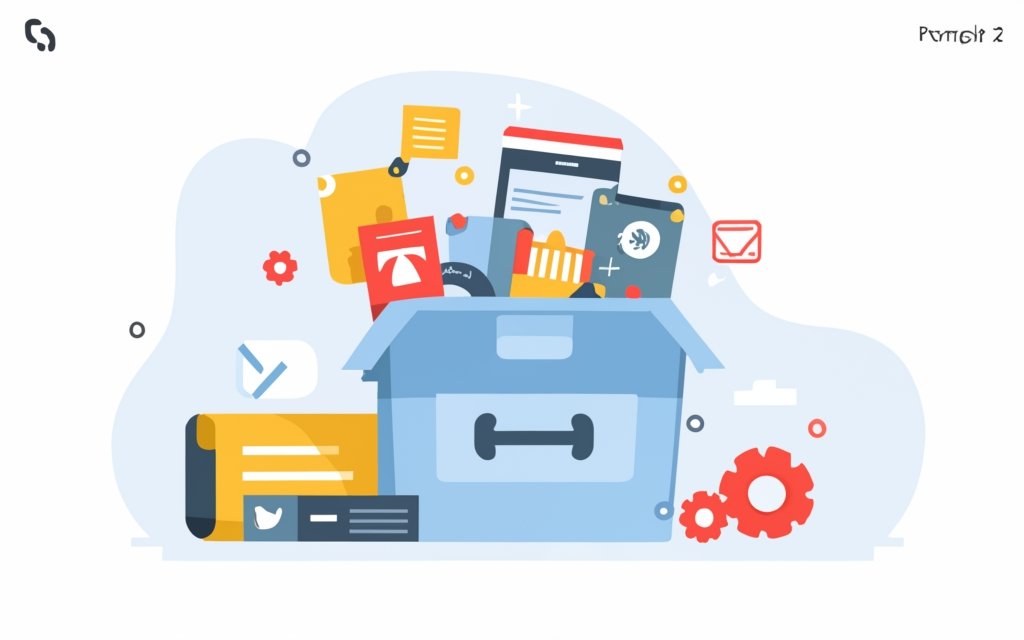
Photo Credits: Www.Uncleb.Tech by Donald Taylor
Looking to boost your WordPress site’s performance? Dive into the world of WordPress speed optimization tips! From optimizing images to implementing lazy loading, we’ll uncover the secrets to turbocharge your website. Discover how to use excerpts, split comments into pages, and disable unused files. Don’t forget to leverage the power of a caching plugin and explore the benefits of a content delivery network. Plus, we’ll delve into the art of code minification for optimal results. Get ready to supercharge your WordPress site like never before!
Optimize Images
When optimizing images for your WordPress site, there are several strategies you can use:
1. Resize images: Make sure the dimensions of your images match your website’s requirements. Avoid using oversized images as they can slow down page loading.
2. Compress images: Reduce the file size of your images without sacrificing quality. There are plugins available, such as Smush and ShortPixel, that can automatically compress images upon upload.
3. Use image formats wisely: Choose the appropriate image format for different types of images. JPEG is best for photographs, while PNG is suitable for images with transparency. WebP is a newer format that offers better file compression and is supported by modern browsers.
4. Implement lazy loading: With lazy loading, images only load when they are visible in the viewport. This saves bandwidth and improves page loading speed. Many caching plugins, like WP Rocket and W3 Total Cache, include lazy loading.
5. Optimize alt tags and filenames: Give each image a descriptive alt tag and use relevant filenames. This not only benefits SEO but also improves accessibility for visually impaired users.
Use Excerpts and Split Comments into Pages
To improve site performance on WordPress, use excerpts and split comments into pages. Follow these steps:
1. Use excerpts: Instead of displaying the full content of each blog post on the homepage or archive pages, use post excerpts. Excerpts are shorter summaries of the post that provide a preview of the content. This reduces the amount of text and loading time on these pages.
2. Split comments into pages: If you have a large number of comments on a post, it can slow down the page load time. To avoid this, split comments into multiple pages. This way, only a certain number of comments will be loaded initially, and users can navigate through pages to view older comments.
By using excerpts and splitting comments into pages, you can improve the loading speed and performance of your WordPress site. It reduces the amount of content that needs to be loaded at once, making the browsing experience faster and more user-friendly.
Remember to regularly monitor your site’s performance after implementing these changes. Ensure that the modifications have a positive impact and don’t cause any issues. Make sure your chosen WordPress theme and plugins are compatible with these features to avoid conflicts.
Implementing these practices will enhance the speed and efficiency of your WordPress site, providing a better user experience for your visitors.
Disable Unused Files
To optimize site performance on WordPress, it’s crucial to disable unused files. Here are the steps to follow:
- Start by identifying the files that are not being used on your website, including themes, plugins, or media files.
- Access your WordPress dashboard and navigate to the “Plugins” section.
- Deactivate and delete any unnecessary or unused plugins.
- Within the “Themes” section, remove any unused themes.
- In the “Media Library”, delete files that are not displayed on your website or are no longer needed.
- Regularly review your website to prevent the accumulation of new, unused files.
Pro-tip: Disabling unused files enhances loading speed by reducing unnecessary data processing. It helps declutter and facilitates the management of your WordPress installation.
Use a Caching Plugin
A caching plugin is an essential tool for optimizing website performance. By storing a static version of web pages, it can deliver them quickly to visitors, resulting in increased speed. This plugin generates static HTML files, reducing server load and improving page loading times.
In addition to the improved speed, a caching plugin also contributes to better server performance. With fewer requests to process, the server can handle higher levels of traffic efficiently. This ultimately leads to a smoother and more seamless user experience, facilitating easier navigation and increasing engagement. The reduced loading times can help decrease bounce rates.
A caching plugin has a positive impact on SEO. It enhances site performance and helps websites rank higher in search engine results. By regularly updating the plugin and making necessary adjustments, website owners can maximize speed and efficiency.
To make the most of a caching plugin, it is important to choose a reputable one that is compatible with your WordPress theme and plugins. Configure the plugin settings according to your specific website needs. Regularly update the plugin to ensure compatibility and access to performance-enhancing features. Before and after installation, measure website performance to assess the improvements. Continuously monitor performance and make necessary adjustments to optimize speed and efficiency.
Incorporating a caching plugin significantly improves website performance, enhances user experience, and attracts more visitors.
Implement Lazy Loading
Implementing lazy loading on your WordPress site can significantly improve site performance. Lazy loading delays the loading of certain elements on a webpage until they are needed, like images or videos. This reduces the initial load time and enhances user experience.
To implement lazy loading on your WordPress site, you can utilize plugins like Lazy Load by WP Rocket or opt for a theme with built-in lazy loading functionality. These tools enable the implementation of lazy loading for images and media without the need for complex coding.
By incorporating lazy loading, you can enjoy the following benefits:
- Improved page load time: Implementing lazy loading prevents all images on a webpage from loading simultaneously. Instead, images load only when they become visible to the user through scrolling, effectively reducing the initial load time.
- Reduced data usage: Lazy loading helps conserve bandwidth and reduces data usage, particularly for mobile users or those with limited internet connections. It only loads the necessary content, thereby enhancing site performance for all users.
- Enhanced user experience: With the implementation of lazy loading, users can interact with your webpage more quickly without having to wait for all content to load. This ultimately leads to improved engagement and decreased bounce rates.
- Improved search engine optimization (SEO): The implementation of lazy loading contributes to better site performance, indirectly benefiting your SEO efforts and potentially resulting in higher search rankings.
It is advisable to regularly monitor and test your site’s performance after implementing lazy loading to ensure optimal results. By incorporating this simple technique, you can provide a faster and more efficient user experience for your visitors.
Use a Content Delivery Network
Using a content delivery network (CDN), also known as a Content Delivery Network, can greatly improve website performance. It offers several benefits, making it an essential tool for website owners. Here are some reasons why you should consider using a CDN:
1. Increased website speed: By utilizing a CDN, copies of your website’s static files are stored on multiple servers in different regions. When a user accesses your website, these files are served from the nearest server, reducing latency and improving load times.
2. Better scalability: With a CDN, your website can effectively handle high volumes of traffic. The distributed network of servers helps distribute the load, preventing overload and ensuring a seamless user experience.
3. Improved global reach: A CDN caches your website’s content in various server locations worldwide. This enables faster content delivery to users globally, which is especially beneficial if your target audience is spread across different regions.
4. Enhanced security and reliability: CDNs often come with built-in security features like DDoS protection and SSL/TLS encryption. The distributed nature of a CDN helps mitigate the risk of downtime caused by server failures or network issues.
5. Reduced server load: By offloading some traffic to the CDN’s servers, you can reduce the load on your own server. This can lead to lower hosting costs and overall improved website performance.
By using a Content Delivery Network, you can significantly enhance your website’s performance. It will make your site faster, more accessible, and secure for users worldwide. So, don’t hesitate to explore the benefits of incorporating a CDN into your website strategy.
Minify Code
Minifying code is crucial for enhancing the performance of your WordPress website. Follow these steps to optimize your website:
- Employ a plugin: You can utilize various plugins that automatically minify your website’s code. These plugins eliminate unnecessary characters and spaces from HTML, CSS, and JavaScript files, resulting in smaller file sizes and faster loading times.
- Activate minification: Within the plugin settings, enable minification for HTML, CSS, and JavaScript files. This ensures that all code files are minified, leading to improved loading times.
- Define exclusions: Some plugins offer the option to exclude specific files from minification. This is helpful when compatibility issues or specific functionality requirements arise.
- Evaluate and monitor performance: After minifying, assess the impact on loading times using tools such as GTmetrix or Google PageSpeed Insights. Continuously monitor performance for any enhancements or potential issues.
- Resolve conflicts: In certain cases, conflicts may occur between minification and plugins or themes. If compatibility issues arise, disable minification for specific files or seek assistance from the plugin developer or support forums.
Minifying code reduces file sizes and enhances website performance. By following these steps, you can optimize your WordPress site for faster browsing.
(Note: Code minification dates back to the early days of web development when developers manually removed unnecessary characters and spaces. As websites became more complex, automated tools and plugins were developed to simplify the process.)
Monitoring and Analyzing Site Performance

Photo Credits: Www.Uncleb.Tech by William Wright
Looking to level up your website’s performance? In this section, we’ll dive into the essentials of monitoring and analyzing site performance, giving you the tools and insights you need to take your website to the next level. From speed measurement tools to techniques for analyzing and improving site speed, we’ve got you covered. Get ready to optimize your WordPress site and deliver a seamless user experience that will keep visitors coming back for more! Let’s get started.
Speed Measurement Tools
–GTMetrix: GTMetrix is a powerful speed measurement tool that analyzes your website’s performance. It provides detailed reports on metrics such as page load time, page size, and the number of requests made by your site. GTMetrix also offers recommendations to improve your site’s speed.
–Pingdom: Pingdom is another popular speed measurement tool for analyzing website performance. It measures your site’s response time from different locations worldwide and offers insights into performance. Pingdom provides optimization suggestions to enhance speed.
–Google PageSpeed Insights: This free tool analyzes web page content and generates suggestions to make the page faster. It measures performance on mobile and desktop and provides recommendations to improve speed and user experience.
–WebPageTest: WebPageTest is an open-source speed measurement tool that tests website performance from multiple locations and browsers. It provides detailed metrics like first byte time, start render time, and fully loaded time. WebPageTest offers advanced testing options and waterfall charts to visualize performance.
–YSlow: YSlow is a browser extension that integrates with developer tools. It provides insights into site performance based on Yahoo’s high-performance rules. YSlow offers suggestions to improve speed and optimize page components.
Analyzing and Improving Site Speed
When analyzing and improving site speed, follow these steps:
1. Use speed measurement tools to assess your website’s current speed. This will provide valuable data on areas needing improvement.
2. Optimize website images by reducing file size without compromising quality. This can significantly improve loading times.
3. Reduce content load by using excerpts and splitting comments into pages. This makes the site more lightweight and faster.
4. Disable unused files and plugins that are not essential for website functioning. This reduces unnecessary data load.
5. Implement a caching plugin to store static versions of web pages for faster loading upon subsequent visits.
6. Consider lazy loading, which prioritizes loading visible content, like images, before non-visible elements.
7. Use a content delivery network (CDN) to distribute website files across multiple servers worldwide, reducing data travel distance and speeding up loading times.
8. Minify website code by removing unnecessary characters and spaces, reducing file sizes and improving load times.
By following these steps and regularly monitoring website performance, you can continually analyze and improve site speed, ensuring a fast and seamless user experience.
Frequently Asked Questions
How can I improve the performance of my WordPress site?
To improve the performance of your WordPress site, you can use various plugins and optimization techniques. Consider installing a caching plugin, like WP Rocket or W3 Total Cache, to speed up your site’s loading time. Optimize your images by choosing the right image format and compressing them with plugins like Smush or EWWW Image Optimizer. Update your WordPress site, theme, and plugins regularly to ensure speed and security. Use a content delivery network (CDN) to distribute your site’s content across multiple servers. Implement these steps to improve your site’s overall performance.
How do WordPress plugins affect site speed and performance?
WordPress plugins can greatly impact your site’s speed and performance. Some bulky or poorly coded plugins can slow down your site due to excessive HTTP requests or execution time. Choosing optimized plugins and minifying code can improve your site’s speed. Plugins like WP Rocket, W3 Total Cache, and WP Super Minify can help optimize your site and improve its loading time. By using these plugins and carefully selecting which ones you install, you can boost your site’s performance without sacrificing functionality.
What is image lazy loading and how can it benefit my WordPress site?
Image lazy loading is a technique that delays the loading of images that are not initially visible on a webpage. This means that only the images within the visitor’s browser window, or “above the fold,” will load immediately, while other images will load as the visitor scrolls down the page. Implementing image lazy loading can significantly improve your site’s loading time, reduce HTTP requests, and enhance the overall user experience. Consider using plugins like LazyLoad by WP Rocket to enable image lazy loading on your WordPress site.
How does WordPress hosting affect the speed of my site?
The choice of WordPress hosting provider can greatly impact the speed and performance of your site. A reliable and optimized hosting provider will ensure that your site’s pages load quickly and efficiently. Look for hosting providers that offer features like CDN integration, server-side caching, and optimized server response time. These factors can greatly enhance the speed and performance of your WordPress site, resulting in a better user experience and improved search engine rankings.
Why is it important to optimize background processes on my WordPress site?
Optimizing background processes on your WordPress site is important because these processes, such as backup plugins and search engine crawling, can consume server resources and slow down your site. By optimizing these processes, you can reduce their impact on your site’s performance. For example, schedule backups during low traffic periods and limit the frequency of search engine crawls. This will help ensure that your site remains fast and responsive, providing a positive user experience.
How can I test the speed and performance of my WordPress site?
There are several tools available to test the speed and performance of your WordPress site. One popular tool is Google’s PageSpeed Insights, which analyzes your site and provides suggestions for improvement. Other tools include GTmetrix, Pingdom, and WebPageTest. These tools measure various metrics such as page load time, page weight, and server response time. By regularly testing your site’s speed, you can identify areas for optimization and ensure that your site is performing at its best.