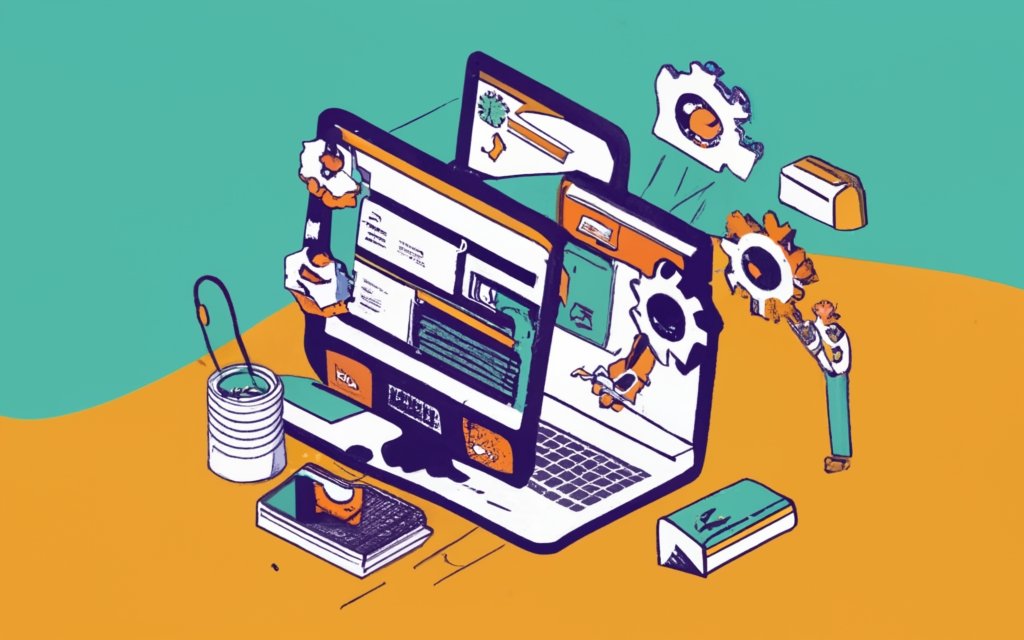WordPress plugins play a crucial role in improving a website’s functionality, user experience, and performance. With a wide range of options available, using the right plugins can enhance your WordPress site and take it to the next level. Here are the reasons why you should use WordPress plugins to improve your site:
1. Enhance Functionality: WordPress plugins add new features and functionalities to your site, allowing you to customize it according to your specific needs. Whether it’s adding a photo gallery, an online store, or a membership system, plugins expand the capabilities of your website.
2. Improve User Experience: Plugins can significantly enhance the user experience by adding features like improved navigation menus, responsive layouts, caching technology for faster loading speed, and optimized images for better performance. These features create a seamless and enjoyable browsing experience for your visitors.
3. Boost Performance: Certain plugins, such as caching plugins, can optimize your site’s performance by reducing load times and improving overall speed. Faster loading speeds not only improve user experience but also boost search engine rankings, resulting in increased organic traffic.
When choosing WordPress plugins, it’s essential to make wise decisions:
1. Assess Your Needs: Before installing any plugins, determine what functionalities your site needs and research the best plugins that fulfill those requirements. Installing too many unnecessary plugins can slow down your site and cause compatibility issues.
2. Check Compatibility and Updates: Ensure that the plugins you choose are compatible with your WordPress version and other installed plugins. Regular updates by plugin developers are crucial for security and functionality, so choose plugins that receive frequent updates.
3. Consider Reviews and Ratings: Read reviews and check the ratings of plugins before installation. Feedback from other users can help you assess the plugin’s reliability, performance, and customer support.
There are several essential WordPress plugins for site improvement:
1. SEO Plugins: Improve your site’s search engine visibility with plugins that help optimize content, meta tags, and XML sitemaps.
2. Security Plugins: Protect your site from potential threats with plugins that offer features like malware scanning, firewall protection, and login security.
3. Caching Plugins: Boost your site’s speed and performance with caching plugins that store a version of your site to be delivered to visitors quickly.
4. Social Media Plugins: Integrate social media sharing buttons and widgets into your site, allowing visitors to easily share your content.
5. Contact Form Plugins: Create customized contact forms to improve communication and gather valuable information from your visitors.
Installing WordPress plugins is a simple process through the WordPress dashboard, with just a few clicks. Once installed, you can configure and customize plugins according to your preferences and site requirements.
Nevertheless, it’s important to follow top tips and best practices for using WordPress plugins to ensure optimal site performance, security, and efficiency.
By utilizing the right WordPress plugins, you can improve your site’s functionality, user experience, and overall performance, ultimately helping your website stand out in the digital landscape.
Key takeaway:
- WordPress plugins enhance functionality: By using plugins, you can add new features and functionalities to your website, making it more dynamic and interactive.
- WordPress plugins improve user experience: Plugins can improve the overall user experience by adding intuitive navigation, responsive design, and interactive elements to your site.
- WordPress plugins boost performance: Installing caching plugins and optimizing your site with performance-enhancing plugins can significantly improve the loading speed and performance of your WordPress site.
Why Use WordPress Plugins to Improve Site?
Looking to take your website to the next level? Discover the why behind using WordPress plugins to improve your site. From enhancing functionality to improving user experience and boosting performance, these sub-sections will delve into the benefits and possibilities that await you. With facts and figures at our disposal, let’s explore the power of WordPress plugins for transforming your website into a truly remarkable online presence.
Enhance Functionality
To enhance functionality on your WordPress site and improve user experience, there are several methods you can employ. One way is to install plugins designed to enhance different aspects of your site. These plugins can add features such as custom forms, social media integration, or SEO optimization, all of which enhance functionality.
Another method is to optimize your code by minifying it, which reduces the size of your code and improves loading times. You can achieve this through the use of plugins or manual optimization techniques.
Compressing images is important as it reduces their file size without compromising quality. This, in turn, improves loading times and reduces the impact on server resources.
Another way to enhance functionality is to minimize the number of HTTP requests made by your site. This can be done by combining CSS and JavaScript files, reducing plugin usage, or implementing lazy loading.
Choosing a lightweight theme optimized for performance is another effective strategy. By selecting a lightweight WordPress theme, you can improve load times and overall site functionality.
Regularly optimizing your WordPress database, either through the use of plugins or manual techniques, can greatly improve site performance. By implementing these strategies, you can enhance functionality, improve user experience, and optimize performance on your WordPress site.
Improve User Experience
To enhance the user experience on your WordPress site, it is essential to implement the following strategies:
1. Optimize page load time:
Users have high expectations for fast-loading websites. To meet these expectations, it is important to minimize HTTP requests, compress images, and choose a lightweight theme that can enhance loading speed.
2. Split long posts into pages:
Lengthy articles can be overwhelming for readers. By breaking them into smaller pages with clear navigation, users can easily digest the content without feeling overwhelmed.
3. Minimize distractions:
A cluttered interface with bulky elements and unnecessary pop-ups can distract users from the main content. By removing such distractions, you can provide a clean and focused interface that improves the user experience.
4. Enable lazy loading:
Delaying the loading of images or videos until users scroll to them can significantly reduce the initial page load time. This ensures that the website loads quickly, enhancing the overall user experience.
5. Improve navigation:
Creating intuitive menus, using descriptive labels, and ensuring easy access to important pages can greatly enhance the user experience. Users should be able to navigate your site effortlessly and find the information they are looking for without any hassle.
Fact: Research has shown that even a one-second delay in page load time can lead to a 7% decrease in conversions. By implementing these user experience improvements, you can not only enhance engagement but also increase conversions on your WordPress site.
Boost Performance
To enhance the performance of your WordPress site and boost its overall performance, you can apply a variety of strategies.
One effective approach is to optimize your site’s images. By compressing the images, you reduce their file sizes and improve the loading time.
There are free WordPress plugins available, such as Cache Enabler, that can help you with this task. Alternatively, you can opt to manually optimize your images.
Another technique is to minify your website’s code. By removing unnecessary characters from the code, you reduce its overall size. This optimization significantly enhances the loading speed and overall performance of your site.
To further improve performance, it is advisable to minimize the number of HTTP requests. This can be done by combining files or eliminating unnecessary elements on your webpage. By doing so, you reduce the number of HTTP requests required for scripts and stylesheets, optimizing the overall performance of your site.
Choosing a lightweight WordPress theme is also critical for site performance. By selecting a theme that is lightweight, you minimize the strain on server resources and enhance the speed and overall performance of your site.
Utilizing caching plugins is another effective strategy. These plugins create a stored version of your site that can be quickly accessed by visitors. This reduces the need for repetitive processing and database queries, which ultimately leads to improved performance.
Implementing lazy loading for images and videos is recommended. Lazy loading ensures that images and videos only load when they become visible on the screen. This reduces the initial load time of your site and enhances its overall performance.
By incorporating these techniques into your WordPress site, you can significantly boost its performance. This will provide your visitors with a faster and more efficient browsing experience.
Choosing WordPress Plugins Wisely
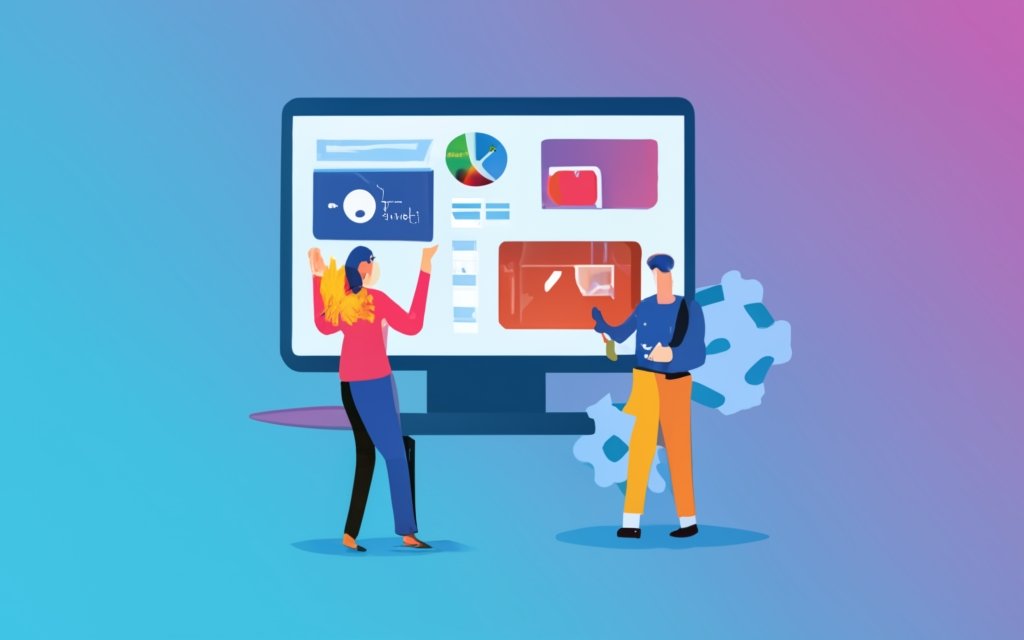
Photo Credits: Www.Uncleb.Tech by Jack Johnson
In the world of WordPress, choosing the right plugins can make or break your website. In this section, we’ll dive into the art of selecting WordPress plugins wisely. From assessing your specific needs to checking compatibility and updates, and considering reviews and ratings, we’ll arm you with the knowledge to make informed decisions. So, put on your plugin detective hat and get ready to optimize your site like a pro!
Assessing Your Needs
- Identify your website’s goals and objectives. Determine what you want to achieve and which functionalities are essential to meet those goals.
- Consider your website’s nature. Is it a blog, e-commerce site, portfolio, or news platform? Understanding its purpose and content will help determine necessary plugins.
- Assess your website’s technical requirements. Consider factors such as post quantity, site traffic, and loading time. This will help identify plugins that optimize performance and user experience.
- Research and analyze user experiences and reviews of potential plugins. Look for plugins with positive feedback and regular updates for compatibility with WordPress.
- Evaluate plugin compatibility with your WordPress theme and existing plugins. Some plugins may conflict, causing issues on your site.
- Consider the support and documentation provided by plugin developers. Look for plugins with comprehensive documentation and support options if needed.
When assessing my own website needs, I wanted to create an online store for selling handmade crafts. I needed a plugin with a shopping cart feature and payment gateway integration. After researching and analyzing user reviews, I found a plugin that met all my requirements. It was regularly updated, had positive user feedback, and offered excellent customer support. By assessing my needs and choosing the right plugin, I enhanced my website’s functionality and provided a seamless shopping experience for my customers.
Checking Compatibility and Updates
When checking compatibility and updates for WordPress plugins, it is important to make sure the chosen plugins work seamlessly with your website and receive regular updates for optimal performance and security. Here are some steps to follow:
- Research compatibility: Before installing a plugin, check if it is compatible with your WordPress version. Ensure that the plugin has been tested and updated for compatibility.
- Check plugin updates: Look for plugins that have a track record of frequent updates. Regular updates indicate active maintenance and likely compatibility with future WordPress versions.
- Review changelogs: Read the plugin’s changelog to see bug fixes, security patches, and new features. This helps determine active maintenance and relevant updates.
- Check user reviews: Read reviews from other users to gauge the plugin’s effectiveness and compatibility. Positive reviews and a high number of active installations indicate reliability and compatibility.
- Ensure developer support: Check if the plugin developer offers support for compatibility issues. Look for documentation, forums, or contact information for assistance if needed.
By following these steps, you can ensure a smooth experience and avoid compatibility issues with the WordPress plugins you choose.
Considering Reviews and Ratings
When considering reviews and ratings, it is crucial to choose WordPress plugins for site improvement.
- Quality assessment: Reviews and ratings provide valuable insights into the performance and reliability of plugins. It is important to look for plugins with a high average rating and positive reviews from many users.
- Functionality validation: Reviews can help validate if a plugin delivers on its promised features and functionality. It is recommended to pay attention to reviews that mention specific functionalities that align with your site improvement goals.
- Bugs and issues: Reviews often mention any encountered bugs or issues with a plugin. It is advisable to take note of recurring problems or critical issues mentioned in reviews, as this can indicate potential compatibility or stability problems.
- Support and updates: Reviews can provide information about the responsiveness and effectiveness of plugin developers in addressing user concerns. It is beneficial to look for plugins with a track record of regular updates and prompt support.
- Compatibility considerations: Reviews can highlight compatibility issues with certain themes, plugins, or WordPress versions. It is suggested to read reviews from users with similar setups or requirements to ensure the plugin will work seamlessly with your site.
- User satisfaction: Reviews can offer insights into the overall user experience of a plugin. It is recommended to look for feedback on ease of use, documentation, and customer support to gauge if the plugin will meet your expectations.
By considering reviews and ratings, you can make informed decisions and choose WordPress plugins that have positive reviews and meet your specific site improvement needs.
Essential WordPress Plugins for Site Improvement
Looking to take your WordPress site to the next level? Dive into the world of essential plugins for site improvement. From boosting SEO to enhancing security, optimizing caching, social media integration, and seamlessly setting up contact forms, these plugins are the secret ingredients! Get ready to supercharge your website with this power-packed lineup that will enhance functionality, improve user experience, and drive greater success. Say goodbye to website woes and hello to an arsenal of plugins that will revolutionize your WordPress journey!
SEO Plugins
SEO Plugins are invaluable for improving your site’s search engine optimization (SEO). These plugins provide tools to boost your site’s visibility and rankings on search engine results pages.
SEO plugins allow you to easily optimize your content for specific keywords by providing suggestions and analyzing keyword density. They also enable you to create and manage meta tags and descriptions, crucial elements for search engine indexing. Additionally, SEO plugins generate XML sitemaps that help search engines understand your website’s structure and organization, making it easier for them to crawl and index your pages. Some plugins even offer the ability to add schema markup, allowing search engines to better understand and display structured data on your site.
Furthermore, SEO plugins often provide tools to optimize your site for mobile devices, ensuring quick loading times and user-friendly experiences on smartphones and tablets. They also integrate with popular analytics platforms like Google Analytics, providing valuable insights into your site’s performance and SEO efforts.
Using SEO plugins can greatly enhance your site’s visibility, organic traffic, and search engine rankings. In fact, websites with strong SEO practices see an average annual revenue increase of 14.6% compared to those without proper optimization.
Security Plugins
When it comes to securing your WordPress site, security plugins play a crucial role. These plugins offer additional protection against threats and vulnerabilities. When considering security plugins for your site, make sure to take a look at these key options:
1. All In One WP Security & Firewall: This plugin provides firewall protection, login lockdown, and database security to safeguard your site.
2. Wordfence Security: With features like malware scanning, login security, and a built-in firewall, Wordfence Security offers comprehensive protection.
3. Sucuri Security: Sucuri Security is designed to monitor and safeguard your site from malware, DDoS attacks, and other security issues. It also provides security notifications and activity auditing.
4. iThemes Security: This plugin offers protection against brute force attacks, two-factor authentication, file change detection, and database backups to enhance your site’s security.
5. Shield Security: Shield Security stands out with its user-friendly interface and protection against brute force attacks, spam, and malicious bot traffic.
Pro-tip: Regularly updating and monitoring the performance of your security plugins is crucial. Use strong passwords, opt for secure hosting providers, and keep your WordPress core and plugins up to date to ensure a secure website environment.
Caching Plugins
Caching plugins, such as “Cache Enabler” and “WP Rocket“, significantly enhance the speed and performance of your WordPress site. By storing static versions of webpages, these plugins drastically reduce the need for the server to generate the page every time a user visits, ultimately decreasing server load and improving loading speed.
Along with creating and delivering static HTML files to visitors, the “Cache Enabler” plugin notably reduces website loading time.
Furthermore, “WP Rocket” caching plugin offers a range of features like file compression, lazy loading, and database optimization, all aimed at further improving the speed and performance of your site.
These caching plugins play a crucial role in optimizing images on your site, efficiently reducing file size and significantly improving loading times.
To ensure the efficacy of the chosen caching plugin, it is highly recommended to regularly monitor your site’s performance and loading time.
Social Media Plugins
Social media plugins are an effective way to enhance your website’s presence and engagement on social media platforms. When selecting and using social media plugins, there are several factors to consider.
Firstly, functionality is important. Social media plugins offer a range of features such as social sharing buttons, follow buttons, and integration with social media feeds. These features make it easy for users to share your content and connect with your social media profiles.
Incorporating social media plugins also enhances the user experience. By providing convenient options for social sharing, visitors can easily promote and engage with your content. This ultimately improves their overall experience on your website.
Another benefit of social media plugins is their ability to increase reach. Through social sharing, your content can reach a wider audience, which in turn boosts brand visibility and attracts more traffic to your website.
It is crucial to choose social media plugins that are compatible with the platforms you use for your business. This ensures seamless integration and optimal performance.
Moreover, customization options are important when selecting social media plugins. Look for plugins that offer the ability to customize their appearance to match your website’s design and branding. This creates a consistent look and feel throughout your site.
In terms of performance, it is advisable to opt for lightweight social media plugins. These plugins have minimal impact on your website’s loading speed, ensuring a smooth user experience and preventing any negative effects on your site’s performance.
Consider social media plugins that provide insights and analytics about the performance of your social media campaigns. This data-driven information helps you track the effectiveness of your campaigns and make informed decisions.
Incorporating social media plugins into your website can greatly enhance engagement, reach, and user experience. Choose wisely based on functionality, compatibility, customization, performance, and analytics.
Contact Form Plugins
Contact Form Plugins are essential for websites as they enable users to easily communicate with website owners. Here are a few reasons why contact form plugins are important:
1. Efficient Communication: Contact form plugins provide a convenient way for users to send messages to website owners. They eliminate the need for users to manually copy and paste email addresses, making the communication process quick and hassle-free.
2. Customization Options: Contact form plugins offer various customization options, allowing website owners to tailor their contact forms to suit their needs. They can add fields and change the layout and design, creating a personalized contact form that aligns with the website’s branding.
3. Spam Protection: Contact form plugins often include built-in spam protection measures like CAPTCHA or reCAPTCHA functionalities. These features prevent automated bots from flooding contact forms with spam submissions, ensuring website owners only receive genuine messages from real users.
4. Data Collection: Contact form plugins allow website owners to collect specific information based on the form fields included. This is beneficial for customer inquiries, feedback, event registrations, or newsletter subscriptions.
5. Email Notifications: Most contact form plugins send email notifications to website owners when a user submits a message. This allows website owners to promptly respond to inquiries or take necessary actions based on the provided information.
6. Integration Capabilities: Contact form plugins often integrate with popular email marketing services or customer relationship management (CRM) tools. This streamlines workflow and efficiently manages collected data.
By using a reliable contact form plugin, website owners can enhance user experience, improve communication, and effectively engage with their audience.
How to Install WordPress Plugins?
To install WordPress plugins, follow these steps:
- Login to your WordPress dashboard.
- Click on “Plugins” in the left-hand menu.
- Click on “Add New” at the top of the plugins page.
- Use the search bar to find the plugin you want. Type in keywords related to the functionality you are looking for, such as “How to Install WordPress Plugins?”.
- Once you find the desired plugin, click on “Install Now”.
- After installation is complete, click on “Activate” to activate the plugin.
- You may need to configure the plugin settings by going to the specific plugin’s settings page.
- If you have downloaded a plugin from a third-party website, click on “Upload Plugin” on the plugins page and select the plugin file to upload it to your WordPress site.
- Once uploaded, click on “Install Now” and then “Activate” to activate the plugin.
By following these steps, you can easily install WordPress plugins. Remember to only install plugins from trusted sources and regularly update them for improved functionality and security.
How to Configure and Customize WordPress Plugins?
To configure and customize WordPress plugins, follow these step-by-step instructions:
1. First, either install the desired plugin from the WordPress plugin directory or upload it to your website.
2. Once the installation is complete, activate the plugin in the WordPress admin panel.
3. To access the plugin settings, simply click on the “Settings” or “Configure” link located next to the plugin name.
4. Within the plugin settings, you can customize various aspects according to your preferences. This includes options such as choosing colors, fonts, or layouts for the plugin’s features.
5. You have the ability to enable or disable specific features or modules offered by the plugin based on your specific needs.
6. For more advanced customization, you can make adjustments to settings such as API configurations or integration options.
7. Remember to save any changes made, and it’s always a good idea to preview your website to ensure that the plugin is functioning correctly.
8. If needed, you can always further adjust the plugin settings to better suit your requirements.
9. To stay up-to-date, it is crucial to regularly update the plugin to ensure compatibility with the latest version of WordPress and to receive any new features or bug fixes.
10. In case you encounter any issues or have questions, don’t hesitate to consult the plugin documentation or seek support from the plugin developer or community forums.
By following these steps, you will be able to effectively configure and customize WordPress plugins, enhancing your website’s functionality and appearance.
Top Tips and Best Practices for Using WordPress Plugins
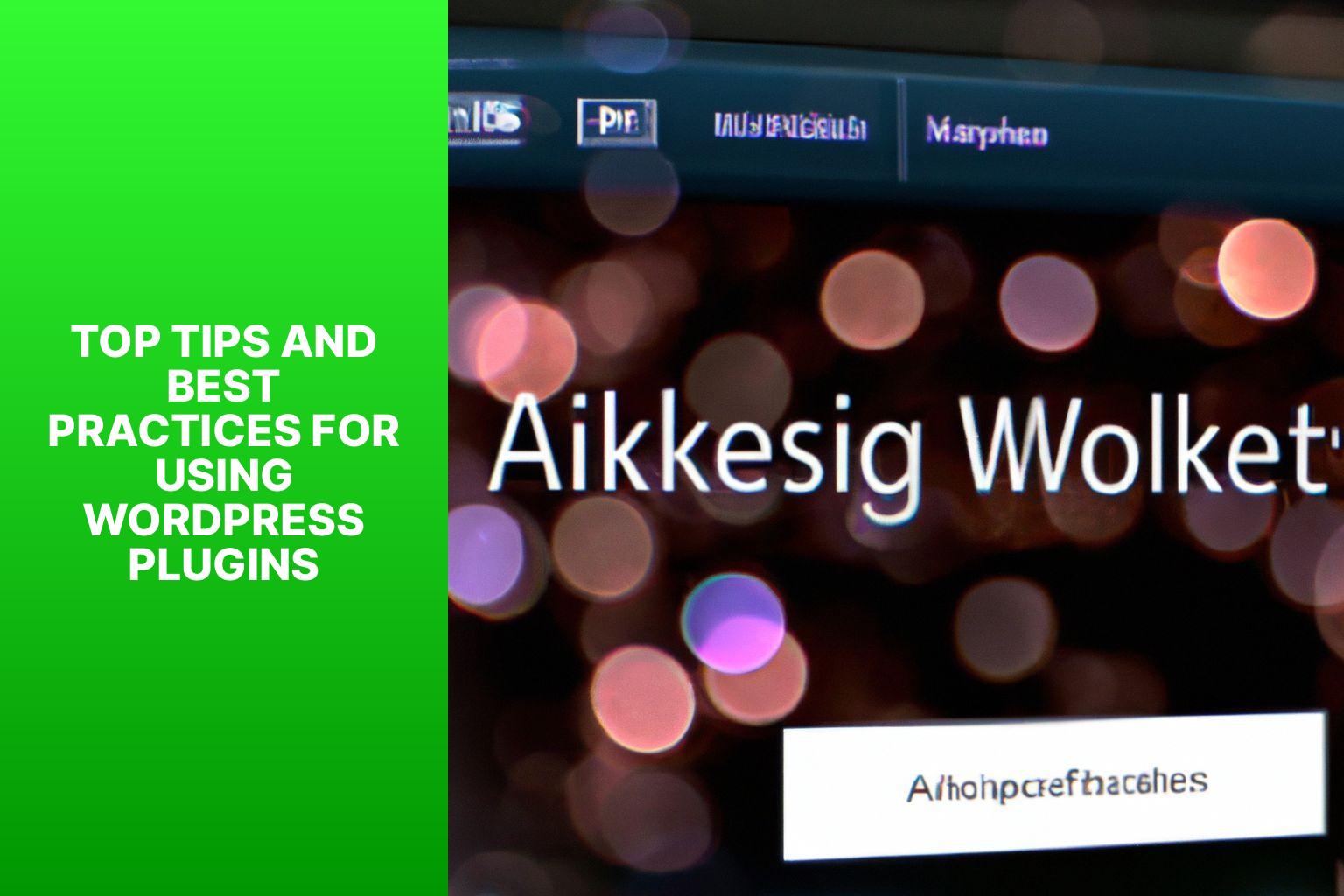
Photo Credits: Www.Uncleb.Tech by Vincent Rodriguez
Top Tips and Best Practices for Using WordPress Plugins
Here are some tips for using WordPress plugins:
- Choose reliable plugins from reputable sources for compatibility and security.
- Regularly update plugins for bug fixes, improvements, and new features.
- Before installing a new plugin, check ratings, reviews, and last update date.
- Avoid installing too many plugins to maintain site performance and prevent conflicts.
- Regularly backup your website to protect data in case of plugin-related issues.
- Test plugins on a staging site before installing on your live site to avoid disruptions.
- Disable and remove unused plugins to reduce security vulnerabilities.
- Keep plugins organized with a management tool or maintenance routine.
- Read documentation and support forums for proper usage and troubleshooting.
- Monitor site performance and troubleshoot any plugin-related issues.
Fact: As of 2020, the official WordPress Plugin Directory offered over 50,000 plugins.
Frequently Asked Questions
How do I manually install a WordPress plugin?
To manually install a WordPress plugin, you can follow these steps:
– Download the plugin’s source file.
– Extract the zip file.
– Connect to your website using an FTP client.
– Go to the “/wp-content/plugins/” folder.
– Upload the extracted folder.
– Go to the WordPress admin area and click the “Plugins” link.
– Activate the plugin.
What is the Heartbeat API and how can I control it?
The Heartbeat API allows for real-time frontend updates on a WordPress website. To control it and save CPU usage, you can use the “Heartbeat Control by WP Rocket” plugin. This plugin allows you to adjust the frequency of the Heartbeat API or completely disable it if needed.
Can I disable hotlinking to prevent others from using my images and slowing down my site?
Yes, you can disable hotlinking to protect your site’s images and improve speed. To do this, you can use a plugin like “Disable Hotlinking”. This plugin will prevent others from directly using your images on their sites, reducing the load on your site’s server.
How can I configure the number of posts displayed on the homepage?
To configure the number of posts displayed on the homepage of your WordPress website, you can go to the WordPress admin area and click on “Settings” > “Reading”. You will find an option to set the number of posts to display under the “Blog pages show at most” setting.
What are some recommended WordPress plugins to improve site speed for mobile users?
Some recommended WordPress plugins to improve site speed for mobile users include:
– WP Super Cache: Caches recent versions of pages for faster display.
– WP Super Minify: Minifies JavaScript and CSS files to reduce their weight.
– BJ Lazy Load: Loads only the parts of a page that are being viewed, reducing load time.
– WP Smush: Decreases image weight for faster loading.
– Lazy Load by WP Rocket: Lazy loads images and videos to improve mobile loading speed.
How can I delete unnecessary cron jobs?
To delete unnecessary cron jobs from your WordPress website, you can use a plugin like “WP Crontrol”. This plugin allows you to view and manage cron jobs on your site, giving you the option to delete any unwanted or redundant cron jobs.