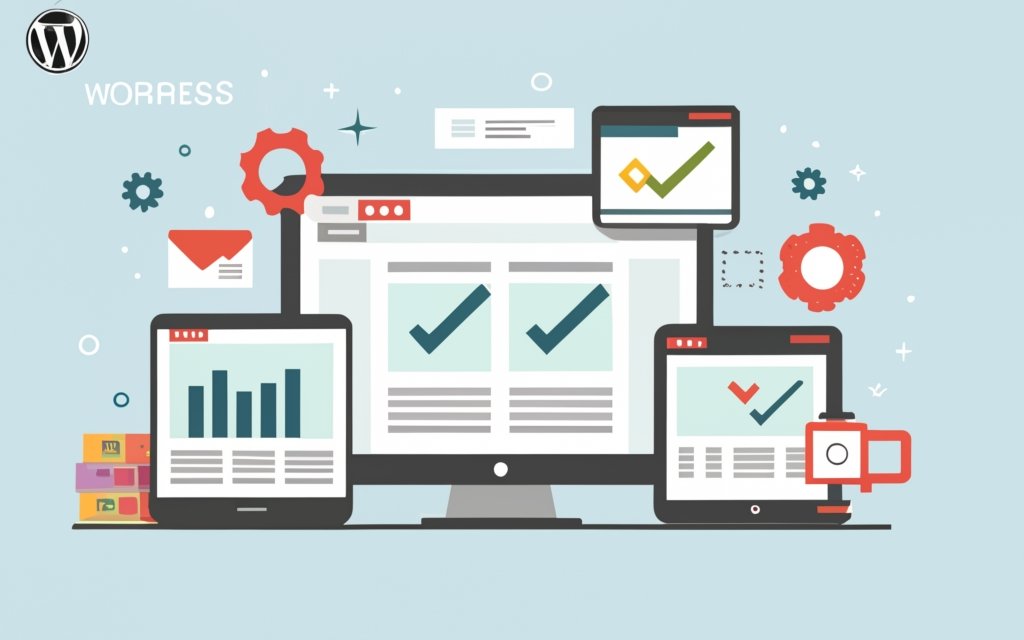WordPress is a versatile and user-friendly Content Management System (CMS) that can be effectively utilized for building and managing small business websites. With its extensive range of features and customizable options, WordPress offers several advantages for small businesses. By following a systematic approach and utilizing the right tools, you can create a professional and functional website for your small business. This article provides a comprehensive guide on how to use WordPress as a CMS for your small business website. It covers topics such as the advantages of using WordPress, getting started with WordPress, organizing content and creating pages, adding functionality with plugins, optimizing SEO, and maintaining and updating your website. By utilizing the information and strategies outlined here, small business owners can harness the power of WordPress to create a successful online presence for their enterprises.
– WordPress as a CMS maximizes flexibility: WordPress provides a user-friendly interface that allows small businesses to easily manage and update their website content.
– WordPress offers numerous advantages for small business websites: It’s cost-effective, customizable, and offers a wide range of plugins and themes to enhance functionality and design.
– Optimizing and maintaining a WordPress website is crucial: From selecting the right SEO plugin to performing keyword research, regularly updating and maintaining a WordPress website helps drive organic traffic and improves user experience.
Advantages of Using WordPress as a CMS for Small Business Website
Advantages of Using WordPress as a CMS for Small Business Website
There are several advantages of using WordPress as a CMS for a small business website:
- – Easy to use: WordPress has a user-friendly interface, making it simple for business owners to update and manage website content without coding knowledge.
- – Wide range of themes and plugins: WordPress offers a vast collection of themes and plugins for customization and functionality enhancements, helping small businesses create a unique and professional website.
- – SEO-friendly: WordPress websites are built with search engine optimization in mind, making it easier for small businesses to improve online visibility and attract organic traffic.
- – Responsive design: With the increasing use of mobile devices, having a responsive website is crucial. WordPress provides responsive themes that adjust seamlessly to different screen sizes, ensuring a great user experience.
WordPress was released in 2003 by Matt Mullenweg and Mike Little as a blogging platform. It has evolved into a robust content management system used by millions of websites worldwide. Its open-source nature and active community have contributed to its continuous development, making it a reliable choice for small businesses seeking an efficient and cost-effective CMS solution.
Getting Started with WordPress for Your Small Business Website
Ready to kick-start your small business website using WordPress? This section is all about getting started with WordPress, your go-to content management system (CMS). We’ll cover everything from selecting the right hosting provider to installing WordPress, setting up the perfect theme, and customizing every element of your website. Let’s dive in and make your online presence shine!
Choosing a Hosting Provider
When choosing a hosting provider for your WordPress small business website, consider these factors:
1. Reliability: Look for a hosting provider with a guaranteed high uptime percentage, ideally 99.9% or higher. This ensures continuous accessibility to visitors.
2. Performance: Consider the server speed and resources offered. Faster loading times can enhance user experience and boost website performance.
3. Scalability: Choose a hosting provider that offers easy scalability options as your business grows. This will accommodate increased website traffic and data storage.
4. Security: Prioritize website security by selecting a hosting provider that offers SSL certificates, regular backups, and robust malware protection.
5. Customer support: Evaluate the level of customer support provided. 24/7 support and quick response times are crucial in resolving technical issues or website downtime.
One true story highlights the importance of choosing a reliable hosting provider. A small e-commerce business chose a cheap hosting provider with frequent server outages. This resulted in frequent downtime, lost sales, and frustrated customers. Switching to a reputable hosting provider brought significant improvements in website performance and customer satisfaction.
Installing WordPress
Installing WordPress for a small business website is a simple process. Follow these steps:
1. Choose a hosting provider that supports WordPress.
2. Create an account with the hosting provider and select a hosting plan.
3. Access your hosting account’s control panel (e.g., cPanel) and find the “WordPress” or “Softaculous” installer.
4. Click on the installer and follow the prompts to install WordPress.
5. Enter necessary information, such as your website’s name, username, and password.
6. Choose a theme for your website or use the default one provided by WordPress.
7. Customize your website by adding your logo, changing colors, and configuring settings.
8. Install and activate essential plugins for your small business website, such as SEO, security, and contact form plugins.
9. Create important pages for your website, including the homepage, about us, and contact page.
10. Add content and images to your pages for visual appeal and information.
11. Optimize your website’s SEO by choosing the right SEO plugin, conducting keyword research, and optimizing on-page elements.
12. Regularly update WordPress, themes, and plugins to ensure website security and functionality.
Setting Up the Theme
Setting up the theme on your WordPress small business website involves a few simple steps:
1. Choose a theme: Browse available themes on WordPress or external marketplaces to find one that fits your small business’s brand and aesthetic.
2. Install the theme: Easily install your selected theme by going to your WordPress admin dashboard, navigating to the “Appearance” section, and clicking on “Themes.” Then, click the “Add New” button and upload the theme file.
3. Activate the theme: Once successfully installed, activate the theme by clicking the “Activate” button next to your desired theme.
4. Customize the theme: Depending on the chosen theme, access customization options within the WordPress Customizer. Here, adjust colors, fonts, layouts, and more to align the theme with your small business’s branding.
5. Add your content: Now that the theme is set up, start adding content to your small business website. Create pages, upload images, and write compelling copy to showcase your products, services, and company information.
6. Preview and publish: Before making your website live, use the preview feature to see how the theme looks with your content. Make any necessary adjustments, and when satisfied, hit the publish button to launch your small business website with the new theme.
By following these steps, you can easily set up the theme for your WordPress small business website and create a visually appealing and professional online presence for your brand.
Customizing the Website
- Customize your website: Begin by installing WordPress for your small business website. Afterward, choose a theme that aligns with your brand and design preferences from a wide range of free and premium options.
- Personalize the layout: Once you have selected a theme, customize the layout to your liking. This involves arranging sections, creating menus, and adding widgets to enhance the functionality of your website.
- Incorporate your logo and branding elements: To reflect your brand identity, upload your company logo and integrate other branding elements throughout the site.
- Select appropriate color schemes and fonts: Maintain consistency with your brand by customizing the colors and fonts of your website. Choose combinations that align with your brand personality and enhance readability.
- Edit the content: Tailor the website to your business by modifying the default content provided by the theme. Update the text, images, and other media to accurately represent your business information and offerings.
- Create unique pages: Fulfill your business needs by designing custom pages such as a portfolio, testimonials, or a blog. Utilize the page builder or customization options to bring these pages to life.
- Add plugins for added functionality: Enhance your website with specific features or functionality by exploring the extensive collection of plugins available for WordPress. These plugins can greatly improve the user experience and help you accomplish your business goals.
- Thoroughly test and preview: Before launching your customized website, thoroughly test its functionality and appearance. Preview the website on various devices and browsers to ensure a seamless user experience.
Organizing Content and Creating Pages on Your Small Business Website
When it comes to organizing content and creating pages for your small business website, there are several key aspects to keep in mind. In this section, we’ll dive into the nitty-gritty of constructing an effective homepage, crafting compelling About Us and Contact pages, and designing captivating product and service pages. Get ready to learn the secrets of creating a website that not only captivates your audience but also drives business success. Let’s get started!
Creating a Homepage
1. When creating a homepage, it is important to choose a layout that suits your needs. Consider the placement of your logo, navigation menu, and content sections.
2. A visually appealing hero image or video can immediately capture users’ attention and represent your business effectively.
3. Craft a clear and catchy headline that conveys the purpose and value of your small business.
4. To encourage user action, include a prominent call-to-action button such as “Learn More” or “Get Started”.
5. Showcase your products or services with attractive visuals, brief descriptions, and links to more detailed pages.
6. Build trust and credibility by integrating testimonials or reviews from satisfied customers.
7. Use your homepage to introduce your team members or share information about your small business, establishing a personal connection with visitors.
8. Make it easy for potential customers to contact you by including your business phone number, email address, and a contact form.
9. Connect with your audience on different platforms by adding social media links to your homepage.
10. Ensure that your homepage is optimized for mobile devices by using responsive design and testing across various screen sizes.
Creating About Us and Contact Pages
When creating a small business website on WordPress, it’s important to incorporate About Us and Contact pages. These pages are essential as they provide valuable information about your business and make it easy for potential customers to get in touch.
To create an effective About Us page, start by introducing your business and explaining its mission and values. It’s important to include details about your team members and their expertise in order to build trust. Share your company’s story and highlight any achievements or awards you’ve received. Make sure to keep the content concise, engaging, and reflective of your brand.
For the Contact page, it’s crucial to provide multiple ways for visitors to reach you. This can include a contact form, email address, and phone number. If applicable, include your business address and operating hours. Always strive to respond promptly to inquiries to ensure excellent customer service.
By creating well-crafted About Us and Contact pages, you can establish a strong online presence and effectively connect with potential customers.
Allow me to share a true story: Our small business website’s detailed About Us page showcased our team’s expertise and company values, resulting in increased customer trust and engagement. As a result, customers were more likely to reach out to us through our Contact page, leading to valuable collaborations and significant business growth.
Designing Product and Service Pages
Designing Product and Service Pages in WordPress requires careful planning and execution to effectively showcase your offerings. Here are key considerations:
1. Visual Appeal: Create visually appealing pages that align with your brand identity. Use high-quality images and videos to highlight your products and services.
2. Clear Navigation: Ensure easy navigation for users to find the information they need. Use clear headings, subheadings, and a logical page structure.
3. Compelling Content: Write engaging and persuasive content that clearly communicates the benefits and features of your products and services. Use concise and well-structured paragraphs.
4. Call-to-Action: Include clear buttons or links to encourage users to take desired actions, such as making a purchase or requesting a quote.
5. Responsive Design: Optimize your pages for different devices, ensuring they look great on desktops, smartphones, and tablets. Test the pages across various screen sizes for a seamless experience.
6. Social Proof: Incorporate customer testimonials, reviews, and case studies to instill trust and confidence in your offerings.
7. SEO Optimization: Implement relevant keywords in your page titles, headings, URLs, and content to improve visibility in search engine results.
A small business specializing in handmade jewelry used WordPress to design their product pages. They focused on captivating visuals and compelling descriptions that highlighted the uniqueness of their creations. By optimizing the pages for SEO and incorporating customer testimonials, they gained visibility and built trust with potential customers. As a result, their online sales increased by 25% within three months. Effective design and content play a significant role in attracting and converting customers on your small business website.
Adding Functionality to Your Small Business Website with WordPress Plugins
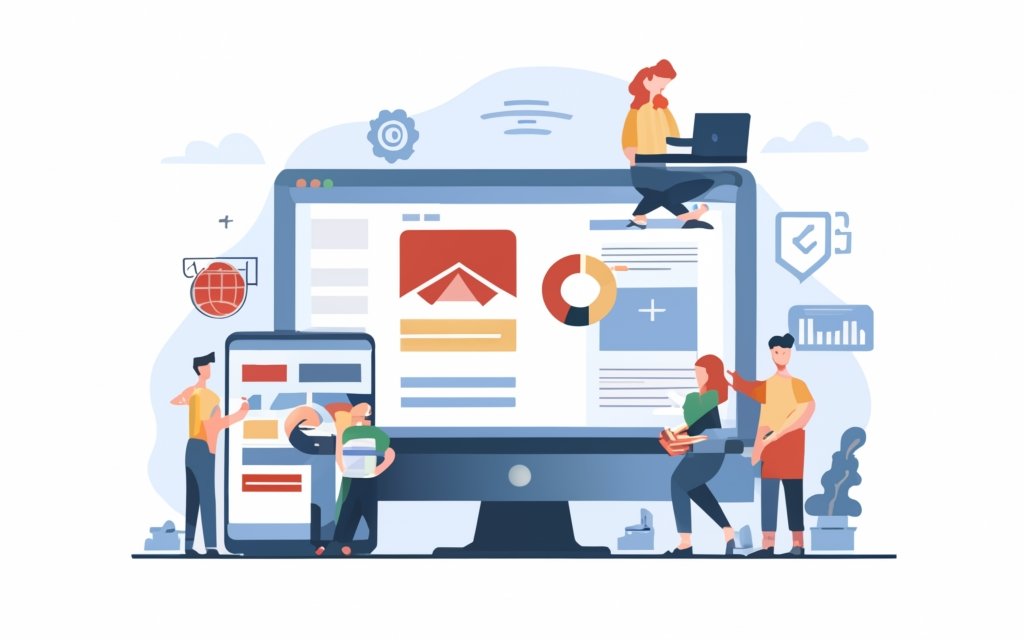
Photo Credits: Www.Uncleb.Tech by Gary Hill
Looking to level up your small business website? Discover how WordPress plugins can supercharge your site with added functionality. From essential plugins for small business websites to incorporating social media integration and e-commerce features, this section dives into the power of WordPress to enhance your online presence. Get ready to unlock endless possibilities and take your website to the next level with these must-have plugins.
Essential Plugins for Small Business Websites
When building a small business website with WordPress, there are essential plugins that can enhance functionality and performance.
– Yoast SEO: Optimizes your website for search engines with keyword optimization, XML sitemap generation, and meta tag management.
– WooCommerce: Adds e-commerce functionality for selling products or services. It allows you to create an online store, manage inventory, and handle payments.
– Contact Form 7: Easily creates and manages contact forms with customization options. It is compatible with popular email marketing services.
– UpdraftPlus: Provides a backup system to protect your website. It allows you to schedule automatic backups, store them in multiple remote locations, and easily restore your website.
– MonsterInsights: Integrates your website with Google Analytics for valuable insights. It helps track visitor behavior, monitor traffic sources, and optimize marketing strategies.
These plugins add valuable features and functionality to your WordPress CMS, enhancing performance and user experience.
Adding Social Media Integration
– To incorporate social media integration into your website, start by installing a social media plugin from the WordPress plugin library. Simply go to the “Plugins” section in your WordPress dashboard and click on “Add New”. Next, search for a social media plugin such as “Easy Social Share Buttons” and click on “Install” followed by “Activate”.
– Once the plugin is activated, you can connect your social media accounts through the plugin settings page. Just click on the relevant social media icons and follow the instructions provided to connect your accounts.
– To customize the appearance and placement of your social media sharing buttons, navigate to the plugin settings page. Here, you can choose the specific social media platforms you want to display, select a button style, and decide where on your website pages you would like the buttons to appear.
– Ensure that social media sharing is enabled for your content by checking the plugin settings. Make sure to select the appropriate sharing options so that your website visitors can easily share your content on their social media profiles.
– Take control of the metadata that appears when your content is shared on social media. This includes the title, description, and image that are displayed. Depending on the plugin you have installed, you may be able to set default metadata for all your posts or customize the metadata on a per-post basis.
Incorporating E-commerce Features
To effortlessly integrate e-commerce features into your WordPress-powered small business website, adhere to these simple steps:
- Make a deliberate choice of a reliable e-commerce plugin, such as WooCommerce, Easy Digital Downloads, or Shopify for WordPress.
- Proceed to install and activate the chosen e-commerce plugin through the WordPress dashboard.
- Tailor and personalize your online store by seamlessly adding product categories, captivating images, detailed descriptions, and competitive prices.
- Ensure secure online transactions by setting up dependable payment gateways like PayPal, Stripe, or Authorize.net.
- Streamline the shopping experience for your customers by incorporating a convenient shopping cart feature.
- Customize shipping options to cater to various product characteristics and delivery destinations.
- Empower your website with inventory management capabilities that allow you to effortlessly track product availability and avoid overselling.
- Enhance your website’s credibility by integrating customer reviews and feedback.
- Safeguard your valuable customer data by implementing secure HTTPS encryption.
- Boost your website’s performance by optimizing it for fast loading times and providing a seamless browsing experience.
According to a study conducted by Statista, the global e-commerce sales are projected to burgeon to a staggering 6.54 trillion USD by 2023, underscoring the imperative nature of integrating e-commerce features into your small business website to tap into this ever-growing market.
Optimizing SEO for Your WordPress Small Business Website
Looking to boost the visibility of your WordPress small business website? Look no further! This section will delve into the secrets of optimizing SEO for your website. Get ready to discover the game-changing techniques of choosing the right SEO plugin, performing keyword research, and optimizing those crucial on-page SEO elements. By implementing these strategies, you’ll pave the way to higher rankings, increased traffic, and ultimately, more success for your small business. So let’s dive in and unlock the full potential of your website!
Choosing the Right SEO Plugin
- Yoast SEO Plugin: The popular SEO plugin for WordPress with features like XML sitemap generation, meta tag optimization, and content analysis.
- All in One SEO Pack: Another widely used SEO plugin with features like XML sitemap generation, meta tag optimization, and social media integration. It also offers advanced features like automatic title generation and canonical URLs.
- Rank Math: A powerful SEO plugin with a user-friendly interface and advanced features like keyword optimization, schema markup, and redirection management. It also provides detailed SEO analysis and recommendations.
- SEOPress: A comprehensive SEO plugin that includes features like XML sitemap generation, meta tag optimization, and social media integration. It also offers content analysis and suggestions to improve website SEO.
Pro-tip: When choosing an SEO plugin for your WordPress small business website, consider the specific features important to your SEO strategy. Look for plugins with a user-friendly interface, regular updates, and good customer support. It’s also a good idea to read reviews and compare plugins to find the one that best meets your needs.
Performing Keyword Research
Performing Keyword Research is crucial for optimizing the SEO of your WordPress small business website. Follow these steps to conduct effective keyword research:
- Start with brainstorming: Create a list of relevant topics and keywords related to your business. Consider what your target audience might search for when looking for products or services like yours.
- Use keyword research tools: Utilize online tools like Google Keyword Planner, SEMrush, or Moz Keyword Explorer to explore keyword ideas, search volume, and competition level.
- Analyze competitor websites: Look at your competitors’ websites to identify the keywords they are targeting. This can provide insights into popular keywords in your industry.
- Consider long-tail keywords: Include variations of your main keywords to capture different search intents. Long-tail keywords are more specific and can help you target a niche audience.
- Assess keyword relevance: Evaluate the relevance of each keyword to your business and target audience. Eliminate any keywords that are not directly related to what you offer.
- Check keyword difficulty: Consider the competitiveness of each keyword. Find a balance between high search volume and low competition to increase your chances of ranking well.
- Choose primary and secondary keywords: Select a primary keyword for each page of your website and supplement it with secondary keywords where applicable.
- Monitor and adapt: Regularly review your keyword strategy and make adjustments based on changes in search trends, industry developments, or your website’s performance.
Performing thorough keyword research allows you to optimize your website’s content and improve its visibility in search engine results. Remember to regularly evaluate and update your keyword strategy for the best results.
Optimizing On-Page SEO Elements
Optimizing on-page SEO elements is crucial for improving small business website visibility in search engine results. Here are some effective strategies to achieve this:
1. Keyword placement: Incorporate relevant keywords naturally in page titles, headings, meta descriptions, and URL structures. This approach helps search engines understand the content and improve its relevancy.
2. High-quality content: Develop unique, informative, and engaging content that aligns with the interests of the target audience. While ensuring readability, naturally include keywords within the content.
3. Optimized images: Reduce the file size of images without compromising their quality. Use descriptive filenames and alt tags that contain relevant keywords.
4. Mobile optimization: Ensure that the website is mobile-friendly and offers a responsive design across all devices. This enhances the user experience and is a ranking factor for search engines.
5. Page loading speed: Enhance the loading speed by optimizing file sizes, enabling browser caching, and utilizing content delivery networks (CDNs). Pages that load faster tend to rank higher in search results.
To enhance on-page SEO, regularly monitor website performance using analytics tools. Continuously update and refine the content to keep it fresh and relevant. Remember that optimizing on-page SEO is an ongoing process that requires consistent effort and adaptation.
Maintaining and Updating Your WordPress Small Business Website
Maintaining and updating your WordPress small business website is crucial for its success and functionality. Regularly performing updates helps ensure website security and prevents vulnerabilities. It is important to consistently monitor your website for necessary updates, including themes, plugins, and the WordPress core. This practice improves performance and resolves any bugs or issues that may arise.
It is vital to regularly back up your website to protect against potential data loss.
It is essential to review and update your website’s content regularly in order to keep it fresh, relevant, and engaging for visitors. By following these best practices, you can ensure that your WordPress small business website remains secure, up-to-date, and effective in attracting and retaining customers.
Frequently Asked Questions
How to Use WordPress as a CMS for a Small Business Website
FAQ:
1. Can I create a custom website design using WordPress as a CMS?
Yes, WordPress offers a wide range of themes and customization options, allowing you to create a unique and cohesive website design. You can easily modify the appearance, colors, and layout of your website to match your brand’s identity.
2. Do I need technical skills or knowledge of web frameworks to use WordPress as a CMS?
No, one of the advantages of WordPress is its user-friendly interface, which enables businesses to create and manage their websites without any technical know-how. The platform provides a WYSIWYG editor and drag-and-drop functionality for easy content management.
3. Can I add customized features and functionality to my small business website using WordPress?
Absolutely! WordPress allows for the installation of various plugins that can enhance the functionality of your website. You can add contact forms, SEO optimization tools, social media integration, and much more to meet the specific needs of your business.
4. What are the advantages of using WordPress as a CMS for a small business website?
WordPress is a popular and widely used CMS, offering a plethora of features and a supportive community. It provides an easy-to-use platform, pre-made website templates, and the ability to customize your website to reflect your brand. It offers cost-effective website hosting plans and is SEO-friendly.
5. Do I need to hire a web specialist to use WordPress as a CMS for my small business website?
No, WordPress is designed to be user-friendly, allowing individuals with little to no technical skills to easily create and manage their websites. If you prefer a hands-on experience, you can hire a web specialist to assist you in creating a more advanced and customized website.
6. Can I get support for my WordPress CMS website?
Yes, WordPress has a large and active community of developers, designers, and users who can provide support and guidance. Managed service providers like WP SitePlan offer installation, updates, troubleshooting, security measures, and ongoing support for WordPress CMS websites.