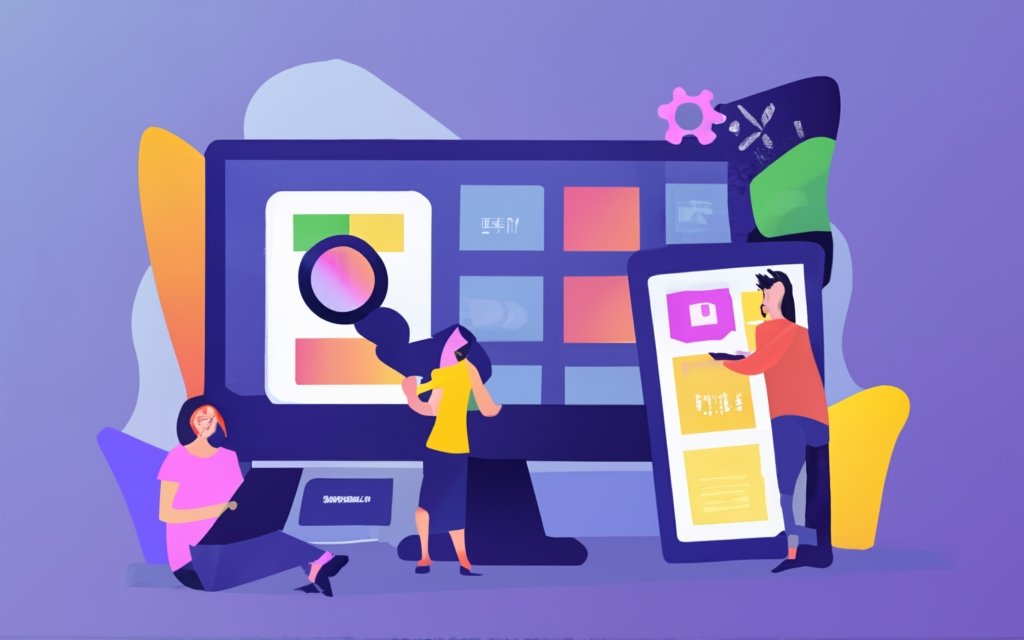Custom post types allow WordPress users to create unique content types, tailored to their specific needs. By combining the power of custom post types with WordPress page builders, website owners can further enhance their website’s functionality and design.
In this article, we will explore the concept of WordPress page builders and their role in creating custom post types. We will delve into the benefits of using page builders for custom post types, such as flexibility, enhanced design options, and time savings.
A step-by-step guide will walk you through the process of creating custom post types using page builders. We will discuss advanced techniques including custom field integration, taxonomy management, and CSS customization.
To ensure optimal usage, best practices for using custom post types with page builders, such as planning and regular maintenance, will also be covered.
By the end of this article, you will have a comprehensive understanding of how to effectively utilize page builders for custom post types in WordPress.
Key takeaway:
- Creating custom post types with WordPress page builders offers flexibility and customizability, allowing users to tailor their content to specific needs and designs. This can be particularly useful for unique or specialized websites.
- WordPress page builder plugins provide enhanced design and layout options, enabling users to create visually appealing and professional-looking custom post types without extensive coding knowledge.
- Using page builders for custom post types can save time and effort by streamlining the process of creating and managing content. With pre-built templates and drag-and-drop functionality, users can efficiently design and update their custom post types.
What are WordPress Page Builders?
WordPress page builders have revolutionized the way we create and design websites. In this section, we’ll dive into the world of WordPress page builders and uncover their true potential. From defining their purpose and functionality to highlighting some of the popular plugins available, you’ll discover how these tools can empower you to effortlessly craft stunning custom post types. So, let’s embark on this journey and unlock the secrets of WordPress page builders together. Get ready to take your website building skills to the next level!
Definition and Functionality
The definition and functionality of WordPress page builders are as follows:
Definition: WordPress page builders are plugins that enable users to create and customize web pages without coding. They offer a visual interface for users to drag and drop elements and design their pages.
Functionality: Page builders provide users with features and tools to enhance website development. They offer pre-designed templates for different page types and allow customization of elements such as text, images, videos, forms, and more. Page builders also enable easy arrangement of page sections and columns, and provide advanced styling options like color schemes, typography settings, and animation effects.
WordPress page builders are essential for individuals and businesses who want visually appealing and functional websites without coding. They streamline the website development process, saving time and effort. With their drag-and-drop interface and customization options, page builders provide flexibility and control over design and layout. They make website creation accessible to a wider audience by eliminating the need for coding expertise. By using page builder plugins, users can create stunning websites that meet their specific needs and effectively showcase their content.
Popular WordPress Page Builder Plugins
I once worked on a website project where the client wanted to showcase their products in a unique and visually appealing way. After researching popular WordPress page builder plugins, I chose Elementor for its ease of use and flexibility.
With Elementor, a popular WordPress page builder plugin known for its user-friendly interface and powerful features, I could create stunning custom post types that perfectly showcased the client’s products. The drag-and-drop functionality of Elementor made it effortless to design and customize the layout to match the client’s brand.
The client was thrilled with the end result, and it significantly enhanced their online presence. The popularity of WordPress page builder plugins like Elementor, Beaver Builder, Divi Builder, Oxygen Builder, and Visual Composer has revolutionized web design and made it easier for developers and designers to meet their clients’ custom post types needs.
Why Use Page Builders for Custom Post Types?
Curious about the benefits of using page builders for custom post types? Get ready to dive into a world of flexibility, enhanced design options, and time-saving efficiency. We’ll explore how page builders empower you to customize and design the layout of your custom post types with ease. From defining unique parameters to crafting stunning templates, you’ll discover why page builders are the secret weapon for creating truly dynamic and visually captivating content. Hold on tight, because we’re about to unleash the full potential of your custom post types!
Flexibility and Customizability
When it comes to customizing post types with WordPress page builders, flexibility and customizability are the key factors to consider. Here are some important points to keep in mind:
– Easy and Intuitive Interface: WordPress page builders offer a user-friendly interface that makes it easy to customize layouts and designs. You can simply drag and drop elements, rearrange sections, and modify appearances without any hassle.
– Customize Without Coding: With page builders, you don’t need to have coding skills. The visual interface and pre-built elements allow you to make changes and add personalized content without having to write a single line of code.
– Extend Functionality: Page builders come with various modules, plugins, and add-ons that allow you to add extra functionality to your custom post types. This helps you create interactive and engaging user experiences on your website.
– Responsive Design: Page builders prioritize responsive design, ensuring that your custom post types look great on all devices. Whether it’s a desktop, tablet, or smartphone, your website will deliver a consistent and optimized user experience.
Learn more about creating custom post types with WordPress page builders in the Creating Custom Post Types with WordPress Page Builders guide.
– Time-Saving: Using page builders reduces the time and effort required for designing and developing custom post types. The intuitive interface, pre-designed templates, and drag-and-drop features streamline the entire process and save you valuable time.
By understanding the flexibility and customizability offered by WordPress page builders, you can create personalized and visually appealing custom post types for your website.
Enhanced Design and Layout Options
The demand for enhanced design and layout options in website building has grown rapidly over the years. In the early days of the internet, websites had limited design and functionality. As technology advanced, people started expecting visually appealing and engaging websites with seamless user experiences.
To meet these demands, developers and designers created WordPress page builders. With drag-and-drop functionality and extensive customization options, page builders empowered individuals and businesses to create stunning websites without coding skills.
As the popularity of page builders grew, so did the demand for enhanced design and layout options. Users wanted more flexibility in designing their websites, and page builders delivered. With pre-designed templates, responsive design capabilities, and integration with other plugins, websites became more visually appealing, functional, and user-friendly.
Today, enhanced design and layout options continue to shape the online landscape, allowing individuals and businesses to create unique and captivating websites. Whether it’s for personal blogs, e-commerce stores, or corporate websites, page builders have truly transformed the way we design and experience the web.
tags (if any) are kept intact.
Time and Effort Savings
When utilizing WordPress page builders for custom post types, one of the key benefits is the significant time and effort savings.
- Streamlined and Effortless Setup: Page builders simplify the process of setting up custom post types, eliminating the need for coding or technical expertise. With just a few straightforward steps, you can swiftly create and configure your post types.
- Intuitive Drag-and-Drop Interface: Page builders feature a user-friendly interface that enables you to design and customize your custom post types through a simple drag-and-drop system. This eliminates the necessity of manual coding and expedites the overall process.
- Pre-Designed Templates: Numerous page builders provide ready-to-use templates for custom post types, saving you both time and effort. These templates can be easily tailored to suit your specific requirements.
- Reusability: Once you have created a custom post type using a page builder, you can reuse it multiple times throughout your website. This eliminates the need to start from scratch whenever a new post type is required, resulting in significant time savings.
- Efficient Editing: With page builders, you can promptly make modifications to your custom post types whenever necessary. Whether it involves updating the layout, adding new elements, or revising the content, the intuitive interface allows for effortless and efficient editing.
By harnessing the time and effort-saving functionalities of WordPress page builders, you can streamline the process of creating and managing custom post types, enabling you to prioritize other crucial aspects of your website.
Installation and Setup of Page Builder Plugin
To successfully install and set up a page builder plugin in WordPress, you need to follow these steps:
1. Choose a reputable page builder plugin from the WordPress plugin directory.
2. After that, login to your WordPress admin dashboard.
3. Next, go to the “Plugins” tab and click on “Add New”.
4. In the search bar, type the name of the page builder plugin you have chosen.
5. Click on the “Install Now” button next to the plugin’s name.
6. Once the plugin is installed, make sure to click on the “Activate” button to activate it.
7. Now, go to the settings of the page builder plugin and customize it according to your preferences.
8. Utilize the page builder plugin to create custom post types and enhance the functionality of your WordPress website.
When it comes to the installation and setup of a page builder plugin, it’s crucial to select a reliable and well-supported plugin that suits your needs. Ensure that the plugin is compatible with your version of WordPress. Take your time to explore the various features and options provided by the plugin to maximize its capabilities. Remember to regularly update the plugin for optimal performance and security. By following these steps, you can successfully install and set up a page builder plugin for your WordPress website.
Defining Custom Post Type Parameters
To define custom post type parameters, you need to specify certain attributes that determine how the custom post type behaves and appears on your WordPress website. In this table, you will find the key parameters along with their respective descriptions:
| Label | This is the name of the custom post type that will be displayed in the WordPress dashboard and menus. |
|---|---|
| Singular label | The singular form of the label for the custom post type. |
| Plural label | The plural form of the label for the custom post type. |
| Description | A brief summary that explains the purpose or content of the custom post type. |
| Public | This determines whether the custom post type is accessible and visible to website visitors. |
| Hierarchical | Specifies whether the custom post type has parent-child relationships, similar to pages. |
| Menu position | Indicates the position where the custom post type will appear in the WordPress admin menu. |
| Supports | This determines the built-in features and editor supports for the custom post type, such as title, editor, thumbnail, and more. |
| Rewrite | This defines the URL structure and permalink settings for the custom post type. |
By defining these parameters, you will be able to fully customize the behavior, appearance, and functionality of your custom post type according to your specific needs and preferences.
Designing Custom Post Type Templates
I recently had the task of designing custom post type templates for my client’s website. To accomplish this, I opted to use Elementor as the page builder plugin. This allowed me to easily create distinct templates for each type of content. First, I selected the appropriate page builder and crafted a new template for every custom post type.
By taking advantage of the drag-and-drop feature, I was able to organize the content and incorporate various elements like text, images, and buttons. The styling options provided by the page builder allowed me to personalize the design and layout of each element, ensuring it aligned with the client’s brand.
I made use of the page builder’s dynamic content features to display custom fields and taxonomy terms unique to each custom post type. The outcome was a visually enticing and highly functional website that fulfilled all of the client’s requirements. Thanks to the page builder, the process of designing custom post type templates was both efficient and enjoyable.
Advanced Techniques and Tips for Custom Post Type Design
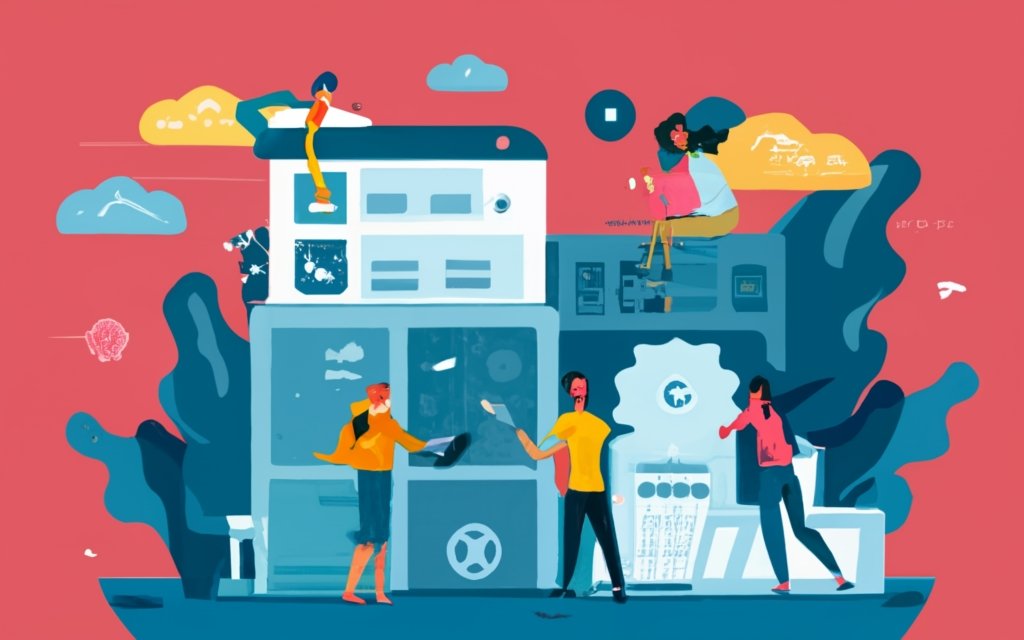
Photo Credits: Www.Uncleb.Tech by Richard Flores
Ready to take your custom post type design to the next level? In this section, we’ll explore advanced techniques and tips that will make your creations truly stand out. From seamless custom field integration to effective taxonomy and category management strategies, we’ve got you covered. And for those looking to push the boundaries of design, we’ll dive into advanced styling and CSS customization to give your custom post types a unique look and feel. Get ready to unlock the true potential of your WordPress page builders!
Custom Field Integration
Custom Field Integration is essential for creating custom post types with WordPress Page Builders. Here is a step-by-step guide to effectively integrate custom fields:
- Identify necessary custom fields for your custom post type, such as text fields, checkboxes, and dropdowns.
- Install and activate a custom fields plugin like Advanced Custom Fields or Pods.
- Create a new custom field group within the plugin and assign it to your custom post type.
- Add desired custom fields to the field group by specifying the field type, label, and necessary settings.
- Customize the display and functionality of the custom fields, including default values, conditional logic, and field validation.
- Save the custom field group and go to your custom post type editor.
- When creating or editing a custom post, you will see the custom fields you defined, allowing you to enter specific data.
- Retrieve and display custom field values on your website’s front-end using PHP code or shortcodes provided by the custom fields plugin.
Integrating custom fields enhances the functionality and flexibility of custom post types. It allows you to capture and display unique information for each post, catering to specific content requirements and providing a personalized user experience. So, make sure to include custom field integration when creating custom post types with WordPress Page Builders.
Taxonomy and Category Management
Incorporating proper taxonomy and category management is vital when creating and organizing custom post types using WordPress page builders. It involves defining and organizing taxonomies and categories, which ultimately streamline content organization and enhance the user experience.
To effectively implement taxonomy and category management, follow these steps:
1. Create relevant taxonomies and categories that align with the content types of your custom post types.
2. Assign appropriate terms to the taxonomies and categories that accurately describe the content being published.
3. Use hierarchical taxonomies to establish parent-child relationships that further classify and organize content.
4. Implement custom fields or meta attributes for taxonomy terms to provide additional information or functionality.
5. Utilize taxonomy templates to control the display and layout of the content associated with specific taxonomies or categories.
6. Regularly review and update taxonomies and categories to maintain consistency and relevance.
By adhering to these practices, efficient content filtering, content discovery, and targeted navigation on the website become possible, thanks to proper taxonomy and category management. Users can easily locate and access relevant content, enhancing their overall browsing experience.
To ensure effective taxonomy and category management, consider the following suggestions:
- Plan and determine the most appropriate taxonomies and categories for your custom post types.
- Regularly review and update taxonomies and categories to keep them organized and up-to-date.
- Ensure that the terms used within taxonomies and categories accurately depict the content they represent.
- Consider implementing custom fields or meta attributes to provide additional information or functionalities for taxonomy terms.
Advanced Styling and CSS Customization
Advanced Styling and CSS Customization are crucial for creating custom post types using WordPress page builders. These features provide flexibility and control to design visually stunning and unique post templates.
Essential points to consider include:
- Extensive Styling Options: WordPress page builders offer various styling options to customize the appearance of custom post types. You can change colors, fonts, and background images, as well as add custom CSS code for advanced modifications.
- Responsive Design: Use advanced CSS customization to optimize custom post types for different devices and screen sizes. Set breakpoints and apply specific styles for different resolutions to ensure a seamless viewing experience on desktop, tablet, and mobile devices.
- Animation and Effects: CSS enables creative possibilities for custom post types. By using CSS animations and effects, you can add transitions, hover effects, parallax scrolling, and more to inject life and interactivity into your post templates.
- Layout Customization: CSS customization allows you to define the layout and positioning of elements within custom post types. You can create multi-column layouts, sidebars, grid-based designs, or any complex layout structure you desire.
- Unique Branding: Apply advanced CSS styling to tailor the look and feel of your custom post types to match your brand identity. Incorporate your brand colors, logo, and overall design aesthetic to create a cohesive and professional appearance for your content.
Remember, mastering advanced styling and CSS customization opens up endless possibilities for creating visually captivating and highly personalized custom post types. Experiment, iterate, and let your creativity shine through to craft extraordinary user experiences.
Best Practices for Using Custom Post Types with Page Builders
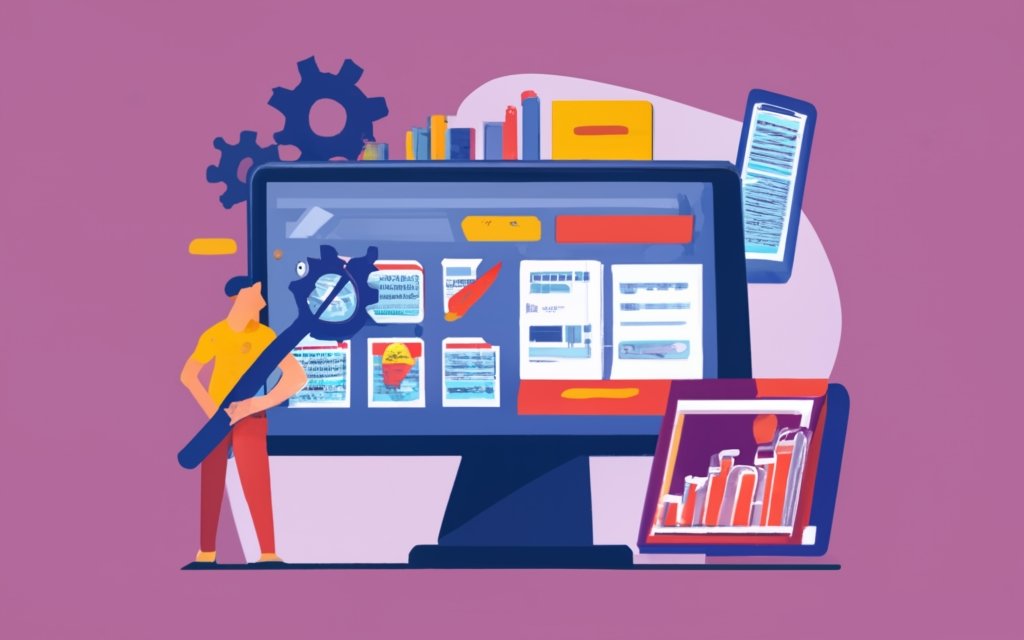
Photo Credits: Www.Uncleb.Tech by Henry Smith
Discover the best practices for seamlessly incorporating custom post types with page builders, maximizing the potential of your WordPress website. From efficient planning and organization techniques to regular updates and maintenance, this section unveils key strategies for harnessing the full power of custom post types. Dive into invaluable insights that will elevate your website’s performance and enhance the user experience. With expert tips and tricks at your disposal, you’ll be able to effortlessly navigate the realm of custom post types in perfect synergy with page builders.
Planning and Organization
Planning and organization are crucial for working with custom post types and WordPress page builders. Here are key considerations to keep in mind:
– Outline project goals: Clearly define the purpose and objectives of your custom post types. Determine what content you want to showcase and how to organize it.
– Create a content hierarchy: Plan the structure and categorization of your custom post types. Identify different content types and their relationships. This helps create a logical and user-friendly navigation system.
– Develop a content creation workflow: Establish a process for creating and managing content in your custom post types. Decide who is responsible for creating and updating content and how it will be reviewed and approved.
– Design a consistent layout: Plan the design and layout of your custom post type templates. Consider branding, visual hierarchy, and user experience. Create a style guide or template that can be easily replicated across all posts.
– Optimize for SEO: Incorporate SEO best practices into your custom post types. Use relevant keywords in titles, headings, and content. Ensure search engine-friendly URLs. Consider using SEO plugins to enhance your optimization efforts.
By carefully planning and organizing your custom post types, you can create a structured and efficient system for managing and displaying content. This improves user experience and helps achieve website goals.
Regular Updates and Maintenance
Regular updates and maintenance are crucial for using WordPress page builders with custom post types. Here are important tasks to consider:
1. Plugin Updates: Regularly update your page builder plugin to ensure compatibility with the latest WordPress version and access new features and improvements.
2. Theme Updates: Keep your theme up to date to ensure full compatibility with your chosen page builder plugin and benefit from bug fixes and security patches.
3. Security Checks: Scan your website regularly for malware, vulnerabilities, and breaches. Use security plugins and tools to protect your custom post types and user data.
4. Backups: Regularly backup your website, including custom post types and page builder layouts. This ensures easy recovery in case of data loss or system failures.
5. Performance Optimization: Optimize your website’s performance by optimizing images, cleaning up unnecessary files and plugins, and implementing caching mechanisms. This will ensure fast page loading speeds for custom post types.
ABC Media used a popular WordPress page builder plugin to create custom post types for their portfolio and client showcase. They neglected regular updates and maintenance. One day, their website was hacked, destroying all custom post types and page builder layouts. It took several weeks and a significant amount of money to recover their data and rebuild their custom post types. This incident highlights the importance of regular updates and maintenance to prevent such incidents and ensure the smooth functioning of custom post types with WordPress page builders.
Frequently Asked Questions
Can I create custom post types with WordPress page builders?
Yes, you can create custom post types with WordPress page builders. Page builders such as Elementor, Beaver Builder, and Divi allow you to easily create custom post types without the need for custom coding. You can use their built-in features and modules to create and design custom post types according to your specific needs.
What are the benefits of using custom post types in WordPress?
Using custom post types in WordPress offers several benefits. First, it allows you to organize your content in a structured way, making it easier for both site visitors and administrators to navigate. Custom post types also enable you to create content that adheres to a specific format and prevents missing data. Custom post types can improve the overall user experience, increase conversions, and help keep your site organized and efficient.
How can I create a custom post type in WordPress without coding?
If you want to create a custom post type in WordPress without coding, you can use plugins like Custom Post Type UI or Pods. These plugins provide user-friendly interfaces that allow you to define the slug, names, labels, attributes, and taxonomies for your custom post type. Using these plugins, you can easily create and manage custom post types without touching any code.
What is the functions.php file in WordPress?
The functions.php file is a theme file in WordPress that contains PHP code. It is located in your theme’s folder and is used to add custom functionality and modify the theme’s behavior. If you want to manually create a custom post type in WordPress, you can add the necessary code to the functions.php file of your theme.
How can I display custom post types on my WordPress website?
To display custom post types on your WordPress website, you have multiple options. You can create a custom archive page template specifically designed for your custom post type. This allows you to control how the content is displayed. Alternatively, you can use plugins like Custom Post Type UI or Elementor to create dynamic templates for your custom post types. These page builders offer drag-and-drop functionality, making it easy to design and display custom post types on your site.
What is the recommended method for creating custom post types in WordPress?
While there are multiple ways to create custom post types in WordPress, the recommended method depends on your skill level and preferences. For beginners, using plugins like Custom Post Type UI is recommended as they provide user-friendly interfaces and eliminate the need for coding. If you are comfortable with coding and want more control over your custom post types, manually adding code to the functions.php file of your theme is a good option. This method allows for customization and ensures that your custom post types are not lost if the plugin is deactivated.