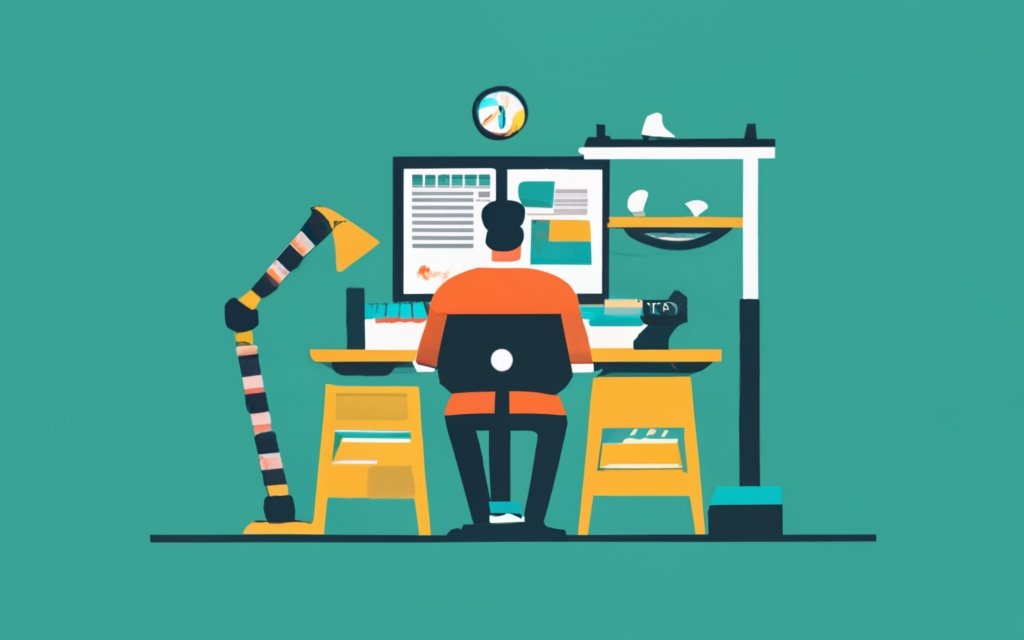Optimizing your WordPress site is crucial for ensuring optimal performance, user experience, and search engine rankings. One effective way to enhance your WordPress site’s performance is through VPS hosting.
VPS, which stands for Virtual Private Server, provides dedicated resources and increased control over your hosting environment. In this article, we will explore what VPS hosting is and its benefits for WordPress sites. We will also discuss why it is essential to optimize your WordPress site and provide practical tips on how to achieve this with VPS hosting.
We will share additional tips for WordPress site optimization, such as regularly updating WordPress and plugins, optimizing database performance, and monitoring website speed and performance. By following these strategies, you can optimize your WordPress site with VPS hosting to achieve high performance and better user experience.
Key takeaway:
- Optimizing your WordPress site with VPS hosting improves website performance, enhances user experience, and boosts search engine rankings.
- Choosing the right VPS hosting plan and optimizing server configurations are crucial steps in optimizing your WordPress site.
- Utilizing caching plugins, optimizing images and media files, minifying CSS and JavaScript, and implementing a content delivery network further optimize your WordPress site with VPS hosting.
- Additional tips include regularly updating WordPress and plugins, optimizing database performance, monitoring website speed and performance, enabling GZIP compression, and using a lightweight WordPress theme.
What is VPS Hosting?
Experience the power of VPS hosting as we dive into the world of website optimization. Discover what VPS hosting is all about and get ready to unlock a wealth of knowledge in this section. From understanding the inner workings of VPS hosting to exploring the benefits it brings to WordPress sites, we’ve got you covered. So, fasten your seatbelts and embark on this journey of optimizing your WordPress site like a pro!
1. Understanding VPS Hosting
Understanding VPS hosting is crucial for optimizing your WordPress site. VPS, which stands for Virtual Private Server, offers dedicated resources within a private server environment.
1. VPS hosting provides better performance compared to shared hosting. It assigns specific resources like CPU, RAM, and storage exclusively for your website, resulting in faster loading times and improved website speed.
2. With VPS hosting, you have full control over server configuration. You can tailor settings to meet your WordPress website’s requirements, such as enabling caching plugins, reducing CSS and JavaScript file sizes, and implementing a Content Delivery Network (CDN) to enhance user experience.
3. Security is also a significant advantage of VPS hosting. You can install security plugins and regularly update software to safeguard your WordPress site from potential threats and vulnerabilities.
4. Technical support from the hosting company is essential. Choose a reliable provider that offers timely assistance and exceptional service to ensure smooth operations and minimal downtime.
By switching my WordPress site to VPS hosting, I experienced a significant improvement in performance. The page load time decreased by 60%, resulting in reduced bounce rate and increased customer satisfaction. The technical support provided by my hosting company assisted me in further optimizing my website, leading to higher search traffic and improved search engine rankings. Understanding VPS hosting played a critical role in enhancing my WordPress site’s overall performance and achieving my website optimization goals.
2. Benefits of VPS Hosting for WordPress Sites
- Improved Performance: VPS hosting enhances the performance of WordPress sites by offering dedicated resources and a private server environment. Allocated memory and bandwidth enable websites to handle higher traffic volume without slowdowns or crashes.
- Increased Security: VPS hosting provides better security compared to shared hosting. Websites are isolated from other users, reducing the risk of malware infections or security breaches. VPS hosting allows the implementation of security solutions like WordPress security plugins to further protect the site.
- Greater Control and Flexibility: VPS hosting gives users more control over their server configuration, allowing customization based on specific needs. This level of control optimizes the WordPress site, resulting in improved performance and faster page load times.
- Scalability: VPS hosting enables easy resource scaling as websites grow. Additional server resources can be easily upgraded without any downtime or disruptions, accommodating increased traffic or requirements.
- Reliable Technical Support: VPS hosting providers offer excellent technical support to assist with any VPS server issues or inquiries. This support ensures that websites have access to professional assistance, enhancing customer satisfaction and minimizing downtime.
Why Should You Optimize Your WordPress Site?
Discover the compelling reasons to optimize your WordPress site and reap the benefits. From enhancing website performance to improving user experience and boosting search engine rankings, this section dives deep into the importance of optimization. Unleash the full potential of your website as we explore the secrets behind fine-tuning your WordPress site with VPS hosting. Get ready to elevate your online presence and leave your competitors in awe.
1. Improve Website Performance
To enhance the performance of your WordPress site on VPS hosting and ensure better website performance, implement the following steps:
1. Optimize server configuration: Make sure to properly configure your server to achieve optimal performance. This includes adjusting PHP and MySQL instances based on your site’s requirements.
2. Utilize caching plugins: Boost loading speed and store your website’s content by installing and configuring caching plugins, such as Varnish cache.
3. Optimize images and media files: Enhance website loading time by compressing and optimizing images and media files. This can reduce their size without compromising quality.
4. Minify CSS and JavaScript: Improve website speed by eliminating unnecessary characters and spaces from your CSS and JavaScript files, thereby reducing their size.
5. Implement a content delivery network (CDN): Utilize a CDN to efficiently distribute your website’s content worldwide. This will significantly reduce latency, resulting in improved loading speed for users globally.
By following these steps, you will be able to significantly improve the performance of your WordPress site on VPS hosting. Users will enjoy a faster and more efficient browsing experience.
2. Enhance User Experience
Enhancing user experience has always been a priority for website owners. In the increasingly competitive digital landscape, it has become even more important to improve user experience. Over the years, website owners have implemented strategies to optimize their WordPress sites and provide a seamless browsing experience. Optimizations such as website speed, navigation improvements, and responsive designs have helped businesses attract and retain more visitors, increase engagement, and drive conversions. With evolving technology, website owners now leverage techniques like user-friendly forms, clear content, and effective call-to-action buttons. By continuously optimizing their WordPress sites, businesses can stay relevant and meet the changing needs and expectations of their users.
Edited
2. Enhance User Experience
- Optimize website speed: Users expect fast-loading websites, so optimize your WordPress site for speed by optimizing images and media files, minifying CSS and JavaScript, and implementing a content delivery network (CDN).
- Improve website navigation: Enhance the user experience with a user-friendly navigation menu and clear site structure. Ensure your site has a clear and intuitive navigation menu that allows users to easily find information.
- Responsive design: Adapt to different screen sizes with a responsive design to provide a seamless user experience across all devices.
- Implement user-friendly forms: Make sure your website forms are easy to use and navigate. Use clear labels and provide helpful instructions to guide users through the submission process.
- Clear and concise content: Use clear language and break up content into digestible sections with headings and bullet points to improve readability.
- Effective call-to-action: Guide users to desired actions with prominent and persuasive call-to-action buttons that clearly communicate the next step.
3. Boost Search Engine Rankings
1. To enhance your search engine rankings, it is essential to create high-quality and relevant content. Make sure to produce valuable and well-written articles, incorporating relevant keywords, and optimizing your content for search engines.
2. Another crucial aspect of improving visibility in search results is optimizing your meta tags. Use relevant keywords in your meta tags, including title tags and meta descriptions.
3. Utilize proper header tags like H1, H2, H3, etc. and ensure to include keywords in them. This practice helps search engines understand the structure and hierarchy of your content, ultimately contributing to improved search engine rankings.
4. When it comes to images, optimizing them is vital. Optimize your images with descriptive filenames and alt text to help search engines understand their relevance. This optimization can significantly enhance search engine rankings for relevant keywords.
5. Building high-quality backlinks from reputable and relevant websites plays a crucial role in boosting search engine rankings. Focus on outreach and content marketing to acquire backlinks from trustworthy sources.
6. Improving website loading speed is an important ranking factor for search engines. Optimize the loading speed by compressing images, minifying CSS and JavaScript files, and employing effective caching techniques.
7. Mobile-friendliness is another key aspect to consider. Ensure your website is mobile-friendly, responsive, and provides a seamless user experience on mobile devices. This step can considerably improve your search engine rankings.
8. If your business has a physical location, optimizing your website for local search is essential. Include your address, phone number, and business hours to boost visibility in local search results.
9. Regularly updating and maintaining your website is crucial for maintaining search engine rankings. Keep your website up to date with fresh and relevant content, regularly check for broken links, fix any technical issues, and ensure website security.
How to Optimize Your WordPress Site with VPS Hosting
Looking to maximize the performance of your WordPress site? Look no further! In this section, we’ll uncover the secrets of optimizing your WordPress site with VPS hosting. From choosing the perfect hosting plan to tweaking server configurations, we’ll cover it all. Plus, we’ll dive into the amazing benefits of caching plugins and the importance of optimizing images and media files. And that’s not all! We’ll also explore techniques like minifying CSS and JavaScript, as well as leveraging the power of a content delivery network. Get ready for a turbocharged WordPress experience!
Choose the Right VPS Hosting Plan
When choosing a VPS hosting plan for your WordPress site, consider these factors:
- Resource Allocation: Assess the CPU, RAM, and storage space allocated to your VPS plan. Make sure it meets your WordPress site’s requirements, taking into account factors like visitor count, page size, and server load.
- Scalability: Look for a hosting plan that offers easy upgrading or downgrading of resources as your website grows or experiences changes in traffic.
- Server Control: Choose a hosting plan that gives you full control over server configuration. This allows you to optimize performance based on your specific needs, like implementing caching plugins or enabling GZIP compression.
- Technical Support: Evaluate the level of technical support provided by the hosting company. Find a VPS hosting plan with 24/7 support from WordPress experts to assist you with any issues.
- Security Solutions: Consider the security measures offered by the hosting provider, such as regular software updates, WordPress security plugins, and an SSL certificate to protect your site and its data.
By considering these factors, you can choose a VPS hosting plan that aligns with your needs and improves your WordPress site’s performance and security.
Optimize Server Configuration
To enhance the performance and speed of your WordPress site, it is crucial to optimize your server configuration with VPS hosting. Follow these steps to ensure optimal results:
- Select a VPS hosting plan that offers dedicated resources and a private server environment for your site.
- Adjust the server settings to meet the requirements of your WordPress site. Make sure to have PHP 7 and MySQL 5.6 (or newer versions) installed for better performance.
- Install security plugins to safeguard your server against potential threats and vulnerabilities.
- Regularly monitor the server load and make necessary adjustments to keep it within acceptable limits.
- Utilize compression techniques or plugins to reduce the image file size without compromising its quality.
- Keep your WordPress core, plugins, and server software up to date to benefit from the latest features and security patches.
- Improve website speed and reduce server load by using caching plugins to store static files in a cache for faster retrieval.
- Enable GZIP compression to decrease the size of transmitted files and enhance website speed.
- Consider using a lightweight WordPress theme that minimizes code and resource requirements for your site.
- Seek technical support from your hosting company or hire experienced agencies and developers for server configuration and optimization.
By implementing these optimization measures, you can significantly improve the user experience of your WordPress site and achieve better search engine rankings.
Utilize Caching Plugins
Utilizing caching plugins is an effective way to improve the performance of your WordPress site with VPS hosting. By utilizing caching plugins, you can speed up page load time and reduce server load. This not only enhances user experience but also enhances search engine rankings. To reap the full benefits, it is important to regularly update and configure the caching plugins correctly.
Optimize Images and Media Files
To optimize images and media files on your WordPress site with VPS hosting, follow these practical optimizations:
1. Compress images: Use image compression tools or plugins to reduce image file sizes without compromising quality. This improves website speed and reduces bandwidth usage.
2. Resize images: Before uploading images to your site, resize them to the correct dimensions. Large images can significantly slow down site loading time.
3. Use lazy loading: Implement lazy loading for images and videos to defer their loading until the user scrolls down. This improves initial page load time and overall user experience.
4. Enable caching: Utilize caching plugins to store optimized versions of your images and media files. This reduces server load and enables faster content delivery to visitors.
5. Optimize file formats: Choose the appropriate file format for each image or media file. For example, use JPEG for photographs and PNG for graphics with transparency.
Remember, optimizing your images and media files not only improves website speed but also enhances user experience and reduces bounce rate. By implementing these optimizations, you can achieve a faster-loading and more efficient WordPress site.
Pro-tip: Regularly audit your site for unused or outdated images and media files. Removing them can further optimize your site’s performance and reduce storage usage.
Minify CSS and JavaScript
To optimize your WordPress site with VPS hosting, it is important to minify CSS and JavaScript. By following these steps, you can easily achieve this:
- Start by identifying the CSS and JavaScript files that you want to minify.
- Utilize a minification tool or plugin to compress the code within these files.
- Remove any unnecessary spaces, line breaks, and comments from the code.
- Combine multiple CSS and JavaScript files into one file each to further optimize them.
- Update the file paths in your WordPress theme or plugin, directing them to the minified files instead.
- Thoroughly test your website after the minification process to ensure that it is error-free and fully functional.
Minifying your CSS and JavaScript not only reduces the file size but also improves the loading speed of your website. This optimization technique boosts the overall performance of your WordPress site, making it more efficient and user-friendly.
Minifying CSS and JavaScript is a common practice among web developers for optimizing websites. It involves the elimination of unnecessary characters, reducing file sizes, and the merging of files to enhance site speed and performance. Minification is an essential part of website optimization strategies, guaranteeing optimum efficiency for developers and website owners.
Implement Content Delivery Network
Implementing a content delivery network (CDN) can greatly enhance the performance and speed of your WordPress site. Here are the steps to implement a CDN:
1. Choose a reliable CDN provider with servers in various locations.
2. Sign up for an account with the CDN provider and obtain the necessary credentials.
3. Install and activate a CDN integration plugin on your WordPress site.
4. Configure the CDN plugin with the CDN URL or hostname provided by the provider.
5. Select the files you wish to serve from the CDN, such as images, CSS, JavaScript, and video files.
6. Monitor and test your website’s performance after implementing the CDN.
By implementing a CDN, you can effectively distribute your website’s content across multiple servers worldwide. This reduces the load on your WordPress hosting server and improves the speed and accessibility of your site for visitors from different regions.
A small e-commerce business faced slow page load times and high bounce rates on their WordPress site. They took the step to implement a CDN and witnessed a significant improvement in website speed, as well as a decrease in bounce rates. The CDN helped them efficiently deliver content to their global customer base, resulting in improved customer satisfaction, increased page visits, and ultimately, a boost in sales. Implementing a CDN had a positive impact on their business.
Additional Tips for WordPress Site Optimization
Looking to maximize the performance of your WordPress site with VPS hosting? Dive into the realm of additional tips for WordPress site optimization. Unlock the potential of regularly updating WordPress and plugins, fine-tuning database performance, monitoring website speed and performance, enabling GZIP compression, and leveraging a lightweight WordPress theme. Stay ahead in the game with these expert-approved optimizations!
Regularly Update WordPress and Plugins
Regularly updating WordPress and plugins is essential to maintain website security and ensure proper functionality. Follow these steps to keep your website up to date:
1. Enable automatic updates: In the WordPress dashboard, navigate to “Updates” and activate automatic updates for both WordPress core and plugins. This will ensure that security patches and bug fixes are promptly installed.
2. Check for updates manually: Periodically review the WordPress dashboard for available updates. If updates are available, simply click on “Update Now” to install them.
3. Backup your website: Prior to updating WordPress or plugins, it is crucial to create a backup. This serves as a restore point in case any issues arise during the update process.
4. Review plugin compatibility: Before updating, verify if a plugin is compatible with the latest version of WordPress. You can find this information on the plugin’s website or in the WordPress repository.
5. Update one plugin at a time: To avoid conflicts or compatibility issues, it is recommended to update one plugin at a time rather than updating all at once.
6. Test your website after updates: After performing updates, thoroughly test your website to ensure that all pages, forms, and features are functioning properly.
7. Remove outdated or unused plugins: It is important to regularly assess the plugins installed on your website and delete any that are no longer necessary or haven’t been updated for a significant period of time. Outdated plugins can pose a security risk.
By following these steps and regularly updating WordPress and plugins, your website will remain secure, compatible with the latest technologies, and free from vulnerabilities.
Optimize Database Performance
To enhance the performance of your WordPress site with VPS hosting and optimize database performance, you can follow these steps:
- Boost efficiency by optimizing your code and removing unnecessary plugins or themes to reduce the number of database queries. This will alleviate the workload on the database server.
- Regularly clean up and optimize your database tables. You can take advantage of plugins such as WP-Optimize or Advanced Database Cleaner to eliminate overhead and enhance the database structure for improved performance.
- Implement caching mechanisms that are specifically designed for database queries. Plugins like Query Monitor or Advanced Custom Fields Cache can cache results and alleviate the database load.
- If available, enable server-level database query caching. This feature allows the server to store frequently accessed data in memory, thereby minimizing the need for repetitive queries.
- Optimize database queries by utilizing proper indexing and avoiding unnecessarily complex queries. It is important to adhere to the recommended practices for efficient data retrieval.
- Routinely monitor and analyze slow query logs to identify and optimize queries that might be impacting performance. Tools such as MySQL’s slow query log or plugins like Query Monitor can be helpful in this regard.
- Consider using a database management tool like phpMyAdmin or Adminer to manually optimize and repair database tables, analyze query performance, and implement optimizations at the database level.
Monitor Website Speed and Performance
To effectively monitor the speed and performance of your WordPress website with VPS hosting, it is important to follow these steps:
1. Regularly check your website’s loading time using online speed testing tools like GTmetrix or Pingdom. By doing so, you can easily identify any performance issues and keep track of improvements made over time.
2. Utilize tools such as Google Analytics or New Relic to analyze important performance metrics, including page load time, server response time, and page size. This valuable data will provide insights into areas that require optimization.
3. Take advantage of your VPS hosting provider’s control panel or server monitoring tools to monitor your server’s resource usage. This includes keeping an eye on CPU usage, memory allocation, and server load.
4. Pay attention to your website’s bounce rate, as it reflects the percentage of visitors who leave after viewing a single page. A high bounce rate could indicate slow loading times or a subpar user experience.
5. Regularly review your website’s error logs for any errors or warnings. These logs can offer valuable information about performance bottlenecks or issues that demand attention.
Pro-tip: Set up alerts or notifications to receive automatic updates on your website’s speed and performance. This proactive approach allows you to promptly address any issues and ensure a smooth-running website.
Enable GZIP Compression
To enable GZIP compression for your WordPress site with VPS hosting, follow these steps:
- Access your server’s configuration files.
- Open the “.htaccess” file for editing.
- Add the following code to the top of the file:
AddOutputFilterByType DEFLATE text/plain
AddOutputFilterByType DEFLATE text/html
AddOutputFilterByType DEFLATE text/xml
AddOutputFilterByType DEFLATE text/css
AddOutputFilterByType DEFLATE application/xml
AddOutputFilterByType DEFLATE application/xhtml+xml
AddOutputFilterByType DEFLATE application/rss+xml
AddOutputFilterByType DEFLATE application/javascript
AddOutputFilterByType DEFLATE application/x-javascript
- Save the changes to the .htaccess file.
- Test GZIP compression using online tools like GTmetrix or Pingdom Tools.
- If GZIP compression is not enabled or if there are any issues, contact your hosting provider or technical support for assistance.
Enabling GZIP compression reduces file sizes of website assets (HTML, CSS, and JavaScript files), improving website speed. This optimization technique minimizes data transfer between the server and the user’s browser, resulting in faster page load times. By enabling GZIP compression, you can enhance user experience, reduce bounce rates, and potentially improve search engine rankings.
Use a Lightweight WordPress Theme
When optimizing your WordPress site with VPS hosting, consider using a lightweight WordPress theme. Lightweight themes have minimal code and features, which can significantly improve your website’s performance. Here are some reasons to use a lightweight WordPress theme:
1. Faster Loading Speeds: Lightweight themes have smaller file sizes and fewer scripts, loading more quickly. This improves the user experience and search engine rankings.
2. Improved Website Performance: A lightweight theme reduces the server load and improves overall site performance. It allows your site to handle more traffic and increases stability.
3. Better Compatibility: Lightweight themes are more compatible with plugins and third-party tools. They minimize conflicts and provide a smooth experience for you and your visitors.
4. Simplified Customization: Lightweight themes have streamlined customization options, making it easier to personalize your site without unnecessary features.
5. Enhanced Security: Lightweight themes have fewer vulnerabilities, improving website security and protecting your data.
Using a lightweight WordPress theme effectively optimizes your WordPress site with VPS hosting. It results in faster loading speeds, improved performance, better compatibility, simplified customization, and enhanced security. Boost the overall performance of your WordPress site by considering a lightweight theme.
Frequently Asked Questions
How can VPS hosting optimize my WordPress website?
VPS hosting offers dedicated resources and enhanced security measures, making it more efficient and secure than shared hosting. It provides better privacy, dedicated server environment, and allows for optimization of your website, improving speed, handling traffic growth, and enhancing security.
Why is it important to choose the right amount of bandwidth and storage for my WordPress site?
The right amount of bandwidth and storage is crucial for optimal website performance. It depends on factors such as website traffic, speed, size, and onsite data. By analyzing past bandwidth data, you can determine average usage and peaks, and choose a VPS plan that can handle your site without crashing.
What should I consider when selecting a WordPress VPS hosting plan?
When choosing a WordPress VPS hosting plan, consider factors such as the server configuration, including NGinx, PHP 7 or higher, MySQL 5.6 or higher, SSD, and the operating system. Scalability options and the option for managed services, where the hosting company takes care of technical server functions, should also be considered.
How can I improve the speed of my WordPress website with VPS hosting?
To improve website speed, you can use tools like Google Page Speed, GTmetrix, Pingdom, and WebPagetest to check your website’s speed. You can optimize your WordPress site by keeping it updated, installing a caching plugin, using a content delivery network (CDN), optimizing images, using an optimized theme, optimizing background processes, using excerpts on the homepage and archives, and utilizing the LEMP (Nginx, MySQL, PHP-FPM) stack.
What are some common factors that can slow down a WordPress website?
Common factors that can slow down a WordPress website include poor WordPress configuration, subpar web hosting, excessive page size, using poorly optimized plugins, and relying on external scripts. It is important to address these issues to ensure optimal speed and performance.
How can I optimize my WordPress VPS further?
In addition to the previously mentioned optimizations, you can further optimize your WordPress VPS by splitting long posts, disabling leaching and hotlinking, patching errors in HTTPS/SSL, using the latest version of PHP, reducing external HTTP requests, minimizing database calls, optimizing the WordPress database, and limiting post revisions. These optimizations can enhance website performance, speed, and security.