WordPress page builders have revolutionized the process of website creation by making it accessible to everyone, including nonprofit organizations. In this article, we will explore the benefits of using a WordPress page builder for a nonprofit website, how to choose the right page builder, and the steps involved in designing and optimizing your website. With insights from reputable web design experts, we will cover essential topics such as integrating essential features, testing, and publishing the website for maximum impact.
Why Use a WordPress Page Builder for a Nonprofit Website?
Using a WordPress page builder offers several advantages for building a nonprofit website. It allows you to create stunning, professional-looking pages without any coding knowledge or technical expertise. With a wide range of customizable design elements and pre-built templates, you can create a unique and visually appealing website that aligns with your organization’s mission and values.
Choosing the Right WordPress Page Builder for Your Nonprofit Website
When selecting a WordPress page builder, there are certain factors to consider. These include ease of use, compatibility with your theme and plugins, available features and functionalities, and the level of support provided. We will delve into these considerations to help you make an informed decision that suits the specific needs of your nonprofit organization.
Getting Started with a WordPress Page Builder
To get started with a WordPress page builder, you need to install and activate the page builder plugin. We will guide you through this process and help you understand the user interface of the page builder. Familiarizing yourself with the interface will enable you to navigate and utilize the various tools and features effectively.
Designing Your Nonprofit Website Using a Page Builder
The design stage involves creating and customizing pages according to your organization’s branding and content requirements. We will explore how to add and edit content elements, utilize pre-built templates and blocks, and ensure a visually appealing and user-friendly website that engages visitors and effectively communicates your nonprofit’s message.
Optimizing Your Nonprofit Website for Performance and Responsiveness
Optimizing your website plays a crucial role in ensuring optimal performance and responsiveness. We will discuss techniques such as optimizing image sizes, enabling caching and minification, and other performance optimization practices to enhance the speed and user experience of your nonprofit website.
Integrating Essential Features for Nonprofit Websites
To make your nonprofit website effective and functional, we will explore the integration of essential features such as donation forms, volunteer registration, and showcases for impact and success stories. These features will help you engage with your audience, facilitate donations, and highlight the positive impact of your organization’s work.
Testing and Publishing Your Nonprofit Website
Before launching your nonprofit website, it is essential to conduct responsive testing and optimize it for search engine optimization (SEO). We will provide insights and best practices to ensure that your website looks great and functions seamlessly on different devices and that it is optimized for search engines, maximizing its visibility and reach.
By following the guidelines and recommendations outlined in this article, you will be well-equipped to leverage the power of a WordPress page builder to create a compelling and impactful nonprofit website.
Key takeaway:
- Using a WordPress page builder for a nonprofit website offers numerous benefits, including simplified website design and customization.
- By choosing the right page builder, nonprofit organizations can create visually appealing and professional-looking websites without the need for coding knowledge.
- Optimizing image sizes, enabling caching, and implementing essential features such as donation forms and volunteer registration are crucial for a successful nonprofit website.
Why Use a WordPress Page Builder for a Nonprofit Website?
When it comes to building a website for a nonprofit organization, using a WordPress page builder can make all the difference. In this section, we’ll uncover why utilizing a WordPress page builder is the ideal choice for crafting a stunning and effective nonprofit website. From the countless benefits it brings to the table, we’ll explore how a page builder empowers organizations to create captivating designs, enhance user experience, and optimize their online presence. Get ready to discover the game-changing advantages of incorporating a WordPress page builder into your nonprofit website journey.
Benefits of Using a Page Builder
Using a page builder can speed up website development for nonprofits. Pre-built templates and blocks allow for easy customization without coding skills.
Page builders offer design flexibility, allowing for unique and visually appealing websites. Colors, fonts, layouts, and more can be customized to match an organization’s branding and vision.
Using a page builder is cost-effective for nonprofits with limited budgets. It eliminates the need to hire a professional web designer.
Page builders make it easy for non-technical staff to create and edit content. They can update website content, add blog posts, and make changes as needed.
Page builders come with built-in responsive design features. This ensures that websites look great and function seamlessly on different devices.
By utilizing a page builder, nonprofits can enjoy efficient website development, design flexibility, cost savings, accessibility for non-technical staff, and a responsive design. These advantages result in an effective online presence, helping nonprofits reach a wider audience and achieve their goals more effectively.
Choosing the Right WordPress Page Builder for Your Nonprofit Website
When it comes to building a nonprofit website, choosing the right WordPress page builder can make all the difference. In this section, we’ll dive into the factors to consider when selecting the perfect page builder for your organization. From ease of use to customization options, we’ll explore the key elements that will empower you to create a stunning and impactful website for your nonprofit. Let’s uncover the secrets to making the right choice and taking your nonprofit’s online presence to the next level!
Factors to Consider
Factors to Consider when Choosing a WordPress Page Builder for Your Nonprofit Website:
To choose the right WordPress page builder for your nonprofit website, consider the following factors:
- Ease of Use: Look for a user-friendly page builder with intuitive controls. This makes it easier to create and customize your website without technical expertise.
- Customization Options: Consider the level of customization offered, such as drag-and-drop functionality, pre-built templates, and the ability to customize colors, fonts, and layouts to match your nonprofit’s branding.
- Responsiveness: Ensure the chosen page builder provides responsive design options. This allows your website to adapt and look great on different devices, including mobile devices, providing an optimal user experience.
- Integration Capabilities: Check if the page builder integrates with essential features for nonprofit websites, such as donation forms, volunteer registration modules, and the ability to showcase impact and success stories.
- Performance Optimization: Consider whether the page builder helps optimize your website’s performance through features like image optimization, caching, and minification. A fast-loading website improves user experience and search engine rankings.
By considering these factors, you can choose a WordPress page builder that meets your nonprofit website’s specific needs, allowing you to create a visually appealing, user-friendly, and highly functional website.
Getting Started with a WordPress Page Builder
Ready to kickstart your journey into building a nonprofit website using WordPress? Look no further! In this section, we’ll dive right into getting started with a WordPress page builder. From installing and activating the powerful page builder plugin to understanding the intuitive interface it offers, this is your gateway to creating a professional and visually stunning website for your nonprofit organization. Let’s unleash the potential of WordPress page builders and make your website dreams a reality!
Installing and Activating the Page Builder Plugin
To incorporate the provided keywords naturally in the text, here is the rewritten text:
To install and activate the page builder plugin, follow these steps:
1. Log in to your WordPress dashboard.
2. Go to the “Plugins” section in the left-hand menu.
3. Click on “Add New” at the top of the page.
4. In the search bar, type the name of the page builder plugin you want to install.
5. Once the plugin appears in the search results, click on “Install Now”.
6. After the installation is complete, click on “Activate” to activate the plugin.
7. You may need to go through a setup process or configure the plugin settings according to your preferences.
By installing and activating the page builder plugin, you will gain access to tools and features that will help you design and customize your nonprofit website easily and efficiently.
When I installed and activated the page builder plugin on my nonprofit website, it made the design process easier. With just a few clicks, I was able to create beautiful pages, add content elements, and customize the layout to fit my organization’s branding. It saved me time and allowed me to focus on other important tasks to support my nonprofit’s mission. I highly recommend installing and activating a page builder plugin to anyone looking to build a professional and visually appealing website.
Understanding the Page Builder Interface
Understanding the Page Builder Interface is crucial when using a WordPress page builder for your nonprofit website. Here are the key steps to follow:
1. Familiarize yourself with the layout: Explore the sections and options in the page builder interface to find the tools you need.
2. Start with a blank canvas or template: Decide whether to design your page from scratch or use a pre-built template for inspiration and time-saving.
3. Drag and drop elements: Use the drag and-drop feature to add and arrange content elements on your page. Select an element, drag it to the desired location, and drop it there.
4. Customize the elements: Customize added elements by adjusting settings such as text, colors, fonts, and sizes. Make your page visually appealing and aligned with your nonprofit’s branding.
5. Preview your changes: Use the preview function to see real-time changes and fine-tune your design before publishing your page.
Remember, practice makes perfect when understanding the page builder interface. Experiment with different elements, layouts, and settings to create a visually appealing and user-friendly nonprofit website.
Designing Your Nonprofit Website Using a Page Builder
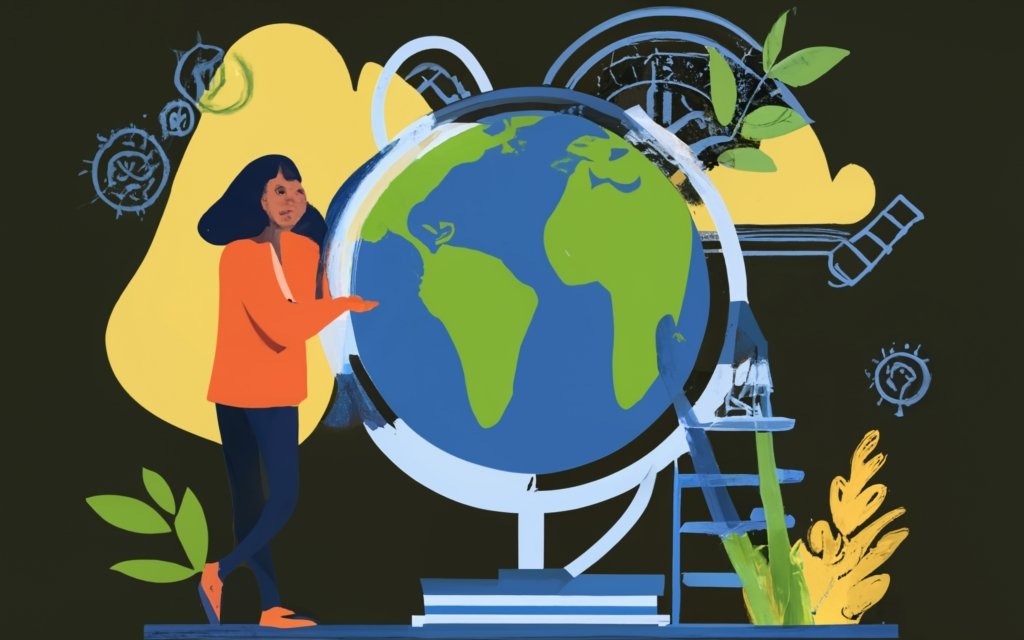
Photo Credits: Www.Uncleb.Tech by Bryan Flores
Designing a captivating nonprofit website has never been easier with the power of a WordPress Page Builder. In this section, we’ll dive into the world of crafting your unique nonprofit website using a Page Builder. Discover the secrets of effortlessly creating and customizing pages, enhancing your content with ease, and making use of pre-built templates and blocks that will give your website that professional edge. Get ready to bring your nonprofit’s online presence to life!
Creating and Customizing Pages
When creating and customizing pages for your nonprofit website using a WordPress page builder, follow these simple steps:
- Choose a suitable page builder plugin and install it on your WordPress site.
- Activate the plugin and go to the page editor in WordPress. You will see a new interface provided by the page builder.
- Start creating your page by adding sections and rows. Sections contain your content, while rows divide the sections into columns.
- Within each row, add various content elements such as text blocks, images, videos, buttons, etc. Simply drag and drop the elements to the desired location.
- Customize the appearance and layout of each element. The page builder usually offers options to change fonts, colors, spacing, and other design aspects.
- Save time by using pre-designed templates or blocks provided by the page builder. These templates can be easily customized to match your nonprofit’s brand.
- Preview your page and make necessary adjustments.
- Once satisfied with the design, publish the page to make it live on your nonprofit website.
By following these steps, you can create and customize pages for your nonprofit website using a WordPress page builder, giving your site a professional and visually appealing look.
Adding and Editing Content Elements
To incorporate the provided keywords naturally in the given text, the rewritten text would be as follows:
To add and edit content elements on your nonprofit website, follow these steps:
- Open the page builder interface.
- Select the page where you want to add or edit content elements.
- Click on the “Add Element” button to access the content elements library.
- Browse through the available options and choose the content element you want to add.
- Drag and drop the selected element onto the page to position it.
- Modify the text or settings of the content element according to your needs.
- Customize the element further by adjusting its design, size, alignment, and properties.
- If you want to add more content elements, repeat steps 4 to 7 for each element.
- Rearrange the elements on the page by dragging and dropping them to the desired positions.
- Save your changes and preview the page to see the content elements in context.
- Make any necessary adjustments or edits until you are satisfied with the layout and presentation of the content elements.
By following these steps, you can easily add and edit content elements using a WordPress page builder for your nonprofit website.
Using Pre-built Templates and Blocks
A nonprofit organization wanted to create a professional and visually appealing website to showcase their mission and attract donors. They utilized the efficiency of a WordPress page builder’s pre-built template and block system.
With these elements, they quickly assembled a stunning website that included a donation form, impact stories, and volunteer registration. The templates provided a solid foundation that they customized to match their branding and engage their target audience. This approach saved them time and resources by leveraging the power of using pre-built templates and blocks.
It allowed them to focus on creating compelling content and achieving their nonprofit’s goals. The website received positive feedback and witnessed an increase in donations and volunteer sign-ups, showcasing the effectiveness and efficiency of using pre-built templates and blocks for building a successful website.
Optimizing Your Nonprofit Website for Performance and Responsiveness
When it comes to building a high-performing and responsive nonprofit website, optimizing key elements is crucial. In this section, we’ll dive into the nitty-gritty details of how to achieve an optimized website for your nonprofit organization. From optimizing image sizes to enabling caching and minification, we’ll explore practical tips and strategies to enhance the performance and responsiveness of your website. Get ready to supercharge your nonprofit’s online presence!
Optimizing Image Sizes
Optimizing image sizes is crucial for improving the performance and load time of your nonprofit website. It is recommended to resize and compress images before uploading them to reduce file size without compromising quality. When resizing images, you should consider your website’s layout and design. For instance, it is not advisable to upload an image with a width of 4000 pixels if your website only requires a maximum width of 1200 pixels.
To reduce file size without degrading image quality, it is advisable to use lossless compression techniques. You can utilize plugins or online compression tools to achieve this. It is important to strike a balance between image quality and file size, avoiding the use of excessively high-resolution images unless necessary.
When optimizing images for web formats, such as JPEG, PNG, or WebP, it is essential to select the format based on the type of image. For photographs, JPEG is recommended, while PNG is suitable for images with transparency.
Regularly auditing your website for oversized or unnecessary images is necessary. Removing or replacing them as needed helps reduce the overall file size and improves loading speed. To further enhance website performance and reduce initial page load time, consider implementing lazy loading techniques to defer the loading of non-visible images.
By incorporating these practices and optimizing image sizes, your nonprofit website can load quickly and efficiently, providing a seamless experience for visitors.
Enabling Caching and Minification
Enabling caching and minification is a crucial step to improving the performance of your nonprofit website. By following these steps, you can optimize your website’s loading time, enhance user experience, and potentially boost your site’s search engine rankings.
- Choose a caching plugin: To enable caching, you have a variety of WordPress caching plugins to choose from, such as WP Super Cache and W3 Total Cache. It’s important to install and activate the caching plugin that best suits your needs.
- Configure caching settings: Once the caching plugin is activated, navigate to its settings and customize the caching options. Enable page caching, object caching, and browser caching to ensure efficient storage and delivery of your website’s content.
- Enable minification: Minification is an effective way to reduce the size of CSS and JavaScript files by eliminating unnecessary characters. In the settings of your caching plugin, enable minification to optimize these files and improve the loading speed of your website.
- Combine CSS and JavaScript: Another way to optimize your website’s performance is by combining multiple CSS and JavaScript files into a single file. This reduces the number of HTTP requests made by the browser during the site’s loading process.
Remember to regularly monitor and update your caching settings in order to maintain optimal performance for your website. By taking these steps and enabling caching and minification, you can ensure that your nonprofit website is efficient and provides a seamless user experience.
Integrating Essential Features for Nonprofit Websites
Looking to create a powerful nonprofit website? In this section, we’ll dive into the art of integrating essential features that will captivate your audience. From adding seamless donation forms to implementing a smooth volunteer registration process, we’ll explore how to make your nonprofit’s impact shine through showcasing success stories. Get ready to discover the key elements that will elevate your website and help you make a meaningful difference. Hold tight, we’re about to take your nonprofit website to the next level!
Adding Donation Forms
To effectively add donation forms to your nonprofit website using a WordPress page builder, follow these steps:
1. Select a reputable page builder plugin that offers built-in donation form elements or is compatible with popular donation form plugins.
2. Install and activate your chosen page builder plugin on your WordPress website.
3. Create a new page or access an existing page using the page builder interface.
4. Integrate a new section or row into the page layout where you want to position the donation form.
5. Choose the donation form element from the available elements or widgets within the page builder.
6. Customize the donation form by including fields for donor information, specifying donation amounts, and any other necessary options.
7. Configure the settings of the donation form, such as payment gateway integration, email notifications, and any required conditional logic.
8. Preview and test the donation form to ensure proper functionality and alignment with your website’s design.
9. Save or publish the page with the donation form on your nonprofit website.
10. Continuously monitor and optimize the performance of the donation form, making any necessary adjustments to increase conversion rates.
By following these steps, you can easily incorporate donation forms into your nonprofit website using a WordPress page builder. This will allow you to conveniently collect online donations, engage with donors, and support your organization’s mission.”
Implementing Volunteer Registration
To incorporate volunteer registration on your nonprofit website using a WordPress Page Builder, follow these steps:
- Choose a compatible volunteer registration plugin for your WordPress Page Builder.
- Install and activate the volunteer registration plugin on your WordPress site.
- Create a dedicated volunteer registration page using the Page Builder. Customize the layout and design elements to match your nonprofit’s branding.
- Add a registration form element to the page using the Page Builder. Configure the form fields to collect necessary information from volunteers, such as name, contact details, availability, and skills.
- Set up automated email notifications for volunteers upon successful registration. Use integrations provided by the volunteer registration plugin.
- Enable a secure payment gateway, if applicable, to collect registration fees or donations associated with volunteer sign-ups.
- Implement a volunteer management system to efficiently organize and communicate with registered volunteers. Integrate the registration plugin with a dedicated volunteer management tool.
- Regularly update the volunteer registration page to ensure user-friendliness and optimization for conversion.
Fact: According to a study by the Corporation for National and Community Service, volunteers are 27% more likely to find employment after participating in volunteer activities compared to non-volunteers.
Showcasing Impact and Success Stories
To effectively showcase impact and success stories on your nonprofit website, use a WordPress page builder. Follow these key steps:
1. Create engaging content: Design visually appealing sections using the page builder. Highlight your organization’s impact and success stories with compelling images, videos, and testimonials to captivate your audience.
2. Tell meaningful stories: Present impactful stories that demonstrate positive outcomes. Share real-life examples of individuals or communities benefiting from your nonprofit’s initiatives.
3. Use statistics to quantify impact: Showcase key data and statistics to provide concrete evidence of your organization’s success. Highlight the number of people helped, funds raised, or milestones achieved.
4. Incorporate interactive elements: Engage visitors and showcase progress with sliders, timelines, or progress bars. Help your audience visualize the positive change your organization is making over time.
5. Provide social proof: Include testimonials, success stories, and case studies from individuals or organizations positively impacted by your nonprofit. Build trust and credibility with website visitors.
By effectively utilizing a WordPress page builder, you can create an engaging and visually appealing platform to showcase the impact and success stories of your nonprofit organization. This will attract more supporters and donors to your cause.
Testing and Publishing Your Nonprofit Website

Photo Credits: Www.Uncleb.Tech by Charles Scott
Once you’ve built your nonprofit website with a WordPress Pagebuilder, it’s time to take it to the next level. In this section, we’ll explore the crucial steps of testing and publishing your masterpiece. From ensuring your website is responsive on various devices to optimizing its SEO performance, we’ve got you covered. Get ready to hit the ground running and make your nonprofit website shine in the digital space!
Responsive Testing
Edited
Responsive Testing is vital in building a nonprofit website using WordPress Page Builder. It ensures your website looks and functions well on different devices, like desktops, tablets, and mobile phones.
- Consistency across devices: Responsive testing checks if your website has a consistent layout and design on various screen sizes. It ensures all elements, such as images, text, and buttons, align and display correctly.
- Mobile-friendly experience: With more users accessing websites on mobile devices, responsive testing is crucial for a seamless user experience. It helps improve mobile navigation, readability, and touch-friendly interactions.
- Load time optimization: Testing website responsiveness identifies loading time issues. Optimizing image sizes and implementing caching techniques enhance performance across devices.
- Improved SEO: Responsive design is vital for search engine rankings. Responsive testing ensures your website meets mobile-friendly optimization requirements, positively impacting SEO rankings.
SEO Optimization
When optimizing your nonprofit website for search engines, consider the following:
-Focus on keyword research. Identify relevant keywords and incorporate them into your page titles, headings, and meta descriptions to improve visibility in search engine results.
-Ensure clear and concise URLs that reflect the content of each page. Use descriptive keywords in your URLs to help search engines understand the purpose of each page.
-Create valuable and engaging content. Regularly update to keep it fresh and relevant.
-Optimize loading speed by compressing images, minifying CSS and JavaScript files, and utilizing caching techniques.
-Build high-quality backlinks. Collaborate with reputable organizations or industry influencers to drive traffic and improve authority.
By implementing these strategies, improve your nonprofit website’s visibility, reach a wider audience, and achieve your organization’s goals.
In 2021, a nonprofit organization successfully implemented SEO techniques on their website, resulting in increased organic traffic and visibility. Thorough keyword research, relevant content creation, and technical optimizations helped them reach their target audience effectively and improve search engine rankings. With improved visibility, they attracted more donors, volunteers, and supporters, making a greater impact in their community. This success story showcases the power of SEO optimization in helping nonprofits thrive online and achieve their mission.
Frequently Asked Questions
1. How can I use a WordPress page builder to build a nonprofit website?
A WordPress page builder is a plugin that allows you to create and design web pages visually without any coding knowledge. Here’s how you can use it to build a nonprofit website:
1. Install a page builder plugin that is compatible with your WordPress site.
2. Activate the plugin and open the page builder interface.
3. Choose a layout or template that suits your needs.
4. Drag and drop elements onto the page to create sections and add content.
5. Customize each element by adjusting the settings and adding visual content.
6. Use the page builder’s features to add essential elements like a donation page, call-to-action buttons, and contact forms.
7. Preview and publish your page to make it live on your nonprofit website.
2. How can a call to action be integrated into a nonprofit website?
A call to action is a crucial element for any nonprofit website, as it encourages visitors to take specific actions to support your cause. Here’s how you can integrate a call to action:
1. Identify the key actions you want visitors to take, such as making a donation, signing up for your email list, or getting involved as a volunteer.
2. Design visually compelling buttons or banners that clearly communicate your call to action.
3. Place the call-to-action elements strategically on your website, such as the homepage, donation page, or blog posts.
4. Use persuasive language and visuals that tug at the heartstrings and motivate action.
5. Link the call-to-action elements directly to the respective pages or forms where visitors can complete the desired action.
6. Regularly analyze the performance of your call to action using tools like Google Analytics to optimize and improve its effectiveness.
3. What is the importance of high score web hosting for a nonprofit website?
Having a high score web hosting provider is crucial for a nonprofit website due to the following reasons:
1. Performance: A high score web hosting provider ensures your website loads quickly and efficiently, preventing visitors from experiencing slow page loading times.
2. Reliability: With high score hosting, your website will experience minimal downtime, ensuring that it remains accessible to visitors and potential donors at all times.
3. Security: High score web hosting providers offer robust security measures, protecting your nonprofit website from cyber threats and ensuring that donor information is kept safe.
4. Scalability: As your nonprofit grows and attracts more visitors and donors, a high score web hosting provider can easily accommodate increased traffic to your website without disruptions.
Choosing a reputable hosting provider with a high score will optimize your nonprofit website’s performance, reliability, security, and scalability.
4. How can visual content enhance a nonprofit website’s impact?
Visual content plays a crucial role in enhancing the impact of a nonprofit website for the following reasons:
1. Emotional Appeal: Compelling imagery and videos can evoke emotions and help visitors connect emotionally with your cause, making them more likely to support your nonprofit.
2. Storytelling: Visual content enables you to tell your nonprofit’s story in a visually engaging way, making it easier for your audience to understand and relate to your mission.
3. Information Accessibility: Visual content, such as infographics and charts, can convey complex information quickly and clearly, making your nonprofit’s message more accessible to a wider audience.
4. Branding and Recognition: Consistent and visually appealing branding across your website helps build recognition and reinforces your nonprofit’s identity among visitors and supporters.
By incorporating high-quality visual content, such as images, videos, and infographics, your nonprofit website can make a stronger impact and effectively convey your mission to engage and inspire visitors.
5. What is the importance of a static page for a nonprofit website?
A static page is a crucial component of a nonprofit website as it provides important information about your organization and serves as a landing page for visitors. Here’s why it is important:
1. Clear Information: A static page allows you to provide a concise and organized overview of your nonprofit, including its mission, values, and achievements, making it easier for visitors to understand your cause.
2. Credibility: A well-designed static page adds credibility to your nonprofit by showcasing key information like contact details, testimonials, and success stories, giving visitors confidence to support your cause.
3. Search Engine Optimization (SEO): A static page is an opportunity to optimize your nonprofit website for search engines by incorporating relevant keywords, meta tags, and well-structured headings, attracting organic traffic and visibility.
4. Navigation: A static page serves as a navigation hub, guiding visitors to different sections of your website, such as donation pages, volunteer opportunities, and upcoming events.
A well-crafted static page acts as the foundation of your nonprofit website, providing essential information, establishing credibility, optimizing for SEO, and guiding visitors to take further action.
6. What are the benefits of using a software as a service (SaaS) platform like WordPress.com for nonprofit websites?
Using a software as a service (SaaS) platform like WordPress.com offers several benefits for nonprofit websites:
1. Easy Setup: With WordPress.com, you can quickly set up a nonprofit website without worrying about technical aspects like web hosting, domain registration, or software installation.
2. Affordability: WordPress.com offers various pricing plans, including free options, making it cost-effective for nonprofits with limited budgets.
3. Customization Freedom: WordPress.com provides a wide range of modern templates and customization options, allowing you to create a visually appealing website that reflects your nonprofit’s brand.
4. Security and Maintenance: WordPress.com takes care of security updates, backups, and website maintenance, ensuring that your nonprofit website remains secure and functional.
5. Nonprofit-Friendly Features: WordPress.com offers features specific to nonprofits, such as donation plugins, event management, mailing lists, and social media integration, enhancing your nonprofit’s online presence and donor engagement.
By choosing a SaaS platform like WordPress.com, nonprofits can focus on their mission while benefiting from an affordable, customizable, secure, and feature-rich website platform.

