Moving your high-traffic WordPress blog to a Virtual Private Server (VPS) can bring substantial benefits in terms of performance, security, and control. This step-by-step guide will walk you through the process of migrating your WordPress blog to a VPS, ensuring a smooth transition and optimized website experience.
There are several reasons why you should consider moving your high-traffic WordPress blog to a VPS. A VPS offers enhanced performance and speed due to dedicated resources that are not shared with other users. It provides improved security and privacy, as you have full control over the server environment. A VPS offers scalability and control, allowing you to easily accommodate increasing traffic and customize server settings.
The guide begins with step 1, which is choosing the right VPS provider. It covers considerations for selecting a provider and comparing pricing and plans to ensure you find the best fit for your needs.
After choosing a provider, step 2 involves assessing your blog’s resource requirements by analyzing current traffic and usage patterns and estimating future growth. This will help determine the appropriate resources needed for your VPS.
Step 3 focuses on setting up a VPS environment, including provisioning and configuring the VPS itself, as well as installing and configuring necessary software.
The next step, step 4, involves migrating your WordPress blog to the VPS. This includes backing up your WordPress site, transferring files and the database to the VPS.
Step 5 covers configuring DNS and domain settings, such as updating DNS records and pointing your domain to the VPS.
Once the migration is complete, step 6 is all about testing and verifying the migration. This includes testing site functionality and verifying performance improvements.
Step 7 addresses updating website URLs and permalinks, ensuring that internal links are updated and setting up a proper permalink structure.
By following this detailed guide, you can successfully move your high-traffic WordPress blog to a VPS, unlocking the benefits of improved performance, security, and control for your website.
Key takeaway:
- Moving your high-traffic WordPress blog to a VPS offers enhanced performance and speed, allowing your website to handle more traffic efficiently.
- A VPS provides improved security and privacy compared to shared hosting, ensuring your website is less vulnerable to security breaches.
- By transferring your blog to a VPS, you gain scalability and control over your website, allowing you to customize and scale resources according to your needs.
Why Move Your High-Traffic WordPress Blog to a VPS?
Why ditch the shared hosting and switch to a VPS for your high-traffic WordPress blog? Let’s dive into the benefits that await you. Get ready to experience enhanced performance, lightning-fast speed, and fortified security. Say goodbye to the limitations and hello to scalability and control over your website. Discover why moving your blog to a VPS is the smart move to take your online presence to the next level.
Enhanced Performance and Speed
Using a VPS for your high-traffic WordPress blog significantly enhances performance and speed. A VPS ensures dedicated resources for your website, providing ample processing power and memory to handle high volumes of traffic. A VPS grants you greater control over server configurations, allowing for optimization and improved performance. The increased speed of a VPS results in faster page load times, reducing bounce rates and enhancing user experience. VPS environments offer greater bandwidth availability, facilitating quicker data transfer between the server and users.
Various studies have demonstrated that even a one-second delay in website load time can lead to a 7% decrease in conversions. Therefore, the enhanced performance and speed delivered by a VPS can have a significant impact on the overall success of your website.
Improved Security and Privacy
Improved security and privacy are the ultimate advantages of migrating your high-traffic WordPress blog to a VPS. By making this transition, you avail yourself of heightened security through features such as firewalls, intrusion detection systems, and regular updates. What’s more, you acquire greater control over security configurations, empowering you to personalize settings and install plugins. A VPS grants you the luxury of isolation from other websites, thereby diminishing the likelihood of unauthorized access or breaches. Dedicated resources and storage guarantee privacy and data protection. Migrating to a VPS offers peace of mind as it shields your website and user data from potential threats.
Scalability and Control
Scalability and control are key elements to take into account when transferring your high-traffic WordPress blog to a VPS (Virtual Private Server).
- Scalability: When using a VPS, you have the capability to effortlessly scale up your resources in order to handle the growing traffic and usage. You have the option to upgrade the CPU, RAM, and storage to guarantee optimal performance as your blog expands. This allows for a seamless expansion without any interruptions to your website.
- Control: Moving to a VPS grants you complete control over your server environment. You have root access, enabling you to customize server configurations and install necessary software. Control panel templates simplify server management tasks. This level of control empowers you to optimize both website performance and security.
By taking scalability and control into consideration, you can ensure that your high-traffic WordPress blog on a VPS can effectively meet increasing demands and provide the flexibility and control necessary for a successful online presence.
Step 1: Choosing the Right VPS Provider

Photo Credits: Www.Uncleb.Tech by Larry Allen
When it comes to moving your high-traffic WordPress blog to a VPS (Virtual Private Server), the first step is crucial: choosing the right VPS provider. In this section, we’ll dive into the considerations you need to keep in mind when selecting a VPS provider, as well as tips for comparing pricing and plans. Stay tuned to discover how to make a well-informed decision for a seamless and efficient transition to a VPS for your WordPress blog.
Considerations for Selecting a VPS Provider
Considerations for Selecting a VPS Provider
- Reputation and Reliability: Consider the provider’s reputation and reliability. Look for reviews and customer testimonials.
- Server Specifications: Evaluate the server specifications offered. Consider factors such as CPU power, RAM, storage capacity, and bandwidth.
- Scalability: Assess the scalability options provided. Determine if they can accommodate potential growth and handle increased traffic without affecting performance.
- Technical Support: Look for a provider that offers reliable and responsive technical support. Consider availability, response time, and expertise in troubleshooting WordPress related issues.
- Control Panel Options: Evaluate the control panel options offered. Consider user-friendly interfaces like cPanel that simplify server management and allow easy installation of WordPress and plugins.
- Data Backup and Security: Ensure the provider offers regular data backups and robust security measures to protect files and sensitive information.
- Pricing and Plans: Compare the pricing and plans of different providers to find one that fits your budget. Consider the features and services included to determine their value for money.
- Migration Assistance: Check if the provider offers migration assistance or tools to help seamlessly transfer a WordPress blog from the current hosting to their platform.
Comparing Pricing and Plans
| Hosting Provider | Pricing | Plans |
| WP Engine | $30/month | Startup: $30/month, Growth: $115/month, Scale: $290/month |
| Bluehost | $19.99/month | Basic: $19.99/month, Plus: $29.99/month, Choice Plus: $39.99/month |
| SiteGround | $6.99/month | StartUp: $6.99/month, GrowBig: $9.99/month, GoGeek: $14.99/month |
When comparing pricing and plans for migrating your high-traffic WordPress blog to a VPS, it is important to consider different hosting providers and their offerings. One popular option is WP Engine, which offers plans starting at $30/month, including the Startup, Growth, and Scale plans priced at $30/month, $115/month, and $290/month respectively. Bluehost is another reliable choice with plans such as the Basic, Plus, and Choice Plus priced at $19.99/month, $29.99/month, and $39.99/month respectively. SiteGround also provides competitive pricing options, with the StartUp plan priced at $6.99/month, the GrowBig plan at $9.99/month, and the GoGeek plan at $14.99/month.
When comparing pricing, it is essential to consider the features included in each plan and match them with your specific needs. Factors such as storage space, bandwidth, performance optimization, and customer support should be assessed to determine the best value for your budget. The scalability of the plans should be taken into account, ensuring they can accommodate the growth and increased traffic of your blog in the future.
By carefully comparing pricing and plans, you can select the VPS hosting provider that offers the most suitable package for your high-traffic WordPress blog, ensuring enhanced performance, improved security, and flexibility for your website’s needs.
Throughout history, technology advancements have led to various improvements in website hosting. From shared hosting to dedicated servers, the options continue to expand. Properly comparing pricing and plans is crucial in making an informed decision.
Step 2: Assessing Your Blog’s Resource Requirements
Assessing your blog’s resource requirements is crucial when moving it to a VPS. In this step, we dive into analyzing current traffic and usage patterns, as well as estimating future growth and scalability needs. By understanding these factors, you can ensure that your high-traffic WordPress blog thrives on a VPS, delivering optimal performance and stability. So, let’s delve into the data, delve into the numbers, and make an informed decision for a seamless transition to a more powerful hosting solution.
Analyzing Current Traffic and Usage Patterns
Edited
Analyzing Current Traffic and Usage Patterns
To analyze current traffic and usage patterns for your high-traffic WordPress blog, gather factual data to make informed decisions. Use analytics tools to track the number of visitors, page views, and bounce rate. This quantitative data provides an accurate picture of your blog’s performance.
Also, analyze the sources of your traffic, such as organic search, social media, and referral links. Understanding where your visitors come from helps identify effective marketing strategies and areas for improvement.
Pay attention to user behavior metrics, including time spent on each page, popular content, and conversion rates. This qualitative data provides insights into the type of content that resonates with your audience and guides future content creation efforts.
Assess the peak times and days when your blog experiences the highest traffic volume. This information helps optimize server resources to handle the increased demand during these periods.
By analyzing current traffic and usage patterns, you can identify trends, make data-driven decisions, and optimize your high-traffic WordPress blog for a better user experience.
Estimating Future Growth and Scalability Needs
- When moving your high-traffic WordPress blog to a VPS, it is crucial to estimate future growth and scalability needs. To do this, analyze the number of visitors to your blog and determine the average daily, weekly, and monthly traffic. This will give you a clear understanding of your current user base.
- Monitor user behavior by tracking page views, time spent on site, and bounce rate. This will help you identify trends and patterns that can be used to predict future growth.
- Predict potential blog growth based on current traffic and usage patterns. Take into account upcoming marketing campaigns, content strategy, and industry trends.
- Evaluate your blog’s ability to handle increasing traffic and growing user demands. Assess the current infrastructure and server specifications to identify any limitations or potential bottlenecks.
- Determine the additional resources needed to accommodate future growth, such as server capacity and bandwidth. This will assist you in selecting the right VPS hosting provider and plan.
- Choose a VPS provider that offers flexible resource allocation and easy upgrades. This ensures uninterrupted handling of increased traffic and user demands.
- Consider long-term goals and potential expansion plans for your blog. Take into account any new features or functionalities that may require additional resources in the future.
Estimating future growth and scalability needs is essential for the successful migration of your high-traffic WordPress blog to a VPS. By analyzing current traffic, tracking usage patterns, and predicting future growth, you can make informed decisions about resource requirements and scalability options. These steps will ensure optimal performance and user experience as your blog continues to grow and expand.
Step 3: Setting Up a VPS Environment
Now that we’ve tackled the first two steps of moving your high-traffic WordPress blog to a VPS, it’s time to dive into the nitty-gritty of setting up a VPS environment. In this section, we’ll cover the crucial sub-sections of provisioning and configuring the VPS, as well as installing and configuring the necessary software. Get ready to unleash the power of your blog as we walk you through the essential steps to create a rock-solid VPS environment.
Provisioning and Configuring the VPS
Provisioning and configuring the VPS is an essential process when moving your high-traffic WordPress blog to a VPS. In this guide, we will walk you through the necessary steps.
1. Begin by selecting a reliable VPS hosting provider that offers managed WordPress hosting and server management services. Take into account factors like server specifications, control panel templates, and root access.
2. Once you have chosen a provider, sign up for a suitable VPS plan that fulfills your resource requirements, including disk space, bandwidth, and RAM. Compare different pricing and plans to find the option that best fits your budget.
3. After signing up, the hosting provider will provision a virtual private server specifically for you. This involves setting up the required infrastructure and allocating the necessary resources to your VPS.
4. Proceed to customize your VPS by accessing the control panel or utilizing server configuration tools provided by the hosting provider. Adjust the settings according to your specific needs, such as the PHP version, caching options, and various security measures.
5. Once your VPS is fully provisioned and configured, it’s time to install and configure the essential software. This includes the latest version of WordPress, a MySQL or MariaDB database, and any additional plugins or themes you require.
After successfully provisioning and configuring your VPS, you can move on to the migration process. Be sure to back up your WordPress site, transfer the files and database to the VPS, and update the DNS settings to point your domain to the new VPS.
By following these steps, you can smoothly transition your high-traffic WordPress blog to a VPS, experiencing improved performance, enhanced security, and scalability. It is recommended to test and verify the migration, update website URLs and permalinks, and consider utilizing tools like the Duplicator plugin or a cPanel migration tool for a seamless transition.
Installing and Configuring the Necessary Software
To install and configure the necessary software for your high-traffic WordPress blog on a VPS, follow these steps:
- Choose the appropriate operating system, such as Linux or Windows, for your VPS.
- Access the control panel provided by your VPS hosting provider.
- Download and install the required software packages for your WordPress site, such as Apache or Nginx for the web server software, MySQL or MariaDB for the database management system, and PHP for server-side scripting.
- Modify the configuration files of the web server software to configure it. Set up virtual hosts, define server names, and specify the document root directory for your WordPress site.
- Create a new MySQL or MariaDB database for your WordPress site and configure the necessary database users and permissions.
- Update the WordPress configuration file to connect to the newly created database. Update the database name, username, and password.
- Upload your WordPress site files to the VPS using FTP or a file transfer tool provided by the VPS hosting provider.
- Set the appropriate file permissions for your WordPress site files to ensure proper functionality and security.
- Access your WordPress site through the domain or IP address associated with your VPS and complete the WordPress installation process.
By following these steps, you can successfully install and configure the necessary software for your high-traffic WordPress blog on a VPS.
Step 4: Migrating Your WordPress Blog to the VPS
Ready to take the next step in moving your high-traffic WordPress blog to a VPS? In this exciting section, we’ll walk you through the crucial process of migrating your WordPress blog to the VPS. Get ready to back up your precious site, transfer those crucial files, and seamlessly move your database to the VPS. This is where the rubber meets the road, so let’s dive in and ensure a smooth and successful transition to your new hosting environment.
Backing Up Your WordPress Site
Backing up your WordPress site is crucial to ensure the safety and security of your valuable data. Follow these step-by-step instructions to properly backup your site:
1. Start by installing a reliable backup plugin such as UpdraftPlus or BackupBuddy on your WordPress site.
2. Configure the plugin settings to your preferences, including choosing the frequency and location for backups.
3. Initiate a manual backup to create a copy of all your website files, including themes, plugins, and media uploads.
4. To ensure the backup process was successful, verify that the backup files have been created and stored in the designated backup location.
5. For extra security, store your backup securely on your computer, an external hard drive, or a cloud storage service.
6. Set up regular automatic backups to protect your site from potential data loss.
By following these steps, you can have peace of mind knowing that your WordPress site is well-protected against any unforeseen disasters. Remember, backing up your site regularly is absolutely essential.
Transferring Files and Database to the VPS
- Make a backup of your WordPress site before transferring files and the database to the VPS. This way, you can protect your data and have a copy in case any issues arise during the transfer.
- To transfer your WordPress site, start by exporting the database from your current hosting provider. This database file contains all the content and settings of your site.
- Next, use a file transfer protocol (FTP) or a file manager from your VPS hosting provider to upload the WordPress files to the VPS server. Be sure to place them in the correct directory.
- Set up a new database on the VPS server using the control panel or database management tool provided by your VPS hosting provider.
- Import the previously exported database file into the newly created database on the VPS server. This will restore all your content and settings.
- Don’t forget to update the database credentials in your WordPress configuration file (wp-config.php) to match the new database on the VPS server. This will ensure your site can connect to the database.
Fact: By transferring files and the database to a VPS, you can have more control over your website’s performance and security.
Step 5: Configuring DNS and Domain Settings
Now that you’re on step 5 of migrating your high-traffic WordPress blog to a VPS, it’s time to dive into the crucial task of configuring DNS and domain settings. In this section, we’ll tackle the sub-sections of updating DNS records and pointing your domain to the VPS. Get ready to ensure seamless connectivity and a smooth transition for your website, as we walk you through the necessary steps to optimize your domain and server settings.
Updating DNS Records
Updating DNS Records is an essential step when migrating a high-traffic WordPress blog to a VPS. To ensure a seamless transition, follow these steps:
1. Access your domain registrar or DNS hosting provider.
2. Log in to your account.
3. Navigate to the DNS management section.
4. Choose the domain for which you need to update the DNS records.
5. Look for the option to edit the DNS records.
6. Find the current DNS records for your website.
7. Make the necessary updates to point the records to the IP address of your VPS hosting provider.
8. Save the changes and exit the DNS management section.
9. Be patient and allow up to 48 hours for the DNS changes to propagate.
10. During this time, your website may experience temporary downtime or service interruptions.
11. You can monitor the progress of DNS propagation using online tools or DNS lookup websites.
12. Once the DNS changes have fully propagated, your WordPress blog will be accessible through the new VPS hosting.
By updating DNS records, you ensure that your WordPress blog is correctly connected to your new VPS hosting environment. This migration will lead to improved performance, enhanced security, and increased scalability.
Pointing Your Domain to the VPS
To successfully point your domain to the VPS, you need to follow these steps:
1. Update DNS Records: Log in to your domain registrar’s website and navigate to the DNS management section. Here, add the IP address of the VPS as an “A” record for your domain.
2. Allow for Propagation Time: Keep in mind that DNS changes may take some time to propagate across the internet. While it typically takes a few hours, it can occasionally take up to 48 hours. Be patient and wait for the changes to propagate.
3. Verify DNS Settings: Once the propagation period has passed, it is important to check if the DNS settings have been updated successfully. You can use an online DNS lookup tool to confirm whether your domain now points to the correct IP address of your VPS.
4. Test Site Functionality: Visit your website using your domain name and ensure that it loads correctly from the VPS. Test different pages and functionalities to make sure everything is functioning as expected.
5. Update Internal Links: If your WordPress site contains internal links that point to the old domain or URL structure, update them to reflect the new domain and URL. This is crucial to ensure that all links within your website direct visitors to the correct location.
6. Set Up Proper Permalink Structure: In your WordPress dashboard, go to the Permalink settings and update the structure to match your desired URL format. This step helps create SEO-friendly URLs for your website.
By following these steps, you will successfully point your domain to the VPS, ensuring that your high-traffic WordPress blog can be accessed from the new server. Remember to double-check all changes and thoroughly test to avoid any potential issues.
Step 6: Testing and Verifying the Migration
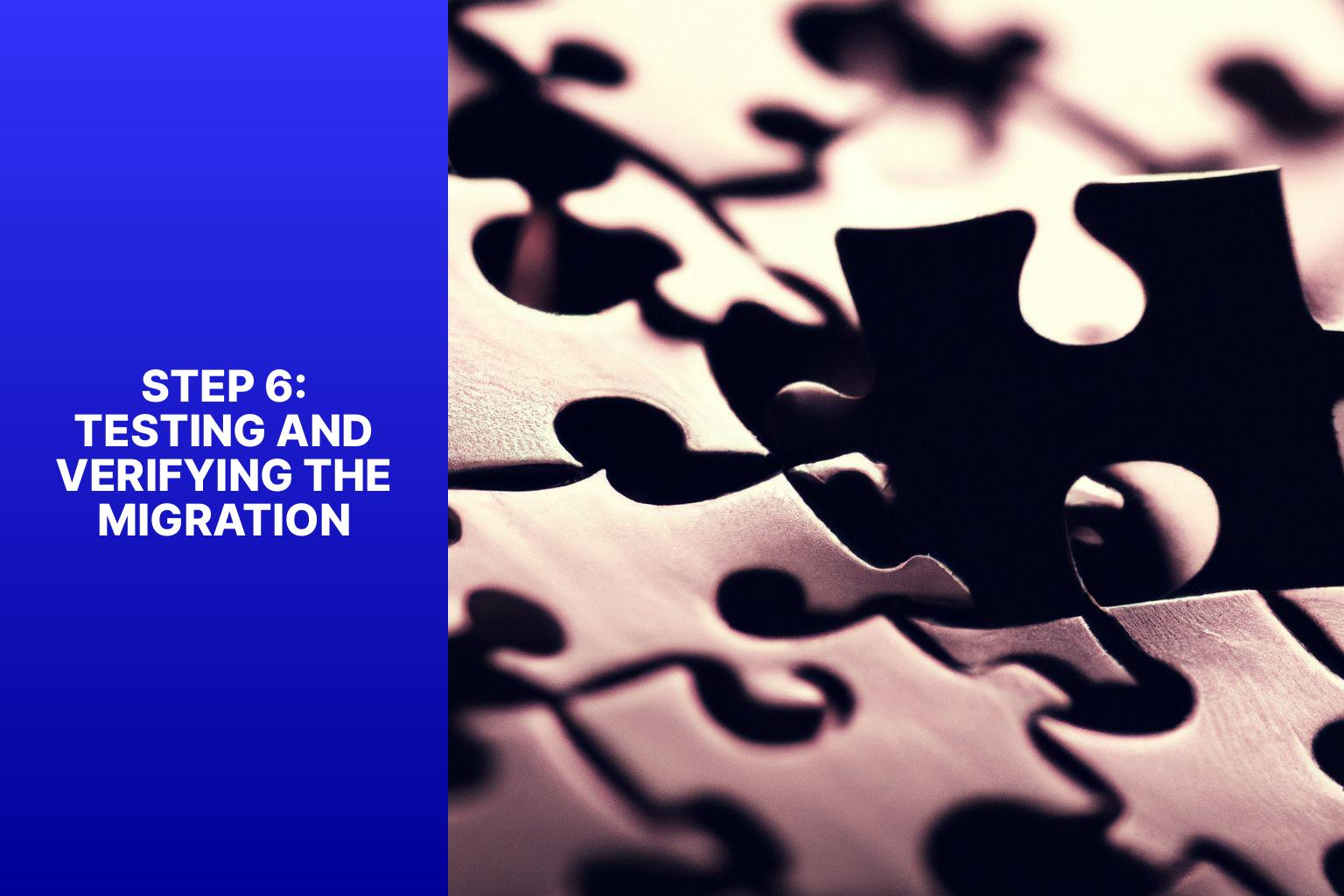
Photo Credits: Www.Uncleb.Tech by Samuel Green
Once you’ve completed the migration of your high-traffic WordPress blog to a VPS, it’s crucial to ensure that everything is running smoothly. In this next step, we dive into the importance of testing and verifying the migration. We’ll explore the significance of testing site functionality and how it guarantees a seamless user experience. We’ll also discuss how verifying performance improvements can help you gauge the success of your migration. Let’s make sure your blog is fully optimized and ready for action!
Testing Site Functionality
Testing site functionality is crucial for a smooth transition to a VPS hosting environment for your high-traffic WordPress blog. Follow these steps to effectively test your site’s functionality:
1. Check website loading speed: Use tools like GTmetrix or Pingdom to measure the time it takes for your web pages to load. Compare the load times before and after migrating to the VPS to assess performance improvements.
2. Verify responsiveness: Test your website’s responsiveness on different devices and screen sizes. Ensure that your content, images, and interactive elements adjust well for a seamless user experience.
3. Test navigation and links: Click on all internal links to ensure they direct users to the correct pages. Validate external links to ensure they are functioning properly and not leading to broken or redirected pages.
4. Validate forms and interactive features: Submit forms on your website to check if they are functioning properly. Test interactive features, like buttons, sliders, or forms, to ensure they work as intended.
5. Test site search functionality: Use the search function to look for specific content on your website. Make sure the search results display relevant information and lead users to the correct pages.
6. Monitor error messages: Intentionally trigger error messages by entering incorrect information or performing invalid actions. Check if the error messages are clear and provide helpful guidance to users.
7. Review content display: Verify if all web content, including text, images, videos, and multimedia elements, display correctly on the website. Ensure consistent formatting, alignment, and visually appealing styles.
8. Test user accounts and logins: If your website has user accounts or a login system, test the registration, login, and account management functionalities to ensure they are working correctly.
By following these steps, you can thoroughly test the functionality of your WordPress blog on a VPS hosting environment, ensuring a seamless and reliable user experience for your visitors.
Verifying Performance Improvements
Verifying performance improvements is essential when transferring your high-traffic WordPress blog to a VPS. To guarantee a seamless migration, follow these steps:
1. Test site functionality: Once you have migrated to the VPS, thoroughly examine your website for any broken links, missing images, or other errors.
2. Monitor loading speed: Use tools such as Google PageSpeed Insights or GTmetrix to assess your website’s loading speed. Compare the results before and after the migration to evaluate any significant enhancements.
3. Analyze website response time: Make use of performance monitoring tools like Pingdom or New Relic to analyze your website’s response time. Reduced response times indicate improved performance on the VPS.
4. Measure server resources: Keep a record of CPU usage, RAM usage, and disk space. If you observe a decrease in resource usage after the migration, it indicates enhanced efficiency and performance.
5. Check website uptime: Utilize tools like UptimeRobot or Pingdom to monitor your website’s uptime. A higher uptime percentage implies better reliability and performance on the VPS.
Ensure that your website is running smoothly and experiencing the expected performance improvements before considering the migration a success. If you encounter any issues, consult with your VPS hosting provider for assistance in troubleshooting and optimizing your website.
Step 7: Updating Website URLs and Permalinks
After making it through the initial steps of moving your high-traffic WordPress blog to a VPS, we finally arrive at Step 7: Updating Website URLs and Permalinks. Here’s where the magic happens as we explore the nitty-gritty details of updating internal links and setting up a proper permalink structure. Get ready to ensure seamless navigation and optimize your blog’s URL structure for maximum visibility and user-friendliness. No more broken links or messy permalinks – let’s dive in!
Updating Internal Links
To successfully migrate your high-traffic WordPress blog to a VPS, it is essential to ensure the updating of internal links. Start by identifying all the internal links present on your website, including those linking to pages, posts, or media files. Take the time to edit each internal link, redirecting them to the correct URL on the new VPS server. Make sure to address any broken or outdated links by updating or removing them altogether.
Review and update the links within your navigation menus, ensuring they are accurate and functional. Don’t forget to update any internal links within your content, such as references to other articles or pages. It is equally important to verify that all image links in your posts or pages have been correctly updated.
To guarantee their functionality, test each updated internal link and verify whether it successfully directs users to the intended destination. Ongoing monitoring of your website is crucial to identify any new internal links that may arise and require future updates.
Remember to update any SEO-related elements that rely on internal links, such as sitemaps or structured data. By diligently following these steps and updating your internal links, you can smoothly transition your high-traffic WordPress blog to a VPS environment, offering your visitors an uninterrupted and seamless user experience.
Setting Up Proper Permalink Structure
Setting up a proper permalink structure is essential for optimizing the URLs of your WordPress blog. To achieve this, you can follow these steps:
- Access your WordPress dashboard and navigate to the Settings tab.
- In the Settings tab, locate and click on the Permalinks option.
- From the available options, select the Post name option. This will create SEO-friendly URLs with relevant keywords.
- Remember to save the changes after selecting the Post name option.
- After changing the permalink structure, it is important to check your existing content to ensure it is using the new structure effectively.
- Set up redirects for the old URLs to ensure a seamless transition for your visitors to the new URLs.
- Consider utilizing a plugin called “Redirection” to effectively manage and set up the necessary redirects.
- To verify the effectiveness of the new permalink structure, click on your blog posts and ensure they load properly.
By implementing a proper permalink structure, you can significantly enhance the usability and search engine optimization of your blog. It is also important to regularly review and optimize your URLs to maintain their effectiveness, especially for a high-traffic WordPress blog.
Frequently Asked Questions
How do I migrate my high-traffic WordPress blog to a VPS?
To migrate your high-traffic WordPress blog to a VPS, follow these steps:
– Evaluate your current hosting plan and determine if VPS hosting is a better fit for your website’s size and complexity.
– Choose a VPS hosting provider that offers the necessary resources, such as CPU, RAM, and storage space, to accommodate your website’s high traffic.
– Set up your VPS hosting account and server, including creating an admin account and installing a control panel like cPanel.
– Backup your website’s files, databases, and media using hosting control panel tools or third-party backup services.
– Transfer your website’s files and databases from your current hosting provider to the VPS using methods like manual migration, cPanel Migration Tool, or plugin migration.
– Test and verify your website on the VPS to ensure all URLs and functionalities are working properly.
– Update your domain’s DNS settings to point to the new VPS hosting account.
– Monitor your website’s performance and make any necessary optimizations to ensure smooth operation on the VPS.
Is it possible to migrate my WordPress blog to a different hosting provider?
Yes, it is possible to migrate your WordPress blog to a different hosting provider. The migration process involves transferring your website’s files, databases, and media from the current hosting provider to the new one. Follow the steps provided by your new hosting provider or use tools like the Duplicator plugin to simplify the migration process.
Do I need to transfer my domain name when migrating to a VPS hosting plan?
No, you do not need to transfer your domain name when migrating to a VPS hosting plan. Instead, you will need to update the DNS settings of your domain to point to the new VPS hosting account. This can usually be done through the domain registrar’s control panel or by contacting their customer support for assistance.
How can I fix errors that occur during the migration process?
If you encounter errors during the migration process, there are a few steps you can take to fix them:
– Identify the specific error message or issue you are facing.
– Revert to the backup of your website’s files and databases that you created before starting the migration process.
– Check the error logs on both the old and new hosting accounts for any clues about the cause of the error.
– Reach out to the customer support of your hosting provider for assistance and guidance in resolving the error.
What are the benefits of migrating to VPS hosting for a high-traffic WordPress blog?
Migrating to VPS hosting offers several benefits for a high-traffic WordPress blog:
– Increased speed and performance due to dedicated server resources.
– Enhanced reliability and uptime guarantees from the hosting provider.
– Improved security with dedicated IP addresses and self-healing environments.
– Greater control over server technology, allowing for custom installations and configurations.
– Scalability to handle heavy traffic and accommodate future growth.
What are some reputable hosting companies for WordPress?
There are several reputable hosting companies that specialize in WordPress hosting. Some popular options include:
– Hostinger: Offering affordable and feature-rich hosting plans, including VPS hosting.
– Bluehost: Known for its WordPress-optimized hosting services and reliable customer support.
– SiteGround: Offering high-performance hosting with advanced security features.
– DreamHost: Providing managed WordPress hosting with a focus on speed and reliability.
– WP Engine: Specializing in managed WordPress hosting with top-notch performance and security.

