Migrating multiple WordPress sites to a VPS (Virtual Private Server) can offer various advantages, including increased control, improved performance, and enhanced security. By moving your WordPress sites to a VPS, you can have a dedicated server environment that can handle higher traffic volumes and provide a better user experience for your visitors.
Before embarking on the migration process, proper preparation is essential. This involves choosing a suitable VPS provider that meets your specific needs and requirements. Creating a backup of your WordPress sites ensures that you have a copy of all your data and files in case of any unforeseen issues during the migration. It is also crucial to update and secure your WordPress sites by installing the latest updates, patches, and security measures to minimize vulnerabilities.
When it comes to actually migrating your WordPress sites to a VPS, there are two main methods you can choose from: manual migration and using migration plugins. Manual migration involves exporting the WordPress database, transferring the WordPress files to the VPS, and importing the database to the VPS. On the other hand, using migration plugins provides a more automated and streamlined process.
In the step-by-step guide for manual migration, you will learn how to export the WordPress database, transfer the WordPress files to the VPS, and import the database to the VPS. Alternatively, using migration plugins simplifies the process by installing and activating the plugin, configuring it, and initiating the migration process with just a few clicks.
After successfully migrating your WordPress sites to the VPS, there are important post-migration considerations to keep in mind. This includes updating the domain name and site URLs to reflect the new server environment and ensuring that all the functionality of the migrated sites is working as expected.
By following these steps and best practices, you can effectively migrate multiple WordPress sites to a VPS and enjoy the benefits of improved performance, scalability, and control over your websites.
Key takeaway:
- Migrating WordPress sites to a VPS maximizes performance: By migrating to a VPS, you can take advantage of dedicated resources and enhanced server performance, resulting in faster loading times and improved website functionality.
- Preparing for the migration process is crucial: Choosing a reliable VPS provider, creating backups, and ensuring WordPress sites are updated and secure are essential steps to ensure a smooth and successful migration.
- Multiple methods for migration are available: Manual migration involves exporting the WordPress database, transferring files to the VPS, and importing the database. Alternatively, migration plugins offer a convenient way to automate the process.
Why Migrate WordPress Sites to a VPS?
Migrating WordPress sites to a VPS has many advantages for website owners. A VPS provides more resources and capabilities than shared hosting, resulting in faster loading times and improved performance. This is important for websites with high traffic or complex functionalities.
Migrating to a VPS allows for better scalability. With shared hosting, you are limited by allocated resources. With a VPS, you can easily upgrade your plan to accommodate increasing website demands.
A VPS offers improved security. Shared hosting can be vulnerable to security breaches, as one compromised website can affect others on the same server. On a VPS, your website is isolated, reducing the risk of security threats.
A VPS allows for greater control. You have the freedom to customize server settings, install software, and manage your website’s backend. This flexibility is especially valuable for developers and advanced users.
Migrating to a VPS provides a dedicated IP address, which can enhance email deliverability and SEO rankings.
Why Migrate WordPress Sites to a VPS? Studies show that websites hosted on VPS servers experience a 68% reduction in downtime compared to shared hosting.
Preparing for the Migration Process
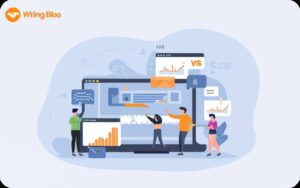
Photo Credits: Www.Uncleb.Tech by Jack Anderson
Preparing for the migration process is a crucial step when considering how to migrate multiple WordPress sites to a VPS. In this section, we’ll uncover the key actions you need to take before diving into the migration itself. From selecting a reliable VPS provider to safeguarding your website data with backups, and ensuring the security and functionality of your WordPress sites, this section will provide you with the essential groundwork for a smooth and successful migration.
Choose a Suitable VPS Provider
- When looking for a VPS provider, it is important to research and compare different options. Choose a reputable company with a reliable service and positive customer reviews.
- Consider your specific needs for your WordPress site. Look for a VPS provider that offers sufficient storage space, memory, and bandwidth to handle the traffic and content of your website.
- Check the compatibility of the VPS provider with WordPress. Ensure that they support the latest version of WordPress and offer easy integration with the platform.
- Scalability options are crucial. Choose a VPS provider that allows for easy scalability, such as the ability to upgrade plans or add resources as your website grows or experiences increased traffic.
- Server location matters. Ideally, select a VPS provider with servers located near your target audience to ensure faster loading times and a better user experience.
- When assessing VPS providers, pay attention to their security measures. Look for features like firewalls, malware scanning, and regular backups to protect your WordPress sites.
- Customer support is important. Choose a VPS provider with reliable and responsive customer support, ideally available 24/7, to assist you with any technical issues or concerns you may have.
Create a Backup of Your WordPress Sites
Creating a backup of your WordPress sites is necessary to ensure the security and integrity of your data. Follow these steps to create a backup:
1. Install a reliable backup plugin like UpdraftPlus or BackupBuddy.
2. Activate the plugin and go to its settings.
3. Select the data you want to include in the backup, such as database, files, and plugins.
4. Choose a backup schedule, whether daily, weekly, or monthly.
5. Specify a remote storage destination for your backup files like Dropbox or Google Drive.
6. Initiate the backup process and wait for it to complete.
7. Verify that the backup files are successfully stored in the designated remote storage.
Creating regular backups of your WordPress sites is crucial for unforeseen events like website crashes, hacks, or accidental deletions. Having a backup ensures you can easily restore your website to a previously functional state without losing any data or configurations.
In the history of WordPress site management, backups have played a significant role in safeguarding website owners against potential data loss. Whether it’s a personal blog or a business website, regular backups ensure that your hard work and valuable content remain protected and can be easily recovered if needed. So, take the necessary steps to create a backup of your WordPress sites and enjoy peace of mind knowing that your data is secure.
Update and Secure Your WordPress Sites
To ensure the security and update of your WordPress sites, it is important to follow these steps:
1. Regularly update WordPress: Stay updated by regularly checking for available updates and installing them. This will provide your site with the latest bug fixes and security patches.
2. Keep themes and plugins up to date: Install the latest versions of themes and plugins to address any security vulnerabilities and improve performance. Developers often release updates for this purpose.
3. Use strong passwords: It is crucial to create strong and unique passwords for all WordPress accounts. Avoid using common passwords or default login credentials.
4. Limit login attempts: Protect your site against brute force attacks by installing a security plugin that limits the number of failed login attempts. This will discourage hackers who repeatedly enter incorrect login credentials.
5. Enable two-factor authentication: Enhance security by enabling two-factor authentication for your WordPress login. This can be done through a plugin or a security feature provided by your hosting provider. It adds an extra layer of verification, typically through a code sent to your mobile device.
6. Install a reliable security plugin: Choose a reputable security plugin that offers features such as malware scanning, firewall protection, and file integrity monitoring. Configure the plugin to regularly scan your site for potential threats.
7. Secure your login page: Add extra security measures to your login page, such as changing the default login page URL or implementing a plugin that includes security features like captcha or IP blocking. This will protect against unauthorized access.
8. Regularly back up your site: It is crucial to have a reliable backup solution in place. Make regular backups of your WordPress files and database. This ensures that you can restore your site in case of security breaches or data loss.
9. Monitor and remove unused plugins: Periodically review your installed plugins and remove any that are no longer needed. Unused plugins can pose a security risk if not regularly updated.
10. Choose a secure hosting environment: Select a reputable hosting provider that prioritizes security. Ensure that the server environment is properly configured and has necessary security measures such as SSL certificates in place.
By following these steps, you can update and secure your WordPress sites, protecting against potential security threats.
Methods to Migrate Multiple WordPress Sites to a VPS
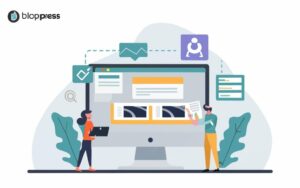
Photo Credits: Www.Uncleb.Tech by Kevin Campbell
Looking to migrate multiple WordPress sites to a VPS? Let’s explore two efficient methods that will make this process a breeze. Get ready to discover the power of manual migration, where you can have full control over your data transfer. Or, if you prefer a more streamlined approach, we’ll dive into using migration plugins that will simplify the process for you. Buckle up and let’s explore these migration methods to get your WordPress sites up and running on a VPS in no time!
Manual Migration
These steps are crucial for a successful manual migration of multiple WordPress sites to a VPS. In order to ensure a smooth transfer of necessary data to the VPS, you need to export the WordPress database from your current hosting provider. To move the WordPress files, including the theme, plugins, and media library, to the VPS, the files should be transferred accordingly. The database needs to be imported to the VPS to guarantee a successful transfer of content and settings.
It is important to note that manual migration requires technical knowledge and expertise. If you are not comfortable or familiar with this process, it is highly recommended to seek professional assistance or consider utilizing migration plugins.
To optimize the success of your manual migration, it is crucial to thoroughly test the functionality of the migrated sites after completing the process. This will help identify and address any potential issues or errors that may have emerged during the migration. Updating the domain name and site URLs is essential for proper functioning on the new VPS.
By following these steps and considerations, you can accomplish a successful migration of multiple WordPress sites to a VPS using manual migration.
Using Migration Plugins
Using migration plugins can greatly simplify the process of migrating multiple WordPress sites to a VPS while saving a significant amount of time. By following these steps, you can effectively utilize migration plugins:
1. Install and activate one of the popular migration plugins such as Duplicator, All-in-One WP Migration, or Migrate Guru.
2. Configure the plugin by accessing its settings. Here, you will need to specify the source and destination URLs, select the files and database that you want to migrate, and make any additional customizations or preferences.
3. Once the plugin is configured, initiate the migration process. The plugin will package all the necessary files and the WordPress database for migration.
4. After the migration process is completed, the plugin will provide you a download link for the migration package. Download this package to your local computer.
5. To transfer the migration package to the VPS, connect to your VPS using either an FTP client or file manager. Upload the migration package to the desired location on the VPS.
6. Now, it’s time to import the database to the VPS. Through the VPS control panel or command line, create a new database and import the database file from the migration package. If required, update the database credentials in the WordPress configuration file.
7. If you are using a new domain name, update the DNS settings to point the domain to the IP address of your VPS.
8. Validate the functionality of the migrated sites by visiting their respective domain names. Ensure that everything is working correctly, including checking for broken links, missing images, or any other issues that may need to be addressed.
By utilizing migration plugins, the process of migrating multiple WordPress sites to a VPS becomes more streamlined, offering convenience and efficiency. Follow these steps to successfully transfer your sites to the new VPS while ensuring their proper functionality.
Step-by-Step Guide: Manual Migration Process
Are you ready to take control of your WordPress migration process? In this step-by-step guide, we’ll walk you through the manual migration process, making it easier than ever to move multiple WordPress sites to a VPS. From exporting the WordPress database to transferring the required files, and finally importing the database to your VPS, we’ve got you covered. Say goodbye to the headaches and let’s dive into the practical steps that will ensure a successful migration.
Exporting the WordPress Database
To export the WordPress database, simply follow these steps:
- Login to your WordPress admin dashboard.
- Navigate to the “Tools” menu.
- From the dropdown menu, select “Export”.
- Choose the specific type of export you prefer, whether it’s “All Content,” “Posts,” “Pages,” or “Custom.”
- Click on the “Download Export File” button.
- The WordPress database, in the form of an XML file, will be downloaded to your computer.
- Ensure you save the XML file in a secure location as a backup of your WordPress content.
By exporting the WordPress database, you will have a copy of your website’s content, which includes posts, pages, comments, and settings. This is particularly important when transferring your WordPress site to a VPS, as it guarantees that you have a safeguard in case any complications arise during the migration process. Follow these steps to effortlessly export your WordPress database, preparing it for the subsequent stages of the migration process.
Transferring the WordPress Files to VPS
To successfully transfer the WordPress files to a VPS, you need to follow these steps:
1. Connect to your VPS via SSH using a terminal or an FTP client.
2. Navigate to the desired directory where you want to store the WordPress files on your VPS.
3. Compress the WordPress files into a ZIP or TAR file on your local machine.
4. Use either an FTP client or the command line to transfer the compressed file from your local machine to the VPS.
5. Extract the contents of the transferred file on your VPS.
6. Make sure that the extracted files are placed in the correct directory and have the appropriate permissions.
7. Update the WordPress configuration file (wp-config.php) with the necessary database details for the VPS.
8. Test the functionality of the migrated site by accessing it through a web browser.
By carefully following these steps, you will be able to effectively and securely transfer the WordPress files to a VPS.
Importing the Database to VPS
Importing the database to VPS is crucial when migrating multiple WordPress sites. Follow these steps:
1. Access the control panel of your VPS provider and locate the database section.
2. Create a new database on the VPS. Note the database name, username, and password.
3. Export your WordPress database from the current hosting provider using phpMyAdmin or a similar tool.
4. Save the exported database file to your computer.
5. Access the control panel of your VPS and navigate to the database section.
6. Choose the option to import a database file.
7. Select the exported WordPress database file from step 4.
8. Specify the database name, username, and password from step 2.
9. Start the database import process.
10. Wait for the import process to complete. The duration will depend on the database size.
After importing the database to VPS, update the configuration files of your WordPress sites to connect them to the new database. This ensures that your WordPress sites are linked correctly to the VPS database.
Ensure your VPS has sufficient storage and resources to handle the database and website traffic. Regularly backup your database to prevent data loss. Implement necessary security measures to protect your database from unauthorized access.
Step-by-Step Guide: Using Migration Plugins
Looking to migrate multiple WordPress sites to a VPS? Get ready for a seamless transition with our step-by-step guide on using migration plugins. We’ll kick things off by walking you through the process of installing and activating the migration plugin. Next up, we’ll dive into configuring the plugin to ensure everything is set up just right. We’ll guide you on how to initiate the migration process itself. Say goodbye to website migration headaches and hello to a smooth VPS transition!
Installing and Activating the Migration Plugin
When migrating multiple WordPress sites to a VPS, it is essential to install and activate the migration plugin. Here are the steps to follow:
- Choose a suitable migration plugin for WordPress.
- In the WordPress dashboard, go to the “Plugins” section.
- Click on “Add New” to access the plugin repository.
- Search for the migration plugin by typing its name in the search bar.
- Once you find the plugin, click on “Install Now” to begin the installation process.
- After the installation is complete, click on “Activate” to activate the plugin.
- Once activated, the plugin will appear as a new menu item in the WordPress dashboard.
Fact: By installing and activating the migration plugin, you can easily migrate WordPress sites to a VPS without the need for manual processes.
Configuring the Migration Plugin
To configure the migration plugin, follow these steps:
1. Start by installing and activating the migration plugin from the WordPress plugin repository.
2. Once activated, access the plugin settings in the WordPress dashboard and navigate to the migration configuration page.
3. On the configuration page, you will find required fields to fill in, such as the destination VPS details. Provide the IP address, username, and password.
4. Choose the migration method of your preference, whether it is FTP or SSH, and enter the corresponding information accordingly.
5. Next, specify the folder or directory on the VPS where you want to migrate your WordPress sites.
6. Consider enabling incremental migration if you want to sync any changes made after the initial migration.
7. You can configure any extra settings provided by the migration plugin. For instance, you may want to exclude certain file types or schedule automatic backups during the migration process.
8. Make sure to review the configuration settings for accuracy and consistency before proceeding.
9. Once you are satisfied with the settings, save them and initiate the migration process.
By following these steps, you can easily configure the migration plugin and migrate your WordPress sites smoothly.
Initiating the Migration Process
To begin the process of migrating multiple WordPress sites to a VPS, start by selecting a suitable VPS provider that meets your specific requirements. It is crucial to create backups of your WordPress sites in order to prevent any data loss during the migration process. Make sure to update and secure your WordPress sites by installing the necessary updates and implementing appropriate security measures.
Next, install and activate a migration plugin on your current WordPress sites. Follow the guidelines provided by the plugin to configure it according to your specific VPS provider’s specifications. Once the configuration is complete, carefully follow the step-by-step instructions provided by the plugin to initiate the migration process and transfer your WordPress sites to the VPS.
I would like to share a success story of a colleague who successfully migrated multiple WordPress sites to a VPS. They made a wise choice by selecting a reliable VPS provider, created backups, updated and secured their sites, and installed a migration plugin. By correctly configuring the plugin and diligently following the step-by-step instructions, they were able to initiate the migration process smoothly. The plugin efficiently transferred all WordPress sites to the VPS, resulting in a seamless and trouble-free transition. Thanks to their careful planning and execution, my colleague’s websites are now up and running on the VPS, providing improved performance and scalability.
Post-Migration Considerations
Once you’ve successfully migrated multiple WordPress sites to a VPS, there are a few key considerations to ensure everything runs smoothly. First, we’ll explore updating domain names and site URLs to maintain proper connectivity. Then, we’ll dive into the critical step of testing the functionality of the migrated sites to catch any potential issues. These post-migration considerations are vital to guarantee a seamless transition to your new hosting environment.
Updating Domain Name and Site URLs
To update the domain name and site URLs after migrating WordPress sites to a VPS, begin by logging in to the WordPress admin dashboard of each migrated site.
From there, navigate to the “Settings” menu and select “General”.
In the “WordPress Address (URL)” and “Site Address (URL)” fields, make sure to update them with the new domain name or URL.
Once you have made the necessary changes, click on “Save Changes” to apply the updates.
It is crucial to ensure that all site URLs now point to the correct domain or URL.
Failure to update the URLs can result in broken links and incorrect website functionality.
By following these steps, you can effectively configure your WordPress sites with the new domain name or URL, ensuring that visitors can access your websites without any issues.
Testing the Functionality of Migrated Sites
After migrating multiple WordPress sites to a VPS, it is important to test the functionality of the migrated sites.
Here are the steps to follow:
1. Check website loading speed: Test the loading speed of each migrated site using tools like Google PageSpeed Insights or GTmetrix. This will help identify any potential issues.
2. Test navigation and links: Go through each page of the migrated sites and test all the navigation links. Ensure that all internal and external links are working correctly.
3. Verify contact forms: Submit test inquiries through the contact forms to ensure they are functioning properly. Check if you receive the submissions and any automatic responses as expected.
4. Test website responsiveness: Check how the migrated sites adjust across different devices and screen sizes. Make sure all content is displayed correctly on mobile devices, tablets, and desktops.
5. Test functionality of plugins and widgets: Verify that all plugins and widgets on the migrated sites are working properly. Test any interactive elements like image galleries, sliders, or social media integration.
6. Test e-commerce functionality: If any of the migrated sites are e-commerce websites, place test orders to ensure that the shopping carts, payment gateways, and order processing functions are working correctly.
7. Check website analytics: Review the website analytics data to ensure accurate tracking after the migration. Verify if tracking codes or scripts are installed correctly.
8. Perform user testing: Ask a few users to browse through the migrated sites and provide feedback on their experience. Encourage them to report any issues or inconsistencies.
By thoroughly testing the functionality of the migrated sites, you can identify and resolve any issues or errors and ensure a smooth transition to the VPS environment.
Frequently Asked Questions
1. Can I migrate multiple WordPress sites to a VPS?
Yes, you can migrate multiple WordPress sites to a VPS. With a VPS hosting plan, you have the control and resources to host and manage multiple sites on your own virtual private server.
2. What is the advantage of using managed WordPress hosting for migration?
Managed WordPress hosting services like WP Engine often provide migration assistance and support. They have expertise in handling migrations, ensuring a smooth transfer of your websites to the VPS hosting environment.
3. Are there any risks when migrating from shared hosting to a VPS?
While migrating your WordPress sites to a VPS, there is a potential risk of downtime and data loss. It is crucial to follow proper migration procedures and backup your sites to minimize these risks.
4. What should I consider when choosing a VPS hosting plan?
When selecting a VPS hosting plan, consider factors such as server resources, security measures, support availability, pricing, and scalability. Evaluate the features and offerings of different hosting providers to make an informed decision.
5. How can I ensure a smooth migration of my WordPress sites to a VPS?
To ensure a smooth migration, start by backing up your website files and databases. Follow the step-by-step migration guides provided by your hosting provider or use migration plugins like Duplicator for a seamless transfer. Test the migrated sites thoroughly before updating DNS records.
6. Why is a VPS a suitable hosting solution for growing sites with high traffic volume?
A VPS provides dedicated server resources and a self-healing environment, making it an ideal hosting solution for growing sites with high traffic volume. It ensures faster speed, scalability, better security, and independent server space to handle increased visitor demand.

