WordPress is a widely used content management system (CMS) that allows users to create, manage, and customize websites. When it comes to hosting a WordPress site, you have the option of choosing between a managed or unmanaged VPS (Virtual Private Server). In this article, we will focus on managing a WordPress site on an unmanaged VPS.
An unmanaged VPS refers to a hosting service where you are responsible for the server’s maintenance, security, and software updates. While this may sound daunting, it offers several advantages such as greater control, flexibility, and cost-effectiveness. There are also disadvantages, such as the need for technical expertise and time commitment for managing the server.
Setting up your unmanaged VPS for WordPress involves choosing a reliable VPS provider and configuring the server to meet the requirements of your WordPress site. This includes optimizing server settings, installing necessary software, and securing the server.
Once your VPS is set up, you can proceed with installing WordPress. This involves downloading the WordPress files, setting up the necessary database, and configuring the installation.
Managing your WordPress site on an unmanaged VPS requires implementing security measures to protect your site from threats, regularly backing up your data, optimizing performance for faster loading times, and keeping WordPress and its plugins updated.
Monitoring and troubleshooting are crucial aspects of managing a WordPress site on an unmanaged VPS. This involves monitoring your website’s performance and resource usage to ensure optimal performance and troubleshooting any common issues that may arise.
By following these steps and implementing best practices, you can effectively manage your WordPress site on an unmanaged VPS, giving you more control and customization options while ensuring the smooth functioning of your website.
Key takeaway:
- Maximize control with an Unmanaged VPS: Managing a WordPress site on an Unmanaged VPS gives you full control over your server and allows for customization based on your specific needs.
- Ensure security and performance: By implementing security measures, regular backups, and performance optimization techniques, you can protect your WordPress site and ensure optimal performance on an Unmanaged VPS.
- Stay updated with regular maintenance: Updating WordPress and plugins, monitoring performance and resource usage, and troubleshooting common issues are essential steps to effectively manage a WordPress site on an Unmanaged VPS.
What Is a WordPress Site?
A “What Is a WordPress Site?” is a website built using the WordPress content management system.
Users can create and publish content (such as blog posts, pages, and media) without coding knowledge.
WordPress sites are popular for their user-friendly interface, flexibility, and extensive plugin options.
Themes determine the site’s design and layout, while plugins provide additional functionality.
WordPress sites can range from small blogs to large e-commerce websites, depending on user needs and goals.
They are easily scalable and handle high levels of traffic.
With content management, feature addition, and search engine optimization capabilities, WordPress sites are versatile and powerful tools for individuals and businesses.
What Is an Unmanaged VPS?

Photo Credits: Www.Uncleb.Tech by Bobby Anderson
An unmanaged VPS, also known as an unmanaged virtual private server, is a hosting service that grants users complete control over their server without any technical support or management from the hosting provider. To effectively handle an unmanaged VPS, users should possess a good understanding of server management and technical knowledge. They are responsible for all aspects of server maintenance, including software installations, security updates, and troubleshooting.
In order to utilize an unmanaged VPS, users need to configure and install the operating system, web server, database, and other necessary software by themselves. While an unmanaged VPS offers greater flexibility and control, it requires a higher level of expertise and time commitment. Users must actively engage in server administration tasks, monitor server performance, and ensure the security of their VPS.
To successfully manage an unmanaged VPS, it is essential to have knowledge of server technologies, networking, and security practices. Remaining updated with the latest software updates and implementing security patches becomes crucial in order to safeguard the server from any vulnerabilities. Having a backup strategy in place is highly recommended to ensure data safety. Regularly backing up the server’s files and databases becomes vital in order to prevent any potential data loss.
When considering an unmanaged VPS, one must take into account their own technical skills, available time, and the resources required for server management. If an individual lacks confidence in managing a server independently, it may be more suitable to opt for a managed VPS. A managed VPS provides technical support and server management services, alleviating the need for users to handle these responsibilities on their own.
Advantages and Disadvantages of Using an Unmanaged VPS for Your WordPress Site
Looking to take control and manage your WordPress site on an unmanaged VPS? Then, buckle up as we explore the advantages and disadvantages of this approach. Discover the perks that come with the unmanaged VPS territory and the potential challenges you may face along the way. From increased customization to potential technical complexities, we’ll dive into the ins and outs of utilizing an unmanaged VPS for your WordPress site. Let’s get started!
Advantages
Advantages of an unmanaged VPS for your WordPress site include flexibility and full control over server settings. With this type of VPS, you have the ability to customize the server settings to meet your specific needs. This means you can optimize resources, adjust performance settings, and easily install software or plugins.
Another advantage is the lower cost compared to managed hosting. When you choose an unmanaged VPS, you only pay for the server resources you actually need. There are no additional fees for managed services or support, making it a more cost-effective option.
An unmanaged VPS allows you to optimize server resources for better performance. You have complete control over the server, allowing you to fine-tune resources as needed. This includes allocating more CPU, RAM, or storage, resulting in faster loading times and an overall better user experience.
Disadvantages
Managing an unmanaged VPS for your WordPress site has its disadvantages. One of them is the need for technical knowledge and server management skills. You must have knowledge of server management, which includes configuring server settings and optimizing performance. Without this expertise, setting up and maintaining your VPS may become challenging.
Another disadvantage is the responsibility you have for the security, backups, and updates of your WordPress site. With an unmanaged VPS, you are solely responsible for implementing security measures, maintaining up-to-date plugins and themes, and regularly backing up your site. If you fail to perform these tasks, your site could become vulnerable to security breaches and data loss.
Compared to managed hosting, there is a lack of dedicated support when using an unmanaged VPS. You won’t have access to immediate assistance from a hosting provider in case of technical issues or troubleshooting. Instead, you’ll need to rely on your own knowledge or seek support from online communities.
These disadvantages should be considered when deciding whether to choose an unmanaged VPS for your WordPress site.
Setting up Your Unmanaged VPS for WordPress
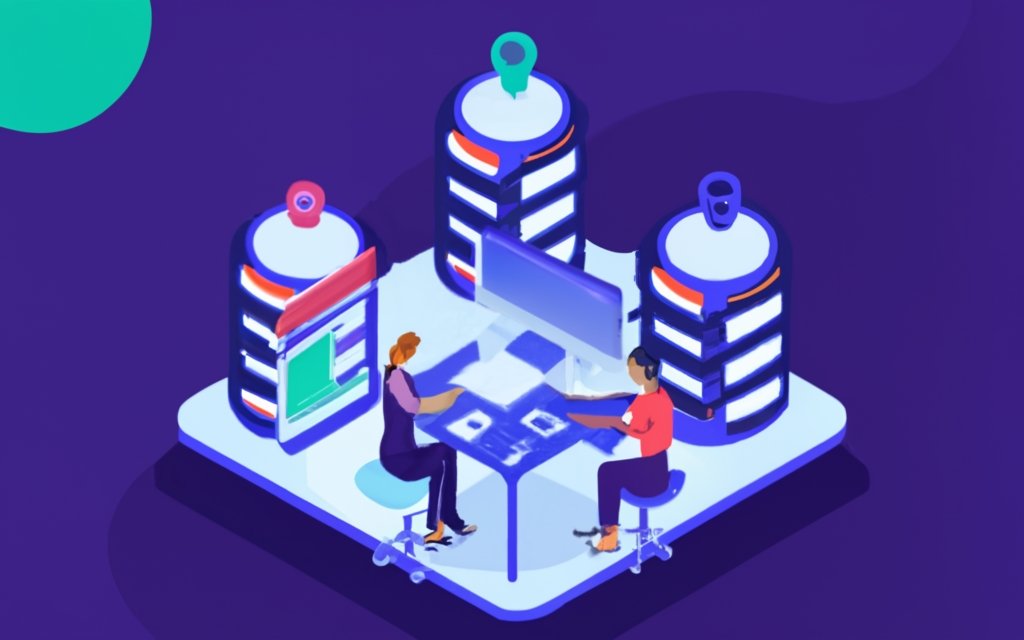
Photo Credits: Www.Uncleb.Tech by Nicholas Nelson
Get ready to unleash the power of your WordPress site with an unmanaged VPS! In this section, we’ll dive into the key steps for setting up your unmanaged VPS specifically tailored for WordPress. Discover how to choose the perfect VPS provider and get insights into configuring your VPS for optimal performance. Buckle up and get ready to take your WordPress game to the next level!
Choosing a VPS Provider
Choosing a VPS Provider
Factors to consider when choosing a VPS provider:
1. Reliability: Look for a provider with a proven record of uptime. Choose one that guarantees at least 99.9% uptime.
2. Performance: Consider the hardware resources and infrastructure offered. Ensure they have powerful servers and high-speed internet connections for quick website loading.
3. Scalability: Check if the provider offers scalability options, allowing easy resource upgrades as your website grows in traffic.
4. Cost: Compare pricing plans of different providers. Consider included features and resources to determine the best value for your budget.
5. Customer Support: Look for reliable and 24/7 customer support with multiple channels like live chat, email, and telephone.
6. Security: Determine the security measures offered, such as DDoS protection, firewalls, and regular backups.
7. Control Panel: Consider the user-friendly interface provided for managing your VPS and tasks like installing applications and managing domains.
8. Reviews and Reputation: Read feedback from other users to assess the reputation and quality of service provided.
(Note: Do not remove HTML tags)
Configuring Your VPS
Configuring your VPS is essential for ensuring optimal performance and functionality for your WordPress site. To achieve this, follow these key steps:
1. Choose the appropriate operating system for your VPS, whether it’s Linux or Windows, depending on your requirements and familiarity.
2. Allocate CPU, RAM, storage, and bandwidth resources based on your website’s expected traffic and resource needs.
3. Install essential software, including web servers like Apache or Nginx, PHP, and MySQL, to support the WordPress environment.
4. Implement security measures such as configuring firewalls, enabling intrusion detection systems, and setting up secure SSH access to protect your VPS.
5. Set up your domain name and configure DNS settings to ensure that your WordPress site is accessible through your desired URL.
6. Install server monitoring tools to track resource usage, website uptime, and performance metrics. This will allow you to proactively identify and address any issues.
7. Fine-tune server settings to optimize performance. This includes adjusting PHP memory limits, cache settings, and enabling Gzip compression.
8. Configure email services like Postfix or Sendmail to enable email functionality for your WordPress site.
9. Establish automated backup solutions to regularly backup your WordPress site’s files and database for disaster recovery purposes.
10. Conduct thorough testing to verify that your WordPress site is functioning correctly on your configured VPS. Optimize as needed to improve performance and enhance the user experience.
Installing WordPress on Your Unmanaged VPS
Setting up your WordPress site on an unmanaged VPS is a crucial step towards a seamless online presence. In this section, we’ll dive into the nitty-gritty of installing WordPress on your VPS. From downloading and setting up WordPress to configuring the database, we’ve got you covered. Get ready to embark on an empowering journey where you’ll discover the ins and outs of taking charge of your website’s performance and security. It’s time to unleash the full potential of your online platform.
Downloading and Setting Up WordPress
When downloading and setting up WordPress on your unmanaged VPS, make sure to follow these steps:
1. Go to the official website and obtain the latest version of WordPress.
2. Use an FTP client or file manager to upload the WordPress files to your VPS.
3. Access the installation page through your domain or IP address to configure WordPress.
4. Choose the language you want for your WordPress site.
5. Enter the necessary database information: database name, username, password, and host.
6. Click on “Run the installation.”
7. Provide the required details for the administrator account, such as the site title, username, password, and email.
8. Decide whether you want to discourage search engines from indexing your site during setup.
9. Click on “Install WordPress” and patiently wait for the installation process to complete.
10. Once the installation is finished, log in to your WordPress dashboard using the credentials of the administrator account.
By following these steps, you will be able to successfully download and set up WordPress on your unmanaged VPS, giving you full control over your website’s content and functionality. Don’t forget to regularly update WordPress and its plugins, as well as implement security measures to ensure a secure and well-optimized WordPress site.
Configuring the WordPress Database
1. To set up your WordPress site, begin by configuring the WordPress Database. This step can be accomplished either through your hosting provider’s control panel or by utilizing phpMyAdmin. Give the database a unique name to differentiate it from others.
2. Next, establish a user account specifically for the database. Choose a username and password for this account.
3. Grant the appropriate privileges to the user for the database. These privileges should include the ability to create, modify, and delete tables as needed.
4. Locate the wp-config.php file within the WordPress installation files. Open it in a text editor.
5. Within the wp-config.php file, find the section where the database settings are defined.
6. Input the database name, username, and password into the corresponding fields.
7. Save the changes made to the wp-config.php file.
8. Replace the existing wp-config.php file on your server with the modified one.
9. Access the installation page of your WordPress site using a web browser.
10. Follow the on-screen instructions provided to complete the installation process.
By configuring the WordPress database, you ensure that your site can effectively store and retrieve various information such as content, user data, settings, and more.
Managing Your WordPress Site on an Unmanaged VPS
Take charge of your WordPress site on an unmanaged VPS like a pro! In this section, we’ll dive into the nitty-gritty of managing your WordPress site on an unmanaged VPS. Discover the vital security measures you need to implement, the importance of regular backups, the secrets to performance optimization, and stay in the loop with the latest updates for WordPress and plugins. Get ready to unleash the full potential of your website and ensure its smooth operation every step of the way!
Security Measures
Implementing security measures is of utmost importance when managing a WordPress site on an unmanaged VPS. These measures are crucial in safeguarding your site from potential threats and vulnerabilities.
- To ensure you have the latest security patches and bug fixes, it is essential to regularly update your plugins, themes, and core WordPress files. By keeping everything up-to-date, you effectively minimize the risk of exploitation by attackers.
- To prevent unauthorized access, it is recommended to use strong and unique passwords for your WordPress admin account and other user accounts. Optimal security can be achieved by using a combination of upper and lowercase letters, numbers, and special characters.
- Enhance your site’s security by enabling two-factor authentication, which adds an extra layer of protection. This requires a second form of verification, such as a code from a mobile app or a fingerprint, in addition to your password.
- To swiftly restore your WordPress site in the event of security breaches or data loss, it is crucial to regularly back up your site. Automated backup solutions simplify this process and guarantee the secure storage of your backups.
- Protect your WordPress site from common security threats, such as SQL injections and cross-site scripting (XSS) attacks, by implementing a web application firewall (WAF). This proactive measure involves filtering incoming traffic and blocking malicious requests.
- Vigilantly monitor your site for any suspicious activities and review security logs to detect potential breaches as early as possible. In the event of any anomalies, take appropriate action promptly.
- For additional security features and to detect and mitigate security threats, consider installing a reputable security plugin like Wordfence or Sucuri.
By diligently following these security measures, you can significantly enhance the security of your WordPress site on an unmanaged VPS and minimize the risk of unauthorized access and data loss.
Regular Backups
Regular backups are crucial for the security and stability of your WordPress site on an unmanaged VPS. Here are some essential points to consider in order to ensure regular backups:
– It is important to set up automated backup solutions. Utilize a reliable backup plugin like UpdraftPlus or BackupBuddy to schedule backups of your WordPress site. Select the backup frequency based on the frequency of updates and changes on your site.
– Store backups securely in a separate location from your VPS. Consider utilizing cloud storage services such as Dropbox or Google Drive. This ensures the safety of your backups even in the event of technical issues with your VPS.
– Regularly test the backup restoration process. This helps to ensure that your backups are functional and easily restored in the event of data loss or site damage. Testing the restoration process aids in quick and efficient recovery of your site.
– Monitor the success of your backups. Keep a close eye on the backup process to ensure that it runs smoothly without any errors or interruptions. Implement email notifications or a monitoring tool to receive alerts in case of backup failures.
– It is advisable to retain multiple backups, preferably at different intervals. This allows you to restore your site to a specific point in time if needed. Having multiple backup versions provides flexibility in case you need to revert back to an earlier version of your site.
By implementing regular backup practices, you can safeguard your WordPress site on an unmanaged VPS and protect your data from unforeseen events.
Performance Optimization
To enhance the performance of your WordPress site on an unmanaged VPS, you can implement the following strategies for performance optimization:
1. Improve server resources: Adjust server settings, including memory allocation, CPU usage, and caching mechanisms to efficiently allocate resources and enhance site performance.
2. Integrate CDN: Configure a content delivery network (CDN) to distribute website content across multiple servers worldwide. This reduces server load and improves site loading speed.
3. Limit plugin usage: Minimize the number of plugins installed on your WordPress site to only essential ones. Additional plugins can increase server resource usage and potentially slow down your site.
4. Optimize images: Compress and optimize images used on your site to reduce file sizes. This ensures faster loading times without compromising image quality.
5. Enable caching: Utilize caching plugins or server-level caching to generate static HTML versions of your web pages. By doing so, you reduce the need for dynamic processing, which ultimately improves site speed.
6. Keep WordPress and plugins up to date: Regularly update WordPress core files and plugins. This ensures that you benefit from performance improvements, bug fixes, and security patches.
By incorporating these performance optimization techniques, your WordPress site on an unmanaged VPS will run smoothly and provide an optimal user experience.
Updating WordPress and Plugins
Updating WordPress and Plugins
To update WordPress and plugins on an unmanaged VPS, follow these steps:
- Regularly monitor updates: Check the WordPress dashboard and plugin management page at least once a week for any available updates. This ensures you stay up to date with the latest features and security patches.
- Backup your website: Before updating, create a backup of your WordPress site and database. This allows you to easily restore your website if something goes wrong during the update process.
- Update WordPress core: Start by updating your WordPress core files. Go to the Updates page in the dashboard and click “Update Now” if a new version is available. Always use the latest stable release.
- Update plugins: After updating WordPress core, proceed to update your plugins. Go to the Plugins page and click “Update” for any available updates. Update one plugin at a time to identify compatibility issues.
- Test your website: Thoroughly test your website after updating WordPress and plugins. Check for broken functionality, compatibility issues, and layout problems. If issues occur, revert to the previous plugin version or seek assistance from the developer.
- Maintain update records: Keep a log of all updates performed on your WordPress site. This helps you track changes and quickly identify any issues that may arise.
By following these steps, you can ensure that your WordPress site on an unmanaged VPS remains secure, up to date, and functions properly.
Monitoring and Troubleshooting Your WordPress Site on an Unmanaged VPS
Keeping a close eye on your WordPress site’s performance is crucial when managing an unmanaged VPS. In this section, we’ll explore the art of monitoring and troubleshooting to ensure your website runs smoothly. From monitoring performance and resource usage to troubleshooting common issues, we’ll uncover the tricks and techniques to keep your WordPress site up and running without a hitch. So, let’s dive in and empower you to be the master of your unmanaged VPS!
Monitoring Performance and Resource Usage
Monitoring Performance and Resource Usage
When managing a WordPress site on an unmanaged VPS, monitoring performance and resource usage is crucial for optimal functioning and user experience.
-
- Utilizing server monitoring tools and graphs:
Server monitoring tools like New Relic or Munin track key performance metrics such as CPU usage, memory usage, disk I/O, and network traffic. These tools provide real-time data and visualizations to identify performance bottlenecks or resource-intensive processes.
-
- Identifying potential resource issues:
Analyzing server logs and monitoring resource usage can pinpoint issues affecting your WordPress site’s performance. This includes identifying high CPU or memory usage, disk space limitations, or network congestion. Early detection allows proactive optimization of resource allocation to prevent downtime.
-
- Optimizing performance:
Enhance site performance by implementing caching mechanisms like object caching or full-page caching. These techniques reduce server load and response times for visitors. Optimize database queries, compress files, and leverage content delivery networks (CDNs) to further improve performance.
Continuous performance and resource monitoring enables proactive problem resolution and ensures smooth functioning of your WordPress site on an unmanaged VPS.
Troubleshooting Common Issues
In order to effectively manage a WordPress site on an unmanaged VPS, it is crucial to be able to troubleshoot common issues. Here are some common issues and their corresponding steps for diagnosis and resolution:
- If the website is not loading, it is important to first check the internet connection and try accessing other websites to rule out any network issues. It may also be helpful to clear the browser cache and cookies, restart the browser, and attempt to access the site again. If the problem persists, it is recommended to check the DNS settings or reach out to the web hosting provider for assistance.
- If the website is not loading, it is important to first check the internet connection and try accessing other websites to rule out any network issues. It may also be helpful to clear the browser cache and cookies, restart the browser, and attempt to access the site again. If the problem persists, it is recommended to check the DNS settings or reach out to the web hosting provider for assistance.
- If the website is not loading, it is important to first check the internet connection and try accessing other websites to rule out any network issues. It may also be helpful to clear the browser cache and cookies, restart the browser, and attempt to access the site again. If the problem persists, it is recommended to check the DNS settings or reach out to the web hosting provider for assistance.
- If the website is not loading, it is important to first check the internet connection and try accessing other websites to rule out any network issues. It may also be helpful to clear the browser cache and cookies, restart the browser, and attempt to access the site again. If the problem persists, it is recommended to check the DNS settings or reach out to the web hosting provider for assistance.
- If the website is not loading, it is important to first check the internet connection and try accessing other websites to rule out any network issues. It may also be helpful to clear the browser cache and cookies, restart the browser, and attempt to access the site again. If the problem persists, it is recommended to check the DNS settings or reach out to the web hosting provider for assistance.
Pro tip: To ensure compatibility and security, it is advisable to regularly update WordPress, themes, and plugins. It is also important to keep backups of website files and the database in case of any issues or data loss. Before implementing changes or updates on the live site, it is always a good practice to test them on a staging environment first.
Frequently Asked Questions
How can an unmanaged VPS hosting plan benefit my WordPress website?
An unmanaged VPS hosting plan can benefit your WordPress website by reducing operational costs and providing more control over server management. It requires technical expertise to configure and maintain the server.
What are the steps to set up WordPress on an unmanaged VPS hosting plan?
To set up WordPress on an unmanaged VPS hosting plan, follow these steps:
1. Obtain the control panel credentials.
2. Save the root password provided.
3. Login to the control panel and select the preferred distribution.
4. Connect to the server using an SSH client with the root username and password.
5. Install WordPress either through a one-click installer or manually.
Can I use control panels for managing my WordPress site on an unmanaged VPS?
Yes, control panels like cPanel or Plesk can be used to manage your WordPress site on an unmanaged VPS. They provide a graphical user interface to simplify server management tasks.
How can I access and manage my unmanaged VPS hosting plan?
You can access and manage your unmanaged VPS hosting plan through the hosting provider’s customer portal. The portal provides technical information, such as IP addresses and SSH login details, and allows you to control the basic aspects of your VPS, including starting/stopping and restarting.
Are there any potential glitches or issues during the installation of WordPress on an unmanaged VPS?
Yes, there can be potential glitches or issues during the installation of WordPress on an unmanaged VPS. Some common issues include incorrect database details, file permission problems, missing files, and memory limit or .htaccess file issues. These can be resolved by troubleshooting and ensuring proper configuration.
Is there dedicated support available for managing a WordPress site on an unmanaged VPS hosting plan?
While unmanaged VPS hosting plans do not typically include dedicated support, some hosting providers like A2 Hosting offer 24/7 support through their support page. It is important to note that managing a WordPress site on an unmanaged VPS requires technical expertise and may require seeking assistance from the hosting community or forums.

