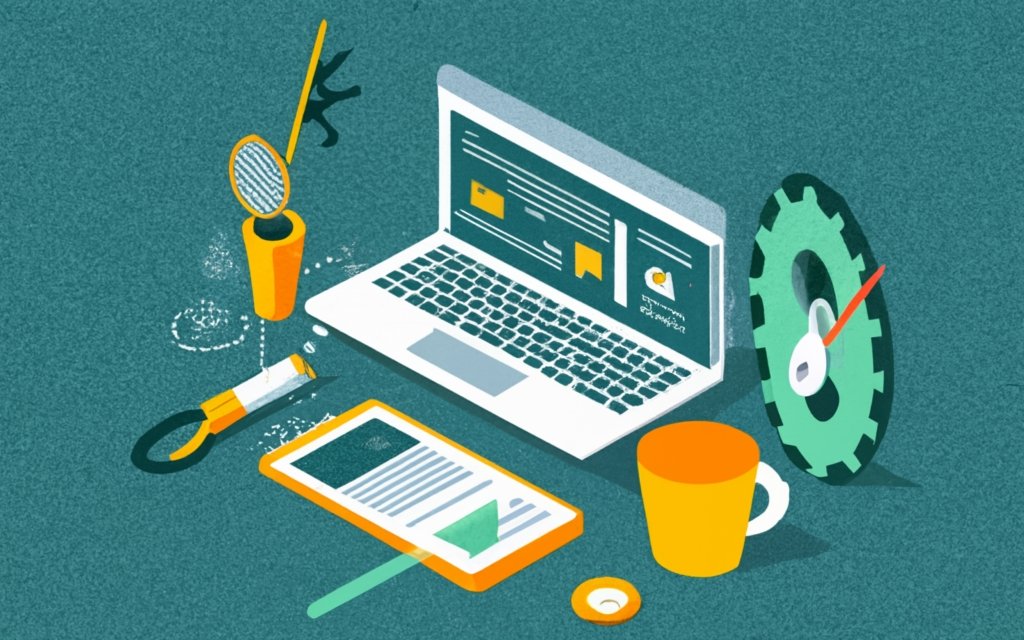Key takeaway:
- Understanding the importance of website loading speed: Slow loading times can lead to higher bounce rates, lower conversion rates, and negatively impact SEO rankings. Aim for a loading time of three seconds or less to provide a good user experience.
- Running a site speed diagnosis: Utilize tools like PageSpeed Insights, WebPageTest.org, Pingdom, and GTMetrix to analyze website speed and measure performance metrics.
- Optimizing website performance: Delete unused plugins and themes, remove render-blocking JavaScript and CSS, minify CSS, HTML, and JavaScript, optimize images, implement lazy-loading techniques, limit comments per page, reduce redirects and post revisions, disable pingbacks and trackbacks, run the latest version of PHP, choose a fast and lightweight theme, utilize a content delivery network, and leverage browser caching to improve website loading speed.
Understanding the Importance of Website Loading Speed
Understanding the importance of website loading speed is crucial for any WordPress site owner. In this section, we’ll explore the impact of website speed on visitor retention, SEO ranking, bounce rates, conversion rates, and even Google’s prioritization of faster mobile sites in mobile searches. It is essential to recognize that a recommended loading time of three seconds or less can significantly enhance the user experience and overall success of your website.
Website speed and its impact on visitor retention and SEO ranking
Website loading speed is vital for visitor retention and SEO rankings. A long loading time leads to visitors leaving the site, causing high bounce rates and low conversion rates. Google prioritizes faster-loading sites for mobile searches. A loading time of three seconds or less is recommended for optimizing website performance.
For improving website speed, various techniques can be used. Tools like PageSpeed Insights, WebPageTest.org, Pingdom, and GTMetrix can be used to diagnose site speed. This testing reveals elements slowing down the website and helps identify areas for improvement.
Unused plugins and themes take up space and slow down page loading times. Cleaning the media library and database is a good way to optimize website performance. Minimizing render-blocking JavaScript and CSS files, minifying CSS, HTML, and JavaScript, optimizing images, and implementing lazy-loading techniques also help to enhance loading speed.
Limiting comments displayed per page, reducing redirects and post revisions, disabling pingbacks and trackbacks, running the latest version of PHP, choosing a fast and lightweight theme, and utilizing a content delivery network (CDN) are other methods for optimizing website speed. Additionally, enabling browser caching stores static files on users’ devices, decreasing loading times.
Enhancing website speed is essential for visitor retention and better SEO rankings. Optimization techniques such as diagnosing site speed, deleting unused plugins/themes, minimizing render-blocking resources, minifying code, optimizing images, implementing lazy-loading, and leveraging browser caching can ensure websites load quickly and provide users with a smooth browsing experience.
Higher bounce rates and lower conversion rates due to slow loading times
Bounce rates and conversion rates are key metrics for website performance. Bounce rates track visitors who leave after seeing only one page, while conversion rates track those who complete desired actions, such as buying or filling out a form. Slow loading times contribute to higher bounce rates and lower conversion rates.
When a website takes too long to load, visitors abandon it and search for faster alternatives. This causes frustration and reduces trust and engagement. Slow-loading websites harm overall website performance and hurt SEO rankings.
Research indicates visitors expect websites to load in three seconds or less. Any delay beyond this can increase bounce rates. Also, slow loading times decrease conversion rates as users are less likely to take action. Search engines prioritize faster-loading sites in mobile searches to improve user satisfaction.
Website owners should prioritize and optimize their site’s speed. Site speed diagnosis tools like PageSpeed Insights, WebPageTest.org, Pingdom, and GTMetrix can show areas for improvement. By finding bottlenecks in loading times, webmasters can take action.
A good strategy is deleting unused plugins and themes that add bulk to codebase. This reduces loading times by decreasing data processed by the server. Cleaning up media library and database by removing unnecessary files also helps.
Another issue is render-blocking JavaScript and CSS resources. These prevent other elements from loading, causing delays. Minifying CSS, HTML, and JavaScript by reducing file sizes and removing unneeded code decreases render-blocking.
Optimizing images is also important. Website owners can resize, compress, and select appropriate image formats to reduce file size without sacrificing quality. Plugins specifically designed for image optimization can help.
For long web pages, lazy-loading techniques can improve loading times. Lazy-loading ensures images and other elements only load when visible to the user while scrolling. This reduces initial loading times and improves the user experience.
Excessive comments on pages can slow loading times. Limiting the number of comments displayed per page reduces data processed and loaded on each visit, improving speed. Strategies such as pagination or load-on-demand can be used.
In conclusion, website owners should prioritize and optimize their site’s speed. By doing things like deleting unused elements, optimizing CSS/JavaScript, optimizing images, implementing lazy-loading, and managing comments, website owners can improve loading speed. This will result in a better user experience and improved website performance.
Google’s prioritization of faster mobile sites in mobile searches
Google prioritizes faster loading times for mobile sites in mobile searches. This is key for website owners to optimize their mobile sites and get higher rankings. Slow loading can lead to bad user experiences, like high bounce rates and low conversions.
Website owners can use tools, like PageSpeed Insights, WebPageTest.org, Pingdom, and GTMetrix, to diagnose and measure performance. They can identify areas needing improvement and learn how to optimize for speed.
Deleting unused plugins and themes can help. Clean up the media library and database, too. Render-blocking JS and CSS can be minimized, and files can be minified by removing unnecessary code.
Images can be optimized, and lazy-loading techniques can improve long web pages. Limit the number of comments displayed per page, reduce redirects, and limit post revisions. Disable pingbacks and trackbacks, and keep PHP updated.
Choose a fast, lightweight theme with clean code. Use a CDN to store cached versions of files across servers, and leverage browser caching. Blink and you’ll miss it – why wait when your website should load in a flash?
Recommended loading time of three seconds or less
Load your website in three seconds or less for a positive user experience. Slow loading leads to high bounce rates and poor SEO rankings. Strategies to improve loading times:
- Run speed diagnosis with PageSpeed Insights, WebPageTest.org, Pingdom, and GTMetrix.
- Delete unused plugins and themes.
- Remove render-blocking JS and CSS.
- Minify CSS, HTML, and JS.
- Optimize images via resizing, compressing, and using the right format.
Lazy-loading long pages is also a great way to reduce initial loading times. Take these steps to optimize your site and provide a seamless browsing experience for your visitors. Don’t let slow loading times stop potential customers – do something about it now!
Boost your website’s performance with a shot of espresso – faster loading and higher SEO rankings.
Running a Site Speed Diagnosis
Running a site speed diagnosis involves utilizing tools like PageSpeed Insights, WebPageTest.org, Pingdom, and GTMetrix. This process is crucial for testing website speed and measuring performance metrics, helping you identify areas for improvement and optimizing your WordPress site’s loading speed.
Utilizing tools like PageSpeed Insights, WebPageTest.org, Pingdom, and GTMetrix
Checking website speed using tools like PageSpeed Insights, WebPageTest.org, Pingdom, and GTMetrix is essential to make your WordPress site faster.
- PageSpeed Insights: Examines web page elements and suggests ways to speed-up.
- WebPageTest.org: Offers free tests from various places to locate bottlenecks.
- Pingdom: Provides load time insights and detailed reports.
- GTMetrix: Checks loading speed and supplies optimization advice.
These tools help you identify where you need optimization. Using them, you can apply the necessary changes to improve loading speed.
They also give you data to measure the effects of optimization techniques and strategies done earlier. This data lets you monitor progress and further tweak your website performance.
Reference Data confirms that these tools are widely used by developers and owners alike to optimize loading speed. Checking website speed is like weighing yourself, but for your site’s metrics.
The significance of testing website speed and measuring performance metrics
Testing website speed and measuring performance metrics are majorly important for optimizing a website’s performance. Through analyzing load times and assessing various metrics, website owners can recognize areas to improve and take the right steps to increase user experience.
Website speed has a big role in visitor retention and SEO ranking. Slow loading times lead to higher bounce rates and lower conversion rates, since users usually abandon websites that take too long to load. Moreover, Google now gives priority to faster mobile sites in mobile searches, making website speed on mobile devices essential.
To measure website speed and performance metrics, tools like PageSpeed Insights, WebPageTest.org, Pingdom, and GTMetrix can be used. These tools grant valuable insights into factors that affect loading times and deliver recommendations for improvement. It is essential to regularly test website speed to track progress and ensure ongoing optimization attempts.
In addition to testing, it is significant to address exact issues that can impact loading speed. Unused plugins and themes should be deleted, since they can drastically slow down a website. Cleaning the media library and database also assists with optimization.
Another factor that influences loading speed is render-blocking JavaScript and CSS. Minimizing these resources through techniques like asynchronous loading or deferring can make website speed better.
Minifying CSS, HTML, and JavaScript by decreasing file size and removing unnecessary code also boosts loading times. Plugins or manual methods can be used for this purpose.
Optimizing images is also critical for faster loading times. Resizing, compressing, and selecting appropriate image formats help reduce file size without compromising quality. Plugins specifically designed for image optimization can be used as well.
Applying lazy-loading techniques on long web pages is another helpful strategy for improving loading speed. By only loading content when the user scrolls down the page, unnecessary resources are avoided initially.
Restricting the number of comments displayed per page helps minimize their impact on loading times. Too many comments can greatly slow down a website, especially when there are multiple pages of comments.
Decreasing redirects and post revisions also leads to faster loading times. Diminishing redirects lessens the time it takes for a page to load, and limiting post revisions helps optimize database performance.
Disabling pingbacks and trackbacks is another way to improve loading speed. These features consume server resources and can affect page load times.
Running the latest version of PHP is crucial, since it includes performance improvements and bug fixes. Nevertheless, compatibility should be checked before updating to ensure smooth functioning of the website.
Picking a fast and lightweight theme optimized for speed is important for improved loading times. There are several theme options available that prioritize speed without compromising on design or functionality.
Using a Content Delivery Network (CDN) also assists with website speed by delivering content from servers located closer to the user, lessening latency.
Activating and optimizing browser caching is another technique to enhance loading speed. By storing static files in the user’s browser, subsequent visits to the website use fewer resources, resulting in faster loading times.
Overall, testing website speed and measuring performance metrics are essential for optimizing user experience. By addressing certain issues recognized through testing and implementing various optimization techniques, website owners can significantly improve their WordPress site’s loading speed.
Deleting Unused Plugins and Themes
Unused plugins and themes can significantly hamper your WordPress site’s loading speed. In this section, we will explore the adverse effects of having unused plugins and themes on your page loading times. Additionally, we’ll discuss the importance of cleaning up your media library and database to optimize your website’s overall performance. Get ready to take control and enhance the speed of your WordPress site by eliminating unnecessary clutter.
The negative impact of unused plugins and themes on page loading times
Unwanted plugins and themes can slow down a website’s loading speed. They still need to be processed and loaded by the server, using up resources and making the overall loading time longer. This can affect user experience; visitors may leave if pages take too long to load. It can also lower SEO rankings because Google ranks faster sites higher in mobile search results.
To prevent this, it is important to delete unused plugins and themes from your WordPress site. This reduces how much is processed when pages load, improving loading speeds and keeping visitors on your site. It is also good to clean up your media library and database from time to time.
In addition to deleting unused plugins and themes, there are other ways to enhance page loading times. These include:
- Minimizing render-blocking JavaScript and CSS
- Minifying CSS, HTML, and JavaScript files
- Optimizing images
- Implementing lazy-loading
- Limiting comments per page
- Reducing redirects and post revisions
- Disabling pingbacks and trackbacks
By doing all this and regularly cleaning up plugins and themes, you can speed up your website. This means a better user experience and higher SEO rankings. So make sure to evaluate your site’s plugins and themes often, only keeping what is needed for your website’s functionality.
Cleaning up the media library and database to optimize website performance
Clean up the media library and database for the best website performance! Follow this
- Get rid of unused plugins and themes. They take up space and slow down loading times.
- Clean the media library often. Delete any redundant or unnecessary files.
- Resize and compress images. Smaller images improve loading speeds.
- Limit comments per page. Too many can slow down a page.
- Minimize post revisions. Save space and speed up the database!
By following these steps, you’ll have a fast and efficient website. Goodbye slow loading times, hello speedy success!
Removing Render-Blocking JavaScript and CSS
Render-blocking JavaScript and CSS can significantly impact the loading speed of your WordPress site. In this section, we will explore the consequences of render-blocking resources on your site’s performance and discuss techniques to minimize them. By understanding the importance of addressing render-blocking JavaScript and CSS, you can optimize your website’s speed and provide a seamless user experience.
The impact of render-blocking JavaScript and CSS on loading speed
Render-blocking JavaScript and CSS can slow down loading speed significantly. These resources are important for functionality and design, but they can delay the loading process. When they block rendering, they stop the page from loading until they’re fully loaded/executed. This can cause longer loading times and a poor user experience.
To speed up loading, minimize the use of render-blocking JS and CSS. Defer/async-load them so the main content loads first. This lets visitors start using the website sooner. Also, reduce load times by minifying files, and combining multiple JS/CSS files into one.
By tackling render-blocking JS and CSS, you can ensure a faster user experience. This improves visitor retention and SEO ranking – since search engines prioritize sites with faster loading speeds. Make the most of these techniques and see how much faster your website can be!
Techniques to minimize render-blocking resources and improve website speed
Render-blocking resources can slow down website loading, impacting user experience and increasing bounce rate. To counter this, there are various techniques to employ.
Optimizing CSS delivery is one way. This means prioritizing critical above-the-fold stylesheets, reducing reliance on external CSS files, and using techniques like inlining critical CSS or deferring non-critical CSS.
Minifying and deferring JavaScript is another. By removing unnecessary spaces, line breaks and comments from JavaScript files, their size can be reduced and loading speed improved. Additionally, deferring execution of JavaScript not necessary for initial rendering can help avoid render-blocking.
For even faster loading, asynchronous loading can be used. This lets JavaScript files load concurrently, while the page continues to load. Other resources can load without being blocked, resulting in improved website speed.
It’s important to regularly monitor website performance metrics too. Tools such as PageSpeed Insights, WebPageTest.org, Pingdom or GTMetrix can provide useful insights on how speed can be optimized further.
By implementing these techniques, website owners can reduce the impact of render-blocking resources on loading times and ensure a positive user experience.
Minifying CSS, HTML, and JavaScript
Minifying CSS, HTML, and JavaScript is crucial for enhancing the loading speed of your WordPress site. By reducing file size and eliminating unnecessary code, you can optimize your website’s performance. In this section, we’ll explore the effective methods, such as utilizing plugins and manual techniques, to achieve efficient minification. Boosting your site’s loading speed not only improves user experience but also positively impacts SEO rankings. So, let’s dive in and discover the key techniques to optimize your WordPress site’s loading speed through minification.
Reducing file size and removing unnecessary code to enhance loading speed
Reducing file size and removing unnecessary code are key to improving website loading speed. Optimize files and eliminate unused code for faster loading, improved user experience, and better performance. Here’s a 6-step guide:
- Compress CSS, HTML, and JavaScript. Minify these files by taking out whitespace, comments, and other characters. This reduces file size and loading time.
- Remove Unused Code. Check the codebase for any redundant or unused code and get rid of it.
- Optimize Images. Resize images and compress them without losing quality. Choose the right image format (JPEG or PNG) to reduce file size.
- Limit External Resources. Minimize external scripts, stylesheets, and fonts as they need extra HTTP requests. Consolidate or delete these resources to speed up loading.
- Use Lazy Loading. Apply lazy-loading techniques for images, videos, and other content on long web pages. This ensures only the visible content loads initially.
- Utilize Caching Mechanisms. Enable browser caching by setting cache-control headers for static resources. This allows browsers to store elements locally.
Follow these steps to reduce file sizes and remove unnecessary code. Result? Faster loading times and a better user experience. Plus, clean coding practices can prevent code duplication, further optimizing page load speed. Good programming standards also lead to cleaner site codes, improving page rendering and load time. According to a Google Developers study, “A 100-millisecond delay in website load time can decrease conversion rates by up to 7%.”
Utilizing plugins and manual methods for minification
Plugins and manual methods can be employed to minify your WordPress site. This means removing superfluous characters and spaces from HTML, CSS, and JavaScript files for quicker loading.
Using Plugins: There are a range of plugins which can automatically minify. These generally provide settings to enable minification for different file types with options to exclude certain files or directories from the process.
Manual Methods: Alternatively, you can manually minify by removing any unnecessary spaces, line breaks, and comments. This can be done using a text editor or specialized software tools made for code optimization.
Benefits: Minifying reduces file sizes and increases speed. Smaller file sizes also lead to improved website performance and lower bandwidth consumption.
Considerations: Even though minification helps loading speed, it’s important to test your site afterwards. Plugins or manual methods may lead to functionality or compatibility issues with other themes or plugins. Therefore, it’s essential to keep an eye on the performance of your site after minifying.
Minifying WordPress site’s code with plugins or manual methods boosts loading speed by cutting file sizes and optimizing resource delivery. Testing the performance of your site after minifying and monitoring for any issues is essential. By using these approaches correctly, you can improve user experience and keep visitors on your website.
Optimizing Images: Pictures are worth a thousand words, but they mustn’t take a thousand years to load.
Optimizing Images
Optimizing Images is crucial for faster loading times on your WordPress site. Discover the importance of image optimization, techniques like resizing, compressing, and choosing the right image format, as well as how to utilize plugins effectively. By implementing these strategies, you can significantly improve your site’s loading speed and enhance the overall user experience.
Importance of image optimization for faster loading times
Size does matter when it comes to images on your website – smaller is better! Image optimization is essential for faster loading times. Resize, compress and select the correct format – this reduces file size, plus gets rid of any unnecessary code or metadata. Streamlining image handling leads to better user experience and improved website performance. So, take the necessary steps to optimize your images and reap the rewards!
Resizing, compressing, and choosing the appropriate image format
Resize images for faster loading times! Before uploading, reduce their file size. Compress ’em too, without compromising quality. Select the right format – JPEG for complex images, PNG for transparency. Lazy-load content to minimize initial load time. Use tools and plugins to automate optimization. Minify CSS, HTML and JavaScript. Leverage browser caching and use a CDN. Optimize with image plugins – your WordPress site will be lightning-fast!
Utilizing plugins for image optimization
Image optimization plugins make integrating this step into website development easy. With one, you can quickly compress images and reduce loading times for visitors. Plugins have user-friendly interfaces and offer automatic resizing. Lazy-loading is also available, where only visible images on a page are initially loaded. This cuts down on bandwidth. Bulk optimization is included too, allowing you to optimize multiple images at once. Advanced features such as WebP format conversion are included in some plugins, decreasing file sizes even more. To keep website loading speed optimized, adjust plugin settings regularly based on changing requirements and tech developments. This will ensure your website remains fast and responsive to all users.
Lazy-Loading Long Pages
Lazy-loading long pages is a game-changer when it comes to improving your WordPress site’s loading speed. Discover the incredible benefits it brings, such as faster page loading, improved user experience, and increased conversions. Implementing the right lazy-loading techniques on long web pages can effectively optimize the loading times and keeps visitors engaged. Don’t let slow loading speeds hinder your website’s performance; let lazy-loading take your WordPress site to new heights.
Benefits of lazy-loading for improving loading speed
Lazy-loading is an awesome tech that boosts website loading speed. It defers loading of elements until they are needed, resulting in tons of benefits.
- Superb User Experience: Lazy-loading lets users quickly get to the main content without waiting forever for images and media elements.
- Swift Initial Page Load: Only essential content & components are loaded initially, reducing data transfer.
- Smaller Data Usage: Deferring loading of non-essential elements below the fold minimizes data usage for visitors with limited bandwidth or on mobile devices.
- Improved Performance on Long Pages: Lazy-loading is great for pages with multiple sections or articles. Users can start reading/interacting with visible content while additional sections are loaded in the background.
- Boosted Conversion Rates: Faster loading from lazy-loading leads to higher conversion rates since visitors are less likely to experience delays.
- Mobile-Friendly Optimization: As mobile usage rises, lazy-loading is even more important. Websites load quickly and efficiently on mobile devices, helping improve SEO rankings and attract more mobile users.
Lazy-loading is key for creating a seamless user experience while improving loading speed and overall performance. It plays a huge part in optimizing website speed, allowing visitors to access content quickly and easily.
Implementing lazy-loading techniques on long web pages
Boost website performance! Implement lazy-loading techniques on long web pages. Prioritize important content. Load additional content upon demand. JavaScript libraries or plugins make it easy. Unused Structure: Incorporating lazy-loading improves browsing experience.
Limiting Comments per Page
Excessive comments on your WordPress site can significantly slow down its loading speed. In this section, we’ll uncover the impact that too many comments can have on page performance. From there, we’ll explore effective strategies to limit the number of comments displayed per page, ensuring a smoother and quicker user experience. Optimizing your comment section can have a tremendous effect on your site’s loading speed, so let’s dive in and find out how to make it happen.
The impact of excessive comments on page loading times
Excessive comments on a webpage can have a big effect on loading times. When there’s lots, particularly if they include images or videos, it can drag the whole page down. Each comment needs more resources to load, making the webpage bigger and taking longer to appear. People may get frustrated and leave, leading to higher bounce rates and lower engagement.
To stop this, it’s key to use techniques to speed up the website. You can limit the number of comments shown per page, making less content to load first and faster rendering. Also, lazy-loading can help: comments are loaded gradually as users scroll, reducing the initial load time and improving the user experience.
Engagement is important, but too many comments can hurt loading times. So, it’s important to find the balance between encouraging comments and optimizing website performance.
A study found that websites with excessive comments had longer loading times. This shows how bad it can be and why measures should be taken to address it.
Strategies to limit the number of comments displayed per page
Want to limit the number of comments displayed per page? Here’s a 4-step guide:
- Customize WordPress Discussion SettingsNavigate to Settings > Discussion in the WordPress dashboard. This is where you can adjust options such as comment quantity, whether threaded/nested comments are allowed and comment order. Lower the “Break comments into pages” value to limit the comments per page.
- Use Pagination or Load More ButtonDivide the comments into multiple pages or load them when requested. This reduces initial loading time.
- Implement Comment Collapse FeatureLet users expand/collapse comments. This presents an organized interface and reduces loading time.
- Employ Third-Party PluginsUse WordPress plugins for custom comment layouts, AJAX-powered commenting systems and reply thread collapsing/nesting.
Optimizing comment display helps strike a balance between user interaction and site performance. Reducing unnecessary redirects and post revisions improves website loading speed. So, less redirects, more speed!
Reducing Redirects and Post Revisions
By reducing redirects and limiting post revisions, you can optimize your WordPress site’s loading speed, leading to improved performance and user experience.
Minimizing redirects to improve website speed
Minimize redirects for faster website speed! Redirects slow down loading times when a user is sent from one URL to another. Follow this 6-step guide to improve website speed:
- Review current setup: Analyze website to find any unnecessary or excessive redirects.
- Update internal links: Ensure all internal links go directly to correct destination URL.
- Implement 301 redirects: Use permanent 301 redirects instead of temporary 302. This allows search engines to update their indexes with the new URL.
- Reduce chain redirects: Avoid having redirect chains. Aim for a single redirect from original URL to destination.
- Avoid multiple redirects: Minimize number of redirection steps needed. Each additional redirect slows loading time.
- Monitor & update redirects: Constantly review website for outdated or unused redirects. Remove or update them to maintain optimal website speed.
Minimizing redirects can lead to improved website speed and user experience. Additionally, too many comments per page can also affect loading speed. Try to limit the number of comments displayed per page to optimize loading speed.
In conclusion, reducing redirects and optimizing performance are essential for delivering a fast user experience.
Limiting post revisions to optimize database performance
To optimize your website’s database, you can limit post revisions. This frees up valuable space and improves speed and efficiency. Here’s how:
- Change the number of post revisions. By default, WordPress stores every draft and revision of a post. This quickly builds up and causes trouble for your database. You can modify the wp-config.php file to set a max number of post revisions. E.g. Keep only 3 revisions per post.
- Use a plugin. If you don’t feel comfortable editing code files, install a plugin to control post revisions. These plugins let you easily limit and manage post revisions through an interface.
- Clean up existing post revisions. As well as limiting future post revisions, clean up any unnecessary ones in your database. Use WP Sweep or WP-Optimize to remove old post revisions and further optimize your database.
By following these steps, you can improve your WordPress site’s speed and efficiency.
Comments can also slow your website down. Use strategies such as pagination or limiting the number of comments per page to minimize this issue.
Disable pingbacks and trackbacks for a speed boost!
Disabling Pingbacks and Trackbacks
Disabling pingbacks and trackbacks can significantly improve your WordPress site’s loading speed. We’ll explore their impact on website performance and learn how to disable these features to enhance your site’s loading speed.
The role of pingbacks and trackbacks in affecting website speed
Pingbacks and trackbacks can slow down website loading time. To prevent this, disable them on your WordPress site. This will reduce data transferred between websites and improve page speed. It also helps to stop spam comments and reduce unnecessary server requests.
So, disabling pingbacks and trackbacks is like removing extra baggage from your website, making it fly faster than a Ferrari! Doing this will ensure fast loading times for all users, providing an improved browsing experience.
Disabling these features to enhance loading speed
For a speedier WordPress site, it’s essential to disable certain features that can slow performance. By doing this, loading speed and user experience can improve. Here’s a 6-step guide:
- Shut off Pingbacks & Trackbacks: These systems tell you when another site links to your website. But they also generate database queries which slow loading. Go to ‘Settings’ > ‘Discussion’ in your WordPress dashboard and uncheck the options for pingbacks & trackbacks.
- Minimize Redirects: Redirects send browsers to other URLs. But too many can slow the site down. Review the structure and remove or replace unnecessary redirects.
- Limit Post Revisions: WordPress saves post revisions in the database as you edit. This is helpful but increases the size of the database and slows loading times. Put this code in the
wp-config.phpfile:define('WP_POST_REVISIONS', 3). This limits stored revisions to 3. - Disable Unused Plugins & Themes: Unused plugins and themes take up storage and can affect loading times. Regularly delete unused ones from your WordPress dashboard.
- Optimize the Database: Over time, your media library and database can collect unnecessary data like spam comments or expired transients. To clean it up, use plugins like WP-Sweep or ‘Optimize Database after Deleting Revisions’.
- Remove Render-Blocking JS & CSS: Render-blocking resources like JavaScript and CSS slow down webpages. Find them using PageSpeed Insights and either eliminate or defer their loading.
By following these steps, loading speed and user experience can both be improved!
Pro Tip: Monitor loading speed with tools like PageSpeed Insights or GTMetrix. This way, you can identify areas to improve and keep optimizing loading speed.
Running the Latest Version of PHP
Running the latest version of PHP is crucial for optimizing the performance of your WordPress site. Discover the importance of PHP updates in boosting loading speed and learn how to ensure compatibility before updating to the latest PHP version. Stay ahead of the game and maximize your website’s efficiency with these essential tips.
The importance of PHP updates for performance optimization
PHP updates are majorly important for website performance. As per the data, using the latest version is essential for optimization. Not only will it make plugins and themes compatible, but it also brings in performance improvements. Keeping PHP current allows website owners to utilize the latest features and enhancements that boost loading times and performance.
It is vital to understand the importance of PHP updates for performance optimization. These updates enable efficient code execution, minimal memory usage, and improved security. They streamline backend operations, making websites more responsive. Additionally, staying updated ensures that websites are equipped with the newest bug fixes and patches, cutting down on vulnerabilities.
Remember to check compatibility before updating to the newest PHP version. Check plugin documentation or contact developers to make sure they are compatible. Doing this will prevent any potential conflicts or issues that may come from mismatched versions of PHP and components. Prioritizing compatibility makes the transition to new PHP versions hassle-free, while keeping the website speed and performance optimal.
Checking compatibility before updating to the latest PHP version
- Research compatibility before updating to the new PHP version. Look over the developer’s documentation and support forums to check for any issues.
- Make a backup of your website.
- Set up a staging environment or a local development environment to test the new PHP version, without affecting the live website.
- Update the theme and plugins to their latest versions.
- Test the website’s functionality on the staging environment.
- Monitor your website’s performance and functionality after updating.
These steps will help ensure a smooth transition to the new PHP version, and minimize any compatibility issues.
Choosing a Fast and Lightweight Theme
Choosing the right theme is crucial for improving your WordPress site’s loading speed. In this section, we will explore the benefits of selecting a theme optimized for speed and provide recommendations for fast and lightweight theme options. By making an informed choice in theme selection, you can ensure a faster and more efficient user experience for your website visitors.
Benefits of selecting a theme optimized for speed
Optimizing your website for speed brings many advantages, including:
- Improved loading times
- Increased user engagement
- Higher search engine rankings
- Better conversion rates
- Mobile-friendly optimization
By selecting a speedy theme, you can guarantee your website loads quickly, creating a smooth user experience. This reduces bounce rates, boosts visitor retention, and enhances visibility on search engines like Google. In addition, faster loading times can lead to more conversions as people are more likely to make purchases or send inquiries when they don’t have to wait long.
For optimal loading speed, there are various techniques and strategies that should be applied. These include:
- Using PageSpeed Insights and WebPageTest.org
- Deleting unused plugins/themes
- Eliminating render-blocking JavaScript/CSS files
- Minifying code
- Optimizing images
- Implementing lazy-loading
- Limiting comments
- Reducing redirects/revisions
- Disabling pingback/trackback
- Running the latest PHP version
- Utilizing a Content Delivery Network (CDN)
- Leveraging browser caching
Each of these steps plays a key role in improving website performance and ensuring a good user experience.
As an example, an online retailer was facing slow loading times, resulting in high bounce rates and low conversions. After applying a lightweight, speed-optimized theme, they observed significant improvements in their website’s loading speed. This decreased their bounce rates, raised page views, and raised conversions. Users could move around the site easily, leading to more sales and satisfied customers. The importance of selecting a speed-optimized theme cannot be understated when it comes to delivering an outstanding user experience and succeeding online.
Recommendations for fast and lightweight theme options
When it comes to boosting WordPress site speed, you must select a fast and light theme. These themes are designed for speed and performance, with minimal code and tidy design. They provide optimized features for faster loading.
To ensure great user experience and speed, pick themes that have been tested and optimized on various devices and browsers. It’s best to go for responsive themes that adapt to different screen sizes and resolutions.
Also, look for themes that include page builders or customization options. These help to create unique layouts while keeping optimal speed.
A Content Delivery Network (CDN) is another way to increase website speed. It really delivers when it comes to performance.
By choosing a fast and light theme, you can give users a smooth browsing experience while improving your website’s performance.
Utilizing a Content Delivery Network
Utilizing a content delivery network (CDN) can significantly enhance your WordPress site’s loading speed. Discover how a CDN contributes to improving website performance and take note of the numerous benefits it offers. With valuable insights on the role of a CDN and recommendations for CDN services, this section will equip you with the information needed to optimize your site’s speed and offer a seamless user experience.
Understanding the role of a CDN in improving website speed
A Content Delivery Network (CDN) is essential for improving website speed. It reduces the distance data needs to travel, by caching and delivering static content like images, CSS files, and JavaScript files. This is done by providing these resources from servers near the users, resulting in reduced latency and better performance.
A CDN also helps to:
- Lighten server load, by offloading resource-intensive tasks to its network of servers.
- Cope with traffic spikes, ensuring consistent performance.
- Handle increased traffic from various locations without slowdowns, by serving cached content from edge servers around the world.
For optimal results, you must select a reliable provider with good coverage and network capacity. Some examples are Cloudflare, Akamai Technologies, and Fastly.
CDNs are essential for modern web development. They enable websites to provide faster and more reliable user experiences, enhancing retention rates and boosting search engine rankings. Take advantage of CDN technology to give your visitors a smoother experience.
Benefits of using a CDN and recommendations for CDN services
Using a CDN can bring several advantages to your website, like faster loading and better performance. There are some recommended CDN services you can think about.
- Faster speed: A CDN helps spread your website’s content across many servers worldwide. This brings closer the users and your website’s files, resulting in faster loading and a better user experience.
- Higher scalability: By sending static files to a CDN, your origin server is saved from handling too much traffic. This lets your website take up high amounts of traffic without any performance issues.
- Better global coverage: Your data is cached on servers located around the world when you use a CDN. This makes it quicker for people from different locations to access your website, reducing latency and quickening page load times.
- Improved reliability: CDNs have distributed networks that give redundancy and make sure your website is always available. By giving content from multiple servers, CDNs help reduce the risk of downtime or slow response times due to server failures or network congestion.
It’s wise to choose a reliable CDN service provider that meets your needs. Popular options are Cloudflare, Akamai, Amazon CloudFront, and Fastly. When selecting a CDN service, take into account factors such as pricing plans, network coverage, security features, customer support, and integration capabilities.
Additionally, using a CDN can give extra SEO benefits by improving page load times and website performance.
By taking advantage of CDN benefits and the CDN recommendations mentioned, you can boost the loading speed and performance of your WordPress site.
In conclusion, these are some strategies which can be used for optimizing CDN Service in real-world practice.
Leveraging Browser Caching
Leveraging browser caching is crucial for optimizing your WordPress site’s loading speed. Discover the significance of browser caching for website speed and explore effective techniques to enable and optimize it. By implementing these strategies, you can drastically improve your website’s performance and enhance the user experience.
The significance of browser caching for website speed
Cache is king! Utilize browser caching to make your website faster. It stores static files, e.g. HTML, CSS and JavaScript, on the user’s device. This reduces data transmission and improves loading times.
Cached files are stored locally. This helps with high traffic sites or frequent updates, as it reduces server load and bandwidth usage. Plus, it enhances SEO rankings. Faster loading leads to better user engagement and fewer bounce rates, which means more organic search visibility.
To optimize: set expiration headers on static resources, or use plugins designed for this. Specify how long browsers should keep them in cache before requesting fresh copies from server. Improve your website speed with browser caching!
Techniques to enable and optimize browser caching
Browser caching is key to improving your website’s loading speed! It stores static files like images, CSS, and JavaScript on the visitor’s browser. This eliminates the need to request the files from the server each time the user visits a new page.
To enable and optimize browser caching on your WordPress site, follow these 3 simple steps:
- Set Cache-Control Headers: You can decide how long certain files should be cached in the browser. This means the browser won’t need to reload the files from the server on subsequent page loads.
- Utilize Expires Headers: You can set expiration dates for specific files in the visitor’s browser cache. This way, their browser will load the static files directly from their cache instead of requesting them from the server.
- Implement Content Delivery Networks: CDNs store copies of your website’s static files on servers in multiple locations. This reduces latency and improves load times for visitors from different regions.
Enable and optimize browser caching to reduce page load times and provide a smooth user experience. It’s vital for a positive digital experience, as users expect instant gratification. Leverage browser caching to keep your audience engaged with a fast and responsive experience!
Conclusion
Optimizing the loading speed of your WordPress site is essential for a great user experience and site performance. Follow the tips and techniques mentioned in the reference data to speed up your website. Such as:
- Optimising images
- Using browser caching
- Limiting HTTP requests
Doing this will provide a smooth and fast browsing experience. Plus, a faster loading speed will improve your site’s search rankings. Investing time and effort into improving the loading speed of your site can have a major impact on its success.
Make sure to use tools like PageSpeed Insights or GTmetrix to monitor and assess your site’s loading speed. Keep up-to-date with the latest techniques and best practices in website optimization.
Optimizing the loading speed of your WordPress site is vital for providing a positive user experience, improving search engine rankings, and keeping visitors. Take action now and start improving your WordPress site’s loading speed to create a fast and efficient website that will make a lasting impression on your audience.
Some Facts About How to Improve Your WordPress Site’s Loading Speed:
- ✅ Slow loading times can lead to higher bounce rates and lower conversion rates. (Source: Team Research)
- ✅ Google will prioritize faster mobile sites in mobile searches. (Source: Team Research)
- ✅ The recommended loading time is three seconds or less. (Source: Team Research)
- ✅ Ways to decrease page loading times include running a site speed diagnosis, deleting unused plugins and themes, cleaning up the media library and database, removing render-blocking JavaScript and CSS, minifying CSS, HTML, and JavaScript, optimizing images, lazy-loading long pages, limiting comments per page, reducing redirects and post revisions, disabling pingbacks and trackbacks, running the latest version of PHP, choosing a fast and lightweight theme, using a CDN, and leveraging browser caching. (Source: Team Research)
- ✅ Optimizing WordPress site speed can include actions such as choosing a faster server, leveraging caching plugins, minifying code, optimizing images, using a content delivery network (CDN), disabling unnecessary features, and regularly updating plugins and themes. (Source: Various)
FAQs about How To Improve Your WordPress Site’S Loading Speed
How can I improve my WordPress site’s loading speed?
Answer: There are several ways to improve your WordPress site’s loading speed. Here are some actionable steps you can take:
– Choose a better web hosting provider: Shared hosting environments can result in poor loading times and uptime. Consider using a hosting provider that offers faster servers and better support.
– Use a lightweight WordPress theme: Opt for a theme or framework that is lightweight, browser compatible, mobile responsive, and AMP-ready. This will help improve your site’s speed.
– Minify JS and CSS files: Minify your JavaScript and CSS files to reduce their size and remove unnecessary code. There are plugins available, such as Autoptimize, that can help with this process.
– Utilize a caching plugin: Install a caching plugin, like W3 Total Cache, to improve your site’s performance. Caching plugins store a copy of your pages after the first load, making subsequent visits faster.
– Optimize your images: Reduce image file sizes by using compression tools or plugins like Optimole. Consider using the WebP format for images, as it can further reduce file size while maintaining quality.
– Enable GZIP compression: Enable GZIP compression to transfer files between the server and browsers in a compressed format. Plugins like WP-Optimize can help with this optimization.
– Clean up your WordPress database: Remove old and unnecessary files from your WordPress database using plugins like WP-Sweep or Advanced Database Cleaner. This will help improve your site’s loading speed.
Why is website speed important for my WordPress site?
Answer: Website speed is crucial for several reasons:
1. User experience: A fast-loading website provides a better user experience. Users are more likely to stay and explore your site if it loads quickly and smoothly. Slow loading times can lead to higher bounce rates and lower engagement.
2. Search engine rankings: Website speed is a significant ranking factor for search engines like Google. Faster websites are more likely to rank higher in search engine results, increasing your visibility and attracting more organic traffic.
3. Conversion rates: Slow loading times can negatively impact your conversion rates. Users are more likely to abandon a site that takes too long to load, resulting in lost potential customers and revenue. On the other hand, faster websites have higher conversion rates.
Overall, website speed plays a crucial role in user satisfaction, search engine rankings, and conversion rates. It is essential to optimize your WordPress site’s loading speed for a successful online presence.
How can I check the speed of my WordPress site?
Answer: There are several speed test tools available to check the speed of your WordPress site. Here are some popular options:
1. Google PageSpeed Insights: This free tool from Google evaluates your site’s performance and provides a score out of 100 for both mobile and desktop versions. It also offers suggestions for improvement.
2. GTmetrix: GTmetrix provides a detailed analysis of your site’s speed performance. It provides insights into loading times, page size, and other metrics. It also offers recommendations to optimize your site.
3. Pingdom: Pingdom offers a website speed test that measures the response time of different elements on your site. It provides performance grades and identifies areas for improvement.
These tools can help you assess the current speed of your WordPress site and identify areas that need optimization. Regularly checking your site’s speed is essential for maintaining optimal performance.
How can a caching plugin improve my WordPress site’s loading speed?
Answer: A caching plugin can significantly improve your WordPress site’s loading speed. Here’s how:
Caching plugins create and store a static version of your site’s pages, which they serve to users instead of generating the pages dynamically for each request. This reduces the server processing time and improves the overall loading speed.
When a user visits your site, the caching plugin serves the cached version of the page instead of running all the PHP scripts and database queries required for dynamic page generation. This results in faster loading times for subsequent visits.
Caching plugins also offer features like minification, which reduces the size of CSS and JavaScript files, and GZIP compression, which compresses files for faster transfer.
Some popular caching plugins for WordPress include WP Rocket, W3 Total Cache, and WP Super Cache. These plugins are easy to install and configure, and they can make a significant difference in your site’s loading speed.
How can I optimize images for faster loading on my WordPress site?
Answer: Optimizing images is crucial for improving the loading speed of your WordPress site. Here are some tips:
1. Resize images before uploading: Use photo editing software to resize images to the dimensions required on your site. Uploading large images and then resizing them using HTML or CSS can significantly slow down your site.
2. Compress image files: Reduce the file size of your images without compromising quality. You can use image compression tools like Adobe Photoshop, TinyPNG, or plugins like Smush to compress your images before uploading them.
3. Choose the right image format: Use the appropriate image format based on the complexity of the image. For photographs, use JPEG format, and for graphics or illustrations with transparent backgrounds, use PNG format.
4. Enable lazy loading: Lazy loading is a technique that defers the loading of images until they are about to enter the viewport. This helps prioritize the loading of essential content and improves overall site speed. You can use plugins like Lazy Load or Jetpack to enable lazy loading on your WordPress site.
By following these image optimization techniques, you can reduce the file size of your images and improve the loading speed of your WordPress site.