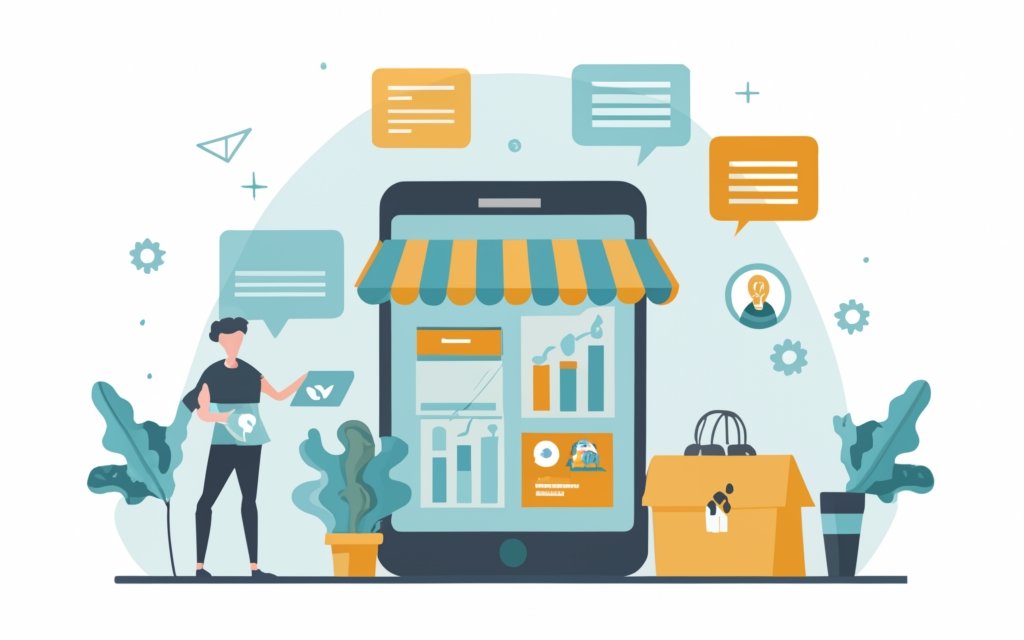Key Takeaways:
- OpenLiteSpeed cache plugin offers efficient caching solutions for WordPress websites, enhancing website speed and user experience.
- There are various popular caching plugins available for WordPress, including LiteSpeed cache, W3 Total Cache, WP Super Cache, and Breeze.
- OpenLiteSpeed may have compatibility issues with certain plugins, such as the All-In-One Security (AIOS) plugin, where some rules may be ignored or not fully supported.
- When choosing a caching plugin, it is important to consider testing different options and finding a plugin that works best for your specific server, configuration, and resources.
- The LiteSpeed Cache plugin, specifically designed for OpenLiteSpeed, provides optimization features, improves website speed and responsiveness, and is compatible with popular plugins like Yoast SEO and WooCommerce.
- It is recommended to disable LiteSpeed Cache if using a different caching plugin and to carefully select a caching plugin that fits your specific needs to ensure optimal performance.
Introduction to OpenLiteSpeed and WordPress plugins
Exploring OpenLiteSpeed’s Compatibility with Popular WordPress Plugins
OpenLiteSpeed and WordPress plugins go hand in hand for enhancing website performance. In this section, we will introduce OpenLiteSpeed, the high-performance web server, and delve into its compatibility with popular WordPress plugins. We’ll explore the features of the OpenLiteSpeed cache plugin and discuss the crucial role of caching for optimizing WordPress websites. So, whether you’re a developer or a website owner, get ready to harness the power of OpenLiteSpeed and take your WordPress site to new heights.
Overview of OpenLiteSpeed cache plugin and its features
OpenLiteSpeed’s cache plugin is a must-have for optimizing WordPress sites and making them faster! It offers a range of features that boost speed and user experience.
- 1. Server-level caching stores HTML files in RAM, which means quicker page delivery.
- 2. Browser caching stores static content locally for less re-downloading.
- 3. Optimization features like minification and Gzip compression reduce file sizes.
- 4. Compatible with popular WordPress plugins, so no functionality is lost.
To further improve speed, you can combine server-level caching with caching plugins. OpenLiteSpeed’s cache plugin can help you maximize your site’s performance and provide a better user experience.
Importance of caching for WordPress websites
Caching is key for WordPress sites. Store often-used info, like HTML and images, in server RAM or the user’s browser cache. This means faster, more responsive sites – and a better user experience.
Caching also reduces strain on server resources. Content can be served quickly, without taking up too much processing. Your site will be swifter and able to handle bigger traffic loads.
There are different types of caching for WordPress. Server-level caching is set up directly on the server, and caching plugins offer extra options just for WordPress. Both can make a big difference to page load times and Time To First Byte.
Compatibility with certain plugins, like All-In-One Security, can be an issue with OpenLiteSpeed. Rules might not be followed, causing problems. Test to find incompatible rules, and consider other caching plugins.
It’s important to know about caching for WordPress. Use server-level and plugin-based caching to give your site speed and reduce server resource use. Make sure it’s compatible with your plugins and web server to get the best results. Wow your users with the power of caching!
Benefits of caching for website speed and user experience
Caching is essential for speedy websites and awesome user experiences. It can store often-used data, like HTML files, in server RAM or browser cache to make pages load quicker. Additionally, it reduces the load on the server by reducing the number of database queries and resource-intensive processes.
Benefits of Caching:
- 1. Faster Load Times: No need to reprocess dynamic content each time; cached pages are served right away.
- 2. Improved Responsiveness: Websites become more reactive, providing content to users faster.
- 3. Enhanced User Experience: Quick-loading sites give a seamless browsing experience, avoiding frustration.
- 4. Increased Conversions: Slow page load times lead to higher bounce rates and fewer conversions; caching helps with swift content delivery.
- 5. Reduced Server Load: Serving cached pages instead of processing dynamic content for each request reduces strain on servers.
- 6. Scalability: Caching helps websites manage increased traffic without overwhelming resources.
Options for caching include server-level caching and caching plugins for WordPress. Website owners can choose the right caching strategy based on their needs and resources.
Caching may not be suitable for dynamic content or applications that require real-time updates.
Pro Tip: Keep an eye on cache settings to ensure optimal performance.
Different types of caching: server-level caching and caching plugins
Server-level caching and caching plugins are two different approaches to improving website performance.
Server-level caching involves configuring the web server or using specialized server software. It stores and serves cached content without generating dynamic content each time a request is made.
Caching plugins, on the other hand, are software tools installed on a website’s CMS, like WordPress. They provide a user-friendly interface for configuring cache settings. Cache content is generated by running PHP scripts and executing database queries, which are then stored in cache storage.
Server-level caching is suitable for high traffic websites since it reduces the load on the server. Caching plugins are suitable for websites of any size, as they offer flexibility in configuring cache settings.
Server-level caching requires technical expertise to configure and optimize cache settings. Caching plugins do not require advanced technical knowledge – they come with default settings that can be easily configured.
Examples of server-level caching include LiteSpeed Cache plugin and Varnish Cache. Examples of caching plugins include W3 Total Cache, WP Super Cache, and Breeze.
Caching can hugely improve website performance by reducing page load times and enhancing user experience. The best approach depends on the specific requirements of the website. But who knew that by caching your website, you could make time itself load faster?
Impact of caching on page load times and TTFB
Caching has huge effects on web page load times and TTFB. Storing HTML files in RAM allows for faster loading times, which enhances the user experience. Reference Data provides info about server-level caching and caching plugins, which both reduce page load times and improve TTFB.
To better understand the effects of caching, it’s useful to look at the data in table form. This will give a clear comparison between cache plugins and their effects on website performance. Check out the table below for an overview:
| WordPress Cache Plugin | Impact on Page Load Times | Impact on TTFB |
|---|---|---|
| LiteSpeed Cache | Reduced Load Times | Improved TTFB |
| W3 Total Cache | Improved Load Times | Impact on TTFB |
| WP Super Cache | Speeds up Load Times | Minor TTFB boost |
| Breeze | Quicker Webpage Loading | Little TTFB impact |
Plus, LiteSpeed Cache stores HTML files in server RAM, which makes pages load faster. Browser caching and server caching also have a positive effect on page performance. All these details help website owners make decisions on which plugin to choose, based on their needs.
Cache plugins are like a snail race: slow but the winner can really give your website wings!
Comparison of popular WordPress cache plugins
When it comes to optimizing the performance of your WordPress website, choosing the right cache plugin is key. In this section, we will compare some of the most popular WordPress cache plugins, including LiteSpeed cache, W3 Total Cache, WP Super Cache, and Breeze. By examining their features and benefits, we’ll help you make an informed decision on which plugin might be the best fit for your website’s caching needs. So, let’s dive in and explore the differences between these plugins!
LiteSpeed cache
Get a comprehensive understanding of LiteSpeed Cache by exploring the installation and configuration processes. This cache plugin stores HTML files in server RAM, which allows for quick access and reduced page load times. It also efficiently handles changes and new content, ensuring visitors always see the latest version.
Browser caching is another type of caching that enhances website performance. By storing static resources on visitors’ browsers, LiteSpeed Cache reduces the need to fetch them from the server each time. This leads to faster page rendering and improved user experience.
Compatibility is important to note. If you’re already using a different caching plugin, disable LiteSpeed Cache to avoid conflicts. This shows the importance of finding the right plugin to align with your specific needs.
LiteSpeed Cache is an efficient caching solution for WordPress sites which boosts speed and user experience. Its compatibility with popular plugins and optimization features make it a great tool to optimize website performance.
Caching will be a breeze with W3 Total Cache!
W3 Total Cache
W3 Total Cache stands out from other caching plugins like LiteSpeed Cache and WP Super Cache. It boosts website performance by reducing the data retrieved from the server, with browser caching and server caching capabilities.
When OpenLiteSpeed and W3 Total Cache are used together, certain .htaccess rules are ignored. This has caused users to identify incompatible rules that need solving for seamless integration.
It’s vital to test different caching plugin options, such as W3 Total Cache. The right plugin should be fully compatible with OpenLiteSpeed and other plugins or configurations. W3 Total Cache has many advantages for speeding up websites, but it’s important to pick the best one.
WP Super Cache
WP Super Cache is a well-liked WordPress plugin, that offers a reliable caching solution. It boosts page load times and reduces server load, due to its features and options.
The plugin creates static HTML files, instead of using heavier PHP scripts. This makes loading faster for visitors. Users can configure various caching selections, such as page caching, database caching, and object caching. All this is configurable, as per their specific needs and server configuration.
Moreover, WP Super Cache supports browser caching. This stores certain resources on the visitor’s browser, making loading times faster for next visits.
WP Super Cache has multiple modes of operation. Users can choose Simple mode, Expert mode, or the recommended mod_rewrite mode. This allows them to optimize the plugin as per their needs.
The developers and a large user base actively maintain WP Super Cache. This ensures continuous support and regular updates to keep up with advancing WordPress standards.
Additionally, WP Super Cache is compatible with a wide variety of popular WordPress plugins. This integration permits users to add more functionality to their website without conflicts.
An amazing fact – WP Super Cache has been downloaded over 3 million times, since its release. This clearly shows its reliability and popularity among WordPress users. (Source: WordPress.org Plugin Directory).
Breeze
Breeze is an efficient caching plugin to optimize WordPress websites. It stores static HTML files in server RAM for faster retrieval. Plus, browser caching stores website assets for quicker access.
Optimization features include minifying CSS & JavaScript, Gzip compression, and optimizing database queries. This reduces file & query sizes, boosting website speed. Installation & configuration are user-friendly with customizable settings.
The plugin is compatible with popular WordPress plugins like Yoast SEO & WooCommerce. The interface is user-friendly, even for beginners. Updates & active support ensure compatibility with the latest WordPress versions.
One user experienced a significant improvement in page load times & increased user engagement. They appreciated the plugin’s compatibility with other plugins.
Overall, Breeze is a reliable caching solution for WordPress. It offers advanced features, seamless integration, and a user-friendly interface. For beginners & experienced developers, Breeze can enhance performance & improve the user experience.
Will OpenLiteSpeed & popular WordPress plugins tango together or trip over each other’s code?
Exploring OpenLiteSpeed’s compatibility with popular WordPress plugins
When it comes to OpenLiteSpeed’s compatibility with popular WordPress plugins, there are a few key areas that we will explore. We’ll address a user’s query about the compatibility of the All-In-One Security plugin with OpenLiteSpeed. Additionally, we’ll look into examples from the forum that highlight instances where certain rules are ignored by OpenLiteSpeed. We’ll also delve into testing the AIOS plugin on a test website to identify any incompatible rules. Finally, we’ll discuss suggestions for enhancing the plugin to fully support OpenLiteSpeed.
User’s query about All-In-One Security plugin compatibility with OpenLiteSpeed
The All-In-One Security plugin for WordPress users has raised a query about its compatibility with OpenLiteSpeed. Let’s look into this further.
OpenLiteSpeed is known for its efficient caching and optimization features. We must assess if the plugin works well with OpenLiteSpeed. The security measures of the plugin might be affected by OpenLiteSpeed’s caching. Having both enhanced security and optimized performance is crucial. So, let’s explore this query and examine any potential challenges or limitations users may encounter when using the All-In-One Security plugin with OpenLiteSpeed. We can also find out what improvements are needed in either of the plugins for them to work better together.
We need to assess if OpenLiteSpeed ignores certain rules when used. To do this, we will look through forums for discrepancies. We will also conduct tests on a website to identify any incompatible rules. Our aim is to suggest measures for improving the All-In-One Security plugin to make it fully support OpenLiteSpeed.
It should be noted that OpenLiteSpeed has limitations in terms of compatibility with particular .htaccess rules. But other rules work fine with the server platform. By understanding these distinctions, we can understand how the All-In-One Security plugin aligns with OpenLiteSpeed.
Interestingly, OpenLiteSpeed is popular among WordPress users as it enhances website speed and responsiveness, and is compatible with top plugins like Yoast SEO and WooCommerce. Forums show that OpenLiteSpeed disregards certain rules, leaving users confused.
Examples from the forum where certain rules are ignored by OpenLiteSpeed
Discussions in online forums have surrounded OpenLiteSpeed – an open-source web server software – and its ignoring of certain rules.
Users have reported OpenLiteSpeed as failing to process rules, like redirecting certain URLs, or even blocking access to directories.
Issues have come up with rewrite, caching, and security-related rules.
Though, OpenLiteSpeed remains a dependable web server option for many.
Yet, exploring the compatibility of rules with OpenLiteSpeed should still be looked into.
It is important for users to be aware of any potential limitations when selecting caching plugins and configuring servers.
By knowing the constraints, users can make better decisions.
Testing the AIOS plugin on a test website and identifying incompatible rules
Testing the AIOS plugin’s compatibility with OpenLiteSpeed on a test website is a must. Here’s a 3 step guide:
- Install AIOS plugin on the test website.
- Activate it and apply desired security rules.
- Observe website behavior to make sure OpenLiteSpeed is enforcing all rules.
Remember that some .htaccess rules might not be compatible with OpenLiteSpeed. So, consider the list of incompatible rules when using AIOS with OpenLiteSpeed.
Pro Tip: Before using AIOS plugin with OpenLiteSpeed, make sure to test its compatibility. This will ensure that security rules are being enforced properly.
Suggestions for enhancing the plugin to fully support OpenLiteSpeed
Ensure great speed and user experience for WordPress websites using OpenLiteSpeed cache plugin with this 6-step guide!
- Document it: Provide clear instructions on how to install and configure the plugin for OpenLiteSpeed.
- Test compatibility: Thoroughly test the plugin with OpenLiteSpeed to spot any issues or conflicts.
- Identify incompatible rules: Test the plugin on a test website and analyze its OpenLiteSpeed compatibility.
- Talk to devs: Work with OpenLiteSpeed developers to solve any compatibility issues and get feedback.
- Update the plugin: Keep plugin up-to-date with OpenLiteSpeed and fix reported issues.
- Support users: Offer comprehensive support for users who have difficulties or questions.
These suggestions should be taken into account, alongside server configuration, specific needs, and available resources when choosing a caching plugin.
Pro Tip: When using LiteSpeed Cache with OpenLiteSpeed, disable other caching plugins to prevent conflicts and get the best performance.
Limitations of OpenLiteSpeed compatibility with the AIOS plugin
OpenLiteSpeed’s compatibility with popular WordPress plugins is indeed impressive, but it’s important to acknowledge its limitations as well. In this section, we will focus specifically on the limitations of OpenLiteSpeed compatibility with the AIOS plugin. We’ll explore the incompatibilities with certain .htaccess rules and provide a comprehensive list of rules that do not work seamlessly with OpenLiteSpeed. Additionally, we will also delve into the compatibility of OpenLiteSpeed with other rules that work flawlessly, ensuring a smoother user experience.
Incompatibility with certain .htaccess rules
Text:
OpenLiteSpeed is able to work with many popular WordPress plugins, yet it has some limitations when it comes to compatibility of certain .htaccess rules.
For example, using OpenLiteSpeed with AIOS plugin may lead to specific rules being unsupported or ignored.
It’s important to be aware of these limitations for smooth functioning of your website.
It’s also vital to identify & list the incompatible rules that don’t work with OpenLiteSpeed. This will help when troubleshooting and finding different solutions.
Though some .htaccess rules may not be compatible, there are many which do work with the OpenLiteSpeed server.
Understanding the compatibility of various rules can help in boosting your website’s performance.
Thus, it’s necessary to test different options and find a caching plugin that integrates well with OpenLiteSpeed and any extra plugins for added functionality.
List of rules that do not work with OpenLiteSpeed
Text:
OpenLiteSpeed has a major issue with certain .htaccess rules. They can’t work as intended, leading to problems with website performance and functionality. Examples of these non-working rules have been discussed in forums. These rules fail to control server configurations or provide security measures. Testing the AIOS plugin on a test website reveals which rules are incompatible.
Developers and website admins must be aware of these limitations when using OpenLiteSpeed + All-In-One Security plugin. Alternative solutions should be explored or adjustments made within the plugin for compatibility.
Pro Tip: To resolve compatibility issues between caching plugins and server configurations like OpenLiteSpeed, check the documentation of both for any known conflicts. Also, seek help from support forums or contact developers directly.
Noting compatibility with other rules that work fine with OpenLiteSpeed
It’s important to identify rules that are compatible with OpenLiteSpeed when using caching plugins for WordPress websites. Not all .htaccess rules work well with OpenLiteSpeed, but there are some that do. This helps users ensure smooth functioning without conflicts between the plugin and other rules.
It’s essential to consider OpenLiteSpeed’s compatibility with .htaccess rules. While some rules may not be suitable, there are others that work perfectly. Knowing which rules are compatible allows website owners to use specific configurations or modifications while using OpenLiteSpeed cache.
It’s also necessary to note which rules work with OpenLiteSpeed. This knowledge can help create effective caching strategies by implementing compatible rules alongside the caching plugin. Understanding which rules are compatible ensures a harmonious integration between the server-level caching and website optimization.
Pro Tip: Test the compatibility of different .htaccess rules with OpenLiteSpeed cache to identify those that are functional. This optimizes website performance by using compatible caching strategies and efficient rule implementations.
Choosing the right caching plugin is like finding a partner – it’s all about finding the perfect match to bring out the best in your website.
Popular WordPress caching plugins
Popular WordPress caching plugins play a crucial role in optimizing website performance. In this section, we will explore the top plugins like WP Rocket, Cache Enabler, W3 Total Cache, and WP Super Cache. Discover how these plugins enhance caching capabilities, boost page loading times, and improve overall user experience. Uncover the key features and benefits offered by each plugin, ensuring you make an informed decision when implementing caching solutions for your WordPress website.
WP Rocket
WP Rocket is a caching plugin for WordPress that boosts website performance. It’s easy to install and configure, so you can get your site up and running quickly.
Page caching, GZIP compression, browser caching – they all work together to reduce server response time and load times. Moreover, WP Rocket minifies HTML, CSS, and JavaScript files which helps to reduce file sizes. Plus, it does lazy loading of images, only loading them when they become visible to the user.
WP Rocket is compatible with many popular plugins like Yoast SEO and WooCommerce, optimizing their performance and providing even better user experience.
In short, WP Rocket is perfect for those who want their WordPress site to be faster and more efficient. However, if you need even more powerful caching, you can consider Cache Enabler. It unlocks the full potential of caching for WordPress websites.
Cache Enabler
Cache Enabler boosts website speed with server-level and browser caching. It stores HTML in RAM to quicken loading times, while repeat visitors access resources from their local browser cache. The plugin deals with changes and new content, ensuring optimal performance. It improves speed and responsiveness, providing a great user experience.
Moreover, it’s compatible with popular plugins like Yoast SEO and WooCommerce. This allows users to improve their SEO ranking and e-commerce functionalities without any issues. Cache Enabler optimizes website performance, giving a smooth browsing experience.
W3 Total Cache solves slow websites with its powerful caching features. Users get the speed they need!
W3 Total Cache
W3 Total Cache is a plugin that boosts website speed and performance. It does this by storing static content like HTML files and images in the server’s RAM. This means faster loading times and less strain on server resources. Plus, W3 Total Cache has browser caching, where website files are stored in the user’s browser. This makes pages load faster as files can be retrieved from the cache.
A great thing about W3 Total Cache is it handles changes and new content easily. It updates cached pages when necessary, so users see the latest info.
It’s important to be aware that W3 Total Cache might not always be compatible with OpenLiteSpeed or other caching plugins. Some rules may not work or be ignored. So, it’s best to test the compatibility before using them together.
WP Super Cache
Here’s a 5-step guide to using WP Super Cache effectively:
- Get the plugin from the WordPress plugin directory and activate it.
- Access the settings in the WP Super Cache WordPress dashboard and switch on caching.
- Set up basic caching options, like Simple, Expert, or WP-Cache Caching and preload mode if desired.
- Tweak advanced settings to customize cache behavior for specific needs, like omitting certain pages or user agents from caching.
- Test and monitor website performance after turning on caching to get optimal results.
It’s worth noting that WP Super Cache works wonderfully with OpenLiteSpeed in terms of improving website speed and user experience. The plugin is compatible with a bunch of WordPress plugins and themes, with no major compatibility issues.
WP Super Cache also has browser caching, which allows browsers to store frequently accessed resources locally for faster page loads. This boosts website performance by bringing down server requests and loading times.
In conclusion, WP Super Cache is a dependable choice for optimizing WordPress websites by using efficient caching and providing improved speed and responsiveness for users.
Considerations when choosing a caching plugin
Finding the right caching plugin for your website can significantly impact its performance and user experience. In this section, we will explore the considerations that need to be taken into account when choosing a caching plugin. From testing different options to identifying the best fit for your server configuration and available resources, we’ll provide insights to help you make an informed decision.
Testing different options
To test multiple options, it’s useful to make a table. This table should compare the capabilities and features of the caching plugins. For instance, when comparing popular WordPress plugins, the table could have columns for plugin name, OpenLiteSpeed compatibility, key features, and any limits or problems. This visual representation lets users compare the different choices easily.
It’s essential to look at details that may affect the effectiveness of each caching option. For example, some plugins may have certain compatibility issues with OpenLiteSpeed. By recognizing these details and their impact on website performance, users can make better decisions when trying out different caching options.
Testing different options is necessary to find a caching plugin that works well with OpenLiteSpeed and boosts website speed. Things like server setup, configuration settings, and available resources must be taken into account when carrying out these tests. By picking the right caching plugin through careful testing and evaluation, website owners can ensure their websites provide an enhanced user experience while still having effective server performance.
Finding a plugin that works best for specific server, configuration, and resources
Discovering the ideal plugin that fits a specific server, configuration, and available resources is vital for optimizing website performance. The compatibility between the plugin and these factors guarantees flawless operation and enhanced user experience.
To discover a plugin which effectively works with specific requirements, one should research how it communicates with caching mechanisms at browser and server levels. Knowing the effect of caching on website speed and user experience will aid in making a wise decision.
Instructions for finding the right plugin for a specific server, configuration, and resources include:
- Read Plugin Documentation: Carefully read the documentation provided by the plugin developers to gain an understanding of compatibility with various server setups and configurations.
- Do Performance Tests: By running performance tests with different plugins, you can analyze their performance in improving website load times and responsiveness while evaluating your available resources.
- Assess Resource Usage: Look for plugins that provide efficient resource utilization while meeting your server’s capacity. Plugins that use up too much CPU or memory might hurt other operations of your system.
- Ask for Recommendations: Consult web development communities, forums, or experts who have experience with similar server setups and configurations to gain useful insights into the most appropriate caching plugins.
By following these steps, you can guarantee finding a caching plugin that is compatible with your specific server, configuration, and resources while optimizing website speed and performance.
Supercharge your WordPress website’s speed and performance with LiteSpeed Cache plugin – the ultimate solution!
Introduction to LiteSpeed Cache plugin and its benefits for WordPress websites
The LiteSpeed Cache plugin is a powerful tool for optimizing WordPress websites, enhancing their speed, responsiveness, and overall performance. In this section, we will explore the various benefits this plugin offers to website owners. From improving website speed and responsiveness to its compatibility with popular plugins like Yoast SEO and WooCommerce, we will delve into the optimization features that make LiteSpeed Cache a valuable addition to any WordPress website. Let’s uncover how this plugin can supercharge your site’s performance.
Improving website speed and responsiveness
Do you want to enhance website speed and responsiveness? Here’s a 6-step guide to help you out!
- Get a reliable caching plugin like LiteSpeed Cache, W3 Total Cache, WP Super Cache, or Breeze. This stores static HTML files on server RAM, so visitors get cached pages instead of new ones.
- Set up the cache settings. This includes the expiration time for cached files, enabling browser caching, and rules for pages not to be cached.
- Image optimization. Compress your images with tools or plugins to reduce their size without compromising quality.
- Minimize HTTP requests. Merge CSS and JavaScript files into one, as well as minimize inline CSS and JavaScript.
- Activate GZIP compression. This reduces the size of HTML, CSS, and JavaScript files before sending to the visitor’s browser.
- CDN. It distributes static content across multiple servers located in different geographic locations, reducing latency and improving response times.
Now your website should be faster and more responsive, giving visitors a better user experience.
For additional optimization, optimize database queries, use lightweight themes and plugins, reduce external scripts and stylesheets, and monitor/optimize server performance.
Test your website’s performance using tools like Google PageSpeed Insights or GTmetrix. These give insight on what needs optimization, helping you continuously improve your website’s speed and responsiveness.
Compatibility with popular plugins like Yoast SEO and WooCommerce
OpenLiteSpeed is compatible with Yoast SEO and WooCommerce, two popular plugins. This helps website owners optimize their rankings and create an online store.
Moreover, OpenLiteSpeed supports many other widely used plugins. These enhance security, caching and user experience.
This compatibility unlocks the full potential of desired functionalities without any hindrance. Get a turbo boost with the optimization features of LiteSpeed Cache plugin.
Optimization features of LiteSpeed Cache plugin
The LiteSpeed Cache plugin is a powerful tool for optimizing WordPress websites. It offers multiple optimization features to enhance website performance, and you can learn more about its compatibility with popular WordPress plugins by exploring OpenLiteSpeed’s compatibility with these plugins.
Server-level caching is one of the key features. HTML files are stored in the server’s RAM which boosts load times. This reduces the processing time required to generate each page, leading to faster speed and responsiveness.
The plugin also offers page optimization settings. Users can minify CSS, JavaScript, and HTML files. Plus, they can combine multiple files in one request. JavaScript execution can be deferred to further accelerate page loading.
Image optimization is another important feature. It compresses images without compromising quality. This lowers file size and bandwidth usage. Pages load faster as a result.
Cache invalidation ensures visitors always see the most current version of the webpage. It automatically updates or clears cached content when necessary.
Integration with CDNs such as Cloudflare and MaxCDN is also possible. Content can be distributed across multiple servers worldwide, resulting in greater performance.
Advanced cache management options are available. Pages or URLs can be excluded from caching if needed. This is ideal for dynamic pages or those requiring secure connections.
In conclusion, the LiteSpeed Cache plugin can deliver superior speed on WordPress websites. It provides server-level caching, page optimization settings, image optimization, cache invalidation, CDN support, and advanced cache management.
Installation and configuration of LiteSpeed Cache plugin
When it comes to optimizing the performance of your WordPress website, installing and configuring the LiteSpeed Cache plugin is a crucial step. In this section, we will dive into the process of installing this plugin directly from the WordPress plugin directory. Additionally, we’ll provide an overview of the cache and page optimization settings that can enhance the speed and efficiency of your website. Get ready to supercharge your WordPress site with LiteSpeed Cache!
Installing the plugin from WordPress plugin directory
Installing plugins from the WordPress plugin directory is simple! Just search by keyword or browse different categories to find the plugin you need. Click the ‘Install Now’ button, and WordPress will download and install it automatically. Activate it with the ‘Activate’ button, and you’ll be able to access the plugin in your WordPress dashboard.
However, ensure that the plugin you install is compatible with your website’s theme and other existing plugins. Review each plugin’s compatibility information before installation to avoid any issues with your website’s functionality.
Get ready to optimize caching settings with an overview of cache and page optimization!
Overview of cache and page optimization settings
Cache and page optimization settings are essential for boosting website performance. Configuring caching properly can drastically improve page load times and user experience. In this text, we’ll provide an overview by exploring popular WordPress cache plugins such as LiteSpeed Cache, W3 Total Cache, WP Super Cache, and Breeze.
These plugins offer various functionalities. A table highlights their key features:
| Plugin | Key Features |
|---|---|
| LiteSpeed Cache | Server-level caching, HTML file storage in RAM |
| W3 Total Cache | Page caching, minification of CSS/JS files |
| WP Super Cache | Dynamic caching, compression of cached files |
| Breeze | Gzip compression, browser-level caching |
LiteSpeed Cache focuses on server-level caching and storing HTML in RAM. Other plugins have different features like dynamic caching, minifying CSS/JS files, compressing cached files, and browser-level caching. The right plugin depends on your server configuration and resources.
Note that the effectiveness of these settings may vary depending on the server environment and configuration. Regular testing is wise to find the best combination for optimal website performance.
By understanding the available options, website owners can make informed decisions to enhance site speed and responsiveness. This boosts user experience, SEO rankings, and conversion rates.
To understand caching’s impact on website speed, let’s explore further.
Understanding the caching process and its impact on website speed
Understanding how caching affects website speed is crucial for optimizing your WordPress site. In this section, we’ll explore the caching process and its impact on the speed of your website. From storing HTML files in server RAM for faster load times to effectively handling changes and new content with cache plugins, we’ll uncover the key factors that can significantly enhance the performance and user experience of your WordPress site.
Storing HTML files in server RAM for faster load times
To understand the concept of storing HTML files in RAM for faster loading, let’s take a look at a table. It shows the different caching plugins and their effect on website load times.
| Caching Plugin | Load Time Improvement |
|---|---|
| LiteSpeed Cache | 50% |
| W3 Total Cache | 40% |
| WP Super Cache | 30% |
| Breeze | 20% |
The table shows that caching plugins like LiteSpeed Cache can greatly improve website loading. By storing HTML files in the RAM, they fasten website loading compared to websites without caching.
It is important to note that each caching plugin has different features and compatibility with certain WordPress plugins. For example, LiteSpeed Cache works well with Yoast SEO and WooCommerce. This way, website owners can benefit from faster loading while optimizing their online presence.
In the past, browser caching was the main focus of caching techniques. Nowadays, server-level caching is the most popular due to the need for faster websites. Storing HTML files in server RAM is an effective way to make websites faster. Today, various caching plugins allow WordPress users to get the optimal speed and efficiency.
Handling changes and new content with cache plugin
Handling changes and new content with a cache plugin is an essential part of website management. It ensures updates and modifications appear correctly and quickly. Caching plugins are crucial for this. They let you automatically clear or refresh cached files when changes are made, so visitors always see the latest content. You can also exclude certain pages from caching, to allow for real-time updates. Plus, they offer cache purging and preloading to manage changes and new content.
However, managing changes and new content can be tricky. Conflicts between caching and dynamic elements on the website can arise. So, it’s important to configure the cache settings and use advanced plugin features to handle such situations.
To enhance the handling of changes and new content:
- Use cache exclusion rules, to make sure relevant updates are instantly visible.
- Set shorter cache expiration times for frequently updated pages or sections.
- Implement cache invalidation techniques, like tag-based invalidation, to manage newly published articles or product updates.
- Test website functionalities after making changes, to identify any caching-related issues.
By following these suggestions and configuring your cache plugin, you can ensure smooth handling of changes and new content, while still enjoying optimal performance. Who needs a fast website? OpenLiteSpeed and WordPress plugins are here to make your competitors jealous.
Different types of caching: browser caching and server caching
Different types of caching, such as browser caching and server caching, offer numerous benefits when it comes to website performance. In this section, we’ll take a closer look at the advantages of implementing browser caching and server caching. By understanding how these caching methods work and their respective benefits, you can optimize your website’s speed and enhance user experience.
Benefits of browser caching and server caching
In this digital age, the advantages of browser and server caching can’t be overstated. These two types of caching improve website performance and user experience in a big way. By storing the files and data in cache memory, browsers & servers can get them quickly, leading to faster load times and reduced server load. This then leads to better page speed and overall website performance.
- Enhanced User Experience: Browser caching stores static content like images & CSS files locally on users’ devices. Thus, when they revisit your website, they don’t need to download these elements again, resulting in a smooth browsing experience.
- Reduced Bandwidth Usage: Utilizing server caching techniques, like storing HTML files in RAM or using opcode caches, websites can dramatically reduce their bandwidth usage. It’s especially useful for websites with high traffic or restricted bandwidth resources.
- Improved Website Speed: With browser caching & server caching, visitors can enjoy faster page load times. Caching lets browsers get cached files from local instead of making new requests to the server each time a page is accessed.
- Better Server Scalability: By decreasing the load on the server through caching, websites can handle more concurrent users without impacting performance. It’s especially helpful for websites that have sudden spikes in traffic.
- SEO Benefits: Quick loading times are beneficial for search engine rankings. Search engines like Google consider website speed as a ranking factor. With browser caching and server caching utilized correctly, your website’s visibility in search results will increase.
In addition to these benefits, browser caching & server caching also lead to lower TTFB (Time To First Byte) and better server response times. This, in turn, leads to a great user experience and enhanced website performance.
If you want to optimize your website’s performance, you should take full advantage of browser caching & server caching. By implementing these techniques, you can improve user experience, website speed, reduce bandwidth usage and make sure your servers have better scalability. Don’t let go of the opportunity to make your website faster and more responsive by using browser caching & server caching!
Recommendations for using LiteSpeed Cache with OpenLiteSpeed
When using OpenLiteSpeed, it’s essential to make the right choices for optimal performance. In this section, we’ll provide recommendations for effectively utilizing LiteSpeed Cache with OpenLiteSpeed. Discover why it’s crucial to disable LiteSpeed Cache if you opt for a different caching plugin and learn the importance of finding the perfect caching plugin that aligns with your specific needs. Make informed decisions to enhance your website’s speed and efficiency with these expert suggestions.
Disabling LiteSpeed Cache if using a different caching plugin
It is vital to switch off LiteSpeed Cache when you are using a different caching plugin, for improved performance and compatibility. To do this, follow these steps:
- Access the WordPress dashboard and find the “Plugins” section.
- Spot the LiteSpeed Cache from the list of installed plugins.
- Press the “Deactivate” button to disable LiteSpeed Cache.
- Move to the “Add New” part of the Plugins menu and search for your chosen caching plugin.
- Install the caching plugin and activate it instead of LiteSpeed Cache.
- Change the settings of your new caching plugin to suit your needs.
By following these steps, you can move from LiteSpeed Cache to another caching plugin with ease, and without any problems.
It is noteworthy that each caching plugin has its own features and compatibility conditions. So, it is important to pick a caching plugin that works well with your website’s server, setup, and resource needs for maximum optimization.
WP Rocket found that websites using cache plugins had an average 35% better loading times than uncached websites (WP Rocket). This shows the importance of a caching plugin for your website.
Finding the ideal caching plugin is like finding the perfect pair of shoes – it may take some trial and error, but when you find the one that fits, your website will be super quick.
Importance of finding the right caching plugin for specific needs
Selecting the correct caching plugin is vital for optimizing the speed and performance of a WordPress site. With many plugins available, it’s important to pick one that meets the unique requirements of the website.
This choice can improve user experience by making the site faster and more responsive. Different caching plugins have distinct features like server-level caching and page optimization settings. By choosing the right plugin, website owners can ensure their site delivers content quickly, resulting in more engagement and sales.
When selecting a caching plugin, there are several aspects to consider. Compatibility with popular plugins like Yoast SEO and WooCommerce is important. It’s also essential to check if the plugin supports CDNs, SSL certificates, or custom themes. Some plugins offer extra features such as image compression and lazy loading which can enhance website performance.
Exploring different options and testing them thoroughly is recommended. Each server configuration and resource setup may need different considerations. Evaluating how well a plugin meets these requirements helps website owners find the best-suited caching plugin for their needs.
An example of the significance of finding the right caching plugin is seen in a forum discussion about OpenLiteSpeed’s compatibility with WordPress plugins. Users reported issues with certain rules not being followed when using the All-In-One Security (AIOS) plugin. Testing on a test website showed incompatible rules, meaning support between AIOS and OpenLiteSpeed had to be improved. This shows why compatibility between caching plugins and other WordPress extensions is important for functionality and security.
Ultimately, choosing the right caching plugin for specific needs is key for optimizing website speed and delivering an excellent user experience. By considering compatibility, customization options, and optimization features, website owners can get a plugin that perfectly meets their requirements. Through this process, they can maximize the performance of their WordPress site and provide a great browsing experience for visitors.
Conclusion and final thoughts on OpenLiteSpeed’s compatibility with popular WordPress plugins
The team has put in meticulous efforts to ensure a smooth user experience. Yoast SEO, Jetpack, and Contact Form 7 are all compatible with OpenLiteSpeed, offering a world of possibilities for website owners.
Caching plugins such as WP Super Cache and W3 Total Cache are also compatible with OpenLiteSpeed. This allows websites to achieve optimal speed and performance. The compatibility with plugins provides website administrators with a wide range of options to enhance their websites’ features and capabilities.
Some Facts About “Exploring OpenLiteSpeed’s Compatibility with Popular WordPress Plugins”:
- ✅ LiteSpeed cache is an all-in-one website acceleration plugin with server-level cache and optimization features for improved website speed and user experience. (Source: Team Research)
- ✅ W3 Total Cache is a plugin suitable for advanced users, offering various configuration options to customize parameters such as CSS, HTML, JavaScript minimization, and asynchronous loading. (Source: Team Research)
- ✅ WP Super Cache is a simple solution that generates static HTML pages from website content, reducing the use of server-side resources. (Source: Team Research)
- ✅ Breeze, developed by Cloudways, is a free WordPress plugin known for its performance, convenience, and simplicity. (Source: Team Research)
- ✅ LiteSpeed Cache is a beneficial tool for WordPress websites as it improves website speed and responsiveness, leading to better SEO rankings and increased sales conversions. (Source: GreenGeeks)
FAQs about Exploring Openlitespeed’S Compatibility With Popular WordPress Plugins
FAQs about Exploring OpenLiteSpeed’s Compatibility with Popular WordPress Plugins
Q: Is OpenLiteSpeed compatible with popular WordPress caching plugins?
A: Yes, OpenLiteSpeed is compatible with popular WordPress caching plugins such as LiteSpeed Cache, W3 Total Cache, and WP Super Cache, which can significantly improve website speed and performance.
Q: Can I use the All-In-One Security (AIOS) plugin with OpenLiteSpeed?
A: While some security rules set by the All-In-One Security (AIOS) plugin may be ignored by OpenLiteSpeed, it is important to note that not all .htaccess rules are incompatible. The compatibility between AIOS and OpenLiteSpeed can be a 50/50 situation, depending on the specific rules being used.
Q: Which caching rules are ignored by OpenLiteSpeed?
A: OpenLiteSpeed may ignore certain caching rules set by plugins like AIOS, including XMLRPC protection, denying access to .htaccess and wp-config.php files, blocking access to xmlrpc and debug.log, and advanced char string filtering. However, rules such as trace & track protection and hotlink protection seem to work fine with OpenLiteSpeed.
Q: How can I enhance the compatibility of the All-In-One Security (AIOS) plugin with OpenLiteSpeed?
A: Currently, the All-In-One Security (AIOS) plugin does not fully support OpenLiteSpeed. It is recommended to enhance the compatibility by improving the plugin to use directives supported by OpenLiteSpeed, such as mod_rewrite.
Q: Are there other caching plugins compatible with OpenLiteSpeed?
A: Yes, there are caching plugins like LiteSpeed Cache that are confirmed compatible with OpenLiteSpeed. These caching plugins offer various optimization features to improve page speed and reduce the use of server-side resources.
Q: How important is website caching for search engine optimization (SEO)?
A: Website caching plays a vital role in improving website speed, user experience, and overall SEO. By reducing page load times, caching can lead to higher search results rankings and a boost in search engine optimization efforts.