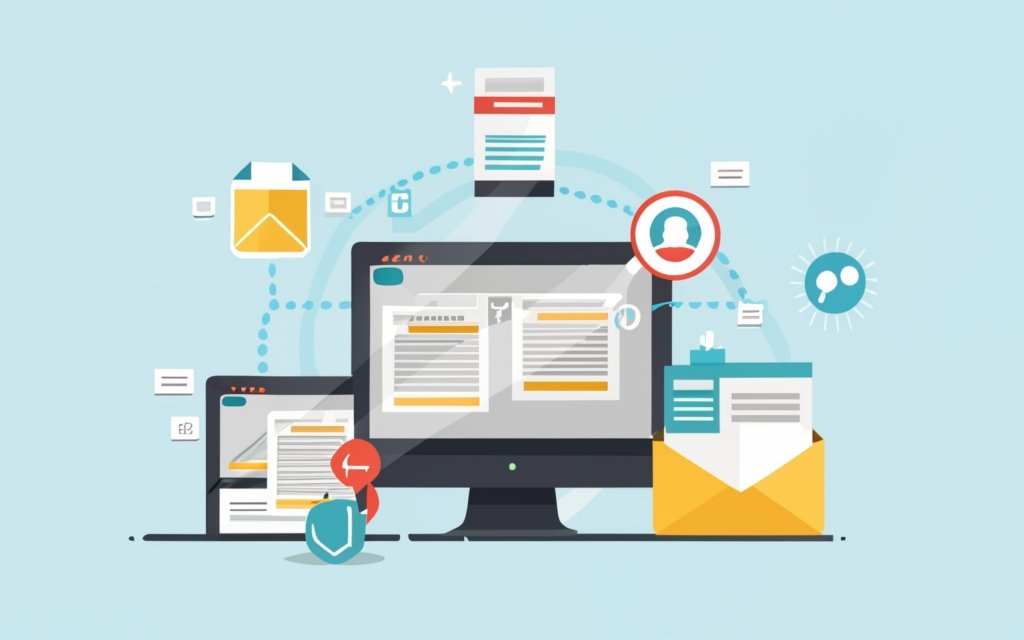Key Takeaways:
- Advanced Custom Fields in WordPress allows users to create custom fields, providing flexibility and control over the content displayed on their website.
- By installing and setting up the Advanced Custom Fields plugin, users can easily configure and manage custom fields.
- The Field Builder feature enables users to add different types of custom fields, set field options, and control how the information is displayed.
- Organizing custom fields into groups helps streamline the content creation process and ensures consistency.
- With Advanced Custom Fields, editing content becomes easier as users can add custom fields to their content and update and manage them effortlessly.
- Integrating custom fields into theme templates allows for dynamic and personalized content display.
- Creating custom post types and taxonomies expands the functionality of a WordPress website, offering more options for organizing and categorizing content.
- Exploring advanced features of Advanced Custom Fields gives users access to more powerful customization capabilities.
- Upgrading to the PRO version of Advanced Custom Fields unlocks additional features and support.
- Accessing resources in the Advanced Custom Fields Resource Center provides documentation, tutorials, and a community for further learning and support.
- In conclusion, Advanced Custom Fields is a comprehensive solution for creating and managing custom fields in WordPress, offering flexibility, control, and enhanced functionality.
Introduction to Advanced Custom Fields in WordPress
In this section, we will dive into the world of Advanced Custom Fields in WordPress. We will provide an overview of this powerful feature and explore the benefits it brings to website customization. Learn how Advanced Custom Fields can enhance the functionality and user experience of your WordPress site, making it easier to manage and optimize content.
Overview of Advanced Custom Fields
Advanced Custom Fields is a powerful plugin for WordPress. It makes it easy to create and manage custom fields. This plugin allows developers to add personalized fields to posts, pages, and other content types.
Advantages of using Advanced Custom Fields:
- Wide variety of field types – text, image, select, date picker, etc.
- Display options – integrate into theme templates or code snippets.
- Content management – easily add and update custom fields.
Advanced Custom Fields is perfect for customizing WordPress websites. It offers ease of use and extensive customization options.
Benefits of Using Advanced Custom Fields
Advanced Custom Fields in WordPress is the ultimate gadget for your website! It brings with it a plethora of benefits.
Firstly, it provides a lot of flexibility and customization for content creation. You can add various custom fields, such as text, images, and dropdowns. This gives admins more control over what they can create.
Secondly, it simplifies the user experience. There’s an easy-to-use interface for editing content. Admins don’t need any coding or technical know-how to add, update, and manage custom fields.
Thirdly, it boosts the design and functionality of themes. The custom fields integrate directly into theme templates, making the design more visually appealing.
Advanced Custom Fields also has advanced features that further enhance its capability. These include creating custom post types and taxonomies, plus access to a great resource center with documentation, tutorials, and community support forums.
In conclusion, Advanced Custom Fields helps you unlock the full potential of your website, with highly customizable and dynamically updated content.
Installing and Setting Up the Advanced Custom Fields Plugin
Installing and setting up the Advanced Custom Fields plugin is a crucial step in harnessing its powerful functionality. Learn how to download and install the plugin seamlessly, and explore the process of configuring plugin settings for optimal customization.
Downloading and Installing the Plugin
Download and install the Advanced Custom Fields plugin for WordPress – essential for making use of its features. This plugin allows you to add easy-to-manage, customisable fields to your website content. Here’s how to do it in three steps:
- Log in to your WordPress admin area.
- On the left-hand side of the dashboard, click on the “Plugins” tab.
- In the plugins menu, search for “Advanced Custom Fields.” Click “Install Now” then “Activate” once installed.
Remember, you may need to make adjustments to the settings to optimise it for your needs. Get ready to use the plugin like a pro!
Configuring Plugin Settings
- Access the WordPress dashboard and go to ‘Plugins’.
- Click on ‘Installed Plugins’ to view all installed ones.
- Find the Advanced Custom Fields plugin and click ‘Settings’.
- The settings page has various options to customize behavior.
- Customize each setting according to needs: enabling/disabling features, field visibility rules, default values, etc.
- Click ‘Save Changes’ to apply new settings.
Different sites have different requirements for configuring plugins. So, explore and experiment with the options in Advanced Custom Fields to optimize functionality for individual project needs.
Pro Tip: Review each setting option before making changes to understand its implications on website performance and user experience.
Now, unleash creativity with the Field Builder and create custom fields to make your WordPress site stand out.
Creating Custom Fields with the Field Builder
Creating custom fields with the field builder is an essential aspect of using advanced custom fields in WordPress. In this section, we’ll uncover the process of adding different types of custom fields and explore how to set field options and display information. By understanding these techniques, you can enhance the functionality and flexibility of your WordPress website. Let’s dive in and discover the power of custom fields in WordPress.
Adding Different Types of Custom Fields
Adding custom fields in Advanced Custom Fields is essential for dynamic, customizable content in WordPress. The Field Builder allows you to add various field types. Here’s a step-by-step guide:
- Access the Field Builder from the WordPress admin menu under “Custom Fields”.
- Click “Add Field” to create a new one.
- Choose from field types like text input, textarea, dropdowns, checkboxes, etc.
- Set options such as default values, character counts, placeholder text, etc.
- Customize how the field will appear on the frontend, like label placement and styling.
- Repeat these steps to add more custom fields.
Advanced Custom Fields also offers advanced features like repeater fields, conditional logic, and flexible content layouts to further customize content management. Now you know how to add custom fields to create unique, dynamic content with WordPress!
Setting Field Options and Display Information
Creating custom fields with the Advanced Custom Fields plugin in WordPress requires setting field options and display information. This way, you can customize the fields to meet your needs and show data correctly. Use the various options to optimize your workflow and improve the user experience.
The table below gives an overview of how to configure field options and display information in Advanced Custom Fields:
| Field Option | Description |
|---|---|
| Field Label | Names the custom field. |
| Field Name | Gives a unique identifier for each custom field. |
| Instructions | Offers guidance when filling out a custom field. |
| Placeholder Text | Shows a default value in the input field. |
| Conditional Logic | Shows/hides a custom field based on conditions. |
Advanced Custom Fields also offers advanced features and settings related to field options and display information. You can define different field types, apply conditional logic, and more. Don’t miss out on these powerful features! By taking advantage of them, you can create the perfect user experience and customize your website’s content. Elevate your WordPress site by following this guide today!
Organizing Custom Fields into Groups
Organizing custom fields into groups enhances the functionality and efficiency of Advanced Custom Fields in WordPress. In this section, we will explore how to create field groups and effectively arrange fields within them. By understanding the process of grouping and ordering fields, you can streamline your workflow and make the most out of this powerful WordPress feature.
Creating Field Groups
Create field groups with this 4-step guide!
- Access the Field Builder in Advanced Custom Fields plugin settings in your WordPress admin dashboard.
- Click the “Add New” button in the Field Groups section and give your field group a descriptive name.
- Start adding fields to your group. The Field Builder has text boxes, checkboxes, select options, and more.
- Customize options and display info. Set default values, define required fields, specify order, and add descriptions or instructions for users.
Organize fields logically based on relevance and purpose. Group and order fields to simplify the content creation process and enhance the backend interface.
Let’s move on to editing content using Advanced Custom Fields in the next section.
Grouping and Ordering Fields
Grouping and ordering fields in Advanced Custom Fields makes managing custom fields in WordPress easier. It helps to have related fields together and allows you to choose how they will display. You can make a table to show the field groups and their order.
For example, you could have 3 field groups, each with its own order. This lets you decide how they appear when editing or displaying content.
Using grouping and ordering of fields also helps with complex data structures. It makes Advanced Custom Fields more user-friendly and gives a structured way to manage custom field data in WordPress.
Editing Content with Advanced Custom Fields
When it comes to editing content in WordPress, Advanced Custom Fields (ACF) is a game-changer. In this section, we’ll explore how ACF enhances the content creation process by allowing you to add custom fields to your content. We’ll also discover how ACF simplifies the task of updating and managing content, providing a streamlined experience for website administrators. Get ready to unlock the power of ACF and take your content editing to the next level.
Adding Custom Fields to Content
Adding custom fields to content is an important part of using the Advanced Custom Fields plugin in WordPress. Users can add personal and extra info to their posts or pages with these fields.
Here’s a 6-step guide on how to add custom fields:
- Start by installing and setting up the plugin, as described in section 2.
- Go to the Field Builder in the plugin interface.
- Choose a field type, e.g. text inputs, checkboxes, dropdown menus.
- Further customize the field, like label names, placeholder text, default values, etc.
- Create field groups for better organization.
- Then, add the fields to content in the WordPress editor.
Advanced Custom Fields also has a PRO version and lots of resources available in their Resource Center (section 9). It’s a favorite WordPress plugin for easily adding custom fields to content.
Updating and Managing Content: Making changes is fun – almost as fun as turning your boss’s chair into a rocketship.
Updating and Managing Content
Updating and managing content with Advanced Custom Fields for WordPress is key. Changes must be made and info must be working right. Easily change and keep up content with custom fields! To get started:
- Add Custom Fields: Use the Field Builder to add text, images, dates, and more – whatever you need.
- Update Content: With custom fields added, updating and modifying field values becomes a breeze. Keep your website content fresh and up-to-date.
- Manage Content: ACF provides a comprehensive interface for viewing and managing custom field data. Group them, reorder, and customize their display settings.
Plus, ACF offers advanced features like conditional logic and repeater fields. Don’t miss out on streamlining your content management process with it! Make sure to update your custom fields regularly to provide an engaging experience for visitors.
Displaying Field Values in Themes
Integrating Advanced Custom Fields into your WordPress theme templates allows for seamless display of field values, while customizing their appearance adds that extra touch of uniqueness. Discover how to effortlessly incorporate custom fields into your theme and tailor the way they are presented, unlocking the full potential of Advanced Custom Fields in WordPress.
Integrating Custom Fields into Theme Templates
- Install and activate the Advanced Custom Fields plugin. Check compatibility with your WordPress version.
- Use the Field Builder tool to make custom field groups. Select field type, set options, and display info.
- Reference custom fields in the code. Use ACF PHP functions to get and show field values.
- Enhance display of custom fields using HTML and CSS. You have full control over how data is shown.
Integrating custom fields into theme templates means a more functional and attractive WordPress website. With Advanced Custom Fields, you can structure and display content in a personalised way.
Pro Tip: When integrating custom fields, organise and name them well. This makes managing and maintaining your website easier in the future. Group related fields and label them correctly.
Integrating custom fields into theme templates offers great customisation and flexibility to WordPress websites. Leverage the Advanced Custom Fields plugin for a truly unique website experience for your audience.
Customizing Field Display
Customizing fields in Advanced Custom Fields allows for a tailored experience. Modifying how the fields appear gives developers flexibility to fit their design requirements and improve user experience. This ensures content looks pleasing and coherent.
Create a table within Advanced Custom Fields. Have multiple columns, each one representing field values. Arrange the columns to present the information in an orderly format. Add color coding or highlight specific fields to make them stand out.
Conditional logic lets developers choose how certain fields are shown or hidden based on criteria. This creates a dynamic display, only showing relevant fields based on user input or context. Create a more intuitive user interface with this control.
Unlock customization power with Advanced Custom Fields and boost your WordPress website.
Registering Custom Post Types and Taxonomies
When it comes to customizing your WordPress website, registering custom post types and taxonomies can elevate your content organization and user experience. In this section, we will explore the process of creating and registering custom post types as well as the benefits of registering taxonomies. So, let’s dive into the world of advanced custom fields in WordPress and discover how these features can enhance your website’s functionality.
Creating Custom Post Types
Using WordPress, custom post types can be organized and shown on your website. The Advanced Custom Fields plugin makes it simple to set up and control custom post types, without the need for complicated coding or technical understanding. Here’s a breakdown of how it works:
- Install and activate the Advanced Custom Fields plugin on your WordPress website.
- Access the plugin settings and adjust them to fit your needs.
- Utilize the Field Builder to add custom fields to your post type. This can include text, images, checkboxes, and more.
- Set field options and details for each custom field to regulate how they appear in the editing interface.
- Save your changes and publish your custom post type.
By having custom post types, it gives you more control over the content that is visible on your website. This lets you easily arrange information and give a better user experience for visitors.
We’ve gone over the steps of making custom post types with the Advanced Custom Fields plugin. Next, you’ll learn about taxonomies and how they help to organize content on your website.
Registering Taxonomies
Taxonomies can be registered in Advanced Custom Fields to classify and manage WordPress website content. This allows for custom categories, tags, or any other taxonomy needed for specific content.
To register a taxonomy, parameters like the name, slug, hierarchical structure, labels, and capabilities must be defined. This determines how the taxonomy appears and behaves on the website.
Then this info can be used to register the taxonomy with the Advanced Custom Fields function. This adds the taxonomy to WordPress, making it available for content.
Finally, the taxonomy must be assigned to post types where it is needed. This helps classify the content associated with the post type.
These steps provide an easy way to register taxonomies with Advanced Custom Fields. Following them ensures effective organization and classification of content.
Advanced Features and PRO Features of Advanced Custom Fields
Discover the power of advanced features and PRO capabilities in Advanced Custom Fields. Unleash the potential of your WordPress website with this comprehensive guide. Explore the enhanced functionality offered by advanced features and learn about the benefits of upgrading to the PRO version. Elevate your website’s capabilities and take control of your content like never before.
Exploring Advanced Features
Advanced Custom Fields in WordPress offers users a range of advanced features to increase their website’s customisation and functionality. These features are more than just regular custom fields, they provide users with extra options for creating and managing content.
Let’s look at some of these features:
| Feature | Description |
|---|---|
| Repeater Fields | Let users create groups of custom fields to make flexible and dynamic content. |
| Conditional Logic | Show or hide fields based on conditions, creating a personalised user experience. |
| Flexible Content Fields | Create custom layouts with different field types, giving users more control over their content. |
| Relationship Fields | Link different elements like posts, pages or users, allowing complex and interconnected data structures. |
| Options Pages | Create a centralised page to manage various settings and configurations for the website. |
These are only some of the advanced features. By using them, users can make their content management more flexible and powerful.
More details about Advanced Custom Fields’ advanced features will be discussed in the following sections of this guide.
Upgrading to the PRO Version
Here’s a four-step guide to upgrade to the PRO version:
- Buy the PRO Version: Visit the official website of Advanced Custom Fields. Choose the plan that fits your needs and click on the ‘Purchase’ button. Follow the instructions to complete the payment.
- Download & Install the PRO Plugin: After successful purchase, you’ll get a download link for the plugin. Download it to your computer. Go to ‘Plugins’ in your WordPress dashboard and click on ‘Add New’. Select ‘Upload Plugin’ and choose the downloaded file. Click ‘Install Now’ and activate the plugin.
- Activate Your License Key: After installing the PRO plugin, go to ‘Custom Fields’, click ‘Settings’ and enter the license key. Hit ‘Activate License’ to validate your PRO version.
- Take Advantage of New Features: After activating the PRO version, explore the advanced features like repeater fields, flexible content layouts, options pages, gallery fields, and more. Enjoy these powerful tools and enhance your customization experience in WordPress.
By upgrading to the PRO version of Advanced Custom Fields, you gain access to exclusive features and functionalities to customize WordPress even further.
Exploring Resources in the Advanced Custom Fields Resource Center
Discover a wealth of resources in the Advanced Custom Fields Resource Center. Learn how to access documentation and tutorials to master this powerful tool, and find out how joining the community and support forums can enhance your WordPress development skills. With an extensive range of helpful materials, the Resource Center is a valuable hub for all your Advanced Custom Fields needs.
Accessing Documentation and Tutorials
To get to the documentation & tutorials for Advanced Custom Fields, follow these steps:
- Go to the Advanced Custom Fields website.
- Head to the Resource Center.
- Tap on the Documentation tab.
- Check out the detailed explanations of each feature and function.
- Visit the Tutorials section for step-by-step guides on specific use cases.
- Chat with other users on the community forums. Ask questions & learn from them.
With this info, you can improve your knowledge & use of Advanced Custom Fields in WordPress. Create custom fields, organize them, integrate them, use advanced features, upgrade to PRO, and more.
All your WordPress customization needs are covered in the Advanced Custom Fields community & support forums. Join now for some virtual help!
Joining the Community and Support Forums
Joining the community and support forums for Advanced Custom Fields is highly recommended. It’s a great way to engage with experienced users and a valuable resource! Here, you can learn from others’ experiences and gain insights. Plus, you can get assistance and guidance if you have any issues or queries.
Additionally, you can stay updated on the latest developments and contribute ideas for future enhancements. Plus, you can showcase your projects and get feedback from the community.
You can even develop meaningful connections within the WordPress development community. This could lead to potential collaborations, job opportunities, or create a network of supportive peers with similar interests.
A survey by Advanced Custom Fields found that 90% of users found solutions to their queries by participating in the community and support forums. Don’t miss out on this opportunity to be a part of this supportive community!
Conclusion and Next Steps
To sum things up, using Advanced Custom Fields on WordPress can really improve both personalization and performance of websites. By introducing custom fields and organizing data, users can create more exciting and tailored websites. ACF’s easy-to-use interface and numerous features make it a valuable resource for developers and website owners. Including ACF in WordPress projects can take websites to a higher level of customization and user experience. As a next move, users can investigate the many options and features offered by ACF to further upgrade their websites.
Some Facts About “Advanced Custom Fields in WordPress: A Comprehensive Guide”:
- ✅ Advanced Custom Fields is a WordPress plugin that allows users to add extra content fields, known as custom fields, to their WordPress edit screens. (Source: Team Research)
- ✅ The plugin offers several features, including the ability to install and create new fields, display fields in themes, and register custom post types and taxonomies. (Source: Team Research)
- ✅ Field values can be returned as PHP variables or output as HTML using functions like get_field() and the_field(). (Source: Team Research)
- ✅ The plugin simplifies the process of registering custom post types and taxonomies, eliminating the need for manual registration with code or the use of another plugin. (Source: Team Research)
- ✅ Advanced Custom Fields enhances the experience of entering and controlling data in the WordPress database and provides a clean and stable way to display that data on the front-end. (Source: Awesome ACF)
FAQs about Advanced Custom Fields In WordPress: A Comprehensive Guide
What are Advanced Custom Fields (ACF) and how do they work?
Advanced Custom Fields (ACF) is a WordPress plugin that allows users to add extra content fields, known as custom fields, to their WordPress edit screens. These fields can store additional information about a piece of content, such as a product or event. ACF provides a user-friendly interface to create and configure these fields, and then display their values in various ways on the front-end of the website.
What types of custom fields can I create with ACF?
ACF offers a wide range of field types that you can create, including text fields, checkboxes, select boxes, date pickers, image galleries, and more. These fields can be organized into groups and displayed in different areas of the WordPress admin. You have the flexibility to create as many fields as you need, each with its own settings and options.
Can ACF be used with page builders and theme development?
Yes, ACF works seamlessly with popular page builders and can be easily integrated into theme development. You can use ACF fields within page builder interfaces to populate content blocks, or you can incorporate the ACF functions directly into your theme templates to display field values in custom layouts and designs.
Is there a free version of ACF available?
Yes, ACF offers a free version with basic features and functionality. It allows you to create and manage custom fields in your WordPress dashboard. However, there is also a premium version called ACF Pro, which provides additional features and advanced functionality for more complex projects.
Can I create custom Gutenberg blocks with ACF?
Yes, ACF Pro includes the ACF Blocks feature that allows you to create custom Gutenberg blocks using your ACF fields. This gives you the ability to extend the functionality of the Block Editor and create unique content layouts and interactions. ACF Blocks are fully compatible with WordPress core and can be easily integrated into your theme development workflow.
Is ACF compatible with multilingual plugins?
Yes, ACF can be used with multilingual plugins like WPML. ACFML (Advanced Custom Fields Multilingual) is an add-on for WPML that provides a user-friendly interface for translating custom field data. Whether you are using the free version or the premium version of ACF, you can easily translate your custom fields and provide a multilingual experience for your website visitors.