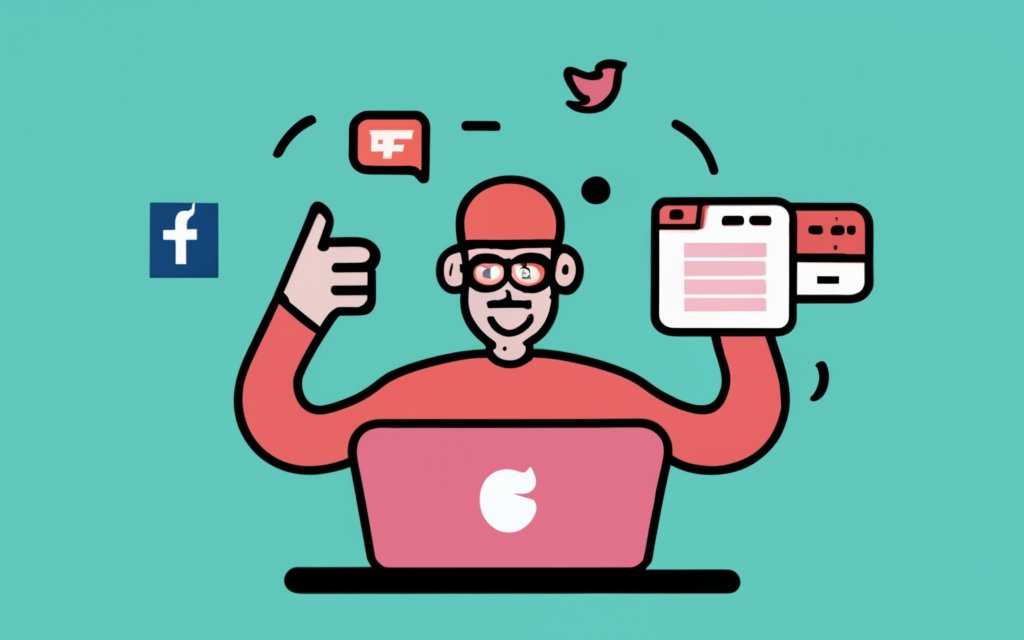Adding social media feeds to your website can greatly enhance its interactivity and engagement. With the help of a WordPress page builder, this task becomes even easier and more customizable. In this guide, we will explore the benefits of using a WordPress page builder, the significance of social media feeds, and the methods to integrate them into your website.
A WordPress page builder is a tool that allows you to create and customize webpages without extensive coding knowledge. It provides a user-friendly interface with drag-and-drop functionality, making it accessible to users of all skill levels. Using a page builder can save time and effort in designing and structuring your website.
Social media feeds are live updates from your social media accounts that showcase your latest posts, tweets, photos, or videos. They can be displayed in a visually appealing format on your website, offering visitors real-time access to your social media content.
Adding social media feeds to your website has several advantages. It helps increase user engagement by providing dynamic and up-to-date content. It also encourages visitors to interact with your social media profiles, leading to increased followers, likes, and shares. displaying social media feeds can showcase the authenticity and credibility of your brand.
Key takeaway:
- Adding social media feeds to your website maximizes engagement: By integrating social media content, you can increase user interaction and keep visitors engaged on your website.
- WordPress page builders offer flexibility and convenience: Utilizing a WordPress page builder allows you to easily customize and design your website, including the addition of social media feeds.
- Showcasing social media feeds enhances brand credibility: By displaying real-time social media content, you can establish trust and authenticity, showcasing relevant and up-to-date information to your audience.
What is a WordPress Page Builder?
A WordPress Page Builder is a powerful tool that enables users to create stunning web pages without the need for coding. This innovative tool provides a user-friendly interface with drag-and-drop functionality, making it incredibly easy even for beginners to build professional websites.
With the help of a WordPress Page Builder, users can effortlessly customize the layout and content of their web pages. They have the freedom to add various elements like text, images, videos, buttons, and forms by simply dragging and dropping them onto the page. Users can take advantage of the vast library of pre-designed templates and modules to expedite the web development process.
Harnessing the power of a WordPress Page Builder not only simplifies website creation but also offers flexibility and scalability. Users can make real-time changes to their website design, ensuring it evolves alongside their needs. They can seamlessly integrate other WordPress plugins and features, enhancing the functionality and enhancing the overall user experience.
In summary, a WordPress Page Builder revolutionizes the way websites are created. It eliminates the complexities of coding and empowers users with a visually intuitive platform to bring their web design visions to life.
Why Use a WordPress Page Builder?
Using a WordPress Page Builder enhances website development. This is why you should use a WordPress Page Builder. It allows you to create stunning, professional-looking websites without coding knowledge. This saves time and effort that would have otherwise been spent on learning complex code.
WordPress Page Builders offer pre-designed templates and customizable elements. This flexibility ensures your website stands out and aligns with your branding requirements. So, why use a WordPress Page Builder? Because it gives you full control over the visual aspects of your website. You can easily customize colors, fonts, images, and other visual elements to create a cohesive and visually appealing website.
Integrating social media feeds into your website is also easy with a WordPress Page Builder. That’s why you should use a WordPress Page Builder. It keeps your website up-to-date with the latest content from your social media platforms. This enhances user engagement and provides fresh and relevant content for your visitors. So, why use a WordPress Page Builder? Because it simplifies the process of incorporating social media feeds into your website.
What are Social Media Feeds?
Social media feeds are streams of content from social media platforms displayed on websites. These feeds allow website owners to showcase their social media activity and engage with their audience directly.
They provide a dynamic and interactive experience for visitors and keep them updated on the latest news, updates, and conversations happening on social media platforms.
Social media feeds can be customized to display specific types of content like posts, photos, videos, or hashtags, based on the website’s goals and target audience.
They are a powerful tool for increasing engagement, driving traffic, and building brand awareness.
To maintain a positive and relevant user experience, it is important to carefully choose and curate the content that appears in social media feeds.
By incorporating social media feeds into their website, businesses and individuals can leverage the power of social media to connect with their audience and enhance their online presence.
What are Social Media Feeds?
Why Add Social Media Feeds to Your Website?
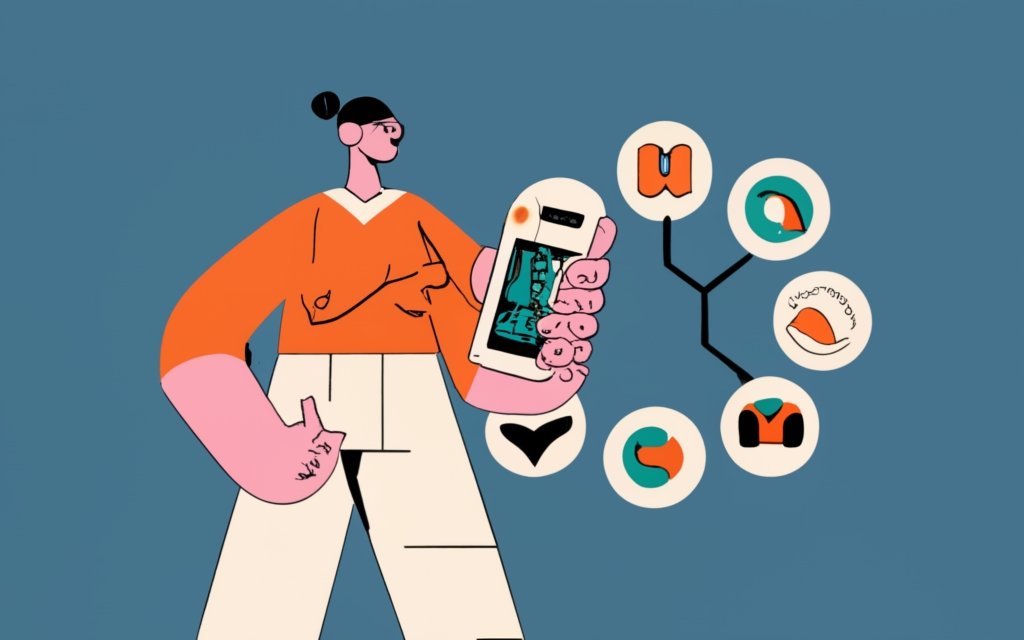
Photo Credits: Www.Uncleb.Tech by Dylan Martin
“Why Add Social Media Feeds to Your Website?
Adding social media feeds to your website has numerous benefits. Here are some reasons you should consider incorporating them:
1. Enhanced engagement: Displaying your social media feeds on your website provides visitors with a dynamic and interactive experience. They can see your latest posts, comments, and interactions, boosting engagement and encouraging them to connect with your brand.
2. Increased visibility: Social media feeds showcase your active presence on your website, increasing your brand’s visibility and encouraging visitors to follow and engage with you on social platforms.
3. Social proof: Social media feeds serve as proof, showing real-time updates and interactions with your audience. This builds trust and credibility, as visitors can see that others are actively engaging with your brand.
4. Fresh and relevant content: Integrating social media feeds into your website ensures fresh and up-to-date content. This is beneficial for blogs or news websites, as it allows you to display the latest updates and discussions on your social media platforms.
5. Cross-promotion: Incorporating social media feeds allows you to cross-promote your website and social media channels. Visitors can easily discover and connect with your profiles, leading to increased followers and engagement.
When adding social media feeds to your website, ensure they are relevant to your target audience and align with your branding strategy. Regularly update the feeds to maintain a fresh appearance and encourage continuous engagement.”
Methods to Add Social Media Feeds to Your Website
In the quest to enhance our website’s appeal, adding social media feeds can be a game-changer. So, how can we conveniently integrate these feeds into our WordPress page? This section delves into the methods that make it happen. From plugin integration to embedding social media feeds and using code snippets, we’ll explore the diverse avenues for incorporating social media seamlessly. Get ready to level up your website’s engagement and visual appeal with these innovative techniques!
1. Using Plugin Integration
When incorporating social media feeds into your website with a WordPress Page Builder, it is important to follow these steps:
1. Choose a WordPress Page Builder Plugin that has built-in support for integrating social media feeds.
2. Install and activate the plugin on your WordPress website.
3. Select the specific page on your website where you would like to incorporate the social media feed.
4. Customize the layout and design of the feed to match your preferences and the aesthetics of your website.
5. Connect your social media accounts to the plugin, allowing it to automatically fetch your latest social media posts.
6. Use the plugin to embed the social media feed onto the selected page.
By following these steps, you can easily integrate social media feeds into your website using a WordPress Page Builder.
2. Embedding Social Media Feeds
Embedding Social Media Feeds
To embed social media feeds, utilize various methods to seamlessly integrate them into your website. One highly popular approach is incorporating widget or plugin integrations. These invaluable tools enable you to connect your social media accounts and effortlessly showcase your feeds directly on your website. An alternative option is embedding the social media feeds directly into your web pages. This requires adding the necessary code snippets to your website’s HTML or utilizing specific embedding tools provided by the social media platforms.
The act of embedding social media feeds offers numerous advantages. It significantly enhances website engagement by featuring dynamic and real-time content sourced from your social media accounts. It reinforces social proof by displaying user-generated content, testimonials, or positive customer interactions. Embedding feeds fosters a profound sense of community by granting visitors the ability to effortlessly interact with your social media content while remaining on your website.
When embedding social media feeds, it is imperative to optimize the loading speed of your website. This can be achieved by reducing image sizes and minimizing the number of feeds displayed. Make sure to showcase relevant content that aligns with your brand and encourages visitors to explore your social media profiles. By maintaining brand consistency across your website and social media platforms, you can greatly bolster your overall online presence.
3. Using Code Snippets
- When adding social media feeds to your website, you can utilize code snippets.
- Simply copy the code snippet to your clipboard.
- Log in to your WordPress dashboard and locate the page where you want to incorporate the social media feed.
- In the WordPress editor, switch to the text editor mode.
- Now, paste the code snippet into the desired location on the page.
- To make the changes live on your website, save and publish the page.
Using code snippets allows you to customize the presentation of social media feeds on your website. You have the flexibility to modify the code according to your design preferences and specific requirements. This ensures seamless integration of the social media feed with the rest of your website design.
Step-by-Step Guide to Adding Social Media Feeds with a WordPress Page Builder

Photo Credits: Www.Uncleb.Tech by James Miller
Looking to enhance your website with dynamic social media feeds? Get ready for a step-by-step journey into integrating social media feeds with a WordPress page builder. We’ll kick things off by guiding you through the selection of the perfect page builder plugin. Then, we’ll discuss how to effortlessly install and activate it. Next, we’ll show you how to choose the ideal page for displaying your social media feed. From there, we’ll dive into customizing the layout and design, connecting your social media accounts, and finally, adding the captivating social media feed to your website. Let’s get started!
Step 1: Choose a WordPress Page Builder Plugin
To add social media feeds to your website using a WordPress page builder plugin, follow these steps:
- Research and select a WordPress page builder plugin that supports social media feed integration.
- Download and install the chosen page builder plugin on your WordPress website.
- Activate the plugin to start using its features.
- Go to the specific page where you want to add the social media feed.
- Open the page builder editor and find the element or widget for adding social media feeds.
- Customize the layout and design of the social media feed to match your website’s aesthetic.
- Connect your social media accounts to the page builder plugin. This usually requires entering your account credentials or generating API keys.
- Once your accounts are connected, choose the social media platforms and specific feeds you want to display on your website.
- Add the social media feed element to your website by dragging and dropping it into the desired location on the page.
- Preview and test the integration to ensure the social media feeds are displaying correctly.
Fact: Using a WordPress page builder plugin makes it easy to add dynamic content, like social media feeds, to your website without coding or technical expertise.
Step 2: Install and Activate the Page Builder Plugin
To install and activate the page builder plugin for adding social media feeds to your website, follow these steps:
1. Choose a suitable WordPress page builder plugin like Elementor or Beaver Builder.
2. Download the plugin from the official WordPress plugin repository or the developer’s website.
3. Log in to your WordPress admin dashboard.
4. Go to the “Plugins” section and click on “Add New”.
5. Click on the “Upload Plugin” button and select the downloaded plugin file.
6. Click on the “Install Now” button to upload and install the plugin.
7. After installation, click on the “Activate” button to activate the plugin.
Once the plugin is activated, you can proceed with the remaining steps to add social media feeds to your website.
Adding social media feeds to your website enhances user engagement and showcases relevant content. Installing and activating a page builder plugin allows you to customize the feed’s layout and design according to your brand’s consistency. It is important to optimize the feed’s loading speed for a smooth user experience. By following these steps to install and activate the page builder plugin, you’ll be seamlessly integrating social media feeds into your website. History has shown that incorporating social media feeds boosts user interaction and cultivates a strong online presence.
Step 3: Select the Page where you want to Add the Social Media Feed
To incorporate a social media feed into your website, you just need to follow these steps:
1. First, choose a WordPress Page Builder plugin that seamlessly integrates social media feeds.
2. Install and activate the selected Page Builder plugin on your WordPress website.
3. Next, go to the WordPress admin dashboard and select the specific page where you would like to add the social media feed.
4. Once you are on that page, open the Page Builder interface and navigate to the section or block where you want the social media feed to appear.
5. Make sure to customize the layout and design of the social media feed so that it complements the overall aesthetic of your website.
6. Connect your social media accounts to the Page Builder plugin by providing the necessary API credentials or linking your accounts.
7. After successfully connecting, choose the specific feed that you want to display on the page.
8. You can also adjust any additional settings like the number of posts to show or the sorting order.
9. To ensure that the social media feed appears correctly, it’s advisable to preview the page.
10. Save and publish the page, making the social media feed live on your website.
Fun Fact: By incorporating social media feeds into your website, you can enhance user engagement by providing fresh and dynamic content directly from your social media profiles.
Step 4: Customize the Layout and Design of the Feed
To customize the layout and design of the feed, follow these steps:
- Open the WordPress Page Builder plugin and go to the page where you want to add the social media feed.
- Select the section or area on the page where you want the feed to be displayed.
- Use the customization options provided by the page builder plugin to adjust the feed’s layout. This may include choosing a grid or carousel layout, selecting the number of columns, or adjusting post spacing.
- Customize the feed’s design by changing colors, fonts, and other visual elements to match your website’s branding. You can also apply filters or effects for a unique appearance.
- Preview the changes to ensure the feed’s layout and design meet your expectations.
- Make any additional adjustments as needed until you are satisfied with the customized layout and design.
Fact: Studies have shown that visually appealing website layouts can increase user engagement by up to 38%. By customizing the layout and design of your social media feed, you can create a visually appealing and seamlessly integrated experience with your website, enhancing overall user satisfaction.
Step 5: Connect your Social Media Accounts
To connect your social media accounts to your website using a WordPress page builder, follow these steps:
1. Open your WordPress dashboard and navigate to the page builder plugin section.
2. Choose a WordPress page builder plugin that provides social media integration.
3. Install and activate the selected page builder plugin on your website.
4. Choose the specific page where you want to add the social media feed.
5. In the plugin settings or options, locate the feature for integrating social media accounts.
6. Click on the “Connect Accounts” or a similar button.
7. A popup or new window will appear, requesting your social media account credentials.
8. Enter the usernames and passwords for each social media account you wish to connect.
9. Authorize the page builder plugin to access your social media accounts.
10. Once connected, you may need to specify the settings for the social media feed, such as the number of posts to display or the layout style.
11. Save the changes and exit the settings.
12. Return to the page where you want to add the social media feed.
13. Utilizing the page builder interface, add a new element or widget specifically designed for displaying social media feeds.
14. Customize the appearance and design of the social media feed to match your website’s branding.
15. Publish the changes to view the connected social media feed displayed on your website.
Step 6: Add the Social Media Feed to your Website
To incorporate the social media feed into your website, you need to follow these steps:
Step 1: Choose a WordPress Page Builder plugin that supports integration of social media feed.
Step 2: Install and activate the Page Builder plugin on your WordPress website.
Step 3: Select the page where you want to add the social media feed.
Step 4: Customize the feed’s layout and design based on your preferences. There are various styles and formats to choose from.
Step 5: Connect your social media accounts to the WordPress Page Builder plugin. This will enable the plugin to fetch and display your social media content.
Step 6: Add the social media feed to your website by inserting the shortcode or widget provided by the plugin into the desired section of your page. This will seamlessly embed the feed into your website.
TIP: To optimize the loading speed of your social media feed, consider limiting the number of posts displayed at once. This will ensure fast website loading and provide a smooth user experience.
By following these steps, you can easily incorporate a social media feed into your website using a WordPress Page Builder. This will enhance your website’s interactivity and enable visitors to directly engage with your social media content on your site.
Tips and Best Practices for Adding Social Media Feeds
Looking to add social media feeds to your website using a WordPress page builder? Check out these tips and best practices for seamless integration. Discover how to optimize loading speed, showcase relevant content, and maintain brand consistency. Boost user engagement and keep your website up-to-date with these practical suggestions. Say goodbye to dull webpages and hello to a dynamic online presence. Get ready to harness the power of social media and captivate your audience like never before.
TIP: Optimize the Loading Speed
TIP: Optimize the Loading Speed
To optimize the loading speed of social media feeds on your website, follow these steps:
- Compress and resize images: Use an image optimization tool to reduce the file size of the images used in your social media feeds. This will decrease the loading time of the feeds.
- Clean up unnecessary code: Remove unused plugins, themes, or scripts from your website. This will reduce the code that needs to be loaded, improving the loading speed.
- Enable caching: Use a caching plugin or enable caching through your hosting provider. Caching stores a static version of your website, reducing the need for the server to generate pages on the fly.
- Minify CSS and JavaScript files: Remove unnecessary characters from CSS and JavaScript files, such as white spaces and line breaks. This will reduce the file size and improve loading speed.
- Optimize server and database: Properly configure and optimize your server for performance. Optimize your website’s database by removing unnecessary data and optimizing tables.
By following these steps, you can optimize the loading speed of social media feeds on your website, providing a faster and smoother user experience.
TIP: Showcase Relevant Content
Showcase Relevant Content:
– Incorporate social media feeds into your website that feature relevant content aligned with your brand and the interests of your target audience.
– Choose engaging posts from your social media profiles, based on the number of likes, comments, and shares, to connect with your website visitors.
– Highlight user-generated content to enhance your brand’s credibility. Include posts from satisfied customers, loyal followers, or enthusiastic fans that demonstrate their experiences with your products or services.
– Curate industry-relevant hashtags to showcase trending or popular content from your desired audience.
– Enhance the visual appeal of your website by incorporating a variety of multimedia content, such as captivating photos and videos, from your social media feeds.
– Ensure your social media feeds on your website remain up to date by regularly refreshing the content. Remove outdated or irrelevant posts to consistently feature relevant material.
– Maintain brand consistency by actively monitoring and moderating the content. Remove any inappropriate or non-aligned posts to preserve the integrity of your brand.
TIP: Maintain Brand Consistency
Tip: Maintaining brand consistency is crucial when adding social media feeds to your website with a WordPress Page Builder. To maintain brand consistency, follow these tips:
1. Use consistent branding elements: Ensure that the design and layout of your social media feeds align with your brand’s visual identity. This includes using the same color scheme, fonts, and logo.
2. Share relevant content: Curate and showcase social media posts that align with your brand’s values, messaging, and target audience. This helps maintain a consistent brand voice.
3. Regularly update your feeds: Keep your social media feeds updated with fresh and engaging content. This demonstrates your brand’s active presence and commitment to providing value to your audience.
4. Monitor and respond to comments: Engage with your audience by responding to comments and messages on your social media feeds. This shows that you actively listen and interact with your customers, further establishing your brand’s consistency in providing excellent customer service.
By following these tips, you can maintain brand consistency while integrating social media feeds into your website using a WordPress Page Builder. This effectively strengthens your brand identity and engagement with your audience.
Frequently Asked Questions
How can I add shoppable Instagram images to my WordPress website?
To add shoppable Instagram images to your WordPress website, you can use the Smash Balloon Instagram Feed plugin. After installing and activating the plugin, you can create a new feed and connect it to your Instagram account. You can then enable the option to make your Instagram images shoppable by adding links to your products or services. This allows your website visitors to directly purchase items they see in your Instagram feed.
Can I use a block editor to add social media feeds to my WordPress website?
Yes, you can use a block editor, such as the one provided by WordPress 5.0, to add social media feeds to your website. Simply open the webpage or post where you want to add the feed, click on “(+) Add Block”, choose “Custom HTML”, and paste the embed code that you generated for your social media feed. This will display the feed on your website using the block editor.
How can displaying social media feeds keep my website fresh for regular visitors?
Displaying social media feeds on your website allows you to constantly update and provide fresh content to your regular visitors. By embedding real-time updates from your social media profiles, your website will always have new and engaging posts for visitors to see. This can help keep your website interesting and encourage visitors to keep coming back for the latest updates.
Which major social networks can I combine into one feed on my WordPress website?
Using plugins like Smash Balloon, you can combine multiple social networks into one feed on your WordPress website. The plugins offer support for major social networks such as Facebook, Instagram, Twitter, and YouTube. By combining feeds from these networks, you can create a unified social media feed on your website that allows visitors to easily see your content from different platforms in one place.
Is adding social media feeds to my WordPress website a straightforward task?
Yes, adding social media feeds to your WordPress website is generally a straightforward task. With plugins like Smash Balloon, you can easily install and set up the necessary feeds for different social networks. The plugins offer user-friendly interfaces and provide customization options to match the design and appearance of your website. Following the provided instructions, you can quickly embed social media feeds and start engaging with your audience.
How can adding social media feeds to my WordPress website benefit my marketing efforts?
Adding social media feeds to your WordPress website can benefit your marketing efforts in multiple ways. It provides quick links to your social media profiles, allowing visitors to easily connect with your brand on various platforms. It helps establish your brand by displaying your social presence and promoting your content. Social media feeds also encourage user-generated content, enhancing social proof and credibility. By driving conversions through increased engagement and providing regular updates, adding social media feeds can be an inexpensive and effective marketing tool to reach potential customers.