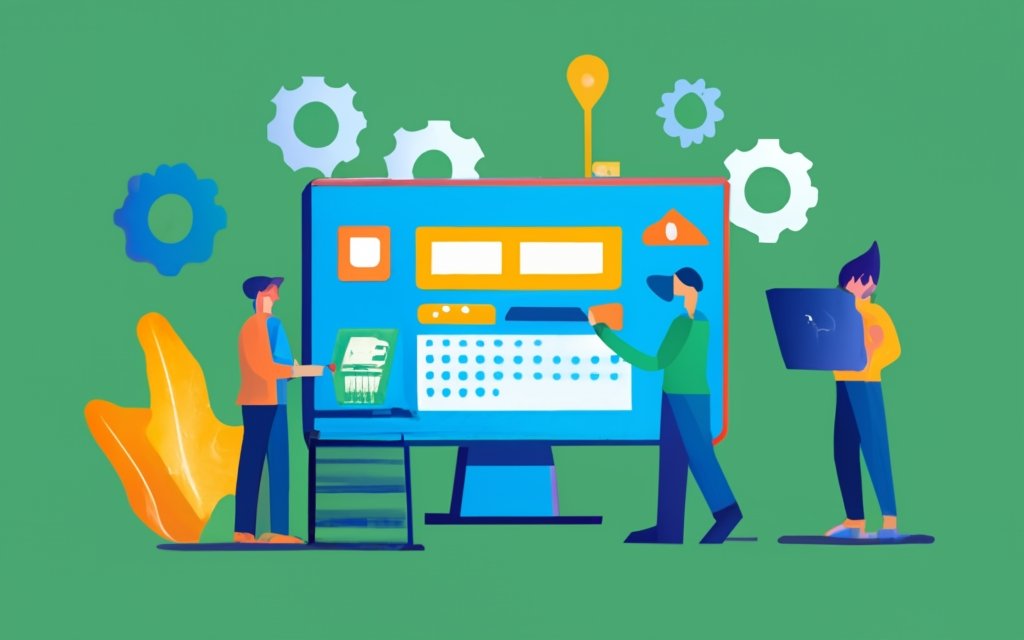Upgrading your WordPress VPS hosting plan is a crucial step in ensuring that your website can handle increased traffic, provide optimal performance, and meet the evolving needs of your online presence. Understanding the reasons behind upgrading and the necessary considerations can help you make an informed decision. Here are the main points to consider:
Why Upgrade Your WordPress VPS Hosting Plan?
- Increased Website Traffic: As your website grows and attracts more visitors, it may outgrow the resources provided by your current hosting plan.
- Resource Allocation: Upgrading allows for better resource allocation, ensuring that your website has enough CPU, RAM, and storage to operate smoothly.
- Improved Website Performance: A more advanced hosting plan offers faster loading speeds and better overall performance, providing enhanced user experience.
Assessing Your Current Hosting Plan
Before proceeding with an upgrade, it is essential to evaluate your current hosting plan and identify any limitations or shortcomings that are hindering your website’s growth and performance.
Considerations Before Upgrading Your WordPress VPS Hosting Plan
- Cost: Assess the cost implications of upgrading your hosting plan and consider your budgetary constraints.
- Scalability: Determine if the new hosting plan offers scalability options to accommodate future growth and increased traffic.
- Technical Expertise: Consider your technical expertise and whether you require additional support or managed hosting services.
How to Upgrade Your WordPress VPS Hosting Plan
- Contact Your Hosting Provider: Reach out to your hosting provider and discuss your intention to upgrade, seeking their guidance and recommendations.
- Review Available Upgrade Options: Understand the different hosting plans offered by your provider and choose the one that best fits your needs.
- Understand the Upgrade Process: Familiarize yourself with the steps involved in the upgrade process to ensure a smooth transition.
- Back up Your Website: Prior to the upgrade, create a backup of your website to mitigate any potential data loss or disruptions.
- Perform the Upgrade: Follow the instructions provided by your hosting provider to upgrade your WordPress VPS hosting plan.
Post-Upgrade Considerations
- Test Website Functionality: Thoroughly test your website’s functionality to identify any issues or errors that may have arisen during the upgrade.
- Monitor Performance: Keep an eye on your website’s performance metrics to ensure that the upgrade has resulted in improved speed and stability.
By following these steps, you can successfully upgrade your WordPress VPS hosting plan, optimizing your website’s performance and allowing it to grow alongside your business.
Key takeaways:
Key takeaway:
- Upgrading your WordPress VPS hosting plan can help accommodate increased website traffic, allowing your site to handle more visitors and maintain optimal performance.
- By upgrading your hosting plan, you can allocate more resources to your website, ensuring it has enough processing power and storage to handle your needs.
- An upgraded WordPress VPS hosting plan can improve website performance, providing faster page loading times and a smoother user experience for your visitors.
Why Upgrade Your WordPress VPS Hosting Plan?
Considering the reference data provided, this section delves into the importance of upgrading your WordPress VPS hosting plan. We’ll explore why upgrading is essential, covering topics such as increased website traffic, resource allocation, and improved website performance. So, buckle up and discover how upgrading your hosting plan can take your WordPress website to new heights!
Increased Website Traffic
Increasing website traffic is crucial for website owners. When upgrading your WordPress VPS hosting plan, there are several factors to consider in order to effectively handle the increased traffic.
It is important to ensure that your hosting plan offers sufficient bandwidth to accommodate a larger number of visitors. This will prevent any issues related to limited data transfer.
With more visitors, there will be an increased consumption of server resources. Therefore, upgrading your hosting plan is essential to handle the additional load without any negative impact on the website’s performance or speed.
Implementing caching techniques can optimize the loading speed of your website and efficiently handle the surge in traffic. Caching helps in storing frequently accessed data, enabling quicker retrieval and reducing the load on the server.
Utilizing a Content Delivery Network (CDN) can greatly assist in improving loading times for visitors from different regions. By distributing your website’s content across multiple servers worldwide, a CDN reduces latency and ensures a smoother experience for users across the globe.
To ensure your website’s performance is consistently optimized for increased traffic, it is advisable to regularly monitor its performance using analytics tools. These tools help identify any performance issues or bottlenecks, allowing you to make necessary adjustments for better user experience.
Resource Allocation
To efficiently manage resources, it is important to consider resource allocation when upgrading your WordPress VPS hosting plan. This involves effectively distributing resources to optimize website performance and accommodate increasing demands.
Resource allocation can be assessed by analyzing the usage of CPU and RAM. To compare the allocated resources with the actual resources utilized, a table can be used:
| Allocated CPU | Actual CPU Usage |
| 4 cores | 3 cores |
| Allocated RAM | Actual RAM Usage |
| 16GB | 12GB |
In this example, the website is allocated 4 CPU cores but is only utilizing 3 cores. Similarly, 16GB of RAM is allocated, while only 12GB is being used. This suggests that there is room for optimization and the potential to upgrade resources based on actual usage data.
It is crucial to closely monitor resource allocation to determine if your current plan is sufficient for your website’s needs. If the utilization consistently approaches or exceeds the allocated resources, it may be time to upgrade to a plan with higher CPU cores and RAM capacity.
Always remember that accurate resource allocation is essential for optimal website performance and a seamless visitor experience.
Improved Website Performance
Improved website performance is essential for the success of your WordPress VPS hosting plan. To ensure optimal performance, consider the following strategies:
– Optimize loading speed: By using caching plugins, compressing images, and minimizing HTTP requests, you can boost loading speed and enhance the user experience. This will also help reduce bounce rates.
– Enhance server response time: It is crucial to choose a hosting provider with reliable servers and optimize your website’s code. These steps will help reduce server response time and ultimately improve website performance.
– Implement content delivery networks (CDNs): CDNs distribute website content across multiple servers worldwide, reducing latency and improving loading speed.
– Regularly update WordPress and plugins: By keeping your WordPress and plugins up to date, you ensure compatibility, security, and improved performance. For more information on how to upgrade your WordPress VPS hosting plan, visit How to Upgrade Your WordPress VPS Hosting Plan.
– Optimize the database: Regularly cleaning and optimizing your WordPress database using plugins will help improve website performance.
– Monitor website performance: Continuously track metrics such as page load time, server response time, and conversion rates using tools like Google Analytics. This will help identify areas for improvement.
By implementing these strategies, you can significantly enhance the performance of your WordPress VPS hosting plan and provide an excellent user experience for your website visitors.
Assessing Your Current Hosting Plan
Assessing your current hosting plan is crucial when considering an upgrade. Here are some key factors to consider:
– Performance: It is important to assess the speed and reliability of your current hosting plan. Make sure to look out for any lags or downtime that could potentially affect your website’s overall performance.
– Storage and Bandwidth: Take the time to evaluate the amount of storage space and bandwidth that your current plan provides. It is essential to determine if it meets both your existing needs and any future requirements.
– Traffic and Visitor Numbers: Analyze the number of visitors your website receives and consider whether your current hosting plan can effectively handle the incoming traffic. It is important to account for potential growth in the future.
– Scalability: Check if your current hosting plan allows for easy scalability. You should assess if it offers options to accommodate increased traffic or additional features that you may need in the future.
– Security: It is crucial to evaluate the level of security that your current hosting plan provides. Make sure to check for any vulnerabilities and determine if it meets your specific security requirements.
– Support: Consider the level of technical support that your current hosting plan offers. It is important to assess whether they are responsive and knowledgeable in assisting with any issues that may arise.
– Cost: Analyze the cost-effectiveness of your current hosting plan. It is important to determine if it aligns with your budget and if an upgrade would provide better value.
Thoroughly assess your current hosting plan to make an informed decision on whether an upgrade is necessary to meet your website’s specific needs and goals.
Considerations Before Upgrading Your WordPress VPS Hosting Plan
Considering an upgrade to your WordPress VPS hosting plan? Let’s explore some key factors you should consider before making the leap. From cost implications to scalability options and the level of technical expertise required, we’ll dive into the essential aspects of this decision. So buckle up, as we navigate through the considerations that will help you make an informed choice for boosting your WordPress website’s performance.
Cost
The cost of upgrading your WordPress VPS hosting plan is important to consider. Evaluate your budget and required features to make an informed decision. Take note of the costs associated with upgrading, which vary based on your hosting provider and chosen plan.
| Hosting Plan | Monthly Cost | Storage | Bandwidth |
|---|---|---|---|
| Basic | $20 | 50GB | 500GB |
| Standard | $40 | 100GB | 1TB |
| Premium | $80 | 200GB | 2TB |
Consider not only the initial cost, but also the long-term scalability of the plan. Ensure the added cost aligns with the value and resources you will receive. Also, factor in any potential technical expertise or support fees required for the upgraded plan.
Remember to compare different hosting providers and their features and costs. This will help you make an informed decision based on your budget and requirements.
Scalability
When considering scalability for your WordPress VPS hosting plan, keep in mind the following key factors:
- Future growth: Scalability allows your website to handle increased traffic and growth over time. Ensure that your hosting plan can accommodate this growth without compromising performance.
- Flexible resources: Scalability ensures access to scalable resources like CPU, RAM, and storage. Allocate resources based on your website’s requirements for optimal performance.
- Elasticity: A scalable hosting plan allows easy adjustment of resources based on demand. Increase resources during peak periods and scale back down during periods of low activity.
- Load balancing: Scalability involves distributing load across multiple servers to handle high traffic without crashes or slowdowns. Load balancing maintains stability and enhances user experience.
- Cost efficiency: Scalable hosting plans offer cost advantages by allowing you to pay for the resources you use instead of investing in excessive resources upfront. Scale your website in a cost-effective manner.
By considering scalability as a key factor in your WordPress VPS hosting plan, you can ensure that your website can handle increased traffic, allocate resources efficiently, and adapt to changing demands, providing a seamless experience for your users.
Technical Expertise
When upgrading your WordPress VPS hosting plan, technical expertise is essential for a smooth transition.
- To optimize your website, it is important to have technical expertise in server configurations and how to optimize them.
- Technical expertise is necessary to handle server management tasks such as monitoring system resources, managing security settings, and troubleshooting server-related issues.
- One must have technical expertise to optimize their WordPress website for better performance, including implementing caching mechanisms, managing the database, and optimizing plugins.
- It is crucial to have technical expertise to implement robust security measures to protect your website from potential threats and vulnerabilities.
- Regular updates and maintenance tasks require technical expertise in order to keep your website running smoothly and securely.
- Technical expertise is also needed to troubleshoot any issues that may occur during the upgrade process or while managing your WordPress VPS hosting.
Ensuring technical expertise is in place before upgrading your WordPress VPS hosting plan will help optimize your website’s performance, security, and user experience.
How to Upgrade Your WordPress VPS Hosting Plan

Photo Credits: Www.Uncleb.Tech by Robert Mitchell
Upgrading your WordPress VPS hosting plan can be a game-changer for your website. In this section, we’ll explore the steps you need to take to make that upgrade a reality. From contacting your hosting provider to reviewing available options, understanding the upgrade process, backing up your website, and finally performing the upgrade, we’ll cover everything you need to know. So, buckle up and get ready to take your WordPress VPS hosting to the next level!
Contact Your Hosting Provider
When upgrading your WordPress VPS hosting plan, start by contacting your hosting provider. Follow these steps to get in touch with them:
- Find your hosting provider’s contact information on their website or in your account dashboard.
- Choose the best method to contact them, like email, phone, or live chat.
- Prepare the necessary information, including your current hosting plan details, specific requirements for the upgrade, and any questions or concerns.
- Contact your hosting provider and clearly explain your interest in upgrading your WordPress VPS hosting plan, providing them with the necessary information.
- Engage in a discussion with the hosting provider representative to learn about available upgrade options, costs, and technical considerations.
- Ask any additional questions you have and ensure you fully understand the upgrade process.
- Based on the information provided, make an informed decision about whether to proceed with the upgrade or consider other options.
Contacting hosting providers has been vital in web hosting for many years. In the early days of the internet, website owners would often need to contact their hosting providers for upgrades, troubleshooting, and technical support. This practice continues with VPS hosting, offering direct communication channels to address hosting needs. Technology advancements have made it easier to contact hosting providers through various methods, such as email, phone, and live chat support. This direct communication allows website owners to receive prompt answers and make informed decisions regarding their hosting plans.
Review Available Upgrade Options
When upgrading your WordPress VPS hosting plan, carefully review the available options. This will help you make an informed decision based on your needs.
-Assess your current hosting plan: Evaluate your plan to identify limitations or areas for improvement.
-Cost: Review pricing and packages of different options to fit within your budget. Compare features and benefits.
-Scalability: Consider if options can handle future growth and increased traffic.
-Technical Expertise: Assess your own skills and choose an option aligned with your capabilities.
By reviewing these considerations, select a suitable plan that addresses your needs and enhances your WordPress VPS hosting experience.
Understand the Upgrade Process
Understanding the Upgrade Process:
– Contact your hosting provider to inquire about upgrading your WordPress VPS hosting plan and understand the upgrade process.
– Review the available upgrade options provided by your hosting provider to ensure a smooth transition.
– Back up your website to have a copy of your files and data in case of any issues during the upgrade and understand the importance of this step.
– Perform the upgrade as instructed by your hosting provider, following their specific guidelines and procedures.
To ensure a smooth transition to your new WordPress VPS hosting plan, it is important to understand the upgrade process. Contact your hosting provider, review the available options, and familiarize yourself with the process. Backing up your website is crucial for extra protection and the ability to restore if needed. Finally, follow your hosting provider’s instructions to successfully complete the upgrade. By following these steps, you can confidently upgrade your WordPress VPS hosting plan and enjoy improved performance and resource allocation.
Back up Your Website
Back up Your Website is a crucial step to take before upgrading your WordPress VPS hosting plan. It is important to follow these steps in order to ensure the safety of your website:
1. First and foremost, you should identify the backup options provided by your website hosting provider.
2. Choose a backup method that suits your requirements. You can opt for manual backups or utilize automated backup plugins.
3. It is advisable to create a schedule for regular backups based on how frequently you make changes to your website content.
4. Before initiating the backup process, make sure to exclude any unnecessary files or directories to optimize the procedure.
5. To validate the backup, it is recommended to test the restoration process on a local server or staging environment.
In addition to these steps, consider implementing the following suggestions to enhance the backup process:
– Store backups in multiple locations, including local servers, cloud storage, or external hard drives, to ensure redundancy.
– Encrypt the backup files to maintain the privacy and security of your website data.
– Keep a detailed record of the backup history, including the date, time, and content of each backup.
– Regularly monitor and test the backups to ensure that they can be successfully restored if needed.
By following these steps and best practices, you can have peace of mind knowing that your website is protected and your data is securely stored.
Perform the Upgrade
To perform the upgrade for your WordPress VPS hosting plan, you can follow these steps:
1. Contact your hosting provider and inform them that you wish to upgrade your plan.
2. Evaluate the upgrade options available from your provider. They will assist you in selecting the most suitable plan for your requirements.
3. Gain a thorough understanding of the upgrade process by discussing it with your provider. They will explain what will occur during the upgrade and address any potential risks of downtime or data loss.
4. Prior to initiating the upgrade, remember to create a backup of your website to have a duplicate copy in case of any issues.
5. Adhere to your provider’s instructions for the upgrade. This may involve specific steps or clicking on upgrade buttons within your hosting account dashboard.
By following these steps, you will be able to successfully perform the upgrade for your WordPress VPS hosting plan. This will result in improved performance, increased resources, and enhanced scalability.
Regularly upgrading your hosting plan is crucial as your website expands and attracts more visitors. Neglecting the upgrade can lead to slower loading times, decreased performance, and potential crashes. It is important to assess your hosting plan regularly and carry out necessary upgrades to ensure that your website runs smoothly and can handle increased traffic. Hosting providers offer a variety of upgrade options to provide additional resources, enhanced security features, or improved technical support. Backing up your website before an upgrade minimizes the risk of data loss. Always seek guidance from your hosting provider to comprehend the upgrade process and any potential impact on your website. Performing the upgrade is a vital step in maintaining a dependable and high-performing website for your users.
Post-Upgrade Considerations
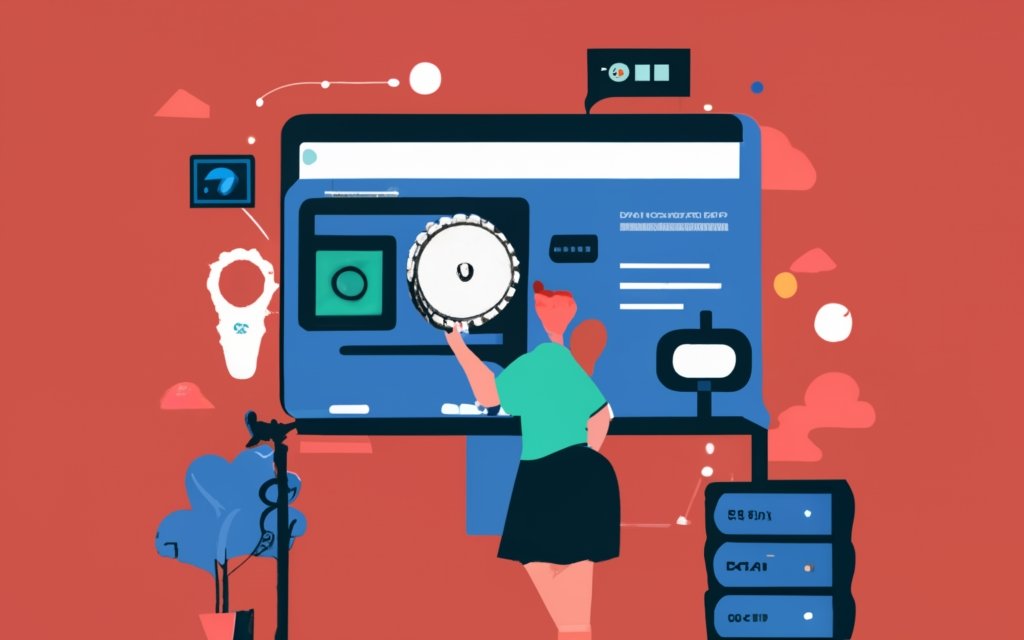
Photo Credits: Www.Uncleb.Tech by Juan Mitchell
Once you’ve upgraded your WordPress VPS hosting plan, there are a few key things to keep in mind. First, put your website through rigorous functionality tests to ensure everything works smoothly. Then, closely monitor its performance to make sure the upgrade has had the desired effect. Remember, this is a critical stage in optimizing your WordPress site for peak performance and user experience. Stay tuned to learn more about these essential post-upgrade considerations.
Test Website Functionality
When upgrading your WordPress VPS hosting plan, it is essential to test your website’s functionality thoroughly to ensure everything works correctly. Here are the steps you can follow to test the functionality of your website:
- Inspect Pages and Links: Take the time to go through each page and click on all links to verify that they function correctly. Make sure that both internal and external links lead to the intended destinations.
- Test Forms: If your website includes any forms, such as contact or registration forms, make sure to fill them out and submit them. This will help you confirm that the forms capture and send data as intended.
- Check Compatibility: Verify the compatibility of your website across different browsers, including Chrome, Firefox, and Safari. Ensure proper display and functionality on various devices, such as desktops, mobile phones, and tablets.
- Verify Online Transactions: If your website involves e-commerce or online transactions, it is crucial to conduct test purchases. This will help you ensure a smooth transaction process, including testing payment gateways and order confirmations.
- Test User Accounts: If your website has user accounts, perform tests on functions like login, registration, and account management. This will ensure that users can access their accounts and perform necessary actions without any issues.
Thoroughly testing your website’s functionality is imperative in order to provide a seamless user experience and ensure that all features and pages work correctly. These tests will help you identify and resolve any issues or glitches before your website goes live with the upgraded hosting plan.
Even minor issues in website functionality can lead to poor user experiences, lost customers, and damage to a brand’s reputation. Therefore, testing your website’s functionality is crucial in today’s digital landscape to maintain a professional and reliable online presence.
Monitor Performance
Monitoring performance is crucial for ensuring the optimal functioning of your upgraded WordPress VPS hosting plan. Follow these steps:
1. Regularly check website speed and loading times for efficient performance.
2. Monitor website uptime for accessibility to users at all times.
3. Track server response time for quick and efficient communication between your website and the server.
4. Use website analytics tools to monitor user activity, engagement, and conversion rates and assess website effectiveness.
5. Monitor resource usage, such as CPU usage, memory usage, and disk space, to ensure your website can handle incoming traffic.
6. Regularly scan for security vulnerabilities and malware to prevent potential threats to your website’s performance.
7. Monitor website errors and broken links to identify and fix issues affecting user experience.
8. Set up alerts and notifications to receive instant updates about any performance issues or anomalies.
9. Regularly review and optimize your website’s database for efficient data storage and retrieval.
10. Perform regular backups to ensure safe storage and restoration of your website’s data in case of unexpected issues or data loss.
By closely monitoring the performance of your upgraded WordPress VPS hosting plan, you can proactively address any issues and ensure a smooth and efficient website experience for your users.
Frequently Asked Questions
Can I upgrade my shared hosting plan to VPS hosting directly?
No, upgrading from a shared hosting plan to VPS hosting cannot be done directly. You need to purchase a separate VPS plan and migrate your data from the shared hosting server to the VPS.
Is there a migration tool available for Windows Shared Hosting to VPS migration?
No, there is no migration tool available for Windows Shared Hosting. You will need to manually migrate your content from the shared hosting account to your Windows Shared Hosting. You will need to configure Outlook or other email clients to download your existing emails from the shared hosting server.
How can I migrate my cPanel account from shared hosting to VPS if I have purchased shared hosting with cPanel?
If you use Shared Web Hosting and purchase it with cPanel, the hosting provider can migrate your entire cPanel account from the shared hosting to your VPS. They use the cPanel transfer tool for this migration.
How long does it take to upgrade the hosting package?
Upgrading your hosting package is a simple process that is usually completed within 24 hours.
Is there any penalty for upgrading my hosting package?
No, there is no penalty for upgrading your hosting package. You only need to pay the price difference between the two packages.
How can I upgrade my shared or reseller hosting package to a VPS package?
To upgrade from a shared or reseller package to a VPS package, follow these steps:
1. Click on the desired type of VPS in the Categories sidebar.
2. Order the VPS as a new service.
3. Transfer your data from the shared hosting to the VPS.
4. Cancel the old plan after the migration is complete.