Monitoring the performance of your WordPress site on a Virtual Private Server (VPS) is crucial for ensuring optimal functionality and user experience. A well-performing website not only enhances user satisfaction but also contributes to better search engine rankings. It is essential to monitor your WordPress site on VPS to identify potential issues, optimize performance, and provide a seamless browsing experience for your visitors.
By monitoring your WordPress site on VPS, you can gain valuable insights into various performance metrics and track key indicators of your website’s health. This allows you to make informed decisions, identify bottlenecks, and take proactive measures to address performance issues promptly.
Poor performance can have detrimental effects on your website and business. It can result in slow page load times, increased bounce rates, decreased conversions, and dissatisfied users. search engines like Google consider performance as a ranking factor, so poor performance may lead to lower search visibility and organic traffic.
To effectively monitor your WordPress site’s performance on VPS, it is essential to choose the right monitoring tools that provide comprehensive insights into various performance metrics. These tools can help you track metrics such as website speed, server resources, uptime, and response time.
Setting up performance metrics is the next step, allowing you to establish benchmarks and monitor changes over time. This includes tracking website speed, server response time, resource consumption, and other relevant factors that impact performance.
With the right monitoring tools and performance metrics in place, you can closely monitor your website’s speed, ensuring that it loads quickly and efficiently. Slow loading times can deter users and impact user experience, so monitoring website speed is crucial to provide a seamless browsing experience.
Monitoring server resources helps you track and assess the utilization of your VPS resources, such as CPU, memory, and disk space. This allows you to identify any resource bottlenecks and allocate resources efficiently, ensuring optimal performance.
Identifying and fixing performance bottlenecks is a crucial step in optimizing your WordPress site’s performance on VPS. By monitoring performance metrics and tracking potential issues, you can proactively address bottlenecks, optimize code, database, and server configurations, and enhance overall performance.
In addition to monitoring, implementing best practices for optimizing WordPress site performance on VPS is essential. This includes optimizing website code and database, enabling caching for faster page delivery, using a Content Delivery Network (CDN) to distribute content globally, managing plugins and themes to avoid conflicts and bloat, and regularly updating WordPress core, plugins, and themes to ensure the latest performance improvements and security enhancements.
By effectively monitoring and optimizing your WordPress site’s performance on VPS, you can create a seamless browsing experience for your visitors, improve search engine rankings, and boost business growth.
Key takeaways:
Key takeaway:
- Monitoring WordPress site performance on VPS is crucial: Monitoring helps identify issues and optimize performance, resulting in a better user experience and improved site ranking.
- Benefits of monitoring: Monitoring allows you to track website speed, server resources, and identify bottlenecks for proactive problem-solving and smoother performance.
- Risks of poor performance: Poor performance can lead to a decrease in site traffic, user engagement, and conversions, negatively impacting your business or brand reputation.
Why Monitor Your WordPress Site Performance on VPS?
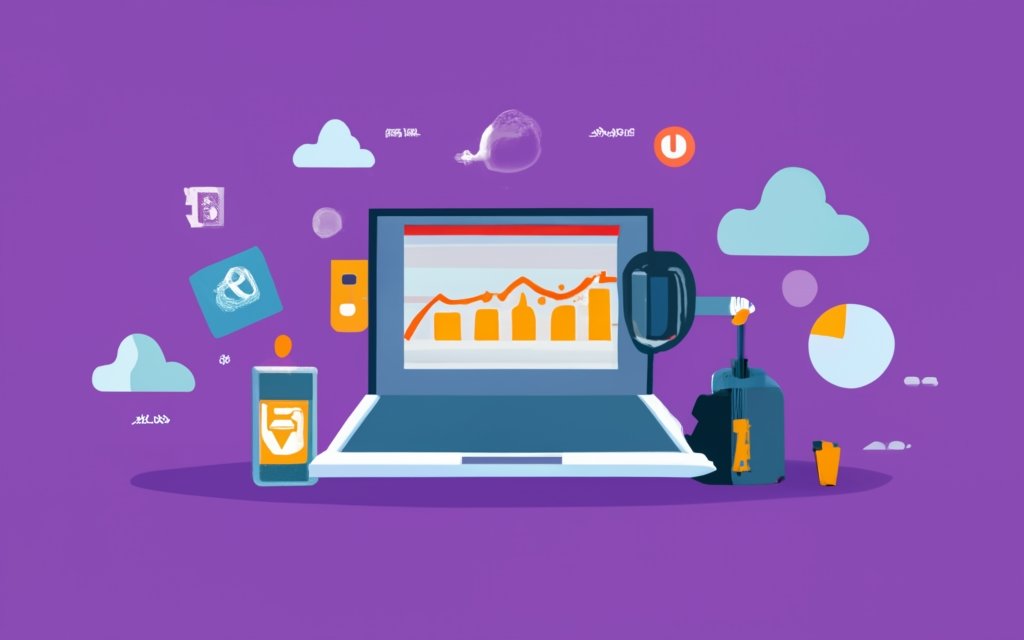
Photo Credits: Www.Uncleb.Tech by Gerald Green
Why Monitor Your WordPress Site Performance on VPS?
Monitoring WordPress site performance on VPS is crucial for several reasons:
1. Identify performance issues: Monitoring detects slowdowns, bottlenecks, or errors on your site. This optimizes performance and improves user experience.
2. Improve site speed: Monitoring helps identify areas for faster loading times. Faster websites lead to higher user satisfaction and better search engine rankings.
3. Ensure server reliability: Monitoring server resources like CPU usage, memory, and disk space optimizes VPS performance and prevents downtime.
4. Enhance security: Monitoring detects suspicious activities and potential breaches, protecting your site and visitor data.
Fact: A study shows that a one-second delay in website loading time can reduce conversions by 7%. Monitoring your WordPress site performance on VPS helps identify and resolve performance issues promptly, maximizing conversions and overall success.
What are the Benefits of Monitoring?
Monitoring your WordPress site performance on a VPS offers various benefits:
- Identifying performance issues: By monitoring your website, you can track its speed and responsiveness, which helps in identifying any slowdowns or bottlenecks that might affect the user experience.
- Improving user satisfaction: Faster loading websites provide a better user experience, and monitoring the site’s performance ensures quick and easy access to content, ultimately enhancing overall satisfaction.
- Optimizing SEO: The performance of your website directly impacts its search engine optimization (SEO). Through monitoring, you can identify any performance issues that might affect search engine rankings, enabling you to optimize your site for better visibility.
- Enhancing conversion rates: Websites that load slowly usually have a negative impact on conversion rates. By continuously monitoring and optimizing your site’s performance, you can provide a seamless and fast experience for users, thereby increasing the likelihood of conversion.
- Identifying usage patterns: Monitoring your site reveals peak traffic and resource utilization, giving you valuable insights for making informed decisions regarding resource allocation and scaling. This ensures optimal performance even during busy periods.
Monitoring your WordPress site performance on a VPS provides valuable insights and allows you to take proactive measures to address any performance issues. This ensures that your website delivers the best possible experience to users.
What are the Risks of Poor Performance?
Poor performance on your WordPress site can have significant risks and negative consequences. Here are some risks you may encounter:
1. User Dissatisfaction: Slow-loading pages, frequent downtime, and other performance issues can frustrate users and make them leave your site. This leads to decreased engagement and potential loss of customers.
2. Decreased Conversion Rates: If your site takes too long to load or has functionality problems, it can lower your conversion rates. Users are less likely to make a purchase or complete a desired action if they have a poor experience.
3. Negative Impact on SEO: Search engines, like Google, consider site speed and performance as ranking factors. If your website is slow or experiences downtime, it can harm your search engine rankings and decrease organic traffic.
4. Damage to Brand Reputation: Poor site performance can harm your brand’s reputation. Users may see your website as unreliable or outdated, which compromises your credibility and makes it difficult to attract new customers.
5. Lost Revenue Opportunities: Slow-loading pages or site downtime can result in missed sales and revenue opportunities, especially for e-commerce sites that rely on online transactions.
A real-life example of the risks of poor performance is an online retailer that experienced a significant increase in bounce rates and a decline in sales due to slow page loading times. Once they identified the issue and optimized their website’s performance, they immediately saw improvements in user engagement, conversions, and revenue. This highlights the importance of promptly addressing performance issues to mitigate risks and maintain a successful online presence.
How to Monitor Your WordPress Site Performance on VPS
Want to ensure your WordPress site is performing at its best on a VPS? Look no further! In this section, we’ll walk you through the essential steps for monitoring your WordPress site’s performance on a VPS. From choosing the right monitoring tools to setting up performance metrics, we’ve got you covered. We’ll show you how to monitor website speed, keep an eye on server resources, and identify and fix any performance bottlenecks. Get ready to optimize your site like a pro!
Step 1: Choose the Right Monitoring Tools
When monitoring the performance of your WordPress site on a VPS, it is crucial to choose the right monitoring tools. Here are the steps to guide you in selecting the appropriate tools:
1. Identify your monitoring needs: Determine the specific aspects of your site’s performance that you want to monitor, such as website speed, server uptime, database performance, and resource usage.
2. Research monitoring tools: Take the time to explore different monitoring tools available in the market. Consider factors like features, ease of use, cost, support, and compatibility with both WordPress and VPS.
3. Consider scalability: It is essential to choose a monitoring tool that can seamlessly scale with the growth of your website. As your site expands, you may require monitoring of additional resources or performance metrics.
4. Check for integration options: Ensure that the monitoring tool integrates well with your VPS provider and WordPress platform. This will enable smooth monitoring and reporting without any compatibility issues.
5. Read reviews and testimonials: Gain valuable insights into the effectiveness and reliability of the monitoring tools by reading reviews and testimonials from other users.
By following these steps, you can effectively select the right monitoring tools to track and optimize your WordPress site’s performance on VPS.
Fact: According to a survey, implementing monitoring tools resulted in a 61% increase in website owners’ site performance.
Step 2: Set Up Performance Metrics
When monitoring the performance of your WordPress site on VPS, setting up performance metrics is crucial. Follow these steps:
1. Identify Key Performance Indicators (KPIs): Determine the metrics to track, such as page load time, server response time, and overall website uptime.
2. Set Up Performance Metrics: Choose a reliable tool like Google Analytics, Pingdom, or New Relic to collect and analyze data on your chosen KPIs.
3. Create Performance Monitors: Configure the monitors in your chosen tool to track the selected KPIs and define thresholds for acceptable performance.
4. Establish Baselines: Capture baseline performance data under normal conditions as a reference point for future comparisons and identifying issues.
5. Monitor Continuously: Regularly check the performance metrics to ensure your website meets the desired standards. Set up alerts to identify deviations from the baseline and take necessary actions.
Setting up performance metrics is essential for optimizing your WordPress site’s performance. By continuously monitoring the selected KPIs, you can proactively identify and address performance bottlenecks, ensuring a smooth user experience.
After setting up performance metrics for their WordPress site on a VPS, a business noticed a significant increase in page load time. Through continuous monitoring, they discovered that a recently installed plugin was causing the slowdown. The metrics helped them quickly identify and remove the problematic plugin, resulting in improved website performance and a better user experience.
Step 3: Monitor Website Speed
To monitor website speed on your WordPress site hosted on a VPS, follow these steps:
1. Analyze loading time: Use tools like Google PageSpeed Insights or GTmetrix to measure your website’s loading time. Aim for a loading time of under 3 seconds for a good user experience.
2. Check server response time: Use tools like Pingdom or Uptime Robot to monitor your server’s response time. Aim for a response time of under 200 milliseconds for a well-performing server.
3. Monitor page size: Keep track of your website’s page size to ensure it is not too large, as large files can slow down the loading speed. Aim for a page size of under 2MB.
4. Evaluate HTTP requests: Reduce the number of HTTP requests by minimizing CSS and JavaScript files. Combining files and using a caching plugin can also help reduce requests and improve speed.
5. Optimize images: Compress and optimize images on your website to reduce file size without compromising quality. This can significantly improve loading times.
6. Utilize browser caching: Enable browser caching to allow returning visitors to load your website faster by storing static files locally on their device.
7. Minify CSS and JavaScript: Minify CSS and JavaScript files to remove unnecessary code and reduce file sizes, helping improve website speed.
8. Test website speed regularly: Regularly perform tests to monitor your website’s speed and identify any potential performance issues. Adjust accordingly to maintain optimal website speed.
By following these steps, you can effectively monitor your WordPress site’s speed on a VPS and ensure a fast and smooth user experience.
Step 4: Monitor Server Resources
To effectively monitor server resources for your WordPress site on VPS, follow these steps:
1. Choose a reliable server monitoring tool that provides real-time data on resource usage. This will help identify bottlenecks or performance issues.
2. Set up performance metrics to track CPU usage, memory usage, and disk space. This will give an overview of server performance and any strained resources.
3. Regularly monitor website speed to ensure optimal performance. Slow loading times can indicate resource constraints or other issues.
4. Monitor server resources, including CPU and memory usage, to ensure they stay within acceptable limits. High CPU usage can result in slow response times and poor performance. If usage consistently exceeds a threshold, consider optimizing the website or upgrading server resources.
By following these steps, you can effectively monitor server resources and ensure optimal performance for your WordPress site on VPS. Identifying and addressing resource constraints will provide a seamless user experience and prevent potential issues.
Step 5: Identify and Fix Performance Bottlenecks
1. Analyze website metrics: Use monitoring tools to gather data on page load time, server response time, and resource usage.
2. Identify slow-loading pages: Look for pages that take longer to load and determine possible causes, such as heavy images or complex code.
3. Check server resources: Monitor CPU, memory, and disk usage to identify resource bottlenecks affecting website performance.
4. Review database queries: Analyze and optimize slow-running queries to optimize the database.
5. Optimize website code: Look for inefficiencies or unoptimized elements in the code, such as unnecessary plugins or redundant code.
6. Implement caching: Enable caching mechanisms to store frequently-accessed data, reducing server load and improving website speed.
7. Consider Content Delivery Network (CDN): Use a CDN to distribute website content across multiple servers worldwide, reducing latency and improving performance for users in different geographical locations.
8. Ensure plugin and theme compatibility: Keep plugins and themes updated to the latest versions and ensure they are fully compatible with the WordPress version. Incompatible or outdated plugins/themes can impact performance.
9. Regularly test and optimize: Continuously monitor and test website performance to identify new bottlenecks and make necessary optimizations.
Pro-tip: Regularly monitor and optimize website performance to provide a seamless user experience. Aim to keep the website loading fast and efficiently to improve user satisfaction and engagement.
Best Practices for Optimizing WordPress Site Performance on VPS
Discover the key techniques to enhance the performance of your WordPress site on a VPS. Unleash the full potential of your website with these best practices. From optimizing website code and database to implementing caching and leveraging a content delivery network, we’ll explore every aspect that can skyrocket your site’s speed and efficiency. Stay up-to-date with regular updates and learn how to manage plugins and themes effectively to ensure a smoother user experience. Let’s dive into the world of WordPress performance optimization!
Optimize Website Code and Database
By optimizing my website code and database, I significantly improved the performance of my WordPress site on a VPS. The crucial steps to optimize your code and database are as follows:
- Minimize HTML, CSS, and JavaScript: It is important to reduce the code size by eliminating unnecessary spaces, comments, and formatting. This will enhance the loading speed of your website.
- Optimize images: Compressing images without compromising quality is essential to reduce the file size. You can utilize image optimization plugins or online tools for this purpose.
- Cleanup database: Make it a regular practice to remove unused data such as post revisions, spam comments, and expired transients. WP-Sweep is an excellent plugin that can assist you in this task.
- Implement caching: Caching plugins are beneficial as they store static versions of web pages, effectively reducing the server load and improving page load times.
- Keep plugins and themes updated: It is important to regularly update plugins and themes in order to address security vulnerabilities and maintain optimal performance.
Following these steps not only optimizes your website code and database, but also results in faster and more efficient WordPress site on your VPS. After implementing these optimizations, you will notice a dramatic improvement in your website’s loading speed, ultimately enhancing user experience and improving search engine rankings. Regular updates to plugins and themes will ensure site security and performance optimization.
Enable Caching
To enhance the performance of your WordPress site on VPS, it is important to enable caching. Caching effectively stores static copies of your website’s content, allowing it to be quickly served to visitors. This helps reduce the load on the server and improves the overall page load times. Follow these steps to successfully enable caching on your WordPress site:
- Select a caching plugin that is compatible with your WordPress site. Good options include W3 Total Cache or WP Super Cache.
- Install and activate the chosen caching plugin.
- Configure the caching settings based on the specific needs of your website. This includes options for page caching, database caching, object caching, and browser caching.
- Test your website to ensure that caching is properly enabled. You can use tools like GTmetrix or Google PageSpeed Insights to measure the improvements in page load times.
By enabling caching, you can significantly improve the speed and performance of your WordPress site on VPS. This will enhance the overall user experience and contribute to better search engine optimization, as websites that load faster tend to rank higher in search results.
Pro Tip: It is important to regularly monitor your website’s performance and make adjustments to the caching settings as necessary. Remember to test and fine-tune the caching configurations in order to strike a balance between performance and functionality. Keep in mind that caching may sometimes cause issues with dynamic content or frequent updates.
Use a Content Delivery Network
A content delivery network (CDN) is a great tool to consider using for your WordPress site on a VPS. By utilizing a CDN, you can improve the performance and speed of your site in multiple ways.
One of the key benefits of using a CDN is faster website loading times. A CDN stores your site’s static files, such as images, JavaScript, and CSS, in servers located worldwide. When a visitor accesses your site, these files are delivered from the closest server, reducing latency and improving loading times.
In addition to faster loading times, a CDN also enhances the user experience. Visitors will experience faster page load times, which improves their overall browsing experience. Research has shown that faster websites have lower bounce rates and higher conversion rates, making a CDN a valuable tool for improving user satisfaction.
A CDN can improve your server performance. By offloading static content to the CDN, your VPS server can focus on handling dynamic content and database requests. This helps prevent server overload and improves the overall performance of your site.
Another advantage is global scalability. CDNs are designed to handle high volumes of traffic, making them ideal for websites with heavy traffic or sudden spikes in visitors. CDNs can distribute the load across their network of servers, ensuring your site remains fast and accessible even during periods of high traffic.
Using a CDN can potentially boost your SEO rankings. Search engines like Google consider website speed when determining search rankings. By utilizing a CDN to improve your site’s performance, you can enhance your chances of achieving better SEO rankings.
To incorporate a CDN into your WordPress site on a VPS, you can sign up with a CDN provider such as Cloudflare, MaxCDN, or Akamai. Once signed up, you’ll need to configure your CDN settings and integrate it with your WordPress site. This typically involves updating your DNS settings and installing a CDN plugin or implementing CDN integration within your WordPress theme.
By using a content delivery network, you can significantly enhance the performance and speed of your WordPress site on a VPS. This will provide a seamless browsing experience for your visitors and boost your online presence. So go ahead and make use of a CDN to optimize your site and improve its overall performance.
Manage Plugins and Themes
To effectively manage plugins and themes on your WordPress site, it is important to follow these steps:
- Regularly update plugins: It is crucial for the security and stability of your site to keep your plugins updated. Make sure to check for updates regularly and install them promptly.
- Remove unused plugins and themes: Unused plugins and themes can negatively impact the performance of your site. To reduce the server load, remove any plugins or themes that you are not using.
- Optimize plugin settings: Enhance the performance of each plugin by customizing its settings. Review and adjust the settings as necessary.
- Maintain a reasonable number of plugins: While there is no specific limit, it is important to keep the number of plugins reasonable. By installing and activating only the necessary plugins, you can prevent site slowdowns.
- Monitor plugin performance: To track plugin performance, use monitoring tools. If a plugin is causing slow load times or other issues, consider disabling or replacing it with a more efficient alternative.
One website owner noticed significant slow load times on their site. After investigation, they discovered that a poorly coded plugin was responsible. They deactivated the plugin and replaced it with a more efficient one, resulting in improved site load time, user experience, and visitor engagement.
Regularly Update WordPress Core, Plugins, and Themes
Regularly updating the WordPress and Themes core, plugins, and themes is crucial for maintaining your WordPress site’s performance on a VPS. Here are the steps to follow:
-
- Check for Updates
Frequently check for updates to the WordPress core, plugins, and themes. Visit the Updates section in your WordPress dashboard to see if any updates are available.
-
- Backup Your Site
Prior to updating, create a backup of your site in case anything goes wrong. Use a reliable backup plugin or service to back up your files and database.
-
- Update the WordPress Core
Begin by updating the WordPress core to the latest version. Go to the Updates page and click on the “Update Now” button next to the WordPress version. Follow the on-screen instructions to complete the update.
-
- Update Plugins and Themes
Next, update your plugins and themes. In the Plugins or Themes section of your WordPress dashboard, you will see a list of available updates. Select all the plugins or themes you want to update and click on the “Update” button. Repeat the process for all the necessary plugins and themes.
-
- Test Your Site
After updating, thoroughly test your site to ensure everything is working correctly. Check for any compatibility issues or conflicts between plugins and themes. If any issues are found, troubleshoot and resolve them accordingly.
-
- Schedule Regular Updates
To maintain optimal performance, schedule regular updates for your WordPress core, plugins, and themes. Set reminders to check for updates and perform them consistently.
Regularly updating the WordPress core, plugins, and themes improves your site’s performance, enhances security, and ensures compatibility with the latest features and enhancements.
Frequently Asked Questions
How to Monitor Your WordPress Site Performance on VPS?
1. How can I ensure my WordPress site stays up and running on a VPS?
To keep your WordPress site operational on a VPS, you can utilize various monitoring services offered by organizations like Jetpack, ManageWP Worker, Strictly System Check, and Uptime Robot. These services check your site’s uptime regularly and send notifications when it goes down, allowing you to address issues promptly.
2. What are the advantages of using a VPS for WordPress hosting?
VPS hosting provides dedicated resources and server control, offering better security and performance compared to shared hosting. It allows you to optimize your WordPress site for speed, handle increased workloads, and implement security solutions tailored to your needs.
3. How can I optimize the performance of my WordPress site on a VPS?
To optimize WordPress performance on a VPS, you can follow practical optimizations like regularly updating all software, including WordPress core, plugins, PHP, and MySQL. You can also utilize server-targeted caching, limit bot indexing, disable hotlinking, optimize images, and use an optimized theme to improve memory and performance.
4. What tools can I use to monitor my WordPress site on a VPS?
There are various monitoring tools available for VPS hosting, including Zabbix, Checkmk, Prometheus & Grafana, Cacti, OpenNMS, Icinga, Netdata, M/Monit, and LibreNMS. These tools monitor server-level performance, search traffic, MySQL queries, email deliverability, and website reputation, helping you ensure the optimal performance and security of your site.
5. What benefits can I expect from using monitoring services for my WordPress site on VPS?
By using monitoring services, you can enjoy improved performance, better security, higher uptime, efficient server management, enhanced email deliverability, and the ability to identify and address potential issues promptly. Monitoring services help you maximize customer satisfaction, minimize downtime, and prevent revenue loss due to poor website performance.
6. How can I choose the right VPS hosting for my WordPress site?
When selecting a VPS hosting provider for your WordPress site, consider factors like the hosting company’s reputation, scalability options, server configuration (NGinx, PHP version, MySQL version), use of SSD, Linux operating system, and the availability of managed services or white glove service. Choose a VPS plan that aligns with your bandwidth and storage requirements and offers the necessary performance optimizations for WordPress.

