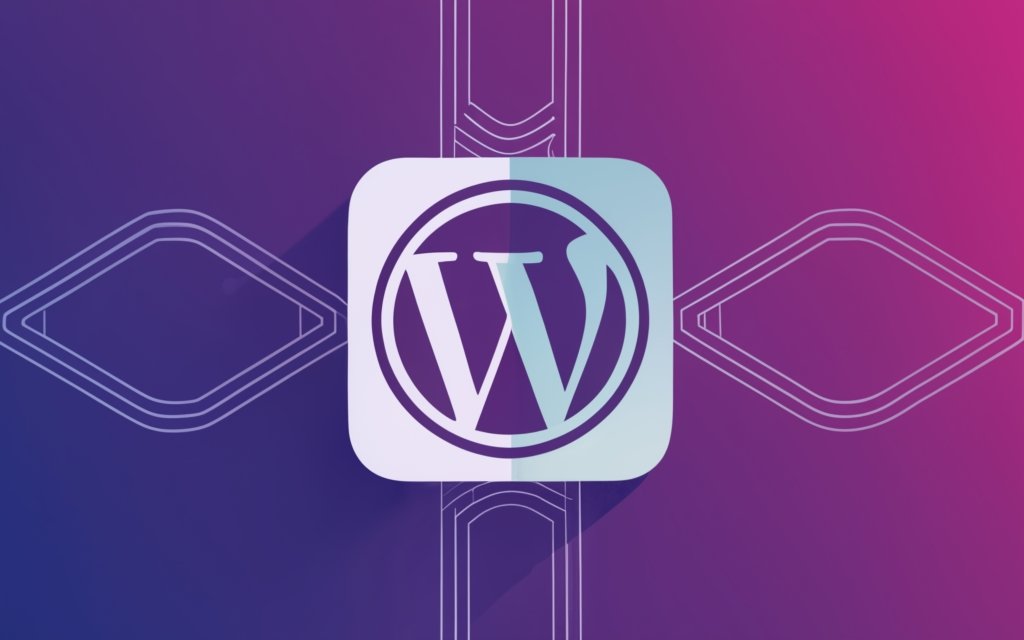WordPress page builders are powerful tools that allow users to design and customize their websites with ease, even without coding knowledge. One of the key features offered by these page builders is grid layouts. These layouts enable users to create visually appealing and organized web pages by dividing content into a grid structure. Grid layouts have become increasingly popular due to their flexibility and the improved user experience they offer.
In simple terms, grid layouts in WordPress page builders refer to a system of vertical and horizontal lines that create a framework for content placement. By utilizing this framework, website owners can effectively organize their content into columns and rows, providing a clean and structured appearance. Grid layouts offer several advantages that make them essential for website design.
Grid layouts allow for responsive design. With the increasing use of mobile devices, responsiveness is crucial for websites to reach a wider audience. Grid layouts automatically adjust content according to different screen sizes, ensuring a seamless user experience across devices.
Grid layouts provide flexibility in content placement. Website owners can easily arrange and rearrange elements within the grid, giving them the freedom to experiment with different layouts and designs. This flexibility makes it easier to create visually appealing pages that grab the attention of visitors.
Grid layouts contribute to an improved user experience. The organized structure of grid layouts makes it easier for users to navigate and find the information they need. By presenting content in a logical and structured manner, grid layouts enhance usability and make the website more user-friendly.
Using grid layouts in WordPress page builders makes website customization a breeze. Website owners can easily customize the size, spacing, and alignment of grid cells to create the desired look and feel. This level of customization allows for unique and personalized web pages that align with the brand and style of the website.
To make the most of grid layouts in WordPress page builders, users should consider a few tips. It is important to ensure that the grid layout is mobile-responsive to cater to users accessing the website from various devices. Optimizing the website for search engines is crucial for improving visibility and organic traffic. Maintaining consistency in design elements throughout the grid layout helps create a cohesive and professional-looking website.
Understanding the concept and benefits of grid layouts in WordPress page builders provides website owners with the knowledge needed to create visually stunning and user-friendly web pages. By utilizing grid layouts effectively, users can enhance the overall design and usability of their websites.
(
Key takeaway:
- Grid layouts in WordPress page builders offer numerous advantages including responsive design, flexible content placement, improved user experience, and easy website customization.
- By choosing a page builder with grid layout features and understanding how to create and adjust grid-based layouts, users can effectively utilize grid layouts in WordPress.
- When using grid layouts, it is important to consider mobile responsiveness, optimize for SEO, and maintain consistency in design for a successful website.
,)
What is a WordPress Page Builder?
What exactly is a WordPress page builder? Get ready to uncover the ins and outs of this powerful tool. Discover the definition, purpose, and the most popular WordPress page builders out there. We’ll explore the essential characteristics that define these page builders and highlight some go-to options that you need to know. So, get ready to take your WordPress game to the next level with this comprehensive insight into the world of WordPress page builders.
1. Definition and Purpose
Grid layouts in WordPress page builders refer to a design technique that organizes content into a structured grid system. This system consists of rows and columns, allowing for precise placement of elements on a webpage.
The purpose of grid layouts is to create visually appealing and organized websites. By using the grid structure, web designers can maintain design consistency and easily align different elements. The grid system provides a framework that ensures content is presented in a structured and harmonious manner.
Grid layouts offer advantages such as responsive design, flexible content placement, improved user experience, and easy website customization. With responsive design, grid layouts automatically adjust to various screen sizes and devices, ensuring an optimal viewing experience. The flexible content placement feature allows designers to arrange and rearrange elements within the grid, allowing for versatility and creativity. Grid layouts also contribute to an improved user experience by providing a visually pleasing and logical arrangement of content. The structure of grid layouts simplifies website customization, making it easier to modify and update the website’s appearance and structure.
– – – – –
2. Popular WordPress Page Builders
- Elementor: One of the most popular WordPress page builders. It has a user-friendly drag-and-drop interface for easy website creation and customization. It offers a variety of pre-designed templates and blocks to make professional and visually appealing websites.
- Divi: Another popular WordPress page builder known for its flexibility and extensive design options. It comes with a powerful visual editor to customize every aspect of website design. Divi also provides a large library of pre-made layouts and modules for quick and efficient website building.
- Beaver Builder: A highly regarded WordPress page builder for its simplicity and beginner-friendly features. It offers drag-and-drop functionality and a library of pre-designed templates and modules. Users can create stunning and responsive websites without coding knowledge using Beaver Builder.
Pro Tip: When choosing a WordPress page builder, consider your specific needs and requirements. Evaluate factors such as ease of use, available features, customization options, and community support. Take advantage of free trials or demos to determine which page builder aligns best with your website goals and vision.
What are Grid Layouts?
Grid layouts in WordPress page builders organize content into a grid format, providing a balanced and visually appealing webpage layout. They offer flexibility in arranging and customizing designs, allowing users to adjust element size, placement, and alignment.
Grid layouts also enable the creation of multi-column sections to accommodate different content types. By presenting information in an organized manner, they enhance navigation and user engagement. Grid layouts are particularly useful for showcasing portfolios, galleries, product catalogs, and content-heavy websites.
They improve readability, facilitate visual scanning, and ensure a seamless user interface. In addition, they create visually stunning and user-friendly websites that effectively communicate information and captivate visitors. Grid layouts are a versatile and effective design solution for blogs, e-commerce sites, and corporate websites.
What are Grid Layouts?
Advantages of Using Grid Layouts in WordPress Page Builders
Discover the power of grid layouts in WordPress page builders and unlock the advantages they bring to your website. From responsive design to flexible content placement, improved user experience, and easy website customization, this section dives into the diverse benefits of grid layouts. Get ready to enhance your website’s visual appeal, streamline content organization, and create an engaging browsing experience for your visitors. Say goodbye to clunky layouts and hello to the wonders of grid-based design in WordPress.
1. Responsive Design
Responsive design is crucial for creating a successful website. It seamlessly adjusts to various screen sizes and devices, offering an optimal viewing experience for all users.
When incorporating responsive design in WordPress page builders, it is essential to consider these key factors:
| 1. Fluid Grids: | Fluid grids enable flexible content placement. The layout automatically adapts based on the screen size, guaranteeing a visually appealing website on any device. |
| 2. Media Queries: | Media queries apply CSS rules based on the characteristics of the device. By effectively utilizing media queries, you can control how the website appears on different screen sizes. |
| 3. Breakpoints: | Breakpoints determine when the layout should change for different screen sizes. Strategically setting breakpoints ensures that the design is optimized for various devices, providing a seamless user experience. |
| 4. Image Optimization: | Optimizing images for different screen sizes involves using suitable formats, compressing files, and employing responsive image techniques. This practice results in swift loading times and an aesthetically pleasing website. |
Implementing responsive design is essential for a modern website that caters to the diverse range of devices and screen sizes users utilize.
2. Flexible Content Placement
Flexible content placement is a crucial aspect of WordPress page builders like Elementor, Divi, and Beaver Builder. If you want to take advantage of this useful feature, follow these steps:
- Select a WordPress page builder that provides options for flexible content placement.
- Utilize the editor interface of the chosen page builder to create or modify a page.
- Use the grid layout functionality offered by the page builder to effectively structure and position your content on the page.
- Simply drag and drop text, images, videos, and other media elements into the designated grid cells.
- Customize the size and position of the content within the grid cells using the easy-to-use drag and drop controls.
- Preview the page to ensure that the content appears visually appealing and well-organized within the grid layout. Make any necessary adjustments if needed.
- Once you are satisfied with the changes, publish or update the page to make them live on your website.
Pro-tip: It is essential to test the responsiveness of your design when utilizing flexible content placement. This ensures that your layout adapts well to different screen sizes and that your content remains both visually appealing and accessible on all devices.
3. Improved User Experience
Improved User Experience is a key aspect of using grid layouts in WordPress page builders. These layouts provide structured and organized designs, making it easier for users to find the information they need. By utilizing grids, you can create visually appealing designs that showcase your content in a balanced and aesthetically pleasing manner, resulting in a more engaging user experience.
Grid layouts allow for efficient content presentation, effectively presenting different types of content, such as images, text, and videos, in a clear and concise way. This helps users quickly understand and digest the information on your website.
Grid layouts are adaptable for different screen sizes and devices, ensuring a consistent and user-friendly experience across desktop, tablets, and mobile. This improved responsiveness leads to higher user satisfaction and retention.
To further enhance the user experience, it is important to optimize your website’s loading speed. You can achieve this by compressing images, minifying CSS and JavaScript files, and leveraging caching techniques to provide a fast and seamless browsing experience for your visitors.
4. Easy Website Customization
Easy website customization is crucial when utilizing grid layouts in WordPress page builders. To effortlessly customize your website, follow these steps:
- Choose a WordPress page builder like Elementor, Divi, or Beaver Builder that offers grid layout features.
- Create grid-based layouts by either selecting a pre-built template or customizing your own grid structure.
- Populate the grid cells with various types of content, such as text, images, videos, and more.
- Fine-tune the appearance of your website by adjusting the grid settings, including size, spacing, and alignment.
By following these steps, you can easily achieve website customization using grid layouts in WordPress page builders. This grants you complete control over the design and layout of your website, making it unique and tailored to your specific requirements.
Grid layouts have revolutionized website design by providing a structured framework for arranging and organizing elements. They simplify the process of developing visually appealing and user-friendly websites, ultimately enhancing the overall user experience. Due to their flexibility and adaptability, grid layouts have become widely adopted in website customization, easily accommodating changing design trends and preferences. Today, easy website customization through grid layouts continues to be a fundamental aspect of web design.
How to Use Grid Layouts in WordPress Page Builders?
Discover the secrets of using grid layouts in WordPress page builders to create stunning website designs. Unleash your creativity and learn how to choose the perfect page builder with grid layout features that suit your needs. Dive into creating eye-catching grid-based layouts effortlessly. Explore the art of adding content to grid cells for a visually pleasing presentation. Finally, fine-tune your grid settings to achieve the desired look and feel. Get ready to elevate your website design game with these tips and tricks!
1. Choosing a Page Builder with Grid Layout Features
Recently, I underwent a website redesign and wanted to highlight my portfolio using grid layouts. After conducting extensive research, I made the decision to select a page builder that encompassed all of the aforementioned features. Utilizing its drag-and-drop functionality, I effortlessly crafted eye-catching grid layouts without the need for coding. The responsive design ensured that my website looked exceptional on both desktop and mobile devices. The developer of the page builder provided exceptional support, promptly addressing any inquiries I had throughout the entire process. By opting for a page builder that offered grid layout features, my website achieved a visually appealing and well-organized aesthetic with its grid-based layouts.
2. Creating Grid-based Layouts
To create grid-based layouts in WordPress page builders, follow these steps:
- Choose a WordPress page builder with grid layout features like Elementor, Divi, or Beaver Builder.
- Select a page or post for the grid-based layout.
- Access the page builder interface and choose the grid option to divide the page into multiple columns and rows.
- Specify the desired number of columns and rows for the grid based on layout and content placement.
- Add content to the grid cells. Drag and drop text, images, videos, or widgets into each cell.
- Adjust grid settings as needed. Customize column and row width, height, margins, and padding.
By following these steps, you can easily create grid-based layouts using WordPress page builders. Grid layouts offer flexibility in organizing content and ensuring a visually appealing design for your website.
3. Adding Content to Grid Cells
Adding content to grid cells in WordPress page builders is a simple and straightforward process. To begin, choose a suitable grid layout that will help you effectively organize your content. Once you have selected the desired layout, you can proceed to add a new grid cell within it. This can typically be done by clicking on the “+” or “Add Element” button in the page builder interface.
After adding a new grid cell, you will need to choose the type of content you wish to include. Depending on the page builder you are using, you will have a variety of options available, such as text, images, videos, buttons, or other elements from the builder’s library.
Once you have selected the content type, you can then proceed to customize it according to your preferences. This may involve adding text, adjusting formatting, uploading media, and incorporating interactive elements.
If you need to add content to multiple grid cells, simply repeat the process by adding new cells and selecting the desired content types for each one.
By following these steps, you can easily add content to grid cells in WordPress page builders, creating visually appealing and organized layouts for your website. It is important to remember to preview your changes and make any necessary adjustments for a seamless user experience.
4. Adjusting Grid Settings
Accessing the grid settings menu in your WordPress page builder, you can locate the option to adjust the number of columns in the grid layout. You should choose the desired number of columns for your grid layout based on the content and design you want. To enhance the visual spacing, you can also adjust the gutter size between each column. If available, you can modify the height of each row in the grid to create different section heights.
During the process of designing my website, I took advantage of customizing the grid settings to create a visually appealing layout. By experimenting with column widths and gutter sizes, I was able to achieve a well-balanced and organized grid layout. This alteration significantly enhanced the appearance and user experience of my website.
The entire process was simple and intuitive, allowing me to easily fine-tune the grid settings until I obtained the desired look. Thanks to the grid settings feature in my page builder, I managed to create a professional and modern website that effectively showcased my content.
Tips for Effective Use of Grid Layouts
When it comes to making the most out of grid layouts in WordPress page builders, there are a few key tips that you shouldn’t miss. We’ll uncover the secrets to effective grid layout usage, so you can create visually stunning and user-friendly websites. Discover how to ensure mobile responsiveness, boost your SEO game, and maintain design consistency throughout your grid-based layouts. Get ready to transform your website into a grid masterpiece!
1. Consider Mobile Responsiveness
Edited
1. Consider Mobile Responsiveness
|
2. Optimize for SEO
To optimize for SEO in WordPress page builders, consider the following:
– Conduct keyword research to identify relevant keywords for your website. Use tools like Google Keyword Planner or SEMrush to find keywords with high search volume and low competition.
Understanding Grid Layouts in WordPress Page Builders
– Optimize meta tags, including meta titles and descriptions, for each page on your website. Include the target keyword in these tags to improve visibility in search engine results.
– Pay attention to your URL structure and make it clean and descriptive. Include the target keyword in the URL to make it more search engine-friendly.
– Create high-quality, informative content that is relevant to your target audience. Naturally incorporate the target keyword throughout the content, including headings, subheadings, and body text.
– Optimize images by adding descriptive alt tags and reducing file sizes. This improves website load times and helps search engines understand the image content.
– Include both internal and external links in your content. Internal linking improves website navigation and user experience, while external linking to authoritative sources adds credibility.
– Ensure that your website is mobile-friendly and responsive. Use responsive grid layouts provided by WordPress page builders to ensure a good appearance on all devices.
– Optimize your website for fast loading speeds. Remove unnecessary plugins, optimize images, and enable caching to improve performance. A fast-loading website enhances user experience and search engine rankings.
3. Maintain Consistency in Design
Maintaining consistency in design is important when using grid layouts in WordPress page builders. Follow these steps to achieve a cohesive and professional appearance:
1. Establish a Visual Style: Define the overall look and feel of your website, including color schemes, typography, and imagery. Stick to these design elements throughout your grid layout for a consistent aesthetic.
2. Use Consistent Grid Spacing: Set consistent spacing between grid elements to create order and balance. Apply this spacing consistently across all sections and pages.
3. Keep Font Styles Uniform: Choose a limited set of fonts for headings, subheadings, and body text. Stick to these fonts throughout your grid layout for visual consistency.
4. Standardize Button Styles: Use consistent button styles throughout your website, including placement, colors, and hover effects. This helps users easily identify interactive elements across different pages.
5. Utilize a Grid System: Use a grid system that ensures consistent alignment and spacing of content within your grid layout. This helps maintain a harmonious and organized appearance across different screen sizes.
6. Stick to a Color Palette: Select a specific color palette and use it consistently when adding colors to your grid layout. This helps create a unified and visually pleasing design.
By following these steps, you can achieve a cohesive and visually appealing grid layout that maintains consistency in design throughout your WordPress website.
Frequently Asked Questions
What is a grid layout in WordPress and why is it useful?
A grid layout in WordPress allows for more flexibility when displaying posts, especially on custom pages. It is useful for websites that have a lot of posts and want to save space. Grid layouts highlight featured images and make the content visually appealing and clickable.
How can I create a grid layout in WordPress using the Post Grid plugin?
To create a grid layout with the Post Grid plugin, you need to install and activate the plugin, create a new post grid, define the post types to display, create a layout, customize the grid settings, save it, copy the shortcode, paste it into a shortcode block on the desired page, and update or publish the page.
Can I create a grid layout in WordPress without using a plugin?
Yes, you can create a grid layout in WordPress without using a plugin by manually adding code to WordPress. This involves creating a new image size, finding the theme file where the code will be added, adding the code snippets to set up the post loop query and create the columns, and adding CSS to style the grid.
What are the advantages of using advanced grid layouts in WordPress?
Advanced grid layouts in WordPress offer more flexibility and customization options for displaying blog posts on a website. They allow for a more artful approach, better design, and the ability to display more posts on a page. These grids can enhance the design and functionality of a site, making it more appealing to visitors and potentially improving sales.
How can I create an advanced grid layout in WordPress using Beaver Builder?
To create an advanced grid layout for a WordPress site using Beaver Builder, you need to first install and activate the Beaver Builder plugin. Then, use the plugin’s drag-and-drop interface to add rows and columns to create a grid. Populate the grid with modules like images, text, buttons, or other elements. Beaver Builder offers additional customization options for each module.
How does the Block Editor in WordPress version 5.0 improve grid layouts?
The Block Editor in WordPress version 5.0, also known as Gutenberg, introduced the concept of content “blocks” that can be combined to create the content of a page. This transition from unorganized text to a structured content layout improved the creation of grid layouts. The Block Editor provides a unified API for developers to build upon, allowing for better writing experiences and more advanced content creation capabilities.