Speed optimization is crucial for a WordPress CMS to ensure optimal performance and user experience. With a multitude of websites competing for attention, a slow-loading website can lead to high bounce rates and loss of valuable traffic. Therefore, understanding the importance of speed optimization is essential.
Assessing the current speed of your WordPress CMS is the first step towards optimization. Using speed testing tools helps identify areas for improvement. These tools measure page loading times and provide insights into areas that need attention.
Implementing best practices for speed optimization is key. Choosing a high-quality web host, optimizing images and media files, minifying and compressing CSS and JavaScript files, leveraging browser caching, implementing CDNs, using caching plugins, reducing the number of plugins, optimizing database performance, and implementing lazy loading for images and videos are some effective strategies.
The speed optimization process does not end with implementation. Testing and monitoring the speed of your optimized WordPress CMS is crucial. Regularly testing page loading speed and monitoring performance metrics help ensure that your website consistently delivers a fast and efficient browsing experience for your users.
By prioritizing speed optimization and implementing these practices, you can significantly enhance the performance of your WordPress CMS and provide a seamless user experience.
Key takeaway:
- Optimizing your WordPress CMS for speed is crucial: A fast-loading website improves user experience, boosts search engine rankings, and increases conversions.
- Assessing your WordPress CMS speed is the first step: Use speed testing tools and measure page loading times to identify areas for improvement.
- Implement best practices for speed optimization: Choose a reliable web host, optimize images and media files, minify and compress CSS and JavaScript files, leverage browser caching, implement content delivery networks, use caching plugins, reduce the number of WordPress plugins, optimize database performance, and implement lazy loading for images and videos.
- Regularly test and monitor the speed of your optimized WordPress CMS: Continuously measure page loading speed and monitor performance metrics to ensure your website remains fast and efficient.
Why is Speed Optimization Important for Your WordPress CMS?
Why is Speed Optimization Important for Your WordPress CMS?
Speed optimization is crucial for your WordPress CMS. It is important for several reasons. It directly affects the user experience, search engine rankings, and conversion rates. A fast-loading website keeps visitors engaged and reduces bounce rates, leading to higher user satisfaction and retention. Search engines give priority to faster websites, making them more competitive in attracting organic traffic.
Research studies have shown that even a one-second delay in page load time can result in a 7% reduction in conversions. This highlights the significant impact that optimizing your WordPress CMS for speed can have on your website’s performance and revenue potential.
One effective way to optimize the speed of your WordPress CMS is by utilizing caching techniques. Caching involves storing pre-generated HTML versions of web pages, which allows them to load faster for returning visitors. To implement caching, you can use a plugin like W3 Total Cache. This plugin will greatly enhance your website’s performance by minimizing server requests and reducing load times.
Assessing the Current Speed of Your WordPress CMS

Photo Credits: Www.Uncleb.Tech by Ethan Allen
Assessing the speed of your WordPress CMS is crucial for optimal performance. In this section, we’ll dive into how you can measure and enhance the speed of your website. From utilizing speed testing tools to analyzing page loading times, we’ll uncover the key steps to ensure your WordPress site operates at its fastest. Say goodbye to slow loading pages and hello to a seamless user experience that keeps visitors engaged and coming back for more. Let’s get started!
Using Speed Testing Tools
When it comes to optimizing the speed of your WordPress CMS, it is recommended to use speed testing tools. These tools will help you assess the performance of your website and provide valuable insights into its loading speed. They will also identify specific areas in which improvements can be made.
One such tool is GTmetrix, which analyzes your website’s performance and generates a report on factors such as page load time, page size, and the number of requests. Additionally, GTmetrix offers suggestions on how to optimize the speed of your website.
Another helpful tool is Pingdom Tools, which allows you to test your website’s speed from various locations worldwide. It measures the load time and performance grade of your website and provides a breakdown of the loading process. By highlighting areas that need improvement, Pingdom Tools enables you to enhance the speed of your website.
Furthermore, Google PageSpeed Insights evaluates the speed of your website on both desktop and mobile devices. It provides a performance score and identifies specific areas that can be optimized for better speed. By offering suggestions for improvement, Google PageSpeed Insights assists you in enhancing the overall speed of your website.
WebPageTest is yet another valuable tool that enables you to test the speed of your website from different browsers and locations. It provides detailed metrics, including first-byte time, start render time, and fully loaded time. To help visualize the loading process, WebPageTest generates a convenient waterfall chart.
By utilizing these speed testing tools, you can accurately assess the performance of your WordPress CMS and identify areas for improvement. It is essential to optimize your website’s speed in order to provide a better user experience for your visitors.
Measuring Page Loading Times
Measuring page loading times is crucial for optimizing the speed of your WordPress CMS. It is essential to identify areas for improvement and ensure that your website provides a fast and efficient user experience. There are several methods to measure page loading times effectively.
First, you can utilize speed testing tools like Google PageSpeed Insights or GTmetrix. These tools will measure your website’s loading time and provide optimization recommendations. They offer detailed insights into the areas that require improvement.
Additionally, you can calculate the load time of your web pages using tools such as Pingdom or WebPageTest. These tools provide information on the overall load time, including the loading time of individual elements like images, CSS, JavaScript, and more.
By regularly measuring page loading times, you can track the effectiveness of your optimization efforts and make necessary changes. Remember that faster page loading times not only enhance the user experience but also have a positive impact on search engine rankings and conversion rates.
Best Practices for Speed Optimization in WordPress
Looking to supercharge your WordPress website’s loading speed? Look no further! In this section, we’ll dive into the best practices for speed optimization in WordPress. We’ll cover topics such as choosing a reliable web host, optimizing media files, minifying CSS and JavaScript, leveraging browser caching, and more. Get ready to unleash the full potential of your WordPress CMS and deliver blazing-fast user experiences. Let’s make your website the speed demon it was meant to be!
Choosing a High-Quality Web Host
When selecting a top-notch web host for your WordPress CMS, take into consideration the following factors: reliability, speed, scalability, security, and customer support.
For reliability, make sure the web host has a strong track record of uptime, with minimal downtime. Look for a guaranteed uptime percentage, such as 99.9%.
When it comes to speed, opt for a web host that offers fast server performance and utilizes advanced technologies like SSD storage and caching systems to ensure quick page loading times.
Scalability is also crucial, so choose a web host that provides scalable hosting plans to handle increased traffic and growth without any performance issues.
Prioritize security by selecting a web host that offers SSL certificates, regular security updates, and firewalls to safeguard your website and data.
Make sure the web host offers reliable and responsive 24/7 customer support to promptly address any concerns or issues.
It’s also helpful to read reviews and compare different web hosting providers to find the one that best suits your requirements and budget.
Some popular high-quality web hosts for WordPress CMS include Bluehost, SiteGround, and WP Engine.
Optimizing Images and Media Files
When optimizing images and media files in your WordPress CMS for improved speed performance, it is important to follow these best practices:
1. Compress images: Use tools like TinyPNG or JPEGmini to reduce image file size without compromising quality.
2. Choose the appropriate image format: For photographs, use JPEG. For images with transparency or solid colors, use PNG.
3. Resize images: Make sure to resize images to fit the required dimensions on your website. Uploading large images and then resizing them within WordPress can slow down your site.
4. Implement lazy loading: Enable lazy loading for images and videos so that they load only as the user scrolls. This reduces the initial page load time.
5. Optimize media files: Compress audio and video files to reduce size while maintaining quality. Plugins such as WP Smush or EWWW Image Optimizer can help with this.
6. Utilize a content delivery network (CDN): Store media files on a CDN to reduce server load and improve delivery speed to users in different locations.
By following these optimization techniques, you can ensure that your WordPress CMS has optimized images and media files, resulting in a faster and better user experience.
Minifying and Compressing CSS and JavaScript Files
To improve the speed of your WordPress CMS, it is important to minify and compress CSS and JavaScript files. Minifying removes unnecessary characters from the code, which helps in reducing the file size. Compressing these files further reduces their size without affecting their functionality.
By minifying and compressing CSS and JavaScript files, you can make a significant improvement in the loading speed of your website. This technique reduces the amount of data that is transferred from the server to the browser, resulting in faster page loading times.
To minify and compress CSS and JavaScript files, you can make use of WordPress tools, plugins, or online services. These tools automatically remove unnecessary characters and compress the code. It is important to be cautious and take proper precautions to avoid any functional issues. Creating backups of the files and conducting thorough testing after optimization is highly recommended.
Implementing minification and compression of CSS and JavaScript files is crucial for optimizing your WordPress CMS for speed. This will not only enhance the user experience but also improve your search engine rankings.
Leveraging Browser Caching
Leveraging Browser Caching
To leverage browser caching in WordPress for speed optimization, follow these steps:
1. Install a caching plugin: Choose a reputable caching plugin like W3 Total Cache or WP Super Cache from the WordPress repository. Activate the plugin and configure the caching settings.
2. Enable browser caching: In the caching plugin settings, find the option to enable browser caching. Turn it on to allow the caching plugin to send instructions to the visitor’s browser about how long to keep certain files in its cache.
3. Set expiration headers: Configure the caching plugin to set appropriate expiration headers for different file types. For static files like images, CSS, and JavaScript files, set longer expiration times, like a month or a year. For dynamic files, set shorter expiration times, like a day or a week.
4. Control cache behavior: Specify which file types should be cached and which should not. You can also set rules to exclude specific pages or URLs from being cached, such as pages with dynamic content or user-specific information.
5. Test and monitor: After configuring browser caching, use tools like GTmetrix or Google PageSpeed Insights to test your website’s loading speed. Also, regularly monitor your website’s performance metrics to ensure caching is working correctly.
By leveraging browser caching, you can reduce server requests and improve page load times. This optimization technique helps deliver a faster and smoother browsing experience for your website visitors.
Implementing Content Delivery Networks
CDNs optimize the speed and performance of your WordPress CMS. CDNs significantly improve your website’s loading times.
CDNs store static files like images, CSS, and JavaScript on servers located worldwide. When a user visits your website, the CDN retrieves files from the server nearest to them, ensuring faster content delivery.
By implementing CDNs, you achieve faster page loading speeds for your WordPress CMS. CDN servers are strategically placed in different locations, reducing the content’s travel distance to reach the user’s device.
CDNs distribute the load across multiple servers, effectively managing traffic spikes. This ensures your website remains stable and accessible, even during periods of high traffic.
To implement CDNs in your WordPress CMS, choose from providers like Cloudflare, Akamai, or Amazon CloudFront. These providers offer easy integration with WordPress through plugins or modifying your website’s DNS settings.
Using Caching Plugins
When it comes to optimizing the speed of your WordPress CMS, using caching plugins can play a significant role in improving your website’s performance. There are a few key points to consider when utilizing these plugins:
1. Select the right caching plugin: It is crucial to choose a compatible plugin that has good reviews, such as WP Super Cache or W3 Total Cache.
2. Enable page caching: By storing static versions of your web pages, you can reduce processing time. This pre-generation of pages will enhance load times for your visitors.
3. Configure browser caching: Optimize the caching of static files, including CSS and JavaScript files, in your visitors’ browsers. You can specify how long these files should be stored locally, which helps in reducing the need for re-downloading.
4. Implement object caching: Object caching is a way to improve the performance of dynamic websites by storing frequently accessed data in memory. Some caching plugins offer this capability.
5. Regularly clear cache: To ensure that your visitors see the latest version of your website, it is important to regularly clear the cache. Most caching plugins provide easy options for clearing the cache when necessary.
By effectively using caching plugins, you can optimize your WordPress CMS for speed, providing a faster and seamless browsing experience for your users.
Reducing the Number of WordPress Plugins
- When managing your WordPress website, it’s important to evaluate the functionality and purpose of each plugin you have installed. Take the time to determine if a plugin is essential for your website or if its features can be achieved through alternative means.
- In your quest to optimize your website’s performance, it’s wise to look for plugins that have similar or overlapping functionalities. Once you find these plugins, you can compare them and keep the one that best meets your needs, removing any redundant ones.
- It’s crucial to deactivate and uninstall any plugins that are no longer in use. Inactive plugins not only take up unnecessary space but can also slow down your website.
- An effective way to reduce the reliance on plugins is to explore themes or frameworks that offer built-in features and functionalities. This approach can help minimize the need for additional plugins.
- When searching for plugins, prioritize those that are well-coded and optimized for performance. Avoid using resource-intensive plugins whenever possible, as they can negatively impact your website’s speed and stability.
- Consider opting for plugins that offer multiple functionalities, as this can help reduce the overall number of individual plugins needed. For instance, you can use a comprehensive SEO plugin that handles tasks like generating sitemaps, managing meta tags, and optimizing your website.
- It’s crucial to regularly audit your plugins to ensure you’re only using the necessary ones. If you come across any plugins that are either no longer needed or don’t significantly contribute to your website’s performance, remove them.
- After implementing changes and reducing the number of plugins, thoroughly test your website to verify that all functionalities remain intact. This step is essential to identify and resolve any conflicts or issues that may have arisen during the process.
Optimizing Database Performance
Optimizing database performance is crucial for ensuring the smooth and efficient functioning of your WordPress CMS. Here are some practical steps to improve your database performance:
1. Perform regular database maintenance: Optimize and repair your database tables to eliminate unnecessary overhead. This helps improve the overall performance and speed of your CMS.
2. Properly index your database tables: Indexing enhances query performance by helping the database quickly find the required data, resulting in faster response times.
3. Utilize database caching techniques: Store frequently accessed data in memory using query caching. This significantly reduces data retrieval time.
4. Optimize your database queries: Ensure queries are efficient and optimized for speed. Avoid unnecessary joins or complex queries that can slow down performance.
5. Limit plugin usage: Excessive plugins overload the database and negatively impact performance. Evaluate and deactivate/remove non-essential plugins.
6. Optimize your database server: Configure the server by adjusting caching settings or increasing memory limits to handle CMS demands.
7. Regularly backup your database: Prevent data loss and ensure data integrity by performing regular backups. This allows for quick recovery in case of unexpected issues.
By implementing these steps and monitoring database performance, you can optimize your WordPress CMS and provide a better user experience for your website visitors.
Implementing Lazy Loading for Images and Videos
To implement lazy loading for images and videos on your WordPress CMS, follow these steps:
1. Install a lazy loading plugin specifically designed for WordPress, such as “Lazy Load by WP Rocket” or “Lazy Load for Videos.”
2. Activate the plugin and go to its settings page.
3. Configure the plugin by selecting the lazy loading options for images and videos. You can choose to lazy load images and videos on all pages or only on specific pages or post types.
4. Specify any additional customization options provided by the plugin, such as the threshold for lazy loading or the placeholder image to be displayed before the actual image or video loads.
5. Save the settings and check your website to ensure that the lazy loading functionality is working correctly.
Implementing lazy loading for images and videos on your WordPress CMS can significantly improve page loading speed and user experience. By loading media only when visible on the screen, you can reduce the initial loading time of your pages. This is especially beneficial for websites with many media files, preventing them from all loading at once and slowing down page loading speed.
Remember to regularly test the performance of your optimized WordPress CMS using speed testing tools. Monitor important performance metrics to ensure that lazy loading is enhancing the speed and efficiency of your website.
Testing and Monitoring the Speed of Your Optimized WordPress CMS
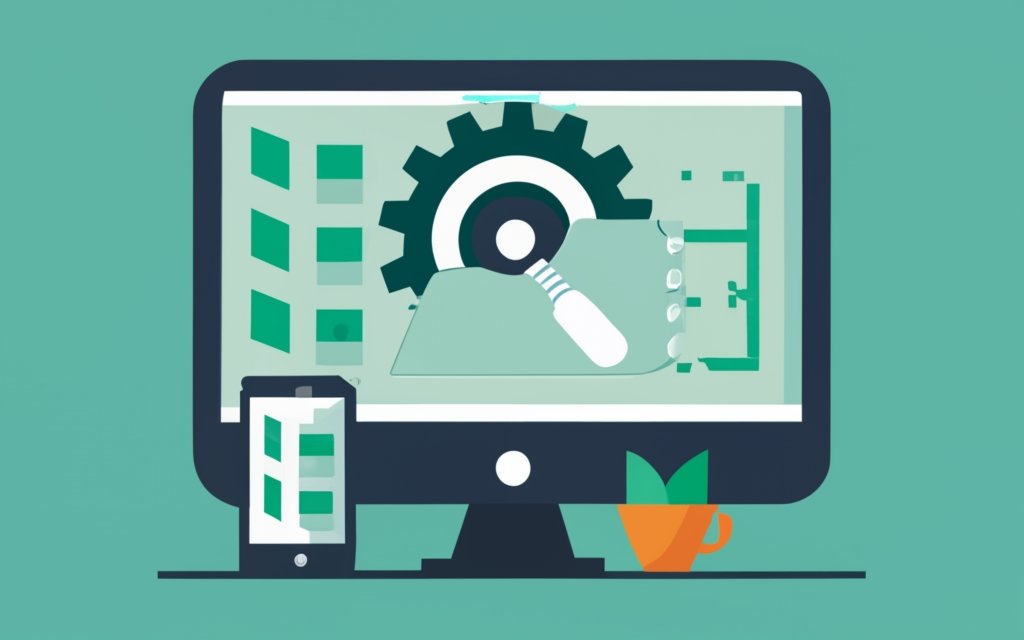
Photo Credits: Www.Uncleb.Tech by Billy Anderson
Get ready to supercharge your WordPress CMS! In this section, we’ll dive into the crucial aspect of testing and monitoring the speed of your optimized WordPress website. We’ll show you how regularly testing page loading speed and monitoring performance metrics can make a significant difference in optimizing your site’s speed. Say goodbye to slow-loading pages and hello to a lightning-fast user experience! Let’s jump right in and unlock the secrets to a blazing-fast WordPress CMS.
Regularly Testing Page Loading Speed
Regularly testing page loading speed is crucial to optimize the performance of your WordPress CMS. To achieve this, follow these steps:
- Utilize speed testing tools: Make sure to regularly use online speed testing tools such as GTmetrix and Google PageSpeed Insights. By analyzing your website’s loading speed using these tools, you can obtain detailed reports on various performance metrics.
- Set a benchmark: It is essential to test your website’s performance at regular intervals in order to establish a baseline. This baseline will help you track any changes in loading speed and also identify any potential issues.
- Analyze page loading times: To identify bottlenecks or slow-loading elements, measure the loading times of different pages on your website. Pay close attention to crucial content such as the homepage or product pages.
- Identify performance issues: Investigate the causes behind significant delays in page loading. This could be due to heavy images, unoptimized code, or excessive use of plugins. By identifying these issues, you can take steps to resolve them.
- Optimize images and media files: To reduce file size without compromising quality, compress and resize images. This optimization will greatly improve the loading times of your website.
- Monitor website performance: Continuously keep track of important performance metrics like page loading speed, server response time, and time to first byte. By doing so, you will be able to quickly identify any performance degradation and take appropriate corrective measures.
By regularly testing page loading speed and optimizing your WordPress CMS, you can ensure a smooth and fast user experience for all your visitors.
Monitoring Performance Metrics
When monitoring performance metrics for your WordPress CMS, it is important to consider the following factors:
- Page Loading Speed: Regularly test the loading speed of your website using speed testing tools. The goal is to achieve fast loading times in order to provide a smooth user experience.
- Response Time: Monitor the response time of your website to ensure quick and responsive performance. Slow response times can result in a negative user experience and loss of visitors.
- Server Uptime: Keep track of your server’s uptime to ensure constant accessibility. Aim for a high uptime percentage close to 100% to maintain a reliable online presence.
- Error Rates: Monitor any website errors, such as 404 errors or server errors. These errors can impact the functionality of your website and the user experience.
To optimize your WordPress CMS for speed and performance, it is recommended to implement the following suggestions:
- Regularly optimize and clean your database to improve performance and reduce unnecessary data.
- Utilize a caching plugin to store static versions of web pages, which reduces the need for dynamic rendering and improves loading times.
- Minify and compress CSS and JavaScript files to reduce file sizes and enhance loading speed.
- Leverage browser caching to enable temporary storage of certain files on users’ devices, allowing for faster subsequent page loads.
Frequently Asked Questions
How can I optimize my WordPress CMS for speed?
Optimizing your WordPress CMS for speed is crucial for user experience and search engine rankings. Here are some steps you can take:
- Choose a reliable WordPress hosting provider that offers fast speeds and WordPress-specific features.
- Install a WordPress caching plugin, like WP Rocket or WP Super Cache, to improve website performance.
- Optimize your images by compressing them and using the right file format.
- Regularly update your WordPress site, theme, and plugins to fix security issues and improve performance capabilities.
- Reduce the number of unused plugins and themes on your site to improve performance and security.
- Consider using a content delivery network (CDN) to deliver content more efficiently to users in different geographical locations.
How does website speed impact user experience and SEO?
Website speed plays a crucial role in user experience and search engine optimization (SEO). Here’s why:
- Slow loading times can lead to higher bounce rates and lower search engine rankings.
- Google has announced that page speed will become a ranking factor in mobile searches.
- One in five Americans consider themselves to be ‘mobile-only’ internet users, making mobile site speed especially important.
- Google recommends keeping loading times at three seconds or less to reduce bounce rates.
How can I improve the loading times of my WordPress site’s pages?
To improve the loading times of your WordPress site’s pages, you can take the following steps:
- Run a site speed diagnosis using tools like Google PageSpeed or WP Engine Speed Tool.
- Delete unused plugins and themes to improve site performance and security.
- Clean up your media library by removing unused images.
- Regularly clean up your database to reduce clutter and improve loading times.
- Remove render-blocking JavaScript and CSS to help your site load faster.
- Minify CSS, HTML, and JavaScript files to optimize your site’s performance.
- Optimize images by compressing them and adding alt text and titles.
- Lazy-load long pages and limit the number of comments per page.
- Reduce unnecessary redirects and post revisions.
- Disable pingbacks and trackbacks to increase page speed.
What are some recommended WordPress caching plugins for speed optimization?
When it comes to optimizing speed in WordPress, caching plugins play a significant role. Here are some recommended WordPress caching plugins:
- WP Rocket: A popular caching plugin that can make your site 2x to 5x faster.
- WP Super Cache: A reliable caching plugin that offers great performance improvements.
- LiteSpeed Cache: A powerful caching plugin that integrates directly with the web server for improved response time.
Why is choosing a reliable WordPress hosting provider important for website speed?
Choosing a reliable WordPress hosting provider is crucial for website speed because:
- Fast and reliable web servers provided by hosting companies can significantly improve site performance.
- WordPress hosting providers often offer WordPress-specific features that enhance speed and security.
- Having a hosting provider with a high uptime guarantee ensures that your site is accessible to visitors.
- Managed WordPress hosting providers like Bluehost and SiteGround offer built-in caching solutions for faster loading times.
Why is user experience (UX) important for a WordPress site’s speed optimization?
User experience (UX) plays a vital role in speed optimization for a WordPress site. Here’s why:
- Fast-loading pages improve user satisfaction and encourage visitors to stay on your site.
- A slow site can lead to higher bounce rates and a loss of traffic and revenue.
- Optimizing UX through speed can result in better search engine rankings and increased conversions.
- Providing a seamless and fast user experience can help retain visitors and improve the overall performance of your WordPress site.

