The WordPress Gutenberg Editor is a revolutionary update that brings significant changes to the way content is managed and created on the platform. It aims to improve the content creation process and enhance user experience for WordPress users. This shift in content management is driven by the need for a more intuitive and flexible editing experience.
The purpose of the WordPress Gutenberg Editor can be understood through two key aspects:
- Improving Content Creation Process: The Gutenberg Editor introduces a block-based editing system that simplifies the process of creating and organizing content. It allows users to easily add and customize blocks of content, such as paragraphs, headings, images, and more, resulting in a more streamlined and efficient workflow.
- Enhancing User Experience: With its drag and drop functionality, customizable color palettes, typography options, and inline image editing, the Gutenberg Editor offers a user-friendly interface that empowers users to create visually appealing and engaging content without the need for extensive technical knowledge.
To effectively utilize the WordPress Gutenberg Editor, users should familiarize themselves with its features and functionalities. This includes adding and formatting text, inserting and customizing blocks, and applying styles and layouts to create visually appealing content.
While the Gutenberg Editor offers numerous benefits such as improved content creation, enhanced user experience, and a more intuitive editing process, there are also some potential drawbacks that users should be aware of. These can include compatibility issues with existing content and a learning curve for users who are accustomed to the classic WordPress editor.
To transition to the Gutenberg Editor smoothly, users are advised to update WordPress and plugins to their latest versions, test compatibility with existing content, and invest time in learning and familiarizing themselves with the Gutenberg Editor’s interface and functionalities.
The Gutenberg Editor marks the future of content management on WordPress, offering a more flexible and user-friendly approach to creating and managing content. Embracing this shift will empower users to create engaging and visually stunning websites, ultimately enhancing the overall digital experience for both content creators and website visitors.
Keytakeaways for “Understanding the WordPress Gutenberg Editor: A Shift in Content Management”:
Key takeaway:
- The WordPress Gutenberg Editor aims to improve the content creation process by providing a more intuitive and user-friendly interface.
- By introducing blocks, the Gutenberg Editor allows users to have more control over the layout and design of their content, enhancing the overall user experience.
- With features like text formatting, block customization, and layout options, the Gutenberg Editor offers a versatile and efficient way to create and style content within WordPress.
What is the Purpose of the WordPress Gutenberg Editor?
With the WordPress Gutenberg Editor, content management has taken a leap forward. Let’s delve into its purpose and discover how it revolutionizes content creation. We’ll uncover how it improves the content creation process and enhances user experience. No more clunky interfaces or outdated methods. Say hello to a new era of streamlined and user-friendly content management. Get ready to embrace the power of Gutenberg!
Improving Content Creation Process
Improving the content creation process is a primary goal of the WordPress Gutenberg Editor. It aims to enhance efficiency and productivity for content creators by providing a more intuitive and streamlined experience.
– New Block-based Editing: The Gutenberg Editor simplifies content creation by using blocks to easily create and manipulate content. These blocks can represent paragraphs, headings, images, videos, and more, allowing for greater flexibility in organizing and formatting content.
– Enhanced Visual Editing: The Gutenberg Editor has a visual interface that enables users to directly edit and preview content in real-time. This improves the content creation process by eliminating the need for constantly switching between editing and preview modes, saving time and effort.
– Improved Content Structure: Users can create complex layouts by using different blocks and arranging them within the content. This feature helps in improving the content creation process by creating visually engaging and structured content, making it easier for readers to navigate and comprehend.
– Built-in Formatting Options: The Gutenberg Editor offers a wide range of formatting options within each block, including font styles, alignments, and color settings. This eliminates the need for external plugins or custom coding, thus improving the content creation process.
– Streamlined Publishing Process: With Gutenberg, users can experience a more seamless publishing process. It allows for scheduling posts in advance, setting featured images, and managing post settings, all within the editor itself. This streamlines the content creation and publishing process.
To further improve the content creation process with the Gutenberg Editor, it is advisable to regularly update to the latest version of WordPress, explore additional Gutenberg-compatible plugins for added functionality, and participate in relevant forums and communities to learn from others’ experiences.
Enhancing User Experience
The WordPress Gutenberg Editor is designed to enhance the user experience by providing a more intuitive and user-friendly interface for creating and editing content. It simplifies content creation by allowing users to easily add and format text without the need for complex coding. With this editor, users can insert and customize various blocks, including images, videos, and embedded content, resulting in visually appealing posts. The editor allows users to apply styles and layouts to their content, providing more flexibility in designing the appearance of their website.
To further enhance the user experience with the WordPress Gutenberg Editor, here are some suggestions:
1. Take full advantage of the reusable blocks feature to save time and effort when creating similar content.
2. Explore the wide range of available blocks and experiment with different layouts and designs to make your content even more visually appealing.
3. Make use of the block patterns feature to quickly create complex designs and layouts in just a few clicks.
4. Stay updated with the latest WordPress updates and Gutenberg plugin versions to ensure compatibility and access to new features.
5. Harness the power of online tutorials and guides to learn more about the editor and its capabilities, enabling you to unlock its full potential.
What are the Key Features of the WordPress Gutenberg Editor?
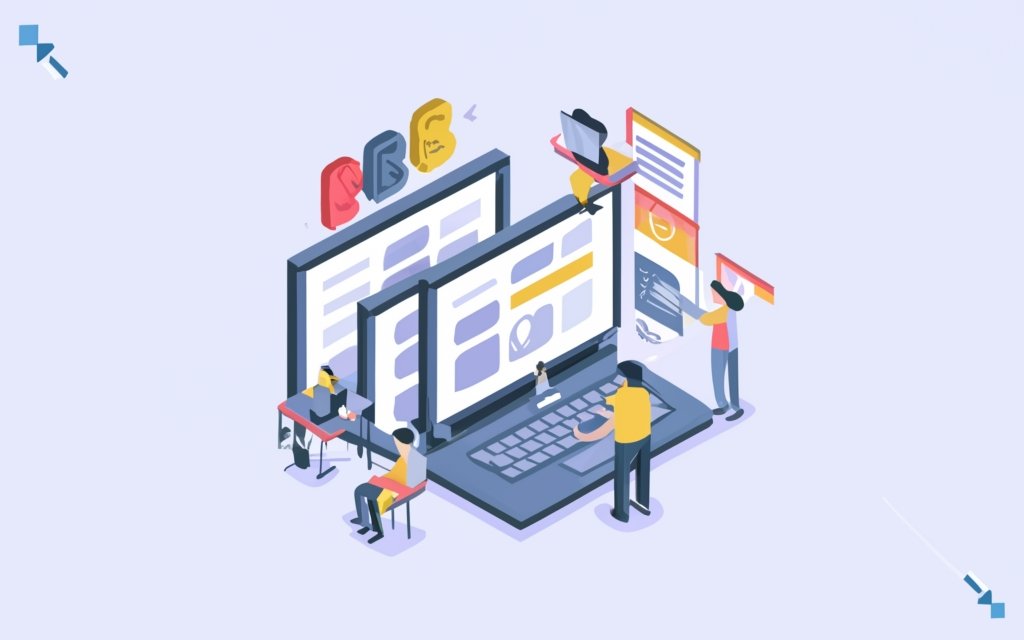
Photo Credits: Www.Uncleb.Tech by Andrew Green
Discover the powerhouse that is the WordPress Gutenberg Editor and its incredible features that will revolutionize your content management experience. From effortlessly adding and formatting text to inserting and customizing blocks, and applying captivating styles and layouts, this section dives into the key elements that make Gutenberg a game-changer. Get ready to unleash your creativity and take your website to the next level with this intuitive and dynamic editor.
Adding and Formatting Text
When using the WordPress Gutenberg Editor, it is a straightforward process to add and format text. Here are the steps to follow:
- Access the Gutenberg Editor by clicking on either “Add New Post” or “Edit Post” in your WordPress dashboard.
- Within the editor, select the “+”, and then choose the “Paragraph” block.
- Type your desired text within the paragraph block.
- To format the text, utilize the toolbar options such as bold, italic, underline, alignment, and more.
- If you need headings, opt for the “
- To insert links, highlight the text, and click on the hyperlink icon. Enter the URL and click on “Apply”.
- For lists, pick the “List” block and choose between ordered or unordered.
- If you want to include quotes, code blocks, or other formatting elements, select the respective block.
- Remember to preview and make any necessary edits to your content before publishing.
By following these steps, you will be able to easily add and format text in the WordPress Gutenberg Editor.
Inserting and Customizing Blocks
When utilizing the WordPress Gutenberg Editor, you have the ability to easily insert and customize blocks to enhance your content. Here are some important aspects to consider:
1. Block insertion: The Gutenberg Editor enables you to easily add various content blocks, including paragraphs, headings, images, videos, quotes, and more. This provides you with the flexibility to structure your content in a way that suits your needs.
2. Block customization: Each block can be customized to fit your specific requirements. You have the ability to adjust settings such as font size, alignment, color, and background to create visually appealing and engaging content.
3. Reusable blocks: The editor also offers the option to create and save reusable blocks. This feature is particularly beneficial for elements that you frequently use across multiple pages or posts, such as call-to-action buttons or testimonials.
4. Drag-and-drop functionality: With the Gutenberg Editor, you can easily rearrange blocks by simply dragging and dropping them. This allows for effortless modifications to the layout of your content without requiring extensive coding knowledge.
5. Third-party block plugins: In addition, you have the ability to extend the functionality of the Gutenberg Editor by installing third-party block plugins. These plugins offer a wide range of specialized blocks, providing you with even more options to customize your content.
By utilizing the block insertion and customization features of the WordPress Gutenberg Editor, you can create visually appealing and dynamic content that effectively conveys your message.
Applying Styles and Layouts
To apply styles and layouts to your content in the WordPress Gutenberg Editor, follow these steps:
- Select the text or element you want to style or format.
- Click on the “Styles” tab in the editor’s sidebar to see the available style options for applying styles and layouts.
- Choose a style from the list by clicking on it to apply it automatically.
- If the default options don’t fit your needs for applying styles and layouts, create a custom style by clicking on the “Customize” button.
- To adjust the layout, select the block or section where you want to make changes.
- Click on the “Layout” tab in the editor’s sidebar to choose from different layout options such as full width, wide width, or fixed width for applying styles and layouts.
- Select the desired layout option to apply it to your selected block or section.
By following these steps, you can easily enhance the visual appeal and readability of your website by applying styles and layouts in the WordPress Gutenberg Editor.
What are the Pros and Cons of the WordPress Gutenberg Editor?
Say goodbye to the old ways of content management, because the WordPress Gutenberg Editor is here to shake things up! In this section, we’ll uncover the pros and cons of this revolutionary editor. Discover how it can streamline your content creation process, enhance your design capabilities, and boost your website’s overall performance. But, like any innovation, it’s not without its drawbacks. We’ll also explore the potential challenges and limitations you may encounter when embracing the Gutenberg Editor. Get ready to learn the ins and outs of this game-changing tool!
Pros of the Gutenberg Editor
– The Gutenberg Editor offers several advantages for content creators. It simplifies the process of creating and editing content on WordPress, allowing users to easily add and arrange various types of content such as text, images, videos, and more. This not only improves efficiency but also saves time for content creators.
– One of the key benefits of the Gutenberg Editor is its improved user experience. It provides a more intuitive and user-friendly interface compared to the classic editor. Its block-based structure offers greater flexibility and customization options, enabling users to design visually appealing and engaging content. This modernized editing experience enhances user satisfaction significantly.
– The Gutenberg Editor also provides enhanced design flexibility. Users can easily customize the layout and design of their content by adding different blocks, adjusting block settings, and applying various styles and layouts. This allows users to have more creative freedom to design content that aligns with their branding and aesthetic preferences.
– Another advantage of the Gutenberg Editor is its better mobile editing experience. It is mobile-responsive, making it convenient for users to edit and optimize their content on mobile devices. This is particularly beneficial for users who frequently work on-the-go or prefer editing content on their mobile devices.
– The Gutenberg Editor is built to be compatible with future updates of WordPress. This means that users can use the Gutenberg Editor with confidence, knowing that it will work smoothly with newer versions of WordPress and allow them to take advantage of the latest features and improvements.
Cons of the Gutenberg Editor
The Gutenberg Editor has its drawbacks. One of its cons is the steep learning curve it presents, which can be challenging for users accustomed to the classic editor. Getting acquainted with the new interface and features takes time and effort. Secondly, compatibility issues with certain plugins and themes can arise, resulting in conflicts or problems when using specific functionalities. This can prove to be frustrating for users who heavily rely on particular plugins or have extensively customized their website. Compared to other page builder plugins, the Gutenberg Editor might offer limited customization options. Users who require advanced layout choices or intricate designs may find it restrictive. The Gutenberg Editor may not be suitable for all types of websites, especially those with specific design or functionality requirements. Websites with highly customized layouts or intricate designs may need to explore alternative tools or page builders. Some users may resist change and prefer the familiarity and simplicity of the classic editor. Adapting to the Gutenberg Editor requires a mindset shift and a willingness to embrace new ways of creating and managing content.
How to Transition to the Gutenberg Editor?
Transitioning to the Gutenberg Editor in WordPress can feel like uncharted territory, but fear not! In this section, we’ll guide you through the process step-by-step. From updating WordPress and plugins to testing compatibility with existing content, we’ll ensure a smooth transition. We’ll explore the ins and outs of the Gutenberg Editor, equipping you with the knowledge to create and edit your content effortlessly. Get ready to embrace this new era of content management!
Updating WordPress and Plugins
To ensure your website is up to date and running smoothly, it is important to update WordPress and plugins regularly. Here are the steps you need to follow for updating WordPress and plugins:
1. Before updating, make sure to create a backup of your website’s files and database. This will ensure that you have a copy of your website in case anything goes wrong.
2. Login to your WordPress dashboard and navigate to the “Updates” tab. Here, you will find information about available updates for WordPress, plugins, and themes.
3. Start by checking for updates for WordPress itself. If an update is available, click the “Update Now” button to initiate the update process. WordPress will automatically download and install the latest version.
4. Next, check for plugin updates. If there are any available updates, select the plugins that need to be updated and click the “Update Plugins” button. WordPress will download and install the latest versions of the selected plugins.
5. If there are updates available for any themes you have installed, go to the “Appearance” tab and click on “Themes”. Here, you will see the available updates. Simply click on the update option to update the themes.
6. After updating WordPress and plugins, it is important to check for compatibility issues. Test your website thoroughly to ensure that all functionality is working correctly. If you encounter any issues, reach out to the plugin developers for assistance or consider finding alternative plugins that are compatible with the Gutenberg editor.
7. Take the time to learn and familiarize yourself with the Gutenberg editor. This new editor offers many advanced features and can improve your website’s content creation experience.
By following these steps, you can easily update WordPress and plugins, ensuring that your website is secure, performs well, and takes advantage of the latest features and improvements.
Testing Compatibility with Existing Content
– Before testing compatibility with the Gutenberg Editor, it is important to create a backup of your existing content.
– To test compatibility, simply install the Gutenberg plugin on your WordPress website.
– Once installed, go to the “Settings” menu and navigate to “Writing” to enable the Gutenberg Editor.
– Use the Gutenberg Editor to examine your existing content for any formatting or layout issues that may arise.
– If any compatibility issues are found, make the necessary adjustments to fix broken formatting or misplaced blocks.
– Preview your content within the Gutenberg Editor and fine-tune any remaining adjustments that may be needed.
– Ensure compatibility across various devices, including desktop, mobile, and tablet.
– To gain multiple perspectives, solicit feedback from users or colleagues regarding the compatibility of your content with the Gutenberg Editor.
Learning and Familiarizing with the Gutenberg Editor
Learning and Familiarizing with the Gutenberg Editor is essential in utilizing its full potential. It helps users understand the features and functionalities offered by the editor, enabling them to create and customize content more effectively.
To learn and familiarize oneself with the Gutenberg Editor, actively explore its capabilities. Experiment with adding and formatting text, inserting and customizing blocks, and applying styles and layouts. This hands-on approach helps in understanding the editor’s interface and how different elements can be manipulated to create visually appealing content.
Invest time in learning about tutorials, guides, and resources available online. Numerous websites, tutorials, and forums help users understand and navigate the Gutenberg Editor. These resources provide step-by-step instructions and practical examples to enhance learning and familiarity with the editor.
Engage in community discussions and participate in online workshops to contribute to the learning process. Interacting with experienced users and experts allows individuals to gain insights, ask questions, and receive valuable tips and advice.
By actively learning and familiarizing with the Gutenberg Editor, users can fully utilize its features and functionalities, resulting in more efficient and professional content creation. It empowers individuals to take advantage of the editor’s capabilities and enhances their overall experience with WordPress.
The Future of Content Management with the Gutenberg Editor
The Gutenberg Editor revolutionizes content management by offering a block-based approach that enhances the editing experience. Introduced by WordPress, this new editor allows for easy manipulation of text, images, and multimedia within individual blocks, providing customization and control over content presentation. It streamlines the editing and reviewing process, improving collaboration among multiple users and facilitating content project management. The Gutenberg Editor ensures content looks great on all screen sizes, improving responsiveness and compatibility with different devices. In today’s mobile-first era, where a large percentage of online browsing occurs on smartphones and tablets, the Gutenberg Editor is the future of content management.
The invention of the Gutenberg printing press in the 15th century transformed content management. Prior to this, books were handwritten, making them rare and expensive. Johannes Gutenberg’s invention enabled the quick and efficient printing of multiple copies, making books more accessible to the masses. This led to a rapid expansion of knowledge sharing and the democratization of information. The Gutenberg press laid the foundation for modern content management and played a crucial role in shaping our world today.
Frequently Asked Questions
What is the Gutenberg Editor in WordPress and how does it differ from the Classic Editor?
The Gutenberg Editor in WordPress is a new default content editor that revolutionizes the way pages are built. It replaces the Classic Editor and offers more control and customization options without the need for coding. The Gutenberg Editor uses content blocks to build websites, providing a more visual and modular editing experience compared to the Classic Editor.
Can I customize my website’s design using the Gutenberg Editor?
Yes, the Gutenberg Editor allows users to customize their page build from top to bottom. Users can customize font shades, line spacing, block borders, typography, and color specifications. It also offers advanced features like HTML and widgets, as well as compatibility with third-party plugins, allowing for more dynamic design possibilities.
Is the Gutenberg Editor mobile-responsive?
Yes, the Gutenberg Editor is more mobile-responsive than the Classic Editor. It includes mobile interfaces in its preview options and works seamlessly across different devices, improving accessibility for users visiting websites built with the Gutenberg Editor.
How can I troubleshoot issues with the Gutenberg Editor?
If you encounter issues with the Gutenberg Editor, there are a few troubleshooting tips you can try. These include deactivating plugins, reverting to the default theme, and checking JavaScript. By following these steps, you might be able to resolve any problems you’re facing with the editor.
Can I use the Gutenberg Editor with my current WordPress version?
The Gutenberg Editor can be installed as part of the WordPress core, as a plugin, or as a theme. It requires the latest version of WordPress to function properly. If you’re using an older version of WordPress, you might need to update it to use the Gutenberg Editor.
What are some tips for using the Gutenberg Editor efficiently?
To make the most out of the Gutenberg Editor, consider using shortcuts, taking advantage of drag and drop functionality for images, and customizing the interface layout to suit your preferences. You can also explore the block patterns feature and create reusable blocks for efficiency. These tips can help streamline your workflow and enhance your experience with the Gutenberg Editor.

