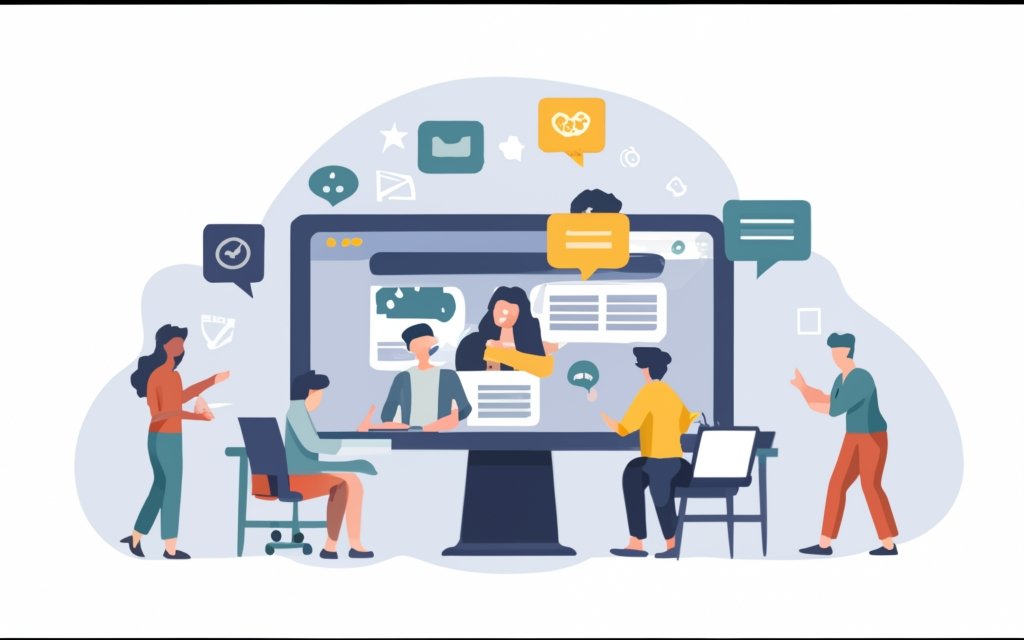Article
Article Outline:
–
Understanding WordPress Comments
–
Enabling and Disabling Comments in WordPress
–
Managing Comments in WordPress
–
Dealing with Spam Comments
–
Setting Comment Moderation and Notification Options
–
Best Practices for Comment Management
First Section:
Managing comments is an essential aspect of running a successful website or blog on the WordPress content management system (CMS). Comments not only provide a platform for visitors to engage with your content but also contribute to building a community and fostering discussions. It is crucial to have a systematic approach towards comment management to ensure a positive and productive user experience. This article will guide you through the process of effectively managing comments in WordPress, covering topics such as enabling and disabling comments, reviewing and approving comments, dealing with spam, setting comment moderation and notification options, and implementing best practices for comment management. By implementing these strategies, you can create a well-moderated and engaging comment section that adds value to your website or blog.
Key takeaway:
- Managing comments in WordPress CMS allows for better engagement with your audience and fosters a sense of community.
- Enabling and disabling comments is essential to control the conversation on your website and maintain the desired level of interaction.
- Efficient comment management involves reviewing, approving, editing, deleting, and replying to comments promptly and professionally.
- Dealing with spam comments can be done through the use of anti-spam plugins and manual monitoring and filtering.
- Configuring comment settings and notification options helps in setting up effective comment moderation.
- Best practices for comment management involve engaging with your audience, maintaining a safe and respectful comment section, proper comment section management, and preventing spam.
Understanding WordPress Comments
Understanding WordPress Comments is crucial for managing user engagement on your website. Comments foster interaction and build a community around your content. Engaging with comments enhances user satisfaction and loyalty. Moderation is necessary to prevent inappropriate or harmful content.
Understanding the WordPress comment system is key to managing interactions efficiently. Learn about comment moderation, link allowance, and comment notifications. Implementing a clear comment policy sets expectations for users and promotes a respectful commenting environment.
By understanding WordPress comments and utilizing its features effectively, you can cultivate an engaged and thriving community.
What Are WordPress Comments?
WordPress comments are a feature that allows visitors to express their thoughts, feedback, and opinions on a website or blog post. These comments are visible to others, encouraging discussion and engagement. Website owners find value in using WordPress comments as a way to interact with their audience and gain insights. In turn, visitors have the opportunity to ask questions, share experiences, and provide suggestions, which creates a sense of community. Positive comments contribute to a website’s credibility and encourage further engagement.
To effectively manage WordPress comments, website owners can utilize the built-in commenting system or opt for a WordPress comments plugin. With these tools, they can review and approve comments based on their guidelines, edit or delete inappropriate ones, and engage in conversations by replying. Comments can be organized in a historical manner or through the use of nested comments, both of which improve readability.
Website owners have complete control over comment activity through comment moderation and notification settings found within the WordPress admin dashboard. They can establish rules for comment submission and display, prevent spam by utilizing plugins like Akismet, and choose to enable or disable comments on specific posts or site-wide.
WordPress comments play an essential role in creating interactive and valuable websites or blogs. They facilitate meaningful discussions and engagement with visitors while also helping to establish a sense of community. Website owners can gain valuable insights from their readers through these comments.
Why Are Comments Important?
- Engagement: Comments allow content creators and their audience to interact and engage. They provide a platform for readers to share their thoughts, opinions, and feedback.
- Community Building: Comments help build a community around the content. They encourage discussions and foster a sense of belonging among readers with common interests and perspectives.
- Feedback and Improvement: Comments provide valuable insights, suggestions, and constructive criticism that can help content creators improve their work.
- Validation and Support: Positive comments boost content creators’ morale and motivate them to continue producing high-quality content. Comments from readers who resonate with the content provide support and affirmation.
- Enhanced SEO: Comments can contribute to search engine optimization (SEO). User-generated content, like comments, signals to search engines that the content is relevant and engaging, potentially boosting its visibility in search results.
Enabling and Disabling Comments in WordPress
Enabling and Disabling Comments in WordPress is easy. Follow these steps:
- Log in to your WordPress admin dashboard.
- Go to the “Settings” menu and click on “Discussion”.
- Scroll down to the “Default article settings” section.
- Check the box next to “Allow people to post comments on new articles” to enable comments.
- Uncheck the box to disable comments.
- To disable comments on specific posts or pages, go to the post/page editor.
- In the “Document” or “Block” settings, find the “Discussion” section.
- Check or uncheck the “Allow comments” box to enable or disable comments for that post or page.
Pro-tip: Disabling comments is a good idea for static pages or to prevent spam. Enabling comments can encourage user engagement and create a sense of community on your website. Choose the option that aligns with your website’s goals and objectives.
How to Enable Comments on WordPress?
To learn how to enable comments on WordPress, here are the steps you can follow:
1. Start by logging in to your WordPress admin dashboard.
2. Locate and click on the “Settings” option in the left sidebar, then select “Discussion”.
3. Once you are on the “Discussion Settings” page, navigate to the “Default Article Settings” section.
4. In this section, you will find a checkbox that says “Allow people to post comments on new articles“. Make sure to check this box.
5. Keep scrolling until you reach the “Other Comment Settings” section.
6. Here, you can customize your preferred settings for comment moderation and notifications.
7. Once you have made all the desired changes, don’t forget to click the “Save Changes” button located at the bottom of the page.
By following these steps, you will successfully enable comments on your WordPress site. This will allow visitors to engage in discussions by leaving comments on your posts, promoting interaction and engagement.
How to Disable Comments on WordPress?
To learn how to disable comments on WordPress, simply follow these steps:
1. Start by logging in to your WordPress admin dashboard.
2. Proceed to click on “Settings” and then select “Discussion” from the menu on the left-hand side.
3. As you scroll down, you will come across the “Default article settings” section.
4. Locate and uncheck the box that is labeled “Allow people to submit comments on new articles”.
5. Make sure to scroll down and click on the “Save Changes” button.
Pro tip: Disabling comments can be beneficial if you want to control interactions on your website or specific posts and pages where comments are not desired. Keep in mind that turning off this feature may have an impact on engagement and building a community. Therefore, it is important to consider this carefully before making a decision.
Managing Comments in WordPress
Want to know how to effectively manage comments in WordPress? Let’s dive into the section on managing comments in WordPress CMS. From reviewing and approving comments to editing and deleting them, and even replying to comments, we’ll explore the essential aspects of comment management. Whether you’re a blogger or a site administrator, these insights will help you streamline your comment section, foster engagement, and maintain a positive online community. Get ready to take control of your WordPress comments like a pro!
Reviewing and Approving Comments
Reviewing and approving comments is an essential task in managing an interactive and engaging comment section on your WordPress website. To effectively handle this, consider the following steps:
- Regularly check the comments section on your WordPress admin dashboard to review and approve incoming comments.
- Ensure that comments adhere to your website’s guidelines and rules.
- Take into account the comment status: pending approval, approved, or marked as spam.
- Carefully evaluate each comment for relevance and value to the discussion.
- Engage with commenters by replying to their comments and addressing any questions or concerns.
- Moderate the comments section to maintain a safe and respectful environment for all users.
- Delete inappropriate or offensive comments that violate your website’s guidelines.
- Use comment moderation settings to prevent spam and ensure only appropriate comments are published.
- Utilize features like nested comments and comment ratings to enhance the user experience and encourage interaction.
- Provide clear instructions in the comment submission form, including required fields like name and email address.
By effectively managing and reviewing comments, you can build a community on your website, encourage discussion, and provide a go-to place for industry-related conversations.
Editing and Deleting Comments
To manage and control the comments section of your WordPress website, follow these steps to effortlessly edit and delete comments:
- Start by accessing the WordPress admin dashboard and navigating to the “Comments” section.
- Take some time to review the comments and locate the specific comment that you wish to edit or delete.
- If you want to make quick changes to a comment, simply click on the “Edit” or “Quick Edit” link.
- Carry out the necessary edits, such as fixing errors or removing inappropriate content.
- Don’t forget to save your changes by clicking the “Update” button.
- To delete a comment, position your cursor over the comment and select the “Trash” link that will appear.
- If you wish to permanently delete the comment, head over to the “Trash” section and click on the “Delete Permanently” link.
- If needed, you have the option to restore a previously trashed comment. Just go to the “Trash” section, hover over the comment, and hit the “Restore” link.
By carefully following these steps, you can efficiently manage and control the comments section of your WordPress site, ensuring it remains engaging and interactive for your valued website visitors.
Replying to Comments
When responding to comments in WordPress, it is important to follow these steps:
1. First, access the WordPress admin dashboard.
2. Once in the dashboard, navigate to the comments section by clicking on “Comments” in the sidebar menu.
3. In the comments section, locate the specific comment you wish to reply to.
4. Right below the comment, you will see either a “Reply” or “Add Reply” button. Click on this button.
5. A text box will appear where you can type your reply.
6. Take your time to compose your response in the text box.
7. After composing your reply, click on either the “Submit” or “Reply” button to post your response.
8. Your reply will now be displayed below the original comment, creating a threaded conversation.
By following these steps, you will be able to effectively manage and engage with comments on your WordPress site. It is important to respond promptly and respectfully in order to maintain a positive and interactive discussion environment. Replying to comments also helps to build a sense of community and encourages engagement with your audience.
Dealing with Spam Comments
Dealing with spam comments can be a real headache for WordPress users. But fear not! In this section, we’ll explore two effective methods for tackling this issue head-on. First, we’ll dive into the world of anti-spam plugins, which can help automate the process of filtering out those pesky spam comments. Then, we’ll discuss the benefits of manually monitoring and filtering spam comments, giving you full control over what gets displayed on your website. Say goodbye to spam and hello to a cleaner comment section!
Using Anti-Spam Plugins
When managing comments in WordPress, using anti-spam plugins is crucial to prevent spam and maintain a clean comment section. Here are some reasons why anti-spam plugins are important:
- Protecting your website: Anti-spam plugins block unwanted comments that could harm your website or contain malicious links.
- Saving time and energy: These plugins automatically filter out spam comments, saving you the time and effort of manually reviewing and deleting them.
- Improving user experience: Spam comments clutter your comment section and make it difficult for users to engage in meaningful discussions. Anti-spam plugins ensure a better user experience for your visitors.
- Enhancing comment quality: By filtering out spam, these plugins allow genuine comments from real users to stand out and promote meaningful conversations.
- Increasing website security: Spam comments can exploit vulnerabilities in your website. Anti-spam plugins minimize these risks and ensure the security of your site.
Using anti-spam plugins effectively manages and maintains a high-quality comment section on your WordPress site. This enables users to engage, share their thoughts, and build a supportive community.
Manually Monitoring and Filtering Spam Comments
Manually monitoring and filtering spam comments is crucial for website owners to maintain a clean and safe comments section. To effectively manage spam comments, website owners can follow these tactics:
1. Regularly review incoming comments: It is important to frequently check the comments section to identify any spam comments. Taking prompt action will prevent them from being visible on the website.
2. Identify common spam patterns: Website owners should familiarize themselves with characteristics of spam comments such as unrelated links, generic and nonsensical content, or excessive use of keywords. This knowledge will help in easily spotting and filtering out spam comments.
3. Manually delete spam comments: It is essential to take the time to manually delete any detected spam comments. This ensures that only genuine visitor comments are displayed on the website.
4. Implement comment moderation: Enabling comment moderation ensures that all comments are held for review before being published. Website owners can manually approve or reject each comment, giving them full control over the website’s content.
5. Utilize anti-spam plugins: Installing and configuring plugins like Akismet, specifically designed to fight spam, can be helpful. These plugins automatically detect and filter out spam comments, reducing the manual effort required.
By consistently monitoring and filtering spam comments, website owners can maintain an interactive and spam-free comments section that fosters genuine engagement and discussions.
Setting Comment Moderation and Notification Options
When it comes to managing comments in WordPress, one crucial aspect is setting comment moderation and notification options. In this section, we’ll dive into the nitty-gritty of configuring comment settings in WordPress, enabling you to have granular control over how comments are handled. We’ll also explore the different notification options for comment moderation, ensuring you stay on top of every comment that comes your way. So, let’s delve into these essential aspects of managing comments and create a seamless experience for both site visitors and administrators alike.
Configuring Comment Settings in WordPress
- Login to your WordPress dashboard.
- Select “Settings” in the left-hand menu.
- Choose “Discussion” from the drop-down menu.
- In the Discussion Settings page, you can manage comment options for your WordPress site.
- Under “Default article settings,” choose whether to allow or disable comments on new posts. Enabling comments lets visitors leave comments on your new posts.
- In the “Other comment settings” section, decide whether commenters need approval before their comments appear and if you want email notifications for new comments.
- In the “Before a comment appears” section, set rules for comment moderation, such as moderating comments with a certain number of links or specific keywords.
- In the “Avatars” section, choose whether to display avatars based on email or use Gravatar.
- Under “Comment order,” choose the display order of comments (chronological or reverse chronological).
- Once you’ve set the desired options, click “Save Changes” to apply them to your WordPress site.
By following these steps, you can configure comment settings in WordPress according to your preferences. This gives you control over the comments section and creates a safe and interactive space for your website visitors. Configuring Comment Settings in WordPress.
Notification Options for Comment Moderation
Notification options for comment moderation in WordPress are a crucial feature that allows you to effectively manage and stay updated on new comments on your site. By choosing to receive email notifications for each new comment, you can ensure that you never miss any important discussions. It is also possible to customize these notification options according to your preferences, enabling you to receive notifications only for certain types of comments, such as those that require moderation or those that are flagged as spam. Through customization of these settings, you can efficiently manage your comment section and easily keep track of comments that require attention. By implementing these notification options, you can maintain an organized and responsive comment section on your website.
Best Practices for Comment Management
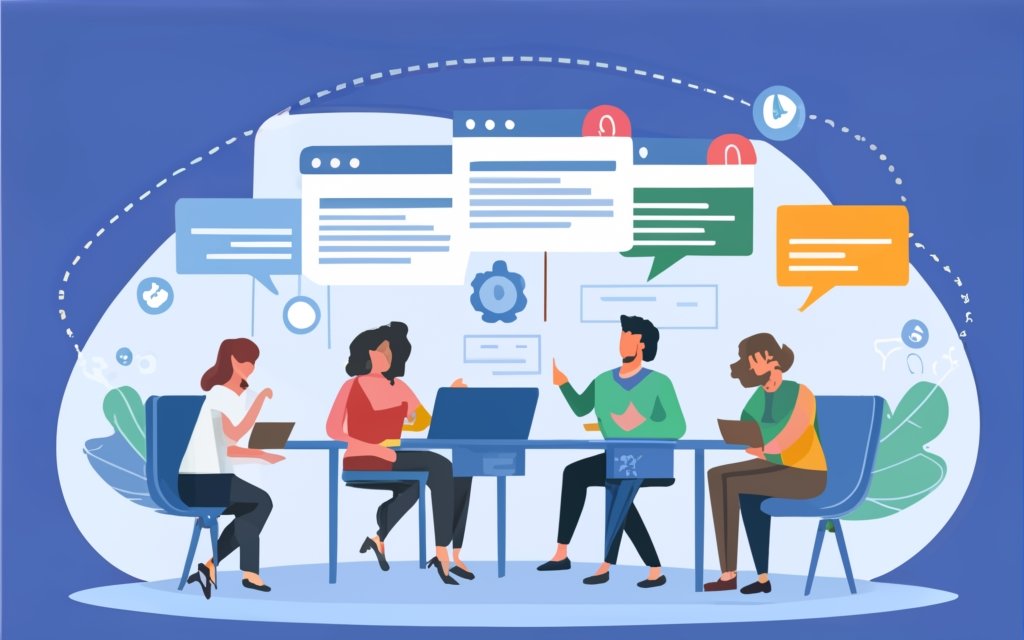
Photo Credits: Www.Uncleb.Tech by Steven Williams
Discover the ultimate guide to mastering comment management in WordPress CMS! In this section, we’ll uncover the best practices that will take your comment section to the next level. From engaging with your audience to maintaining a safe and respectful environment, we’ll show you how to properly manage, moderate, and prevent spam. Get ready to transform your comment section into a vibrant hub of discussion and feedback! Let’s dive in.
Engaging with Your Audience
Engaging with Your Audience is crucial for building a strong online community and fostering a sense of connection with your website visitors. It allows you to establish a two-way communication channel, encourage participation, and gain valuable insights and feedback. Here are some effective strategies for
- Respond promptly: Engage with Your Audience by promptly responding to their comments and questions. This shows that you value their input and encourages further interaction.
- Be interactive: Encourage discussion and conversation by asking open-ended questions or inviting opinions on relevant topics. This helps create an interactive and Engaging environment for Your Audience.
- Show appreciation: Acknowledge and appreciate Your Audience’s contributions by expressing gratitude for their comments or feedback. This helps build a positive relationship and encourages further engagement.
- Promote user-generated content: Encourage Your Audience to share their experiences, ideas, or creations related to your website’s content. This not only generates more engagement but also adds a diverse and valuable perspective to your discussions.
- Moderate effectively: Create a safe and respectful comment section by enforcing clear comment rules and moderating inappropriate comments. This ensures a positive environment for meaningful discussions and discourages negative interactions.
Engaging with Your Audience is essential for creating a vibrant online community and fostering a sense of connection and loyalty. By implementing these strategies, you can effectively manage and grow Your Audience engagement while building a strong and interactive online presence.
Maintaining a Safe and Respectful Comment Section
Maintaining a safe and respectful comment section is crucial for fostering a positive online community. By actively monitoring comments and responding promptly and respectfully, you can establish clear comment rules and guidelines to prevent inappropriate content. It is important to moderate comments and delete offensive or disrespectful ones, while encouraging constructive and meaningful conversations.
To prevent spam, you can utilize anti-spam plugins or manual filtering. Enabling comment approval gives you control over published content. Consider implementing a rating system to encourage positive engagement and regularly update and maintain comment section administration settings.
FunFact: According to a survey conducted by Pew Research Center, 70% of adult internet users have experienced online harassment, emphasizing the importance of prioritizing the safety and respectfulness of your comment section.
Proper Comments Section Management
By implementing proper comments section management tactics, you can effectively gain full control over the comments on your WordPress site, creating a valuable and interactive experience for your readers.
Review and approve comments regularly to engage with your audience promptly.
Manage and respond to comments efficiently using the quick edit feature or a WordPress comments plugin.
Foster a positive and interactive environment by promptly deleting inappropriate or offensive comments.
Prevent spam and maintain a safe and respectful comment section by enabling comment moderation.
Stay informed about incoming comments by setting up email notifications for comment approval.
Easily manage and organize comments by utilizing the built-in commenting system in WordPress.
Display comments in a more organized and user-friendly manner by using nested comments and comment pagination.
Promote a sense of community by encouraging website visitors to leave comments and ask questions.
Establish clear comment rules to guide discussions and prevent negative comments.
Ensure an engaging and relevant comment section by regularly monitoring and moderating comments.
Preventing Spam
When it comes to managing comments in WordPress, preventing spam is crucial. Here are some effective tactics:
1. Use anti-spam plugins: Install plugins like Akismet to automatically filter out spam comments.
2. Enable comment moderation: Review and approve comments before displaying them to prevent spam.
3. Set up comment rules: Create rules requiring user registration or approval for comments with certain keywords.
4. Disable comments on older posts: Minimize the risk of receiving spam comments by disabling comments on older posts.
5. Monitor comments regularly: Check your comments section for any spam comments that slipped through the filters. Delete or mark them as spam promptly.
By implementing these tactics, you can effectively prevent spam comments on your WordPress site, ensuring a positive visitor experience.
Frequently Asked Questions
1. How do I enable the comments section on my WordPress website?
To enable comments on a specific post or page, go to the “Discussion” box in the post or page editor, and check the “Allow Comments” option. To enable comments for multiple posts or pages at once, you can use the “Quick Edit” option in the “Posts” or “Pages” section and tick the “Allow Comments” checkbox.
2. How can I manage comments on my WordPress website?
To manage comments on your WordPress website, go to the “Comments” section in the admin area. Here, you can sort comments into categories like Pending, Approved, Spam, and Trash. You can perform actions like approving, replying, editing, marking as spam, or trashing comments. Bulk actions can also be performed on multiple comments at once, such as unapproving, approving, marking as spam, or moving to trash.
3. How can I prevent spam comments on my WordPress website?
To prevent spam comments on your WordPress website, you can use anti-spam plugins like Akismet Spam Protection or Antispam Bee. These plugins can automatically detect and clear spam comments, and provide options to review and restore any comments that were mistakenly marked as spam. You can customize comment settings to require visitors to provide a name and email, limit comments to registered users, and set duration for which comments can be left on an article.
4. How can I customize the appearance of the comments section on my WordPress website?
To customize the appearance of the comments section on your WordPress website, you can go to the “Discussion” settings under “Settings > Discussion”. Here, you can customize options like comment display, comment administration, avatars, gravatars, and comment ratings. You can also enable nested comments, comment pagination, and control the order in which comments are displayed.
5. Is it necessary to respond to comments on my WordPress website?
Yes, it is crucial to respond to comments on your WordPress website. Promptly responding to reader comments not only keeps the conversation going but also prevents inactivity and encourages engagement. Unanswered comments can make your blog seem inactive and may discourage readers from commenting and sharing your posts.
6. How do I disable or enable the comments section on existing posts or pages in WordPress?
To disable or enable the comments section on existing posts or pages in WordPress, go to the “Posts” or “Pages” section in the admin area. Use the “Quick Edit” option for the specific post or page you want to modify. Tick or untick the “Allow Comments” checkbox and click the “Update” button to apply the change.