Understanding user roles and permissions in WordPress is crucial for effectively managing your website’s content and ensuring the security and integrity of your site. WordPress provides a built-in system for assigning specific roles to different users, each with their own set of permissions. These roles determine what actions users can perform within the CMS. Here is an overview of the user roles in WordPress:
– Super Admin: This role has full control and access over the entire network of sites in a multisite installation.- Administrator: The administrator has the highest level of control over a single site, with the ability to manage all aspects, including plugins, themes, and user management.- Editor: Editors can create, edit, publish, and delete any content on a site, including posts, pages, and media files.- Author: Authors have the ability to create and publish their own posts, but cannot modify or delete content created by others.- Contributor: Contributors can write and submit their posts for review by an editor, but they cannot publish content.- Subscriber: Subscribers have the most limited role, allowing them to only manage their own user profile without the ability to create or modify content.
User permissions in WordPress define the specific actions that each role can perform. For example, an administrator has the permission to install and activate plugins, while a contributor can only submit drafts for review. Assigning user roles and permissions in WordPress can be done in two ways: using the default user roles provided by WordPress or customizing roles to fit your specific needs. It is important to carefully manage user roles and permissions to ensure that each user has the appropriate level of access required for their responsibilities. By following best practices for managing user roles and permissions, you can maintain the integrity of your website and streamline the content management process.
Key takeaway:
- Understanding WordPress CMS user roles: User roles in WordPress, such as Super Admin, Administrator, Editor, Author, Contributor, and Subscriber, define the level of access and control a user has within the CMS.
- Importance of user permissions in WordPress: User permissions determine what actions and tasks a user can perform within the WordPress CMS, ensuring security and preventing unauthorized access.
- Managing user roles and permissions: WordPress provides default user roles to assign to users based on their responsibilities. Customizing user roles and permissions allows for more fine-tuned access control.
What are User Roles in WordPress?
Looking to navigate the world of user roles in WordPress? Let’s start with the basics: what exactly are user roles and how do they function within the CMS? We’ll dive into each role – Super Admin, Administrator, Editor, Author, Contributor, and Subscriber – to uncover their individual privileges and responsibilities. By understanding these user roles, you’ll gain insights into how to effectively manage user permissions and optimize your WordPress experience. Get ready to unlock a whole new level of control and customization!
Super Admin
The Super Admin role in WordPress has the highest level of control and authority within the CMS. As a Super Admin, you have full access and permissions to manage multiple sites in a WordPress Multisite network. For more information, please refer to Understanding User Roles and Permissions in WordPress CMS.
Refer to the table below to understand the responsibilities of a
– Manage Network: The Super Admin can add and delete sites, and install themes and plugins across all sites.- Manage Sites: The Super Admin can create and delete individual sites, edit site settings, and assign user roles.- Manage Network Users: The Super Admin can add or remove users from the network, edit user details, and reset passwords.- Install Themes and Plugins: The Super Admin can install themes and plugins on the network level.- Manage Updates: Super Admins can update WordPress core, themes, and plugins across the network.- Manage Settings: The Super Admin can configure network-wide settings.
As a Super Admin, only grant this role to trusted individuals as it provides significant control over the entire WordPress network.
Administrator
The Administrator role in WordPress has the highest level of access and control over the website. Here are key points to consider about the Administrator role:
1. The Administrator manages all aspects of the website, including settings, themes, plugins, and user accounts.
2. Administrators create and edit pages, posts, and other content on the website.
3. They install, activate, and update plugins and themes.
4. Administrators manage user roles and permissions, assigning different roles to other users.
5. They can delete or modify any content on the website.
6. Administrators customize the appearance and functionality of the website through themes and plugins.
7. They have access to the website’s database and can make changes at a deeper level.
8. Administrators manage comments, approve or disapprove them, and moderate discussions.
9. They view and analyze website analytics and statistics.
10. Administrators ensure the security and smooth operation of the website.
The Administrator role is crucial for managing and maintaining a WordPress website, providing comprehensive control and authority over functionality and content.
Editor
In WordPress, the Editor role is important and comes with specific responsibilities and permissions. Here are the key details about the Editor role:
1. Responsibilities: Editors review and manage content on a WordPress website by editing posts and pages created by other users.
2. Content Management: Editors can create, edit, publish, and delete posts and pages. They can also approve and moderate user comments.
3. Media Management: Editors can upload and edit media files like images and videos for use in posts and pages.
4. Category and Tag Management: Editors can create, edit, and delete categories and tags to organize content on the website.
5. Plugin and Theme Management: Editors can install, activate, and deactivate plugins and themes, but they can’t access their settings or configurations.
6. User Management: Editors can view and edit user profiles but can’t create or delete user accounts.
7. Revision Management: Editors can access and manage post revisions, allowing them to revert to previous versions if needed.
The Editor role is suitable for individuals with strong writing and editing skills who are responsible for overseeing the content on a WordPress website.
Author
The role of an author in WordPress is crucial. As an author, you have the ability to create, edit, and publish your own posts on a WordPress website. This important role empowers you to contribute your unique content and share your innovative ideas.
To be a successful author, it is essential to possess strong writing skills and comprehensive knowledge of the subject matter. It is your responsibility to produce captivating and informative content that resonates with your readers.
As an author, you hold the accountability for ensuring the accuracy and quality of your work. It is crucial to fact-check your information and provide credible sources when necessary. Dedicating time to proofread and edit your work is vital to eliminating errors and typos.
Collaboration with editors and administrators may be a significant part of your role. This collaborative effort involves working together to refine and enhance your content prior to publication.
Contributor
Edited
Contributor
| A Contributor in WordPress is a user role with limited capabilities and access. |
| Contributors can: |
| – Write and edit their own posts, but cannot publish them. |
| – Submit their posts for review by an Editor or an Administrator. |
| – Add media files to their own posts. |
| – View and read published content on the website. |
| However, Contributors have limitations: |
| – They cannot publish their own posts directly. |
| – They cannot edit or publish other users’ posts. |
| – They cannot upload media files to the media library or delete files. |
| – They cannot change the website’s settings or install plugins or themes. |
| A Contributor role is suitable for individuals who want to contribute content to the website but require editorial approval before publishing. It allows collaboration and maintains the quality of the published content. |
Subscriber
The Subscriber role in WordPress is for regular visitors or users who want to receive updated content. They have limited permissions compared to other roles. Here are some key points about the Subscriber role:
1. Accessing Content: Subscribers can freely access public content on the website, including posts, pages, and comments.
2. Commenting: Subscribers can leave comments on posts, but they cannot edit or delete other users’ comments.
3. Managing Profile: Subscribers can update their own profile information, including their name, email address, and bio.
4. Subscriptions: Subscribers can choose to receive email notifications for new posts or comments.
It is important to note that Subscribers cannot access the WordPress admin dashboard or backend settings. They focus on consuming content and interacting through comments. This role is suitable for individuals who want to stay connected with the website but don’t need administrative or editorial privileges.
What are User Permissions in WordPress?
User permissions in WordPress play a crucial role in determining who can do what on your website. In this section, we’ll dive into the different levels of user permissions and what they allow users to do. We’ll explore the Super Admin, Administrator, Editor, Author, Contributor, and Subscriber roles, highlighting the unique set of capabilities and restrictions that each role brings. By understanding these user permissions, you’ll be able to effectively manage your WordPress site and empower your team members with the right level of access.
Super Admin Permissions
The Super Admin role in WordPress has extensive permissions and capabilities for complete control and management of a website. The table below highlights the specific permissions and capabilities assigned to the Super Admin role:
| Permissions | Description |
|---|---|
| Manage Network | Can manage all aspects of the WordPress Multisite Network |
| Manage Sites | Can create, edit, and delete sites within the Network |
| Manage Users | Can create, edit, and delete user accounts |
| Install and Update | Can install and update themes and plugins |
| Manage Plugins | Can activate, deactivate, and delete plugins |
| Manage Themes | Can install, edit, and delete themes |
| Edit Theme Options | Can customize theme settings and options |
| Manage Menus | Can create, edit, and delete navigation menus |
| Manage Widgets | Can add, edit, and delete widgets |
| Manage Settings | Can change general site settings |
| Manage Network Users | Can manage user roles and permissions within the Network |
| Manage Network Themes | Can manage themes across the Network |
| Manage Network Sites | Can manage sites across the Network |
These permissions grant the Super Admin complete control and authority over the WordPress Multisite Network, including managing sites, users, themes, plugins, and settings. The Super Admin can make changes and modifications to every aspect of the network, ensuring smooth operation and efficient management.
Administrator Permissions
Administrator Permissions in WordPress grant a range of capabilities to manage and control a website. The following are key permissions for administrators:
- Create, edit, publish, and delete posts and pages
- Manage categories and tags
- Upload and manage media files
- Approve, edit, and delete comments
- Install, update, and delete plugins and themes
- Create, edit, and delete user accounts
- Change website settings and customize the appearance
- Manage site security and perform backups
- Access website analytics and statistics
Administrators have the highest level of control and authority over the WordPress site. They can perform all necessary tasks for managing and maintaining the website. It is important to assign administrator permissions only to trusted individuals who require full control and responsibility for the website’s operation.
Fact: In WordPress, the administrator role is commonly used by website owners or experienced web developers with extensive knowledge and experience in managing websites.
Editor Permissions
Editor permissions in WordPress enable users to effectively manage and publish content on a website. These permissions offer greater privileges compared to authors and contributors, though they are still more limited than those of administrators. Below, you will find a comprehensive table outlining the specific permissions that are granted exclusively to editors:
| – Editors can create, edit, publish, and delete their own posts. |
| – They also have the ability to create, edit, publish, and delete posts authored by other users. |
| – Editors possess the power to read, edit, publish, and delete private posts. |
| – In addition, editors can easily upload various media files. |
| – They are also able to efficiently manage categories and tags. |
| – Editors have the ability to view and moderate comments. |
| – Editors have access to and can manage plugins and themes. |
Having editor permissions within the WordPress platform is highly advantageous for content managers or individuals tasked with overseeing article publication and ensuring the delivery of high-quality content. Editors meticulously review, modify, and approve content from multiple authors before it is published live.
It is important to bear in mind that editor permissions do not grant access to certain administrative functions, such as user management or the alteration of website settings. Only administrators possess full control over these particular aspects.
Author Permissions
The author permissions in WordPress allow users to create, edit, and publish their own posts. These important author permissions include the ability to create and edit their own posts without needing approval from an administrator. Authors can also upload media files, such as images and videos, to enhance their posts. They have the option to choose categories and tags to organize their content and improve searchability. Authors also have the ability to manage and respond to comments on their posts. They can view and edit comments on their own posts as well as comments on other author’s posts. Authors can preview and publish their own posts to ensure everything is functioning as intended.
Having these author permissions gives users the necessary tools to create and manage their own content within a WordPress site. The author role is most suitable for individuals who regularly contribute articles or blog posts, providing them with a level of control over their content. Authors are still subject to overall site administration by higher-level roles like administrators or editors.
Keep the table tags intact, if found.
Contributor Permissions
In WordPress, individuals with contributor permissions have the ability to write and edit their own posts. They do not have the power to publish or modify posts created by others. They can upload media files to their own posts, but they are unable to make changes to other users’ media files or posts. The contributor role is particularly suitable for those who need to contribute content to a website but should not have complete administrative control.
When assigning contributor permissions, it is crucial to take into account the specific needs and responsibilities of each user. By granting the appropriate level of access, you can ensure that contributors are able to effectively carry out their tasks without compromising the overall security and integrity of your WordPress site.
Subscriber Permissions
Subscribers in WordPress are granted permissions such as accessing their profile information, editing and updating their profile, viewing and leaving comments on published posts, and receiving email notifications for new posts and comments. Subscribers have limited access to the WordPress dashboard and settings. They do not have the ability to publish or edit posts/pages, and they are unable to upload media files or install plugins/themes. Essentially, subscribers function primarily as passive members who can interact with the website’s content but cannot make significant changes or contributions.
How to Assign User Roles and Permissions in WordPress?
Looking to navigate the intricate world of user roles and permissions within WordPress? Dive into the section on “How to Assign User Roles and Permissions in WordPress?” Here, we’ll unravel the secrets behind using default user roles and customizing them to suit your needs. Get ready to empower your website by granting the right levels of access and control. It’s time to unlock the full potential of your WordPress CMS!
Using the Default User Roles
The usage of the default user roles provided by WordPress is a convenient way to assign appropriate access and permissions to users based on their responsibilities and roles within the site. Here is a list of the default user roles and how they can be used:
1. Super Admin: This role, which is part of a multi-site WordPress installation, grants the highest level of access. Super Admins can effectively manage the network of sites, install plugins, and make changes to site configurations.
2. Administrator: Administrators have complete control over a single site. They possess the ability to create, edit, and delete content, manage other users, and install plugins and themes.
3. Editor: Editors are empowered to publish and manage content on a site. They hold the authority to create, edit, and delete posts and pages, moderate comments, and manage categories and tags.
4. Author: Authors have the privilege to write, edit, and publish their own posts. They are limited in their capabilities and cannot make changes to posts created by other users or manage the site’s settings.
5. Contributor: Contributors can submit posts for review, but they do not possess the ability to publish them. Similarly, they have limited capabilities and cannot make changes to posts created by other users or manage the site’s settings.
6. Subscriber: Subscribers hold the lowest level of access. Their capabilities are limited to managing their own profiles and leaving comments on posts.
By utilizing the default user roles in WordPress, appropriate access and permissions can be assigned to users based on their responsibilities and roles within the site.
Fact: WordPress powers over 40% of all websites on the internet, making it the most popular content management system.
Customizing User Roles and Permissions
Customizing user roles and permissions in WordPress allows you to tailor access and capabilities of different users on your website. User Role Editor is a plugin that enables you to create new user roles with specific permissions or modify existing roles.
This customization gives you flexibility in granting or restricting access to features or content based on user roles. You can assign capabilities to user roles, such as publishing posts, editing others’ posts, or managing plugins and themes.
By customizing user roles and permissions, you can create a secure and organized environment for your website, ensuring each user has appropriate access.
The need for customizing user roles and permissions in WordPress arose from the growing complexity of websites and the diverse roles and responsibilities of users. In the early days of WordPress, users were mainly limited to administrators, authors, and contributors.
As websites became more sophisticated, there emerged a demand for more control over user access and capabilities. WordPress developers introduced the ability to customize user roles and permissions through plugins and built-in functionalities.
This evolution allowed website owners to fine-tune the permissions of each user role, ensuring efficient task performance while maintaining a secure environment. Customizing user roles and permissions has become an essential feature of WordPress, enabling effective website management and providing a seamless user experience.
Best Practices for Managing User Roles and Permissions in WordPress
Best Practices for Managing User Roles and Permissions in WordPress
When managing user roles and permissions in WordPress, it is crucial to follow best practices. Here are some key guidelines to consider:
- Regularly review and update user roles: Keeping user roles up to date ensures appropriate access and privileges.
- Assign roles based on responsibility: Role assignments should be based on specific tasks and responsibilities to maintain organization and security.
- Limit administrative access: Only grant administrative access to those who truly need it to reduce the risk of unauthorized changes or misuse.
- Use plugins to customize roles and permissions: WordPress offers various plugins for tailoring user roles and permissions to specific needs.
- Regularly audit user permissions: Conduct audits to identify potential security vulnerabilities or access issues.
- Train users on their roles and responsibilities: Provide proper training and guidelines to ensure users understand their roles and responsibilities, reducing the risk of misuse or accidental changes.
- Remove inactive users: Delete or deactivate accounts of users who no longer require access to maintain a streamlined and secure user management system.
Following these best practices will help effectively manage user roles and permissions in WordPress, ensuring a secure and organized environment for your website.
Troubleshooting Tips for User Roles and Permissions in WordPress
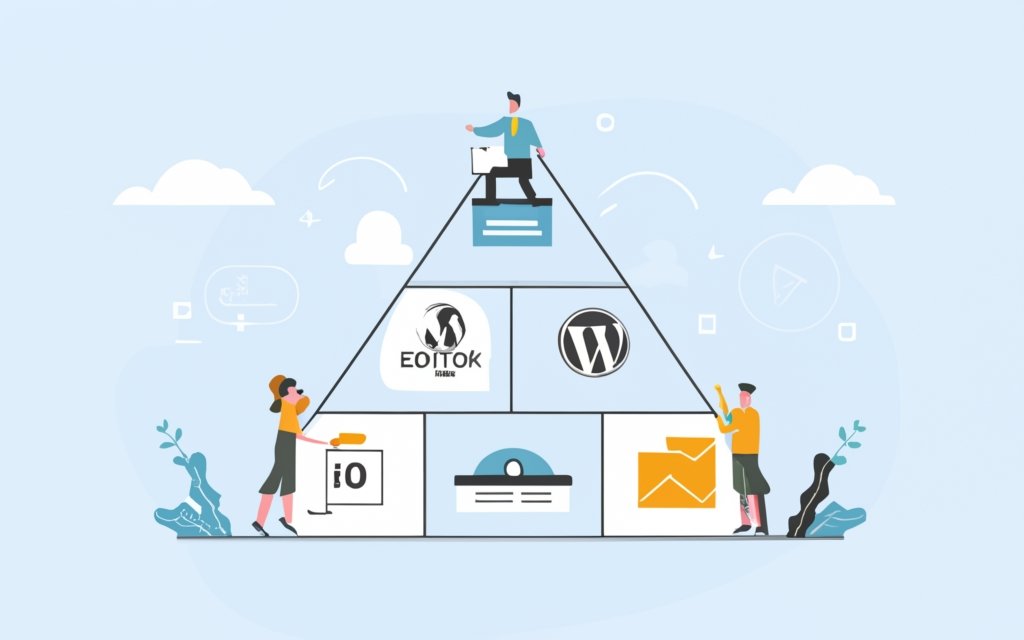
Photo Credits: Www.Uncleb.Tech by Sean Lewis
Troubleshooting Tips for User Roles and Permissions in WordPress
When troubleshooting user roles and permissions in WordPress, follow these tips:
1. Check user roles: Ensure each user has the correct role based on their responsibilities and access needs. Use the built-in user role editor to make necessary changes.
2. Test permissions: Log in as different user roles and test their permissions on different areas of your WordPress site. This will identify any issues or restrictions that may affect specific user roles.
3. Clear cache and cookies: Sometimes, cached data or stored cookies can interfere with user role functionality. Clearing cache and cookies can often solve these issues and ensure users access the site with the most up-to-date information.
4. Disable conflicting plugins: Conflicts between plugins can cause problems with user roles and permissions. Temporarily disable plugins one by one to identify any causing issues.
5. Update WordPress and plugins: Keeping WordPress and all plugins up to date is crucial for maintaining security and functionality. Ensure you use the latest versions of WordPress and any plugins related to user roles and permissions.
6. Reach out to support: If you have followed these troubleshooting tips and still experience issues with user roles and permissions, reach out to the plugin developers or WordPress support community for further assistance.
By following these tips, you can effectively troubleshoot and resolve any issues related to user roles and permissions in WordPress.
Frequently Asked Questions
What are the default user roles in WordPress CMS?
The default user roles in WordPress CMS are Administrator, Editor, Author, Contributor, and Subscriber.
Can I customize user roles and permissions in WordPress CMS?
Yes, you can customize user roles and permissions in WordPress CMS using plugins like the Members plugin or by creating custom user roles manually.
How can I assign user roles in WordPress CMS?
To assign user roles in WordPress CMS, you can go to the Users section in your WordPress dashboard and select the appropriate role from the dropdown menu.
Is it important to understand user roles and permissions in WordPress CMS?
Yes, it is crucial to understand user roles and permissions in WordPress CMS to effectively manage and control access to your website.
How can I troubleshoot issues with user roles and permissions in WordPress CMS?
If you encounter issues with user roles and permissions in WordPress CMS, you can try restoring a previous version of your site, disabling plugins, or activating a default theme to identify the cause of the issue.
What is the recommended hosting service for a secure WordPress website?
A reliable hosting service like Cloudways is recommended for a secure WordPress website to ensure website security and site performance.

