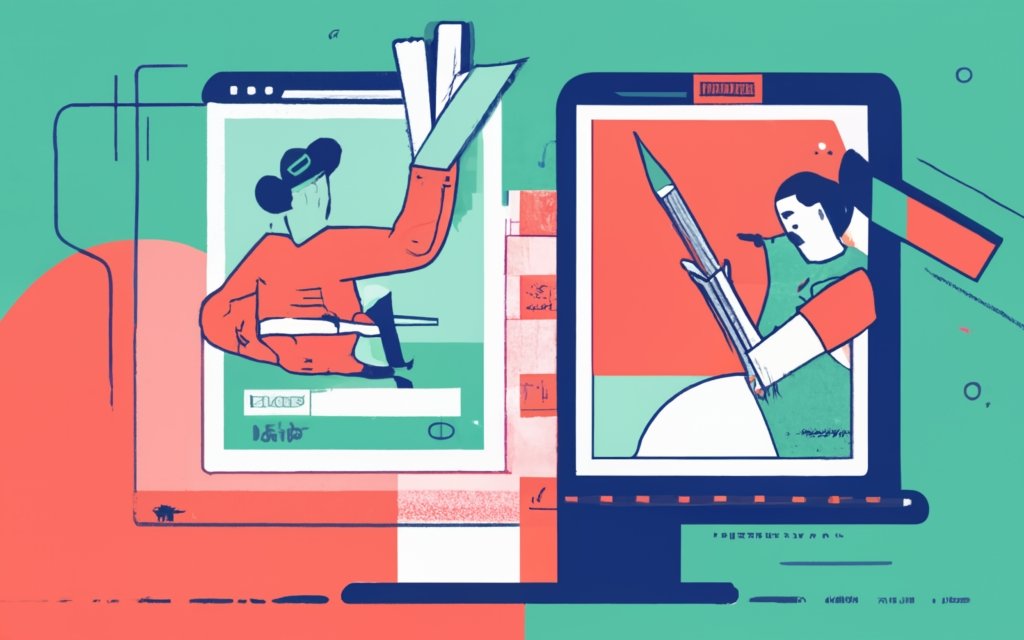Building a WordPress portfolio site using a page builder can be a game-changer for showcasing your work and attracting potential clients or employers. With the flexibility and functionality offered by page builders, you can create a visually stunning and professional portfolio without any coding knowledge.
First, let’s understand what a WordPress portfolio site is. It is a website that allows you to display your work, whether it’s photography, design, writing, or any other creative field. It serves as a visual representation of your skills, expertise, and previous projects.
So, why should you use a page builder for building your WordPress portfolio site? The answer lies in its simplicity and user-friendly interface. A page builder enables you to create and customize your website’s layout, design, and content through a drag-and-drop approach. It eliminates the need for complex coding and speeds up the development process.
Now comes the crucial step of choosing the right page builder for your WordPress portfolio site. There are various options available, each with its unique features and functionalities. Evaluating different page builders and considering key features such as ease of use, design options, flexibility, and compatibility with other plugins is essential in making an informed decision.
Once you have selected a page builder, it’s time to set up your WordPress website for your portfolio. This involves choosing a domain name, selecting a reliable hosting provider, and installing WordPress, which is a simple and straightforward process.
The next step is installing and activating the page builder plugin of your choice. This plugin integrates seamlessly with WordPress and empowers you to create dynamic and interactive pages for your portfolio site.
Creating the structure and layout of your portfolio site is where the page builder truly shines. You can design and customize the header, footer, sections, and rows to create an attractive and cohesive visual flow. The flexibility offered by the page builder allows you to experiment with different layouts and styles until you find the perfect combination.
Adding and customizing portfolio items is the core of your portfolio site. With the page builder, you can easily upload and insert images, add descriptions and categories, and organize your work in a visually appealing manner. This helps potential clients or employers navigate through your portfolio and understand your capabilities.
To enhance your portfolio site further, you can incorporate additional elements such as text and paragraphs to provide more context, and integrate contact forms to encourage communication and inquiries.
Optimizing your WordPress portfolio site for performance and SEO is crucial for ensuring it loads quickly and ranks well in search engines. This involves optimizing image sizes and file formats to reduce load times and implementing SEO best practices to improve visibility and discoverability.
Once you are satisfied with your portfolio site, it’s time to preview, publish, and maintain it. Regular updates and maintenance, such as adding new projects or modifying existing ones, are essential to keep your portfolio relevant and engaging.
By utilizing a page builder, you can create a stunning and functional WordPress portfolio site that showcases your talent and impresses potential clients or employers, ultimately helping you achieve your career or business goals.
Key takeaway:
- A WordPress Portfolio Site maximizes your ability to showcase your work and skills in a professional manner, helping you attract potential clients and employers.
- Using a Pagebuilder for building a WordPress Portfolio Site makes the process easier and more efficient, allowing you to create a visually appealing site without needing advanced coding skills.
- Choosing the right Pagebuilder is crucial for your WordPress Portfolio Site, as it should offer key features like drag-and-drop functionality, customizable templates, and compatibility with your needs and preferences.
- Setting up a WordPress website for your portfolio involves choosing a domain and hosting, and installing WordPress, providing the foundation for your Portfolio Site.
- Installing and activating the Pagebuilder plugin is essential for customizing and designing the structure and layout of your Portfolio Site.
- Creating a captivating header and footer, along with sections and rows, enables you to organize and present your portfolio items in a visually appealing manner.
- Adding portfolio items involves uploading and inserting images, and providing descriptions and categories to properly showcase your work.
- Enhancing your Portfolio Site with additional elements, such as inserting text and paragraphs, and integrating contact forms, adds functionality and interactivity.
- Optimizing your WordPress Portfolio Site for performance and SEO, by optimizing image sizes and file formats, and implementing SEO best practices, ensures better search engine visibility and a fast-loading site.
- Publishing and maintaining your WordPress Portfolio Site includes previewing and publishing your site, and regularly updating and maintaining it to reflect your latest work and information.
What is a WordPress Portfolio Site?
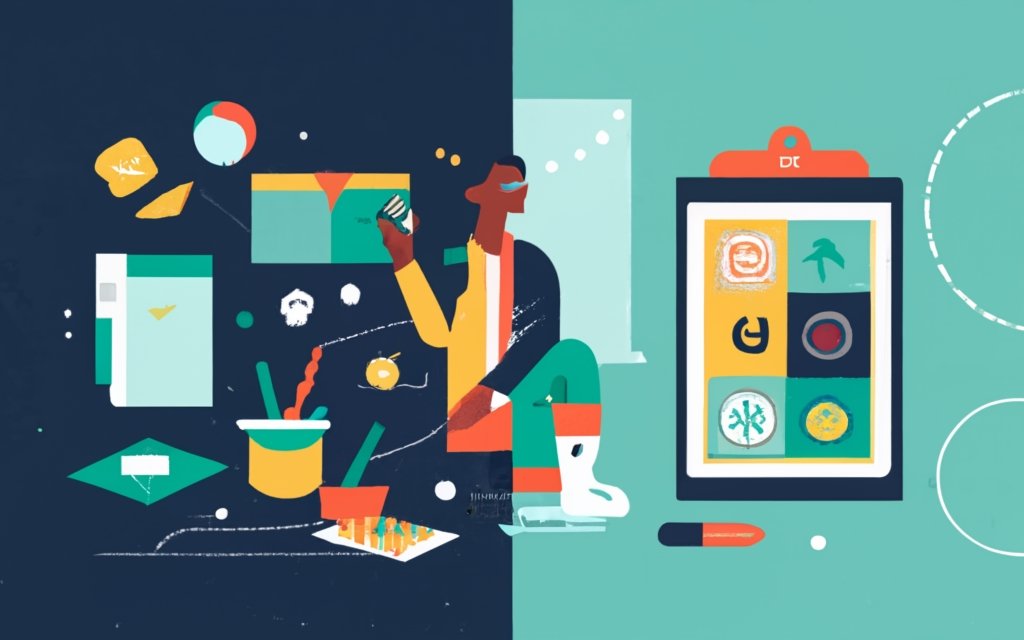
Photo Credits: Www.Uncleb.Tech by John Clark
A WordPress portfolio site serves as a visually appealing and professional platform to showcase an individual or company’s work. It offers a display of diverse creative content, including artwork, designs, photography, writing samples, and more. Through this platform, users can effectively highlight their skills, expertise, and achievements to potential clients, employers, or collaborators.
By utilizing a WordPress portfolio site, users can easily categorize their work, provide project descriptions and details, and present their creations using various themes and templates. This platform ensures individuals or businesses have an accessible online presence to promote their work and attract opportunities.
Visitors can effortlessly navigate through the showcased projects, gaining a comprehensive understanding of the portfolio owner’s capabilities. Ultimately, a WordPress portfolio site serves as a powerful tool for designers, photographers, writers, and other creative professionals to exhibit their talents and leave a lasting impression in their respective fields.
Why Use a Pagebuilder for Building a WordPress Portfolio Site?
Using a pagebuilder to build a WordPress portfolio site offers several benefits. First, it allows for easy and intuitive website creation and customization without the need for coding knowledge. This means that individuals with limited technical skills can still design a professional-looking portfolio site. Pagebuilders provide pre-designed templates and elements that enhance both the visual appeal and functionality of your site. These templates are specifically optimized for mobile devices, ensuring that your portfolio looks impressive on screens of all sizes. Pagebuilders offer drag-and-drop functionality, simplifying the process of rearranging and adding content to your pages. Utilizing a pagebuilder saves both time and effort, thanks to its quick and efficient editing tools which enable real-time site changes without the need to constantly switch between preview and editing modes.
Choosing the Right Pagebuilder for Your WordPress Portfolio Site
When it comes to building a WordPress portfolio site, choosing the right page builder is crucial.
In this section, we’ll dive into the world of page builders and explore how to make the best choice for your unique needs.
From evaluating different options to considering key features, we’ll uncover the essential factors that will guide you towards creating a visually stunning and user-friendly portfolio that leaves a lasting impression.
Let’s get started on your journey to a standout WordPress portfolio site!
Evaluating Different Pagebuilders
When evaluating pagebuilders for your WordPress portfolio site, consider factors like ease of use, customization options, and theme compatibility.
| Pagebuilder | Ease of Use | Customization Options | Compatibility |
| Elementor | Very easy | Extensive | Works with most themes |
| Beaver Builder | Simple | Good range | Requires theme compatibility |
| Divi Builder | User-friendly | Highly customizable | Works best with Divi theme |
| Visual Composer | Straightforward | Flexible | Compatible with most themes |
The Elementor pagebuilder stands out for its user-friendly interface and extensive customization options. It is suitable for beginners and experts alike. Beaver Builder is a simpler option, with a good range of customization features, but it may require theme compatibility. Divi Builder offers a high level of customization but works best with the Divi theme. Visual Composer is straightforward and offers flexibility, compatible with a wide range of themes.
Before making a decision, consider your portfolio site’s specific requirements and experiment with different pagebuilders to find the one that best meets your needs. Remember to check compatibility with your chosen theme and ensure the pagebuilder offers the desired level of customization.
Key Features to Consider
- Customization options: Look for a pagebuilder with various layouts, colors, fonts, and styling options. This allows you to create a unique and personalized portfolio site that reflects your brand and style.
- Responsive design: Ensure that the pagebuilder you choose has built-in responsive design features. This ensures that your portfolio site looks and functions well on all devices, including desktops, tablets, and mobile phones.
- Drag and drop functionality: A key feature to consider is the ability to easily drag and drop elements onto your pages. This makes it simple to rearrange and resize elements, saving you time and effort in designing your portfolio site.
- Add-ons and integrations: Check if the pagebuilder offers add-ons or integrations, such as contact forms, social media integration, or e-commerce functionality. These features can enhance the functionality and usability of your portfolio site.
- Support and updates: Ensure that the pagebuilder has reliable support and provides regular updates. This ensures that any technical issues or bugs are addressed promptly and that your portfolio site remains secure and up to date.
In the late 2000s, WordPress revolutionized website design, making it easy for individuals and businesses to create and manage their own websites. One popular use of WordPress is building a portfolio site. Page builders have further simplified and made it accessible for users of all skill levels. These tools allow you to create professional-looking portfolio sites without coding or design expertise. When choosing a page builder for your WordPress portfolio site, consider customization options, responsive design, drag and drop functionality, add-ons and integrations, and reliable support and updates. By evaluating these factors, you can select the right page builder that aligns with your needs and create a visually impressive and functional portfolio site to showcase your work and talents.
Setting Up a WordPress Website for Your Portfolio
Setting up a WordPress website for your portfolio? Let’s kickstart the process and lay a strong foundation. In this section, we’ll embark on the essential steps to get your website up and running smoothly. From choosing the perfect domain and hosting provider to installing WordPress itself, we’ll explore the key elements that will shape your online portfolio. Get ready to make a memorable digital presence that showcases your talents to the world!
Choosing a Domain and Hosting
- Decide what you want to showcase in your portfolio and the goals you want to achieve.
- Look for reputable domain registrars that offer a wide range of domain extensions and reliable customer support.
- Pick a domain name that reflects your brand or personal identity and is easy to remember.
- Evaluate the hosting plans available and choose one that suits the needs of your portfolio site. Consider factors like storage space, bandwidth, security features, and customer support.
- Ensure that the hosting provider allows you to easily upgrade your hosting plan as your portfolio site grows.
- Compare the pricing of different hosting providers and find a balance between affordability and the features offered.
- Look for reviews and testimonials from other users to understand the reliability and performance of the hosting provider.
- Consider additional features like website builders, SSL certificates, and backup options based on your needs.
- Check if the hosting provider offers 24/7 customer support and if they have a reputation for providing prompt and helpful assistance.
Installing WordPress
Installing WordPress involves a few steps:
- Choose a domain and hosting provider that meets your needs. This step determines the URL and server for your WordPress site.
- Download the latest version of WordPress from the official website.
- Upload the WordPress files to your hosting server using an FTP client or hosting provider’s file manager.
- Create a MySQL database and user for your WordPress site through the hosting provider’s control panel.
- Open the wp-config.php file in the uploaded WordPress files. Enter the database name, username, and password created in the previous step.
- Access your website’s URL in a web browser. The WordPress installation process will start automatically.
- Follow the on-screen instructions to complete the installation. Provide details such as the site title, username, and password for your WordPress admin account.
- Once the installation is complete, log in to your WordPress admin dashboard and start customizing your portfolio site.
By following these steps, you can easily install WordPress and begin building your portfolio site using a page builder.
Installing and Activating the Pagebuilder Plugin
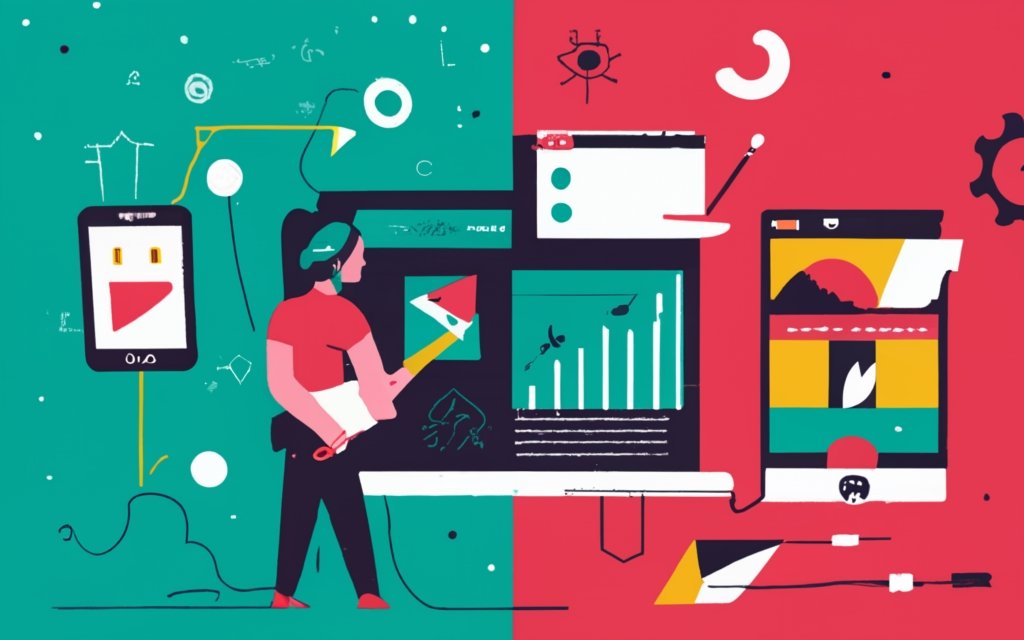
Photo Credits: Www.Uncleb.Tech by Peter Johnson
To successfully install and activate the Pagebuilder plugin for your WordPress portfolio site, please follow these step-by-step instructions:
1. First, log in to your WordPress admin dashboard.
2. Next, navigate to the left sidebar and click on “Plugins”.
3. Now, select “Add New” at the top of the page.
4. In the search bar, type in “Pagebuilder” and press enter.
5. Look through the search results and locate the Pagebuilder plugin. Click on “Install Now”.
6. Wait for the installation to complete, and then click on “Activate” to enable the plugin.
7. Once activated, you will notice a new menu item called “Pagebuilder” in the left sidebar.
8. To start using the plugin and build your portfolio site, simply click on “Pagebuilder”.
By carefully following these steps, you will be able to easily install and activate the Pagebuilder plugin for your WordPress portfolio site. Remember, it is important to follow each step in order to utilize the plugin effectively and create an impressive portfolio website.
Creating the Structure and Layout of Your Portfolio Site
When it comes to building a WordPress portfolio site, the key to success lies in creating a solid structure and captivating layout. In this section, we’ll dive into the nitty-gritty of designing a striking header and footer that will make your site stand out. We’ll also explore the art of creating sections and rows to organize your content and showcase your work effectively. Get ready to unleash your creativity and leave a lasting impression on your visitors.
Designing a Header and Footer
Designing a Header and Footer is crucial for creating an appealing WordPress portfolio site. Follow these steps:
1. Choose a suitable theme: Select a customizable WordPress theme.
2. Access the theme customization settings: Go to the WordPress Dashboard and click on “Appearance” and then “Customize.”
3. Design the header: Customize the header by adding your logo, site title, menu, and other desired elements. Adjust the layout, colors, and font styles to match your branding.
4. Create the footer: Customize the footer by adding widgets such as recent posts, social media links, or a copyright statement. Choose a layout and color scheme that complements your design.
5. Preview and adjust: After designing the header and footer, preview your site to ensure they are visually appealing and functional.
Fact: A well-designed header and footer greatly enhance the user experience, making your portfolio site more professional and visually cohesive.
Creating Sections and Rows
When constructing a WordPress portfolio site using a page builder, it is crucial to incorporate sections and rows to effectively organize and structure your content.
By dividing your website into sections, you can establish a clear visual hierarchy and enhance organization. These sections can be created for portfolio projects, an about page, contact information, and more.
Within each section, you can further structure your content by creating rows. These rows allow you to place elements such as images, text, videos, or other media in columns. This creates a visually appealing and balanced layout for your portfolio.
The page builder also offers easy customization options for sections and rows. You have the ability to adjust background colors, add gradients or images, change row spacing, and more. This level of flexibility gives you complete control over the visual design of your site.
In order to provide a seamless user experience, it is important to ensure that sections and rows adapt well to different screen sizes. This way, your portfolio site will look great on desktop, tablet, and mobile devices.
Adding and Customizing Portfolio Items
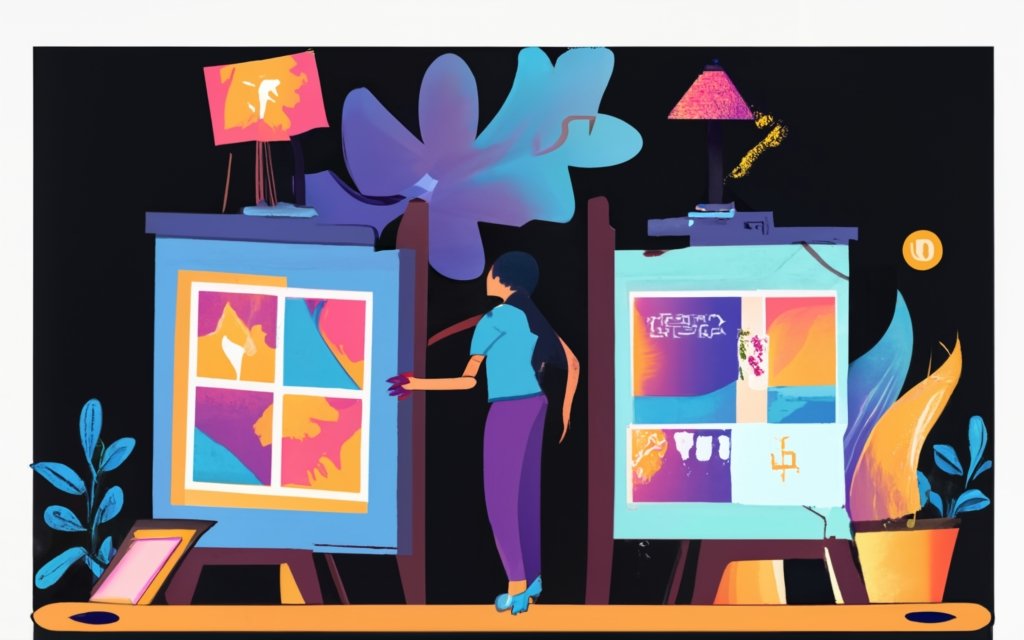
Photo Credits: Www.Uncleb.Tech by Albert Jones
When it comes to building a WordPress portfolio site using a page builder, one crucial section to focus on is adding and customizing portfolio items. In this section, we’ll dive into the process of uploading and inserting images, as well as adding descriptions and categories. Whether you’re a photographer, designer, or artist, mastering these sub-sections will ensure your portfolio stands out and effectively showcases your work. Get ready to unleash your creativity and take your portfolio to the next level!
Uploading and Inserting Images
To enhance the visual appeal of your WordPress portfolio site, you can upload and insert images. Follow these steps:
- Access the admin dashboard of your WordPress site.
- In the sidebar, click on “Media” and then select “Add New”.
- Select the image file from your computer and click on “Open”.
- Wait for the file to upload and then click on “Edit” to make any necessary adjustments such as cropping or rotating.
- Once you are satisfied with the image, click on “Save” to store it in your media library.
- To insert the image into a page or post, navigate to the editing screen.
- Place your cursor where you want the image to appear and click on the “Add Media” button located above the content editor.
- Choose the image you want to insert from the media library.
- Customize the alignment, size, and other display settings for the image.
- Click on the “Insert into post” button to add the image to your page or post.
When it comes to capturing the attention of your site visitors and showcasing your work, images play a crucial role. By uploading and inserting images into your WordPress portfolio site, you can create a visually compelling experience that leaves a lasting impression.
Adding Descriptions and Categories
To incorporate descriptions and categories into your WordPress portfolio site, just follow these simple steps:
1. Begin by accessing the portfolio item: Log in to your WordPress admin dashboard and navigate to the “Portfolio” section.
2. Pick the item you wish to edit: Choose the specific portfolio item where you want to add descriptions and categories.
3. Modify the item: Click on the “Edit” button to make changes to the item.
4. Integrate the descriptions: Within the description field, input pertinent information about the portfolio item, such as project details, objectives, and your role.
5. Generate categories: Scroll down until you reach the “Categories” section and select “Add New Category” to create a category specifically for your portfolio item. Simply provide a name and click the “Add New Category” button.
6. Assign the categories: Once the category has been created, mark the box next to it to assign it to the portfolio item.
7. Save your changes: To preserve the descriptions and category assignments for the portfolio item, just click on the “Update” button.
By following these steps, you will be able to seamlessly include descriptions and categories on your WordPress portfolio site, thereby offering valuable information and improved organization for your visitors.
Enhancing Your Portfolio Site with Additional Elements
Looking to jazz up your WordPress portfolio site? Get ready to take it to the next level with some killer additional elements! In this section, we’ll uncover the secrets of inserting text and paragraphs that captivate your audience, as well as integrating contact forms for seamless communication. So buckle up and get ready to turn your portfolio into a powerhouse of creativity and functionality!
Inserting Text and Paragraphs
When working on your WordPress portfolio site using a page builder, one of the key tasks is adding text and paragraphs to provide informative content. Follow this step-by-step guide:
- Begin by accessing your WordPress portfolio site.
- Log in to your dashboard and navigate to the desired page where you want to add text and paragraphs.
- Utilize the page builder tool to edit the page.
- Choose the specific section or element in which you wish to insert your text and paragraphs.
- Locate and click on the “Text” or “Paragraph” element to insert it into the page.
- You can either start typing directly or paste your desired text and paragraphs.
- Enhance the appearance of your text and paragraphs by formatting them. You have options such as font style, size, alignment, and color.
- Consider adding formatting elements like bold, italics, underline, or bulleted/numbered lists for visual appeal.
- Preview the page and make any necessary adjustments to ensure everything looks just right.
- Once you are satisfied, save your changes and publish the page. This will make the inserted text and paragraphs visible on your portfolio site.
By following these simple steps, you will be able to effortlessly incorporate informative and contextual text and paragraphs into your WordPress portfolio site.
Integrating Contact Forms
Integrating contact forms is an integral part of any WordPress portfolio site. It plays a crucial role in facilitating communication between you and your visitors. Fortunately, you can easily add contact forms to your site by utilizing a pagebuilder plugin like Elementor or Beaver Builder. These plugins allow you to effortlessly drag and drop the contact form widget onto any desired page or section.
To personalize your contact form, you can customize it by including fields for the visitor’s name, email, phone number, and a message box. It is important to establish a proper connection between the contact form and your email or customer relationship management (CRM) software. This ensures that any inquiries or messages you receive will be sent directly to your inbox.
In order to maintain the quality and accuracy of the information received through the contact form, it is recommended to implement validation rules. These rules will prompt visitors to provide the necessary information in the correct format.
It is worth considering the addition of a checkbox for visitors to provide their consent for data collection and usage, complying with data protection regulations like GDPR. Safeguarding the privacy of your visitors should always be a priority.
To ensure the functionality of your contact form, it is advisable to test it by submitting a test inquiry and confirming that it is received in your email or CRM system. It is essential to regularly check and promptly respond to inquiries that come through the contact form. This level of attentiveness reflects excellent customer service.
You may want to consider integrating supplementary features with your contact forms, such as a captcha to prevent spam submissions or an autoresponder to send automated confirmation emails to visitors. These features can greatly enhance the overall user experience.
Optimizing Your WordPress Portfolio Site for Performance and SEO
When it comes to optimizing your WordPress portfolio site for performance and SEO, there are a few key areas to focus on. In this section, we’ll dive into the details of how to make the most out of your site by optimizing image sizes and file formats. We’ll also explore the implementation of SEO best practices to ensure your portfolio gets the attention it deserves. Let’s take your site’s performance and visibility to new heights!
Optimizing Image Sizes and File Formats
Optimizing Image Sizes and File Formats is crucial for optimal performance and user experience of your WordPress portfolio site.
- Compress images: Use compression tools or plugins to reduce image file size without compromising quality. This enhances page loading speed and overall site performance.
- Resize images: Scale images to the required dimensions for your portfolio site. Avoid uploading large images and relying on the site to resize them, as this can slow down loading time. Use editing software to resize images before uploading.
- Choose the right file format: Select the appropriate format based on image content and purpose. JPEG is best for photographs, PNG for images with transparency or text overlays, and SVG for vector graphics.
- Optimize image alt tags: Include descriptive and relevant alt tags. These improve accessibility for visually impaired users and help search engines understand image content.
- Use lazy loading: Implement lazy loading, loading images only when they are visible in the viewport. This reduces initial page load time and improves site performance.
- Enable caching: Utilize caching plugins or server-side caching to store static files, including optimized images, on the user’s device. This improves loading speed for returning visitors.
- Test image performance: Regularly monitor and analyze site performance using tools like Google PageSpeed Insights or GTmetrix. These tools provide insights into image optimization and suggest further improvements.
By following these steps, you can optimize image sizes and file formats on your WordPress portfolio site, resulting in improved site speed, better user experience, and increased engagement with your portfolio items.
Implementing SEO Best Practices
To implement SEO practices for your WordPress portfolio site, follow these steps:
- Perform keyword research: Identify relevant keywords and phrases your target audience is likely to use when searching for your work or services.
- Create unique and descriptive title tags: Optimize each page’s title tag with the target keyword and ensure it accurately reflects the page’s content.
- Write compelling meta descriptions: Craft concise and compelling meta descriptions that accurately summarize each page’s content. Include relevant keywords to increase click-through rates.
- Optimize heading tags: Use heading tags (H1, H2, H3, etc.) to structure your content and include target keywords naturally.
- Optimize image alt tags: Use descriptive alt tags for images that include relevant keywords, helping search engines understand the image’s content.
- Optimize URL structure: Create concise, descriptive URLs that include relevant keywords.
- Optimize page loading speed: Ensure fast loading by compressing images, minifying CSS and JavaScript files, and using caching plugins.
- Submit your sitemap to search engines: Generate a sitemap and submit it to search engines like Google and Bing to help them index your pages.
- Build high-quality backlinks: Earn backlinks from reputable websites to boost your site’s authority and improve its search engine rankings.
- Optimize for mobile devices: Ensure your portfolio site is responsive and mobile-friendly, as mobile usability is a crucial ranking factor.
By following these SEO practices, you can improve your WordPress portfolio site’s visibility in search engine results and attract more organic traffic.
Publishing and Maintaining Your WordPress Portfolio Site
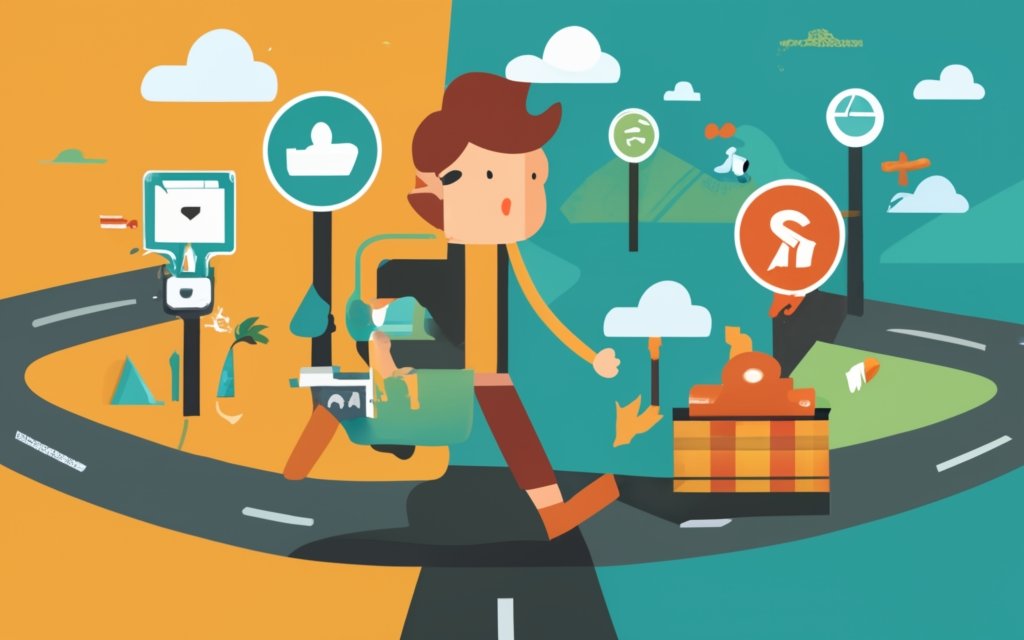
Photo Credits: Www.Uncleb.Tech by Ethan Perez
Launching your WordPress portfolio site is just the beginning! In this section, we’ll explore the crucial steps to publish and maintain your masterpiece. Get ready to unveil your creations to the world as we dive into the art of previewing and publishing your site. But it doesn’t end there – we’ll also shed light on the importance of regular updates and maintenance to keep your site running smoothly. Stay ahead of the game and ensure your portfolio shines with these essential practices.
Previewing and Publishing Your Site
To efficiently preview and publish your WordPress portfolio site, simply follow these steps:
1. First, take the time to design and customize your site’s structure and layout according to your preferences.
2. Once that is done, navigate to the WordPress dashboard.
3. Within the dashboard, locate and click on the “Preview” button. This will allow you to review the design and layout of your site.
4. While previewing, make any necessary adjustments or edits based on what you see.
5. Once you are satisfied with the changes, return to the WordPress dashboard.
6. Now, to make your site live and accessible to the public, click on the “Publish” button.
7. It is important to regularly check your site after publishing to ensure that it functions properly and displays correctly.
8. Remember to perform any maintenance or updates as needed to keep your site running smoothly.
By diligently following these steps, you will be able to accurately and effectively preview and publish your WordPress portfolio site. And don’t forget, reviewing and updating your site regularly is crucial for maintaining performance and achieving your goals.
Regular Updates and Maintenance
Regular updates and maintenance are crucial for keeping your WordPress installation secure and performing at its best. This involves regularly installing the latest version of WordPress to ensure site security and optimal performance.
In addition to updating WordPress, it’s important to regularly update your theme and plugins. This helps fix bugs, add new features, and improve overall performance.
Performing regular backups of your site is also essential. This allows you to restore previous versions if needed. To automate this process, it’s recommended to use a reliable backup plugin.
Monitoring your site’s performance and load times is another key aspect of maintenance. Tools like Google PageSpeed Insights can help identify areas for improvement. Taking necessary actions based on these insights will enhance your site’s performance.
Checking for and fixing broken links is important for both user experience and SEO. Using a broken link checker plugin can help identify and fix these issues efficiently.
To ensure consistent maintenance and updates, it’s helpful to schedule regular maintenance sessions for your WordPress portfolio site. Setting dedicated time aside for updates, backups, and issue resolution will contribute to the security, performance, and optimal showcasing of your portfolio.
Frequently Asked Questions
How do I build a WordPress portfolio site using a page builder?
To build a WordPress portfolio site using a page builder, follow these steps:
1. Select a web host and domain name to set up your WordPress site.
2. Install WordPress and choose a portfolio-focused theme from the theme directory.
3. Install a page builder plugin like Beaver Builder or Elementor.
4. Customize your site’s appearance using the page builder’s drag-and-drop interface.
5. Create a contact page by adding a form or contact details widget.
6. Add portfolio items by uploading images or videos and including descriptions.
7. Customize the layout and design of your portfolio pages using the page builder’s various modules and settings.
How can I add a contact page to my WordPress portfolio site?
To add a contact page to your WordPress portfolio site, you can use a contact form plugin or simply include your contact details.
1. Install a contact form plugin like WPForms or Contact Form 7.
2. Create a new page in WordPress and embed the contact form shortcode provided by the plugin.
3. Customize the form fields and design to match the style of your portfolio site.
4. Alternatively, if you prefer not to use a contact form plugin, you can add your contact details directly on the contact page, such as your email address or phone number.
How do I create an image portfolio on my WordPress site?
Creating an image portfolio on your WordPress site is simple using a portfolio plugin like WP Portfolio or WordPress Picture / Portfolio / Media Gallery.
1. Install and activate a portfolio plugin of your choice.
2. Add portfolio items by uploading and organizing your images.
3. Customize the display options such as grid layout, image size, and captions.
4. Use shortcodes or widgets provided by the plugin to showcase your image portfolio on any page or post.
5. Add relevant descriptions or tags to each image to enhance searchability and user experience.
How can a WordPress portfolio site help me attract new clients?
Having a WordPress portfolio site can help attract new clients in several ways:
1. Showcase your work: A portfolio site allows you to share examples of your projects, demonstrating your skills and expertise.
2. Establish credibility: By displaying testimonials and positive reviews from clients, you build trust and credibility with potential clients.
3. Improve visibility: A portfolio site that is optimized for search engines can help you increase your online visibility and attract organic traffic.
4. Easily share your work: With a portfolio site, you can conveniently share your work with potential clients via direct links or social media platforms.
5. Personal branding: A portfolio site allows you to create a professional online presence, helping you stand out and differentiate yourself in your field.
What are some recommended portfolio plugins for WordPress?
There are several recommended portfolio plugins for WordPress, including:
1. WP Portfolio: This plugin offers options for creating different types of portfolios, such as image, video, and single-page portfolios.
2. Awesome Filterable Portfolio: With this plugin, you can create a filterable portfolio with customizable layouts and animated effects.
3. WordPress Picture / Portfolio / Media Gallery: This plugin allows you to create responsive portfolios and galleries using media files.
4. Waving Portfolio: Waving Portfolio offers multiple layouts and styles to present your portfolio in a visually appealing way.
5. Auto Grid Responsive Gallery: This plugin enables you to create responsive grid galleries with customizable options for columns and animation effects.
How can I promote my freelance business with a WordPress portfolio site?
Promoting your freelance business with a WordPress portfolio site can be done through the following steps:
1. Showcase your best work: Highlight your most impressive projects and accomplishments to attract potential clients.
2. Optimize your portfolio for search engines: Ensure your site is SEO-friendly by optimizing page titles, descriptions, and adding relevant keywords.
3. Share your work on social media: Regularly post your portfolio items on social media platforms to reach a wider audience and attract potential clients.
4. Request customer testimonials: Ask satisfied clients to provide testimonials that can be displayed on your portfolio site to build trust and credibility.
5. Network and collaborate: Use your portfolio site to reach out to other professionals in your field, attend industry events, and collaborate on projects to expand your network and gain new clients.