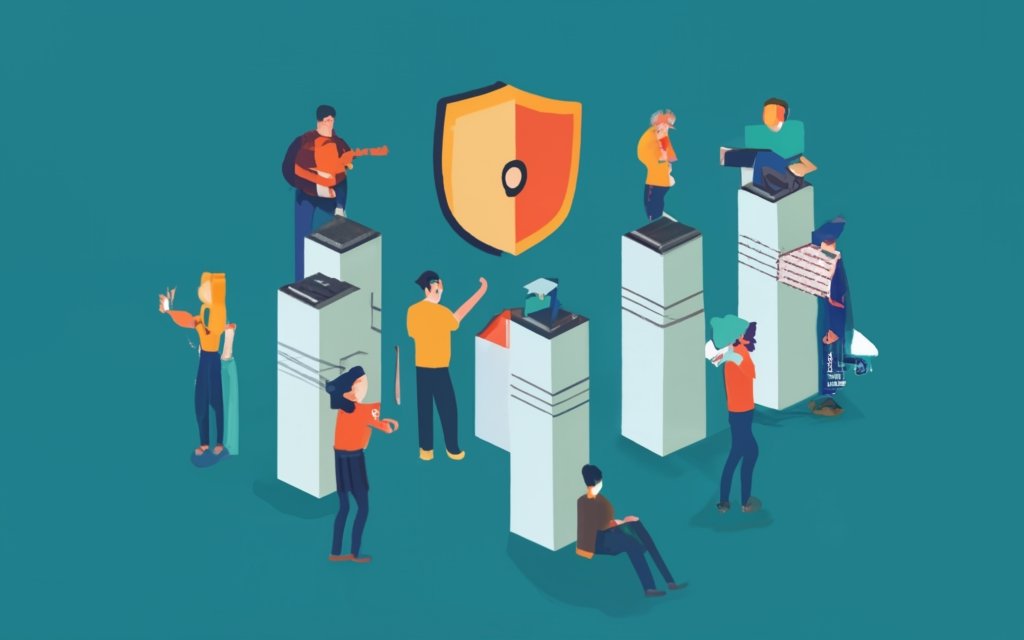Key Takeaways:
- Understand the importance of WordPress website security, including the risks and consequences of a security breach.
- Keep WordPress core updated to ensure you have the latest security patches and fixes.
- Manage strong passwords and user permissions to prevent unauthorized access to your website.
- Choose a reliable web hosting provider that prioritizes security.
- Implement SSL certificates for encryption to protect user data and improve website security.
- Install a security plugin for added protection and to monitor and prevent security threats.
- Regularly backup your website to ensure you can restore it in the event of a security breach.
- Implement additional security measures, such as changing the login page URL regularly and limiting login attempts.
- Avoid using the “admin” username and take steps to hide the WP-admin login page and protect sensitive files.
- Use a security scanning tool to regularly check for vulnerabilities and ensure proper configuration of SSL, security headers, and open ports on the server.
- Consider GDPR compliance for user activity logging and protect user data according to privacy regulations.
- Stay informed about additional resources and best practices for WordPress website security.
- Conclusion: By implementing these key security measures, you can significantly reduce the risk of a security breach on your WordPress website and protect user data from unauthorized access.
Understand the Importance of WordPress Website Security
The world of WordPress websites can be both exciting and vulnerable. In this section, we’ll dive into the importance of securing your WordPress website, uncovering the risks and consequences that an unprotected site can expose you to. Get ready to discover the alarming facts and figures that highlight the need for robust security measures. Don’t miss out on our eye-opening exploration of this critical aspect of website management. Stay tuned for a wild ride through the world of WordPress security!
Risks and Consequences of a Security Breach
Security breaches can have dire consequences for a WordPress website. Unauthorized access to sensitive info, such as customer data or payment details, is possible. Malicious software and viruses may infiltrate the website, affecting its functionality and reputation. Legal implications are also present, particularly if user data is mishandled. Therefore, security must be prioritized.
To reduce the risk of a breach, several strategies may be used. Updating the WordPress core is essential so its developers can patch and fix any known vulnerabilities. Creating strong passwords and managing user permissions helps protect privileged accounts. Choosing a reliable web host is vital for maintaining server security. SSL certificates for encryption safeguard data exchanged between visitors and servers.
A security plugin provides an extra layer of protection. Regular backups ensure essential data can be restored in the event of a breach. Other practices that bolster security include:
- Changing the login page URL
- Adding JavaScript challenges
- Limiting login attempts
- Removing certain files
- Hiding WP and plugin versions
- Disabling comments
- Reducing the number of plugins
- Setting up auto-updates
- Checking and securing open ports
- Setting up security headers
- Creating daily backups
- Avoiding common usernames
- Hiding the WP-Admin login page
- Protecting the wp-config.php file
- Utilizing a security scanning tool
- Upgrading to the latest PHP version
- Using a fully-isolated server
- Implementing a web application firewall
- Following GDPR regulations
By following these best practices, website owners can reduce the risk of security breaches and mitigate any potential consequences. Security should be an ongoing effort, adapting to evolving threats to ensure optimal protection. Update your WordPress core to avoid security breaches and regret.
Keep WordPress Core Updated
You must keep your WordPress core updated for security and functionality. The latest version offers security patches and bug fixes. Plus, new plugins and themes will be compatible. Here’s a 6-step guide to updating:
- Enable automatic updates in the “Updates” menu of the dashboard.
- Manually update WordPress. Remember to back up first. Download, extract, and upload to the server via FTP or file manager.
- Update plugins and themes too in the “Plugins” and “Appearance” menus.
- Delete any unused plugins and themes for extra security.
- Subscribe to WordPress forums and newsletters for news on releases, security patches, and tips.
- Test your website after updating to identify and fix any conflicts.
Also, monitor your website for suspicious activity and use strong passwords, two-factor authentication, and security plugins.
Keep your WordPress core updated. It’ll secure your website, increase stability, and enhance user experience. Update today and enjoy the benefits!
Manage Strong Passwords and User Permissions
WordPress is a popular platform for website creation and management. To keep your WordPress website secure, it is essential to manage strong passwords and user permissions. Do this to protect sensitive info and stop unapproved access.
To manage strong passwords and user permissions the right way, follow these steps:
- Create a strong password policy. Set min requirements for passwords, like a mix of upper and lowercase letters, numbers, and special characters. Urge users to choose complex and unique passwords.
- Enforce password expiration. Routinely remind users to alter their passwords to stop prolonged use of weak or compromised passwords.
- Apply two-factor authentication. Enable a secondary layer of security by making users confirm their identity through multiple methods, like a code sent to their mobiles.
- Allot appropriate user roles and permissions. Give users the required access privileges based on their responsibilities. Restrain user access to sensitive areas of the website to reduce the risk of unauthorized changes or data breaches.
Doing this will strengthen your website’s defenses and lessen the chance of security breaches. Though, it is important to keep informed with emerging security threats and regularly examine and update your passwords and user permissions to have a strong security stance.
It is noteworthy that managing strong passwords and user permissions is not new to WordPress security. As cyber threats keep changing, developers understand the importance of prioritizing user authentication and access control. Thus, powerful plugins and features have been developed to offer site owners with efficient tools to manage these security elements.
By executing these measures, you can protect your WordPress website from potential vulnerabilities and secure both your and your users’ sensitive data. Be watchful and stay secure!
Choose a Reliable Web Hosting Provider
Finding a dependable web hosting provider is important for the safety and performance of your WordPress site. With many options accessible, it’s essential to make an informed decision to guarantee a smooth online presence. Here are 4 things to think about when picking a web hosting provider: Learn how to secure your WordPress website with plugins.
- Server Reliability: Choose a hosting provider that offers a high uptime guarantee, ensuring your site is available to visitors without any difficulties. Search for a provider with redundant systems and backup power sources to reduce server downtime.
- Security Measures: Prefer a hosting provider that prioritizes website security. They should offer features like SSL certificates, routine backups, and proactive security measures like firewalls and malware scanning. These precautions will defend your website and sensitive data from potential threats.
- Scalability and Performance: Go for a hosting provider that offers the ability to scale your website effortlessly as it grows. Search for options with enough bandwidth and storage capacity to manage more traffic and content. Plus, prioritize providers that use caching technology and content delivery networks (CDNs) to enhance website speed and performance.
- Customer Support: A reliable hosting provider should offer great customer support to solve any technical issues quickly. Look for providers that provide 24/7 support via various channels like live chat, email, or phone. Fast and knowledgeable support can save you valuable time and make sure your website runs well.
Also, it’s worth noting that examining customer feedback and doing thorough research on a potential web hosting provider can give unique insights into their reliability and performance. Proactively seeking information from online forums, review websites, and trusted sources can help even more in making an informed decision.
Pro tip: Consider choosing a web hosting provider that specializes in WordPress hosting. These providers often offer optimized servers and specialist support specifically designed for WordPress websites, guaranteeing the best possible performance and safety for your site.
By carefully considering the above factors and doing thorough research, you can confidently choose a reliable web hosting provider for your WordPress website. Remember, a well-selected provider can significantly enhance your online presence and contribute to a good user experience.
Implement SSL Certificates for Encryption
SSL certificates are essential for protecting your WordPress website. They encrypt data between the site and its users, meaning that no unauthorized party can intercept this info. To implement them, follow these 3 steps:
- Choose a trustworthy provider. Look for one that offers strong encryption & has a good reputation.
- Purchase & install the certificate. This requires a Certificate Signing Request & the certificate file from the provider.
- Configure the website to use SSL. This means changing the settings to use HTTPS instead of HTTP. Additionally, any internal links, plugins & theme files that reference HTTP must be updated to use HTTPS.
SSL certificates benefit your website in many ways. Users see a padlock in the browser’s address bar, showing that your site is secure. Plus, search engines like Google give priority to secure websites, so your SEO improves.
Keep your WordPress website secure by regularly updating your SSL certificate, monitoring for any issues, & enabling automatic renewal. With SSL certificates you can be confident your website & users’ data are protected.
Install a Security Plugin for Added Protection
Securing your WordPress website is essential. A security plugin adds an extra layer of protection. Follow this 5-step guide for easy installation.
- Step 1: Assess your security needs and choose a reliable plugin. Look for features like a firewall, malware scanning, login security, and website monitoring.
- Step 2: Download from a trusted source. You can find security plugins in the official WordPress plugin directory or from third-party websites.
- Step 3: Log in to the WordPress admin panel and go to the “Plugins” section. Click “Add New” and select the option to upload the plugin. Click “Install Now”.
- Step 4: Once installed, click “Activate” to enable the security features.
- Step 5: Configure the settings according to your requirements. Set up features like blacklist monitoring, two-factor authentication, or automatic backups for added protection. Update the security plugin regularly for the latest security patches and features.
With a reliable security plugin, your WordPress website will be safe from malicious attacks.
Regularly Backup Your Website
Back up your website often! It’s key for the security and integrity of your WordPress site. Backing up can save you from data loss, website crashes, and potential security breaches. Have a well-structured backup system in place to protect your website’s data.
Here’s how to back up regularly:
- Step 1: Get a Reliable Backup Plugin
- Locate a dependable backup plugin that’s compatible with your WordPress version.
- Look for features such as scheduled backups, incremental backups, and the ability to store backups away from the site for extra safety.
- Read reviews and look at ratings to make sure it’s reliable and effective.
- Step 2: Set Up Backup Settings
- After you install the plugin, configure the settings according to your needs.
- Set a regular backup schedule, such as daily or weekly, to keep your website’s data secure.
- Choose where to store your backups – either on your server, in the cloud, or on an external storage device.
- Step 3: Test and Monitor Backups
- Test the backups to make sure they work right.
- Check the backup logs or reports provided by your plugin to see if backups run properly.
- Watch your website’s performance and functionality to make sure everything still works even after restoring a backup.
Follow these steps and you can back up your website regularly. Keep your backups updated and stored safely!
Implement Additional Security Measures
Implementing additional security measures is essential to safeguarding your WordPress website. In this section, we’ll explore a variety of strategies to fortify your website’s defenses. From regularly changing your login page URL and adding JavaScript challenges to limiting login attempts, removing vulnerable files, and enhancing server configuration, we’ll cover a wide range of crucial security measures. We’ll also delve into the importance of SSL, security headers, backups, and choosing a reliable hosting company. Prepare to bolster your website’s security and protect it from potential threats.
Change Login Page URL Regularly
Secure your WordPress site by changing the login page URL regularly. This simple 6-step guide will help:
- Log into the dashboard.
- Go to “Settings” & click “Permalinks”.
- Scroll to “Optional” & find “Custom Login URL”.
- Pick a new URL & save the changes.
- Log out & test the new URL.
- Keep hackers away with a JavaScript maze.
By changing your login page URL, you’re adding an extra layer of security and making it harder for attackers. This proactive step enhances the security of your website and protects against cyber threats. So don’t wait – take action now and enjoy peace of mind knowing you’ve done all you can to safeguard your site.
Add JavaScript Challenge to Login Page
Incorporating a JavaScript challenge to your WordPress login page is a must-have security feature. It guards against automated & brute-force attacks by demanding users to complete the challenge before logging in. To do this:
- Enter your WordPress admin dashboard.
- Install a plugin like Wordfence or Sucuri that offers the option to add a JavaScript challenge.
- Activate it & go to its settings page.
- Find the section linked to login page security or protection.
- Enable the option for a JavaScript challenge & configure the settings to your liking.
This adds an extra layer of protection against unwanted access attempts, significantly reducing the risk of successful brute-force attacks, and strengthens your website’s security.
So, to learn how to secure your WordPress website with plugins, check out this informative article on searchengineland.com and then add a JavaScript challenge to your WordPress login page for simple yet effective security!
Limit Login Attempts
Limiting login attempts is a must-have security measure for your WordPress website. Protect your site from brute force attacks and unauthorized access attempts by following this step-by-step guide:
- Access your WordPress admin dashboard.
- Install a security plugin, like Wordfence or iThemes Security.
- Activate the plugin and go to its settings page.
- Look for the option to limit login attempts.
- Set the maximum number of attempts allowed before blocking access.
- Save the changes and test it with incorrect logins.
Limiting login attempts reduces the risk of successful brute force attacks. This will help safeguard sensitive data, protect user accounts, and maintain the integrity of your WordPress site from potential breaches.
Having effective security practices like limiting login attempts is important for every WordPress user who values their online presence and wants to provide a safe browsing experience for their visitors.
Remove XML-RPC.php File
The XML-RPC.php file is a must-remove to protect your WordPress website. This file enables hackers to get in and do bad stuff. Here’s how you take it out:
- Log in to WordPress dashboard.
- Go to Plugins menu and hit Add New.
- Search for a security plugin with XML-RPC disable option.
- Install and activate the plugin.
By removing the XML-RPC.php file, you can avoid potential risks. This extra security layer safeguards sensitive information and offers a safer experience for you and your users.
It’s worth noting that removing the XML-RPC.php file won’t influence regular user activities or plugins designed to work with it. Thus, it’s a great measure to make your WordPress website more secure.
Remove WP and Plugin Versions
Removing WP and plugin versions is a must for maintaining the security of your WordPress website. By doing this, hackers cannot use known vulnerabilities in outdated software. Here is a 5-step guide to help you:
- Update the WordPress theme and plugins to their latest versions. This ensures the security patches and bug fixes are applied.
- Use a plugin like Hide My WP or Remove WP Version to remove the version number from the website’s source code.
- Check the source code and remove references to any plugin versions. You can do this by editing header.php file or using a plugin like Asset CleanUp.
- Monitor the website for any outdated plugins or themes. Use a vulnerability scanner like Wordfence to identify such extensions.
- Consider using a security plugin like Sucuri or iThemes Security which offers features to protect against outdated WordPress versions and vulnerable plugins.
By following these steps, you can successfully remove WP and plugin versions from the WordPress website. Remember that this is just one aspect of securing the website. You should also use strong passwords, regular backups, secure hosting providers, SSL certificates, and additional security plugins.
Also, disable comments if you don’t want to be bothered by trolls.
Disable Comments
Disable comments on your WordPress website to protect it from potential risks and consequences. Do this by logging into your dashboard, go to the “Settings” tab, click on “Discussion”, untick the box next to “Allow people to post comments on new articles” and click on “Save Changes”.
But, note that doing this can limit user engagement and feedback opportunities.
To ensure website security, strike a balance by implementing other security measures.
Monitor the website for suspicious activity or unauthorized logins.
Remove any unnecessary plugins or themes.
Regularly update plugins and WordPress core files.
Use secure passwords for all user accounts.
Follow these steps to improve the security of your WordPress website and protect it from potential breaches or attacks.
Reduce the Number of Plugins
Reducing the number of plugins on your WordPress website is key to secure it. Too many plugins can risk a breach. Fewer plugins mean more security and stability.
Do these 3 things:
- Audit and evaluate your current plugins. See which are needed and remove any unneeded ones. This helps with outdated or badly coded plugins.
- Merge multiple plugins to one. Fewer plugins with multiple features lessen the attack surface and make updates simpler.
- Review and update your plugin list. Remove outdated or unsupported plugins as these pose a security risk.
Reducing plugins doesn’t mean reducing user experience. It helps performance and security. This helps secure data and keep your online presence uninterrupted.
Popularity of plugins is rising, but over-using them can compromise websites. So, limit unnecessary ones to protect sensitive data.
Set Up Auto-Updates for Plugins
Auto-updates for plugins are essential to keep your WordPress website safe and functioning. Enable them to get the latest updates and patches for your plugins, staying up-to-date with improvements and security fixes. To do this:
- Go to your WordPress dashboard and find “Plugins”.
- Find the plugin you want to auto-update and click “Settings” or “Configure”.
- Turn on the auto-update option.
- Save changes and the plugin will now update by itself when a new version is available.
- Do this with all the plugins you want to auto-update.
By automating updates, you save time and effort without having to check manually or install them yourself. This ensures any vulnerabilities or bugs in previous versions of a plugin are quickly addressed, lessening the risk of a security breach.
Remember that auto-updates are convenient and secure, but you still need to monitor your website after an update to make sure it works with other plugins or themes. Secure open ports on the server – it’s like locking all the windows and doors of your website’s house.
Check and Secure Open Ports on the Server
Checking and securing open ports on the server is essential for WordPress website security. To do this, follow this 3-step guide:
- Spot Open Ports: Use port scanning tools or network monitoring software to detect open ports. This will give a list of all accessible ports.
- Shut Unneeded Ports: Once all ports are identified, check for those which are not necessary. Unused ports can be used by hackers, so they should be blocked or disabled.
- Set Up Firewall Rules: To increase security, implement strong firewall rules to filter incoming and outgoing network traffic. This includes allowing specific IPs or ranges, blocking certain protocols or services, and setting up alerts for suspicious activities.
It’s important to remember that open ports need to be constantly monitored, as new vulnerabilities may appear. By following these steps, website owners can reduce risks and improve security.
Pro Tip: Hire a system admin or security expert to regularly monitor and manage your server’s open ports for maximum security. Plus, configure SSL properly for website security with its own bodyguard.
Ensure Proper Configuration of SSL
For a secure and functioning WordPress website, SSL configuration is a must. With SSL certificates, communication between website and users is encrypted, protecting sensitive data from intruders.
Here’s how to ensure proper SSL on your WordPress website:
- Get a valid SSL from a trustworthy Certificate Authority. This verifies the authenticity of your website.
- Install the SSL cert on your web server. The process depends on your hosting provider. Refer to their documentation/support team for instructions.
- Redirect HTTP requests to HTTPS. Update .htaccess file or use a plugin. This will automatically redirect visitors to your secure site.
- Set up HTTP Strict Transport Security (HSTS) headers. This enforces the use of SSL on all visits.
- Monitor your SSL certificate for expiration dates. Renew it promptly. Late renewal can lead to warning/error messages to users.
- Test your SSL setup with online tools/plugins. These tests check the configs and ensure top security.
Note: Improper SSL configuration may cause browser warnings or block users from your website. Stay updated on best practices and refer to reliable sources for optimal effectiveness.
Also, search engine rankings and user trust in your website’s security can be affected by an invalid/expired SSL certificate (Reference: ‘1. Understand the Importance of WordPress Website Security’).
Add Security Headers
For your WordPress website’s security, adding security headers is vital. These headers are extra lines of code that tell the web browser how to show your website’s content. Implementing security headers guards your website from malicious activities and potential security disasters.
Here is a 4-step guide for adding security headers to your WordPress website:
- Identify what security headers you need: Figure out which security headers are most relevant for your website. Popular security headers include Content Security Policy (CSP), X-Frame-Options, X-XSS-Protection, and HTTP Strict Transport Security (HSTS).
- Implement the security headers: Depending on your tech knowledge and preferences, you can add security headers by editing your theme’s
header.phpfile or by using a plugin such as ‘HTTP Headers‘. Plugins are simpler for non-tech users to add and manage security headers. - Configure the security headers: After adding the code for each header, configure them as needed. For instance, with CSP, you can define trusted sources for scripts and stylesheets to protect against cross-site scripting attacks.
- Test and verify: After adding and configuring the security headers, use online tools like SecurityHeaders.io or Mozilla Observatory to check if the headers are correctly implemented. These tools can also suggest improvements if needed.
Adding security headers strengthens your website’s protection against possible threats like XSS attacks or clickjacking attempts. It also keeps your users’ browsing experience safe.
Besides these steps, it is important to review and update your security headers often as new threats arise and security best practices change. Stay informed on the latest in website security and make sure your WordPress website stays protected from potential risks of a security breach.
Set Up Daily Backups
It’s essential to set up daily backups to protect your WordPress website’s security and data. Follow these four steps to get started:
- Choose a reliable backup solution. Check the WordPress plugin repository for options, like UpdraftPlus and BackupBuddy.
- Install and configure the backup plugin. Activate it and set the frequency to “daily”.
- Select a secure storage location. It can be an external server, cloud storage service, or FTP account.
- Test the restore process. Restore your website from a backup in a test environment to make sure everything works.
Additionally, encrypt backups and keep multiple copies in different spots for extra security. And don’t forget, 40% of WordPress websites don’t have proper backups (source: CodeGuard). So, make it a priority.
Using ‘admin’ as your WordPress username? That’s like wearing a “Hack Me” sign on your back.
Avoid Using “admin” as Username
Using “admin” as your WordPress website username is a huge security risk. Cybercriminals often target websites with common usernames, like “admin“, because they are easier to guess or crack. So, skip using “admin” as a username. Pick a unique and strong one that is not easily guessed or linked to your website. This adds an extra layer of protection, making it harder for hackers to access your site.
Also, use strong passwords and change them regularly. Avoiding the use of “admin” as a username can reduce the chances of unauthorized access. Further secure your website by using SSL certificates for encryption, backing up your website regularly and installing security plugins.
Remember, using “admin” as a username is just one aspect of securing your WordPress website. Follow these recommendations and you can significantly lower the risk of security breaches on your website. Be a boss and hide your WP-Admin login page. Your website’s security credentials don’t need to be broadcast in the digital world.
Hide WP-Admin Login Page
The need to hide the WP-Admin login page on your WordPress website cannot be over-emphasized. Concealing this page helps protect your site from unauthorized access and potential security breaches.
These steps will help you hide the WP-Admin login page:
-
- Go to your website’s root directory and find the .htaccess file.
- Open the .htaccess file in a text editor.
- Add this code:
RewriteEngine On
RewriteCond %{REQUEST_URI} ^(.*)?wp-login\\.php(.*)$ [OR]
RewriteCond %{REQUEST_URI} ^(.*)?wp-admin$
RewriteRule ^(.*)$ - [R=403,L]
- Save the changes.
- Try to access the WP-Admin login page through its original URL to check if it is hidden.
It is important to note that this security measure shields sensitive information like usernames and passwords from malicious people who may want to access your website without authorization.
Protect wp-config.php File
The wp-config.php file is important for a WordPress website’s security. It has sensitive details like database credentials and authentication keys, making it a target for hackers. Protecting the wp-config.php file is necessary to stop any unauthorized access and possible security breaches.
To protect the wp-config.php file, do these three steps:
- Change File Permissions: Set strict control on the wp-config.php file to avoid unapproved changes. Set the file’s permissions to 400 or read-only for the owner, which stops any write access from other users or groups.
- Move the File to a Non-Accessible Directory: Create a new folder outside of the website’s public_html folder and move the wp-config.php file there. This way, even if someone gets access to your website files, they can’t find or access the sensitive configuration file.
- Limit File Accessibility: Use server configuration rules (.htaccess) to stop direct access to the wp-config.php file. This will stop anyone from directly accessing it through their browser by displaying an error message or redirecting them to another page.
Learn more about How to Secure Your WordPress Website with Plugins.
These measures can help strengthen the security of your WordPress website and reduce the risks associated with a compromised wp-config.php file.
It’s important to also combine other security measures, like frequent backups, strong passwords, and using trusted hosting services with properly securing your wp-config.php file.
For a secure WordPress website, use a dependable security scanning tool.
Use a Security Scanning Tool
Protect your WordPress website with a security scanning tool! Cyber threats are increasing, so it’s essential to take steps to keep your site safe. Follow these steps:
- Get a reliable plugin or software: Choose one that works with WordPress. Install and activate it on your website.
- Scan your website: Start the security scan. It will check for outdated plugins, insecure file permissions, and known vulnerabilities in themes or core files.
- Act on the results: Review the report. Fix any vulnerabilities by updating plugins, changing permissions, or removing code. Do regular scans to keep your website safe.
Also, consider other security measures. By using a security scanning tool and other security practices, you can greatly reduce the risk of breaches. Use the tool often, and monitor and maintain security to protect your users.
Choose a Reliable Hosting Company
Choosing a dependable hosting company is key to keeping your WordPress website secure and stable. To protect your website from potential security issues and downtime, you should take time to consider the hosting provider you choose. Use this 5-step guide to select a reliable hosting company for your WordPress website:
- Research: Look into different hosting companies and compare their features, performance, customer reviews, and industry status. Search for providers that specialize in WordPress hosting and have a good record of delivering reliable services.
- Uptime Guarantee: Check if the hosting company offers an uptime guarantee. This ensures that your website will be available to visitors all the time. Aim for a provider that guarantees at least 99% uptime.
- Security Measures: See what security measures the hosting company has implemented. Look out for features like firewalls, malware scanning, DDoS protection, regular backups, and SSL certificates. These can keep your website safe from malicious attacks.
- Scalability: Check the scalability options provided by the hosting company. As your website grows, you may need extra resources or server upgrades to handle more traffic. Make sure the hosting provider has flexible plans or scalable solutions that can meet future growth.
- Support: Lastly, assess the customer support offered by the hosting company. Look for providers that give 24/7 technical support through live chat, email, or phone. Quick and efficient support can help solve any issues and minimize downtime.
Note that every business has unique needs when it comes to choosing a reliable hosting company. Consider factors like budget constraints, specific functionalities needed (e.g., e-commerce integration), and industry-specific compliance requirements.
A pro tip is to make use of free trial periods or money-back guarantees that some providers offer. This way, you can test their services and evaluate their performance and reliability before signing a long-term contract. That way, you can make an informed decision based on your needs.
By picking a reputable hosting company, you can ensure your WordPress website’s security, stability, and performance. Taking the time to find a reliable provider will give you peace of mind that your website is in the right hands.
Stay up-to-date with the latest PHP version and keep hackers away!
Upgrade to the Latest PHP Version
Upgrading to the newest PHP version is essential for the security and performance of your WordPress website. Enjoy the newest features, bug fixes, and have a faster and more stable website by upgrading. Here is a simple 4-step guide:
- Check compatibility. Ensure plugins, themes, and custom code work with the latest version.
- Backup your website. Create a backup to restore in case anything goes wrong.
- Update PHP version. Contact your web hosting provider or access your server settings.
- Test and monitor. Thoroughly test functionality and monitor performance for issues or errors.
Here are additional details to consider:
- Security updates and improvements from PHP developers.
- Stay up-to-date with future PHP releases. Check for updates and apply them.
Pro tip: Consider a professional developer or get help from your web hosting provider if you face difficulties. They can provide guidance and support in the upgrade process.
Use a Fully-Isolated Server
A fully-isolated server is key to keeping your WordPress website secure. It provides a dedicated environment, isolating it from other websites or apps that may be a threat. Here’s a guide on how to use one effectively:
- Pick a reliable hosting provider that offers fully-isolated servers. Make sure they have top-notch security measures and keep their systems up-to-date.
- Transfer your website files and database to the new server and configure the settings.
- Monitor and maintain your fully-isolated server. This includes keeping software and plugins updated, running regular security scans, and implementing any recommended patches or updates.
- Enhance protection with a web application firewall (WAF). It can detect and block malicious traffic before it reaches your website.
A fully-isolated server offers improved performance, scalability, and reliability. Follow best practices for maintenance and security and you can avoid potential breaches or unauthorized access. Add a WAF and keep hackers away!
Implement a Web Application Firewall
A web application firewall is key for strengthening your WordPress website’s security. It is like a shield, blocking malicious activity and unapproved access. This security measure helps guarantee your data is kept private and well-protected.
Here is a 3-step guide to implementing a web application firewall:
- Pick a reliable provider: Select a reliable provider that offers top-of-the-line security features and updates. Look for a solution that can detect and block threats, such as malware injections, SQL injection attacks, cross-site scripting (XSS), and distributed denial-of-service (DDoS) attacks.
- Configure the firewall settings: After you have chosen a web application firewall provider, follow their instructions to arrange the firewall settings based on your website’s needs. Customize rules and filters to permit legitimate traffic and block malicious requests. Monitor the logs generated by the firewall to identify any suspicious activities or vulnerabilities.
- Regularly update and maintain the firewall: Keep the web application firewall up-to-date with the most recent security patches and software updates from the vendor. Review and adjust the configuration settings often to match changing security requirements and evolving threats, to ensure your WordPress website is properly secured.
Apart from these steps, there are other important steps you should take into consideration when implementing a web application firewall:
- Monitor your website’s traffic and logs to detect any strange or suspicious activity.
- Have proper backups in place so you can recover your website if there is ever a security incident or breach.
- Use extra security plugins or tools with the web application firewall for added security layers.
By using a web application firewall, you can significantly reduce the risk of security breaches, prevent unauthorized access, and ensure sensitive information stored on your WordPress website is kept safe.
Understand the Risks and Consequences of a Security Breach
It’s vital to comprehend the risks and consequences of a security breach for your WordPress website. Cybercriminals and hackers are always looking for ways to take advantage. A breach can have serious impacts on both the website and business.
Security plugins offer robust protection. Firewall rules and monitoring suspicious activities help detect and prevent typical attacks like brute force and SQL injections. Comprehending the risks and consequences of a breach lets you take proactive security measures.
In addition, staying updated on the latest security practices and patching vulnerabilities is essential. Regular security audits and strong, unique passwords are also important to prevent unauthorized access.
Though security plugins are key, they aren’t foolproof. Create and regularly back up files and databases. This way, you can restore your website if there’s a breach or other issue. Recognizing the risks and consequences of a security breach helps you make a comprehensive security plan for your WordPress website.
Consider GDPR Compliance for User Activity Logging
The General Data Protection Regulation (GDPR) demands websites to think about GDPR obedience for user activity logging. This is crucial to guard user privacy and personal data. By executing GDPR obedience for user activity logging on your WordPress website, you can guarantee that you follow the regulations and keep a high level of data protection.
User activity logging implies recording and monitoring the moves taken by individuals while they interact with your website. This can include things like pages visited, forms submitted, and downloads made. By logging these activities, you can get helpful knowledge on user actions and enhance your website’s performance.
To ensure GDPR obedience for user activity logging, it is essential to utilize plugins particularly intended for this purpose. These plugins should have the option to track and record user activity in a way that is clear, secure, and in accordance with the regulations set forth by the GDPR. They should also provide options for users to give their approval for activity logging and allow them to access and delete their data if needed.
Also, it is important to routinely think about and analyze the logged data to recognize any potential dangers or breaches. This will help you take prompt action to address any issues that may come up and prevent unapproved access to user information. By being proactive in your approach to user activity logging, you can demonstrate your commitment to data protection and build trust with your website visitors.
Pro Tip: It is suggested to routinely update your plugins and make sure they are compatible with the most recent version of WordPress to keep the highest level of security and obedience with GDPR regulations.
Additional Resources and Best Practices
Securing your WordPress website is a must. Here’s how:
- Use Security Plugins: Get plugins like Wordfence, iThemes Security, or Sucuri. These offer features like malware scanning, firewall protection, and login security.
- Update WordPress and Plugins: Regularly update WordPress and plugins. Developers often add bug fixes and security patches.
- Use Strong Passwords: Uppercase/lowercase letters, numbers, and special characters. Plus, two-factor authentication adds extra security.
Follow these steps and use the resources for enhanced security. Each website is unique, so analyze requirements and seek professional advice if needed.
Pro Tip: Backup your website regularly, with plugins like UpdraftPlus or VaultPress. This way data is securely stored.
Conclusion
WordPress sites can suffer security risks, but there are useful plugins to increase safety. By using these, website owners can secure their WordPress site from potential dangers.
For instance, WordFence, Sucuri Security, and iThemes Security plugins can be used to beef up the security of a WordPress website. These plugins provide features such as scanning for malware, monitoring for suspicious activities, and stronger authentication methods. These plugins can lessen the risk of unauthorized access and breaches.
Plugins like Sucuri Security have firewalls and hardening facilities. These block doubtful IP addresses and restrict access to significant files, making it difficult for attackers to exploit vulnerabilities.
Regular backup is also essential. Plugins like UpdraftPlus and BackWPUp make it easy to save WordPress websites and restore them if something bad happens. Regular backups guarantee website owners have a safety net just in case of data loss or accidental damage.
Furthermore, it is important to keep the WordPress core, themes, and plugins updated to their latest versions. Regular updates often include security patches that fix recognized vulnerabilities. Not updating these components can leave websites vulnerable to attacks.
Finally, strengthening a WordPress website is vital to protect its content and guard it from potential threats. By using security plugins, regularly backing up data, and keeping the website updated, website owners can enhance the security of their WordPress site and reduce the risk of cyber-attacks.
Some Facts About How To Secure Your WordPress Website With Plugins:
- ✅ WordPress continues to be the most infected platform, with 83% of infected websites using WordPress. (Source: Sucuri)
- ✅ Backdoors are hidden passages that allow hackers to gain access to WordPress websites, and 71% of infected sites had backdoor injections. (Source: Sucuri)
- ✅ Different types of WordPress security vulnerabilities include pharma hacks, brute-force login attempts, malicious redirects, cross-site scripting (XSS), and denial of service (DoS) attacks. (Source: Sucuri)
- ✅ Installing a security plugin like Wordfence Security or iThemes Security can add extra layers of protection to your WordPress website. (Source: WPBeginner)
- ✅ Keeping your WordPress core files, themes, and plugins updated is essential to maintain the security and stability of your site. (Source: WPBeginner)
FAQs about How To Secure Your WordPress Website With Plugins
Question 1: How can I secure my WordPress website with plugins?
Answer: Securing your WordPress website with plugins is an essential step in protecting it from cyber attacks. Here are some best practices to follow:
– Install a reputable security plugin like Sucuri, Wordfence, or iThemes Security Pro.
– Keep your plugins and themes updated to ensure you have the latest security patches.
– Use strong, unique passwords for all user accounts and enable two-factor authentication.
– Regularly backup your website using a reliable backup solution.
– Enable a web application firewall (WAF) to block malicious traffic.
– Remove any unnecessary plugins and themes to reduce the potential attack surface.
Question 2: What are some industry-proven security worst practices to avoid?
Answer: To protect your WordPress website, it’s important to avoid industry-proven security worst practices, such as:
– Using weak passwords or reusing passwords across multiple accounts.
– Failing to update WordPress core, plugins, and themes to their latest versions.
– Allowing file editing through the WordPress dashboard, which can be exploited by hackers.
– Using nulled or pirated plugins or themes, as they can contain malicious code.
– Ignoring security warnings or failing to monitor traffic and suspicious activities on your website.
– Not having a reliable backup solution in place to restore your website in case of an incident.
Question 3: How can I protect my website from phishing scams and secure online transactions?
Answer: Protecting your website from phishing scams and securing online transactions requires the following measures:
– Use a secure sockets layer (SSL) certificate to encrypt data transfer between your website and users’ browsers.
– Implement secure payment gateways or plugins for secure online transactions.
– Educate your users about phishing scams and advise them to be cautious when sharing personal or financial information.
– Regularly monitor your website for any suspicious activities or unauthorized attempts to access sensitive data.
– Keep all plugins, themes, and the WordPress core updated to mitigate security vulnerabilities.
Question 4: What security expertise is necessary to secure a WordPress website?
Answer: While securing a WordPress website may seem complex, you don’t need to be a security expert. However, having some basic security knowledge is important. Here are a few essential areas to understand:
– The importance of using strong passwords and enabling two-factor authentication.
– Keeping your plugins and themes updated to protect against known vulnerabilities.
– Regularly monitoring your website for suspicious activities and implementing security plugins and firewalls.
– Familiarizing yourself with common attack vectors like phishing scams, brute-force login attempts, and malware injections.
– Following industry best practices, such as regularly backing up your site and implementing secure data transfer protocols.
Question 5: What are the best security practices recommended by industry leaders for WordPress websites?
Answer: Industry leaders recommend the following best security practices for WordPress websites:
– Regularly updating WordPress core, plugins, and themes to their latest versions.
– Using strong, unique passwords for user accounts and implementing two-factor authentication.
– Installing a reputable security plugin like Sucuri, Wordfence, or iThemes Security Pro.
– Enabling a web application firewall (WAF) to block malicious traffic.
– Regularly monitoring web traffic and suspicious activities on your website.
– Backing up your website regularly to ensure data can be restored in case of an incident.
– Removing any unnecessary plugins and themes to reduce the potential attack surface.
– Limiting the number of failed login attempts to deter brute-force attacks.
Question 6: What proactive steps can I take to secure my WordPress website?
Answer: Taking proactive steps to secure your WordPress website is essential for risk reduction. Here are some proactive measures you can implement:
– Regularly update your WordPress core, plugins, and themes to the latest versions.
– Use a reliable WordPress security plugin to monitor and protect your website.
– Set up a backup solution to regularly back up your website’s files and database.
– Utilize secure file and folder permissions to prevent unauthorized access.
– Implement strong passwords for all user accounts and consider enabling two-factor authentication.
– Regularly scan your website for malware and vulnerabilities using a security tool like WPScan.
– Enable logging and monitoring of web traffic to identify and mitigate potential risks.
– Stay updated on the latest security practices and vulnerabilities through industry resources and publications.