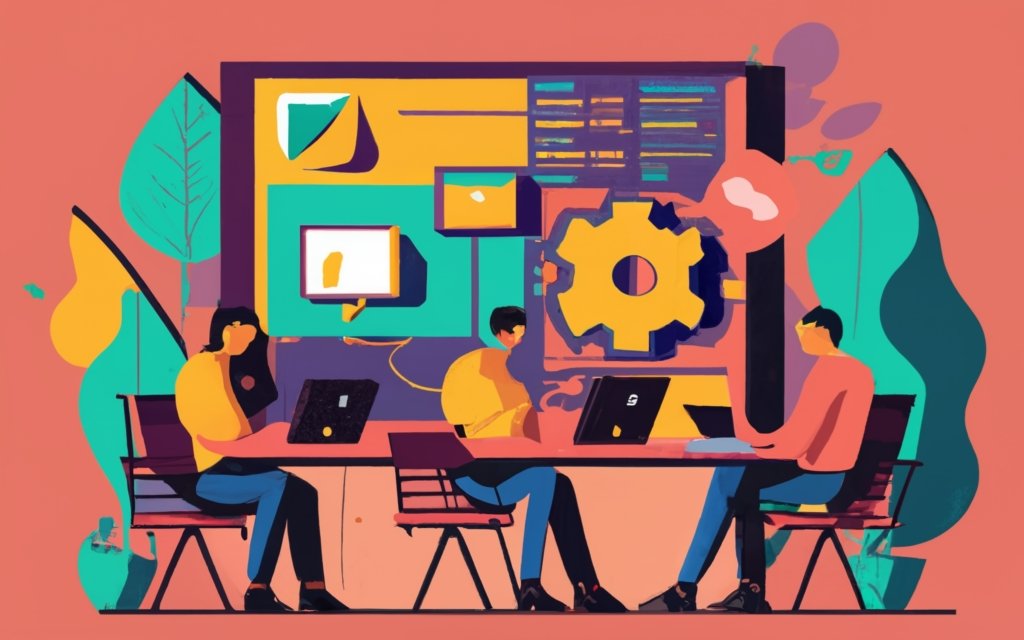Key Takeaway:
- Migrating your website to WordPress offers numerous benefits, including the advantages of WordPress as a CMS and the ability to easily customize and manage your site.
- Choosing a reliable WordPress hosting provider is crucial, as factors such as performance, security, and support can greatly impact your website’s success.
- The manual migration process involves steps such as backing up your website, exporting/importing the database, uploading files to the new host, configuring DNS, and editing the wp-config.php file.
- Migration plugins like WP Engine Automated Migration, WP Migrate, and WPvivid Backup Plugin can simplify and automate the migration process.
- Considerations for migrating your website to WordPress include seeking professional help for static websites or platforms like Squarespace and Wix, organizing content and deciding on page/post structure, ensuring hosting environment compatibility, capturing metadata for SEO, selecting a reputable theme and installing backup/security plugins.
- The basic steps to migrate your website to WordPress involve backing up your site, selecting a good WordPress host, installing WordPress, importing content, structuring and organizing content, installing necessary plugins, creating a sitemap, testing site’s speed and mobile compatibility, and taking the site live.
- WordPress offers numerous advantages as a CMS, including its user-friendly interface, vast plugin ecosystem, and SEO-friendly nature. Recommendations for existing website owners considering migrating to WordPress include evaluating their current site’s limitations and leveraging the flexibility and scalability of WordPress.
- Before migrating to WordPress, it is important to gain familiarity with content management systems and specifically with WordPress by exploring its features and functionalities.
- Alternatives for migrating your WordPress site include utilizing hosting provider migration services, using WordPress migration plugins, or manually migrating using cPanel or SFTP/FTP.
- Prerequisites for a successful WordPress migration include backing up your site’s files and database, choosing a new host that meets your requirements, setting up a staging environment, updating plugins, themes, and WordPress core files, and connecting your domain name to the new website.
- There are various reasons why you may consider migrating your WordPress site to another host, including the benefits of increased performance, better support, improved features, and cost-effectiveness.
- To ensure a successful WordPress site migration, it is important to consider important factors such as thorough planning, backup and security measures, testing, and monitoring to minimize potential issues and ensure a smooth transition.
Benefits of Migrating Your Website to WordPress
Migrating your website to WordPress has numerous benefits worth exploring. In this section, we will delve into the advantages of WordPress as a CMS, as well as the reasons why you should consider migrating your website to this powerful platform. Discover the flexibility, user-friendliness, and innumerable features that WordPress has to offer, backed by reliable data from our reference sources. Don’t miss out on the opportunity to maximize your website’s potential with WordPress.
Advantages of WordPress as a CMS
Without a doubt, WordPress is a top-notch Content Management System (CMS). Here are the reasons why:
- Its user-friendly interface makes it accessible for anyone, even those with no programming experience. This means you can easily manage your website’s content – adding, editing pages, blog posts, images, and videos.
- Migrating your website to WordPress can help you take advantage of its highly customizable themes and plugins, without requiring advanced coding skills.
- It’s also search engine friendly, providing built-in optimization features like custom permalinks, meta tags, and XML sitemaps.
- WordPress community regularly updates and enhances security measures, for extra peace of mind for website owners.
Before deciding to migrate your website to WordPress, assess your specific needs and requirements. Leverage the benefits of WordPress and enjoy greater control over your website’s content management process. Harness the power of this highly customizable platform that prioritizes user-friendliness and search engine optimization. Say goodbye to outdated platforms and hello to the endless possibilities of WordPress!
Reasons to Migrate Your Website to WordPress
Migrating your website to WordPress can result in many advantages. Here are some great reasons to switch:
- Flexibility & Customization: WordPress has a wide selection of themes and plugins to suit your precise needs.
- User-Friendly Interface: WordPress has an easy-to-use interface so anyone can manage and update their website content.
- SEO-Friendly Structure: WordPress is designed with SEO best practices in mind, such as clean permalinks, customizable meta tags, and content optimization options.
- Responsive Design: WordPress has several responsive themes that adjust to different screen sizes to improve user experience.
- Active Community Support: WordPress users and developers actively contribute to its growth by providing support, updates, and new features.
In addition, WordPress integrates with various online tools and services such as e-commerce, social media plugins, analytics tools, and more. Plus, it offers regular updates and security patches.
Pro Tip: Before migrating, check if your hosting environment is compatible with PHP and MySQL. This will help avoid technical issues.
Finding a great WordPress hosting provider is hard!
Choosing a Reliable WordPress Hosting Provider
When it comes to migrating your website to WordPress, the choice of a reliable hosting provider is crucial. In this section, we will explore the factors to consider when selecting a WordPress hosting provider, as well as the benefits of opting for managed WordPress hosting. By understanding these key aspects, you can ensure a smooth and efficient transition for your website.
Factors to Consider when Selecting a WordPress Hosting Provider
When selecting a WordPress hosting provider, certain factors are essential. These include:
- Reliability – Opt for a host with a good reputation for dependability and minimal downtime.
- Performance – Look for fast loading times and efficient server resources for optimal user experience.
- Security – Secure your website from malware, hacking attempts and data breaches with robust security measures.
- Support – Choose a provider with 24/7 support through multiple channels such as chat, email or phone.
Also consider scalability options, pricing, server locations, disk space allocation and bandwidth limits.
To make sure your website is migrated successfully to WordPress:
- Back up files and database
- Export/import the database
- Create a SQL database if required
- Upload files to the new host via FTP
- Edit wp-config.php with info from the new host
- Configure DNS settings correctly
The popularity of WordPress has risen considerably due to its versatility as a CMS. It offers easy content management, scalability, vast plugins and themes, and a supportive community.
Managed WordPress hosting – Stress-free website experience with all the benefits and none of the headaches.
Benefits of Managed WordPress Hosting
Managed WordPress hosting gives many advantages to website owners. It provides a highly dependable hosting atmosphere specifically tailored for WordPress websites. This promises that websites hosted on managed WordPress platforms have faster page loading speeds, improved security measures, and regular backups to protect data.
Moreover, managed WordPress hosting provides auto updates for the WordPress core software, themes, and plugins. This gets rid of manual updates and decreases the danger of compatibility issues or weaknesses linked with outdated software.
Plus, managed WordPress hosting usually has advanced caching systems and Content Delivery Networks (CDNs) to improve website performance. These features help to minimize server response times and boost overall user experience.
Lastly, managed WordPress hosting providers frequently provide professional technical support from experts who specialize in the platform. This implies that website owners can count on dedicated aid to solve any technical issues or worries promptly.
To conclude, the advantages of managed WordPress hosting are numerous and essential for website owners who need a reliable, safe, and high-performing website.
Manual Migration Process
In the manual migration process, we will explore the step-by-step actions required to seamlessly move your website from another platform to WordPress. From backing up your website’s files and database to configuring DNS, we’ll cover each crucial aspect that ensures a smooth transition. Stay tuned and learn how to successfully navigate through the intricacies of manual website migration.
Backing up Your Website’s Files and Database
Backing up your website’s files and database is a must for safety and security. It means creating a copy of files and data linked to your website. This enables you to restore them if something goes wrong or you need to transfer your website.
To back up:
- Export the Database: Access the control panel and locate the database management tool. Select the option to create a backup or export the database file. Save the file on your computer.
- Back Up Files: Connect via FTP client or via the control panel’s file manager. Find the HTML, PHP, CSS, images, and other media files. Download them to a local folder.
- Store Backup in a Secure Location: After exporting the database and backing up the files, store the backups in a secure location such as an external hard drive, cloud storage service, or another remote server.
By following these steps, you can successfully back up your website’s files and database. This will reduce potential risks and provide more certainty for any future changes or emergencies.
It’s essential to have regularly scheduled backups. This ensures data integrity and minimizes downtime. Keeping multiple copies of backup files in different places further secures data protection against physical damage or theft.
Exporting and Importing the Database
Exporting and importing the database is an essential part of the manual migration process of a website to WordPress. This ensures all content, including posts, pages, and settings, is correctly transferred to the new hosting environment.
The following is a 6-step guide to do this:
- Log in to your current website’s hosting account and navigate to the database management tool (like phpMyAdmin).
- Choose the database associated with your website, then select the “Export” option.
- Pick the export method: “Quick” or “Custom.” Then, click the “Go” button to download a copy of your database.
- Access your new WordPress hosting account and log in.
- Go to phpMyAdmin and select the empty database you created during the manual migration process.
- Click on the “Import” option, pick the downloaded SQL file from step 3, and click the “Go” button to transfer all of your website’s data to the new database.
These steps ensure a smooth transition of your site from the old host to the new one.
Besides exporting and importing databases, there are other considerations to keep in mind when migrating to WordPress. For example, configuring DNS correctly is important for visitors to access your website via its domain name.
To demonstrate, Jane migrated her photography portfolio from an old platform to WordPress. She followed all necessary steps for exporting and importing her database accurately. This enabled her to successfully move all her photos and related data without any problems. With her website running on WordPress, Jane can now benefit from more flexibility and customization options for showcasing her work online.
Creating a new SQL database is like starting a new relationship: establishing a strong foundation and ensuring everything runs smoothly is key.
Creating a New SQL Database
Creating a new SQL database is a crucial step when migrating your website to WordPress. It will store and manage your website’s content. Here is a 5-step guide on how to do it:
- Log in to the hosting provider’s control panel, such as cPanel or Plesk.
- Navigate to the database management section.
- Click on the option to create a new database and enter a name for it.
- Assign user privileges to ensure only authorized users can access and modify the data.
- Save the changes, and verify that the new database has been successfully created.
Creating a new SQL database is important for transitioning from another platform to WordPress. It allows for effective management and storage of content.
Uploading the Site’s Files to the New Host
Migrating your website to a new host requires uploading the site’s files to the new host. This process involves transferring your current hosting provider’s files to the new one. Here’s what to do:
- Access your current hosting account & locate your website’s files. You can do this via FTP or a file manager.
- Download all the website’s files onto your local computer. This includes HTML pages, CSS stylesheets, JavaScript files, images, and more.
- Connect to the new hosting account using FTP or a file manager.
- Upload all the website’s files from your local computer to the new server. Make sure to keep the same relative path structure.
- Uploading the site’s files may take time. Be patient & ensure all files are successfully uploaded before continuing.
- Verify that all of your website’s functionality is intact on the new host by accessing it via its domain name or temporary URL.
Remember, there are other considerations like configuring DNS & editing configuration files like wp-config.php. To ensure a successful migration, don’t forget to securely upload your website’s files to the new host. Take action now & ensure a seamless transition & improved performance for your website.
Editing the wp-config.php File
The wp-config.php file is a must for editing your WordPress site. It holds settings that control how the site works and connects with the database. To edit the wp-config.php file:
- Track it down: Use a file manager or FTP client to get to the WordPress root directory. Look for
wp-config.php, usually in the main folder. - Make a copy: Before any changes, take a backup of the original
wp-config.phpfile. This means you’ll have the original settings if something goes wrong. - Open it up: Use a text editor to open the file. You can use the file manager in the site or download the file and edit it on your computer.
- Change the parameters: Inside the file, you’ll find code that sets different settings for the site. You can change database name, username, password, security keys, and more.
- Save & upload the changes: After making the edits, save the modified
wp-config.phpfile. Use plain text encoding and make sure you don’t add any extra spaces or characters. Upload the modified file to the original location in your WordPress.
Edit the wp-config.php file to customize your WordPress and keep it running smooth. But be careful: incorrect modifications can cause errors and downtime. If you’re unsure, look for help online or consult detailed documentation from WordPress. Configuring DNS is like finding an address in the digital neighborhood.
Configuring DNS
Configuring DNS for a WordPress website? Here’s how:
- Log into your domain registrar’s website.
- Find the DNS settings or DNS management section.
- Change the nameservers to point to the new hosting provider’s nameservers.
- Save the changes and wait for them to propagate globally.
- Check the DNS configuration with online tools like Pingdom or DNSstuff.
- Test your website by typing its domain name in a web browser.
Note: Configuring DNS could vary depending on your domain registrar and hosting provider. So, refer to their documents or support for accurate instructions.
To sum up, configuring DNS involves updating the nameservers of your domain name to connect it to your new hosting provider for proper access to your WordPress website.
DNS configuring started in the early days of the internet when it was needed to translate human-readable domain names into IP addresses. The Domain Name System came to life as a distributed database system which maps domain names to IP addresses, making it easier to navigate websites with memorable names instead of numbers. Since then, configuring DNS has become a crucial part of setting up and managing websites, including during the migrating process from one host/platform to another.
Migration Plugins
When it comes to migrating your website from another platform to WordPress, having the right migration plugins can make the entire process seamless and hassle-free. In this section, we will explore three powerful plugins that are specifically designed to simplify the migration process: WP Engine Automated Migration, WP Migrate, and WPvivid Backup Plugin. Each of these plugins offers unique features and benefits, making it easier for you to migrate your website smoothly to WordPress.
WP Engine Automated Migration
- Backup Your Files and Database: Create a backup of your website data before starting the migration. This will keep it safe if something goes wrong during the process.
- Allow WP Engine Access: Authorize access to your current hosting account. WP Engine will now be able to get your files and database.
- Initiate the Migration: WP Engine will use automated tools to transfer your website’s files and database to their secure servers.
- Test the Migration: Make sure everything is working correctly by testing and verifying that all pages, posts, images, etc. are properly transferred.
- Update DNS Settings: Update the DNS settings so they direct visitors to the migrated WordPress site hosted by WP Engine.
In summary, automating the migration process with WP Engine will save time and effort, and guarantee a seamless transition for users when switching hosting providers or platforms. It’s like hiring a professional to make your digital space trendy, functional, and user-friendly.
WP Migrate
To use WP Migrate, follow these five steps:
- Install the WP Migrate plugin and activate it on your WordPress website.
- Export the website’s database with WP Migrate. This creates an SQL file with all the data from your website.
- Create a new database on your new hosting provider and import the SQL file.
- Upload your site’s files to the new host with WP Migrate. This makes sure all your website files are transferred correctly.
- Update the settings in WP Migrate to connect your website to the new database and make it live on the new host.
WP Migrate offers a user-friendly interface and simplifies the migration process. It gives a reliable and efficient way to move WordPress websites between hosts. Content, themes, plugins, and settings will be migrated without a hitch. It saves time and effort for manual migration.
John wanted to move his WordPress website from a shared hosting provider to a managed WordPress hosting service. He was scared about losing his content or facing downtime during the migration process. After researching, John chose WP Migrate because of its good reviews and ease of use. With just a few clicks, he exported his database, uploaded his site’s files, and set up the necessary settings for his new hosting provider.
As a result, John’s website was successfully migrated with no issues or downtime thanks to WP Migrate. He was impressed with how simple and efficient the plugin was, saving him hours of manual migration work.
WP Migrate will make sure your WordPress site is transferred smoothly and with no hassle. Secure your WordPress site with ease using the WPvivid Backup Plugin, because safety first, comedy second.
WPvivid Backup Plugin
The WPvivid Backup Plugin is a powerful tool that provides a range of benefits for WordPress users. With this plugin, you can:
- Create backups of entire websites, including the database, files, themes, and plugins.
- Schedule regular automatic backups.
- Use incremental backups to save storage space and time.
- Restore your website easily with just a few clicks.
- Migrate smoothly between different hosting providers.
- Integrate with popular cloud storage services like Amazon S3 and Dropbox.
The plugin offers an intuitive interface for easy data management and ensures the privacy and security of your website data throughout the process. It is user-friendly and provides reliable performance. The WPvivid Backup Plugin is an ideal solution for those who want peace of mind for their website assets. It is efficient and offers great features for backing up and migrating WordPress sites.
Considerations for Migrating Your Website to WordPress
Considering a migration to WordPress? This section highlights key considerations to keep in mind. From seeking professional help for migrating static websites or platforms like Squarespace and Wix, to organizing content and optimizing SEO, we’ll cover it all. Plus, we’ll explore the importance of ensuring your hosting environment supports PHP and MySQL, as well as selecting a theme with good reviews, support, and functionality. Lastly, we’ll discuss the importance of installing backup and security plugins to safeguard your website. Let’s dive in!
Professional Help for Migrating Static Websites or Platforms like Squarespace and Wix
Considering migrating your static website or platform, such as Squarespace or Wix, to WordPress? Professional help may be the way to go! Here are six points to consider when looking for pro assistance:
- Expertise: Professionals know the migration process inside and out.
- Efficient Migration: They’ll keep disruptions to your website’s functionality at bay.
- Customization: Professionals will customize the WordPress theme and plugins to fit your needs.
- Content Migration: They’ll migrate your content from the existing platform to WordPress, with accuracy.
- SEO Optimization: Professionals can optimize your website for search engines, for better visibility and organic traffic.
- Technical Support: They’ll provide ongoing technical support, for troubleshooting any issues that come up during or after the migration.
You can ensure a successful transition by seeking professional help, while minimizing any potential risks. With their expertise, customization capabilities, content migration assistance, SEO optimization skills, and ongoing technical support, professionals can make the process of migrating your static website or platform to WordPress much simpler.
Organizing Content and Deciding page/post, Categories, and Tags
Organizing content on a website is crucial for efficient navigation and user experience. Decide on the right pages, posts, categories, and tags to enable visitors to find what they need and for search engines to comprehend the structure of the website. To organize your WordPress website content successfully, follow these 6 steps:
- Identify Your Content: Analyze the existing content on your website. Judge its importance and usefulness. Categorize it into various topics or subjects in relation to its type.
- Create Pages and Posts: Figure out if specific information should be presented as static pages or dynamic blog posts. Static pages are perfect for content that never changes or for vital information. Blog posts work best for current or regularly updated content.
- Define Categories: Make broad categories that cover different aspects or themes of your content. Categories provide a high-level organization of your website’s topics and help visitors explore relevant information.
- Assign Tags: Tags are more precise labels which explain particular aspects or subtopics within your content. They give extra metadata to arrange and filter data based on keyword connections.
- Implement Taxonomies: WordPress provides taxonomies like categories and tags to create hierarchical connections between different types of content. Utilize these taxonomies efficiently to create a logical structure for organizing your website’s content. Additionally, use suitable backup systems and security plugins for the safety of your organized content.
- Consider User Experience: Take into account the requirements of your target audience when organizing your content. Make sure the navigation is straightforward, with distinct hierarchy and labels, making it simple for visitors to find specific information quickly.
By following these steps, you can effectively organize your content on WordPress, providing a seamless browsing experience for your users.
Ensuring Hosting Environment Supports PHP and MySQL
Ensuring your hosting environment supports PHP and MySQL is crucial for a smooth-running WordPress site. Here are 5 steps to make sure your hosting supports them:
- Check server requirements. Before selecting a hosting provider, ensure their specs meet the minimum requirements for WordPress. This includes PHP version 7.3 or higher and MySQL version 5.6 or greater.
- Verify the PHP version. After selecting a hosting provider, check which version of PHP they provide. It’s better to use the newest stable version for better performance & security.
- Confirm MySQL support. As well as PHP, make sure your hosting provider offers MySQL. This is the database system WordPress uses. Check if they offer a recent version or an alternative like MariaDB.
- Install a compatibility plugin. To confirm your hosting environment meets requirements, install a plugin like “PHP Compatibility Checker”. This will scan & alert you to any compatibility issues.
- Ask their support team. If uncertain, contact the hosting provider’s support team. They’ll provide info or help with setup.
Finally, remember each hosting provider may have different instructions to ensure compatibility. Refer to their documentation or contact their support team for tailored information.
Capturing Metadata and Planning for SEO
Capture metadata and plan for SEO to stand out from the rest! Identify key elements like page titles, headings, meta descriptions, and keywords that accurately describe content. These metadata components inform search engines, helping them rank your site.
Research relevant keywords people in your industry are searching for. Incorporate these keywords into your website’s content and improve the chances of appearing on SERPs.
URL structure, internal linking, image optimization, and mobile responsiveness also contribute to search engine-friendly websites.
Commit to capturing metadata and planning for SEO to boost visibility on search engine results. This leads to increased organic traffic, higher rankings, and more conversions or sales. Don’t miss this chance to optimize your website for maximum online exposure. Get started now!
Selecting a Theme with Good Reviews, Support, and Functionality
When migrating to WordPress, selecting a well-reviewed, supported, and functional theme is crucial. It can make or break the user experience and performance of your website.
Take into account:
- Positive reviews: Check out themes that have good ratings and feedback from other users. This means they are reliable and popular.
- Support: Choose a theme that offers comprehensive support. That way, if you run into any problems or have queries, you can contact the developer for help.
- Functionality: Make sure it meets your needs. Whether you need e-commerce integration, mobile responsiveness, or customizable layouts.
- Updates: Themes that get regular updates are likely to stay compatible with WordPress and secure. Plus, it shows that the developer is maintaining and amending the product.
In conclusion, selecting the right theme is essential for a successful migration to WordPress. It facilitates an easy transition and allows you to create a website with great visuals and features.
For extra security, install backup and security plugins on your WordPress site.
Installing Backup and Security Plugins
Backup and security plugins are key to keeping your WordPress website safe from various threats and having reliable backups if data is lost or the system fails. These plugins add an extra layer of security and peace of mind.
To install backup and security plugins, follow this 4-step guide:
- Research and pick plugins: Check the WordPress repository or reliable third-party sources. Look for plugins with great reviews, updates, and customer support. Popular options are UpdraftPlus, Sucuri Security, Wordfence Security, and iThemes Security.
- Install the plugins: Log in to your WordPress dashboard and go to the “Plugins” section. Search for the plugin by name and click “Install Now.” Click “Activate” once done.
- Configure the plugins: After activating the plugins, head to their settings pages and configure them according to your preferences. This may include setting up automated backups, enabling firewall rules, scanning for malware, and customizing other security features.
- Update and monitor: Keep the plugins up to date with the latest versions. This way, you get new features and bug fixes while remaining safe from emerging threats. Additionally, check your website for potential security vulnerabilities or suspicious activities with the security plugin’s scanning abilities.
Following these steps, you can install backup and security plugins and boost your WordPress site’s overall safety. Remember that, while backing up your website’s files and database is essential, installing backup and security plugins adds another layer of protection. These plugins stop potential threats like malware, hacking attempts, and data loss. Plus, they have features like automated backups, file integrity monitoring, and firewall protection. Pick reliable plugins from trusted sources, update them regularly, and monitor your site to make sure your WordPress site is secure and stable.
Basic Steps to Migrate Your Website to WordPress
If you’re considering migrating your website to WordPress, it’s essential to understand the basic steps involved. In this section, we’ll walk you through each sub-section, from backing up your site to taking it live. We’ll cover everything from selecting a good WordPress host to importing your content and optimizing your site for speed and mobile compatibility. By following these steps, you can ensure a smooth and successful migration to WordPress, unlocking its powerful features for your website.
Backing up Your Site
Back up your site for security and data integrity. Create a backup to protect against data loss or corruption, and restore your site if needed. Follow these steps:
- Copy all website files such as HTML, CSS, images, and other media. Back up the website’s database too.
- Use a tool like phpMyAdmin to export the database as an SQL file. Create a new MySQL database on the new hosting provider and import it.
- Upload the files and database to the new host. This can be done with FTP or hosting provider’s file manager.
Be accurate and detail-oriented during each step of the backup process. Regularly update the backups as changes are made. Finding the perfect WordPress host is like searching for the Holy Grail!
Selecting a Good WordPress Host
When it comes to picking a dependable WordPress host, there are many important things to think about. A good hosting provider plays a huge role in making sure your WordPress website works and performs well.
For instance:
- Uptime and Dependability: Uptime is a major factor to consider when choosing a WordPress host. Make sure you go for a host that guarantees maximum uptime to avoid visitors not being able to access your website.
- Speed and Performance: Website loading speed is essential for user experience and SEO. Pick a hosting provider that has optimized servers, caching solutions, and content delivery networks (CDNs) for fast page loading times.
- Scalability: As your website grows, you may need extra resources or server capacity. Select a host that offers scalability features, enabling you to easily upgrade your hosting plan if necessary.
- Security Measures: Protecting your website from security threats is important. Consider hosts that provide strong security measures such as firewalls, malware scanning, SSL certificates, regular backups, and secure server configurations.
- Technical Support: It’s important to have access to reliable technical support if any issues come up with your website. Look for hosts that offer 24/7 customer support via various channels like live chat, phone support, and email.
- WordPress Compatibility: Make sure the hosting provider is optimized for WordPress websites. This includes having updated server software versions and being compatible with WordPress themes and plugins.
Along with these points, it’s worth researching the hosting provider’s track record and customer reviews. Taking the time to research different hosting providers can help you make a wise decision and choose a great WordPress host that fits your needs.
By selecting a trustworthy hosting company that values uptime, speed, security, scalability, and provides reliable technical support, you can make sure to have a hassle-free and successful experience with your WordPress website.
Installing WordPress is like the final touch to a perfectly crafted website migration process!
Installing WordPress
- Find a trustworthy hosting provider: Prior to installing WordPress, it is key to select a hosting provider that fits your needs. Take into consideration factors such as server performance, uptime guarantees, customer support, and scalability.
- Download the latest version of WordPress: Visit the official WordPress website and get the latest version of the software. Extract the downloaded file to get the WordPress installation files.
- Make a MySQL database: Access your hosting account’s control panel and create a new MySQL database for your WordPress site. Make sure to note the database name, username, password, and host; these will be important during installation.
- Upload WordPress files: Use FTP software or File Manager in cPanel to connect to your hosting account. Go to the root directory of your website (usually public_html) and upload all the extracted WordPress files into this directory.
- Run the installation script: Open your web browser and enter your domain name followed by “/wp-admin/install.php”. This will start the WordPress installation script. Follow the on-screen prompts and provide the necessary information, like database details, site title, username, password, and email address.
After completing these steps, you have successfully installed WordPress on your website!
It is essential to be aware that each hosting provider may have slight variations in their installation process or provide one-click installations through tools such as Softaculous or Fantastico Deluxe for easier setup.
To make sure the installation of WordPress goes well:
- Double-check that you have backed up all your website files and databases before going ahead.
- Verify that your chosen hosting environment complies with the minimum requirements for running WordPress.
- Regularly update plugins, themes, and core files for better security and functionality.
- Consider connecting your domain name to the new website to make it available to visitors.
By following these tips, you can ensure a successful installation process and take advantage of the features and benefits of WordPress for your website.
Adding a Maintenance Page and Disabling Search Engine Visibility
When migrating your website to WordPress, it’s important to add a maintenance page and disable search engine visibility. This stops people from accessing the site during migration, and prevents search engines from indexing unfinished content.
You can install a plugin or add custom code to your WordPress theme for the maintenance page. It will tell visitors that the website is under maintenance, and detail expected downtime or updates.
To disable search engine visibility, go to the WordPress dashboard and navigate to the Reading section. Check the option to discourage search engines from indexing the site. This stops incomplete or unoptimized content from appearing in search engine rankings.
In a nutshell, adding a maintenance page and disabling search engine visibility are vital steps when migrating to WordPress. This helps ensure a smooth transition, with no disruption to users or SEO efforts. Importing your content? Don’t worry – with the right tools, you can stack it neatly like a game of Jenga!
Importing Your Content
- Export Your Content: Start by exporting your content from the current CMS. Most platforms have an export feature, creating a file with all your content in a structured format.
- Set Up a New WordPress Installation: Install WordPress on your new hosting provider. This is the destination for importing your content.
- Access the Import Tool: On the dashboard, go to the “Tools” section. Here, you’ll find the “Import” tool.
- Choose Your File for Import: Select the file exported in Step 1 and proceed to import it into your WordPress site. WordPress Importer supports various platforms like Blogger and Tumblr.
- Map Imported Content: After choosing and uploading the file, map certain elements of your imported content to corresponding fields in WordPress. This could include authors, categories, or tags.
- Review Content Import: Check the imported content on your new website to ensure accuracy. Look for any formatting or image-related issues.
Note: Automated processes may require manual intervention. Importing content preserves your existing website’s structure and data while transferring it onto the WordPress platform. Get your content in order or your website will be chaotic!
Structuring and Organizing Your Content
Text: Migrating to WordPress? Structure your content for a seamless transition. Create categories to group similar content together. Use tags to make it discoverable. Choose pages or posts for content. Use headings like H1, H2 etc. to create hierarchy. Analyze user data to optimize organization.
Result: Visually appealing and enhanced navigation/engagement.
Installing necessary plugins adds essential functionality.
Installing Necessary Plugins
Plugins are essential to get the most from your WordPress website. They offer functionality and optimization without coding. Here’s a 5-step guide to install them.
1. Identify what you need: Decide what features you want, e.g. SEO, security, contact forms, caching, social media, etc.
2. Research and choose: Look for reliable plugins with good reviews and an active support team.
3. Install: Go to “Plugins” in your WordPress dashboard and click “Add New.” Search or paste the plugin name. Click “Install Now” then activate it.
4. Configure settings: Some plugins need configuring. Follow the instructions or access its settings from the dashboard.
5. Update regularly: Keep your plugins up to date for optimal performance and security. Check and install updates promptly.
By using these steps, you can install plugins and enhance your website’s functionality. Don’t overload it with too many plugins – it can have a negative impact on performance. Finally, create a sitemap – it’s like giving your website GPS directions.
Creating a Sitemap
Sitemaps are vital for site organization and navigation. They work like a blueprint, showing the structure and order of website pages. This makes it easier for users and search engines to find things. With a sitemap, your website can be easily discovered, improving user experience.
To make a sitemap:
- Check your website’s pages and content: Look at each page and group them by topics or themes. This helps you plan the sitemap structure.
- Put them in a logical order: Start with the home page at the top. Then, add main category pages, subcategory pages, and articles or product pages. This lets users navigate quickly.
- Use plugins or tags: WordPress has plugins that generate an XML sitemap. This is recognized by search engines like Google. Or, you can use HTML tags like <ul> and <li> to list all your webpages.
In conclusion, sitemaps are important for WordPress sites. With these steps and tools, you can help users and search engines find what they need. To make sure everything runs smoothly, test your site’s speed and mobile compatibility.
Testing Site’s Speed and Mobile Compatibility
Testing your site’s speed and mobile compatibility is essential. It ensures a great user experience and high search engine rankings. Evaluate the speed and responsiveness across different devices to spot any performance issues and make improvements.
To test:
- Performance Testing: Use tools like Google PageSpeed Insights or GTmetrix. Analyze loading speed, server response time, and overall performance. Get tips on how to optimize for faster loading times.
- Responsive Design Testing: Test on various devices such as smartphones, tablets, and desktop computers. Make sure it adapts to different screen sizes. Check that all elements are displayed properly and navigation is easy.
- User Experience Testing: Put yourself in the shoes of a visitor and navigate on a mobile device. Look for usability issues and adjust to enhance mobile usability.
Testing site speed and mobile compatibility should be an ongoing process. Monitor performance metrics and do periodic tests. This will help boost search engine rankings and drive more traffic to your WordPress website.
Taking Your Site Live
When it comes to WordPress, taking your site live is a breeze! Here are 3 steps you must take:
- Quality Assurance: Test all features and functionalities. Check for broken links, content formatting, interactive elements, and responsiveness on devices.
- Domain Name Configuration: Update the DNS records of your domain provider. Point them towards the new hosting server.
- Go Live with Redirects: Remove any maintenance page. Disable search engine visibility settings. Create redirects between old URLs and new ones.
Pro Tip: Use Google Analytics or other analytics plugins to track user engagement and behavior. Optimize the user experience and improve performance.
WordPress makes website migration simple – like having your furniture set up in a new home and a personal assistant to help you unpack!
Benefits of WordPress as a CMS and Recommendations for Existing Website Owners
Looking to migrate your website to WordPress? Discover the benefits of WordPress as a CMS and get recommendations for existing website owners. From the advantages of using WordPress as a powerful content management system to valuable recommendations tailored to your needs, this section provides valuable insights and advice for a successful migration. Empower your website with the versatility and efficiency of WordPress, ensuring a smooth transition and enhanced website management.
Advantages of Using WordPress as a Content Management System
Text: WordPress is a popular CMS for website owners – and for good reason! It offers a user-friendly interface, flexible customization, robust plugins, SEO-friendly structure, responsive design, and strong community support.
The interface is simple and intuitive, allowing non-techies to easily create, edit, and publish content. There are thousands of free and premium themes available, so users can customize the look and feel to their brand.
The plugin ecosystem is extensive, giving options for various purposes like SEO optimization, e-commerce, social media integration, and more. WordPress is also optimized for SEO, giving search engines clean and readable HTML to crawl and index. And lastly, its themes are mobile-responsive, meaning websites look great on any device.
Ready to take your online presence to the next level? WordPress empowers website owners to make professional-looking sites without technical expertise.
Recommendations for Existing Website Owners
Migrating a website to WordPress? Here are some key tips to make sure it goes smoothly!
- Evaluate your current website. Check the design, functionality and user experience. Think about what you’d like to change, and what you’d like to keep.
- Plan the content organization. Decide how pages and posts will be structured, plus categories and tags. This makes it easier for visitors to find what they’re looking for.
- Ensure hosting environment compatibility. Make sure PHP and MySQL are supported. Talk to your hosting provider or switch to a new one if needed.
- Capture metadata and plan for SEO. Keep titles, descriptions, keywords, alt tags and other elements. Optimize content for better search rankings in the new WordPress site.
- Select a reliable theme with support. Look for reviews, updates and functionality that fits your needs. A good theme provides stability and flexibility.
By following these steps, you can ensure a successful transition to WordPress and maximize the benefits of the content management system. Plan carefully and pay attention to detail!
Familiarity with Content Management Systems Before Migrating to WordPress
Before diving into the process of migrating your website to WordPress, it’s crucial to have a solid foundation in content management systems (CMS). In this section, we’ll explore the importance of being familiar with CMS and its role in website migration. We’ll also discuss how gaining familiarity with WordPress, a widely-used CMS, can pave the way for a successful migration. So, let’s equip ourselves with the knowledge and understanding of CMS as we prepare to embark on this migration journey.
Importance of Familiarity with Content Management Systems
Knowing content management systems (CMS) is key when choosing to move a website to WordPress. Understanding how CMS works lets site owners make good decisions throughout the process. With knowledge of CMS, users can move around WordPress and use its features for their benefit.
Familiarity with CMS platforms like WordPress helps website owners comprehend the perks. They can recognize the customization, themes, plugins, and user-friendly interface that come with it. This knowledge helps them get the most out of the website’s potential.
Being acquainted with CMS, like WordPress, assists website owners to organize their content during migration. Decisions on categorization, page/post setup, and tagging system for their content can be done. This organization guarantees the migrated website is easy to use and navigate for visitors.
Familiarity with CMS is important for any migration. This is especially true for static websites or platforms like Squarespace and Wix to WordPress. Such migrations need to take into account design elements, formatting, and functionality preservation. Experience with CMS significantly helps to ensure a smooth transition.
Gaining Familiarity with WordPress
WordPress is a top-notch content management system (CMS) with lots of perks for website owners. To get acquainted with WordPress, it is essential to discover its features and abilities.
- Easy-to-Use Interface: WordPress has an easy-to-use interface that enables users to handle and alter the content on their website easily. The dashboard provides an uncomplicated user experience, allowing users to go through menus, customize themes, and add or modify pages.
- Adaptable Customization: With WordPress, website owners have the liberty to personalize their site according to their needs. Users can select from an array of themes and plugins to adjust the look and extend the capabilities of their website.
- Plugin Ecosystem: WordPress has an expansive plugin ecosystem that allows users to add different features and functionalities without any coding knowledge. From SEO optimization to social media incorporation, there are plugins available for almost every requirement.
Getting familiar with WordPress gives website owners the chance to make the most of this CMS to effectively build and oversee their online presence.
Moreover, learning WordPress does not require heavy technical skills. The user-friendly interface and vast documentation make it available for people with different levels of technical understanding.
Pro Tip: To hasten your learning curve, think about connecting with online forums and communities devoted to WordPress where you can interact with veteran users, pose questions, and take in from their wisdom.
Migrating your WordPress site may be a tricky job, but at least you won’t need a passport!
Alternatives for Migrating Your WordPress Site
When it comes to migrating your WordPress site, there are several alternatives to consider. From utilizing hosting provider migration services to exploring WordPress migration plugins or even opting for a manual migration using cPanel or SFTP/FTP, each sub-section will shed light on different options to make your website transition smoother and more efficient. So, let’s dive into these alternatives and find the best fit for your specific needs.
Hosting Provider Migration Services
Hosting Provider Migration Services supply a simple, effortless solution for those who wish to move their WordPress site to a different host. Professionals are at the helm of the migration process, allowing website owners to save resources and time whilst ensuring a successful transfer.
These services ensure reliability and efficiency when transferring your WordPress site from one host to another. All aspects, such as files, databases, and configurations, are handled with ease.
Professionals who specialize in WordPress migrations are at the ready to provide guidance. Their expertise and experience come in handy for complex migrations and any issues which may arise during the transfer.
The key advantage of using Hosting Provider Migration Services is that downtime is minimized during the migration. Your website remains accessible throughout the process, allowing for a smooth transition without disruption to your online presence.
WordPress Migration Plugins
WordPress migration plugins provide an efficient and convenient way to move your website from one server to another. These plugins simplify the process of migration, making it manageable for both newbies and expert users. Here are five features these plugins offer:
- Simplified Migration: Offering step-by-step guidance, these plugins make the complex action of transferring your website easier. They handle the export and import of your database, file transferring, and other settings.
- Compatibility with Different Hosting Providers: These plugins are made to work with many hosting providers, including shared hosting, VPS, dedicated servers, and cloud platforms.
- Time-Saving Automation: Automating the process of transferring all website files, images, content, themes, plugins, and settings, they save you time and effort.
- Seamless URL Updates: Automatically updating the internal links and URLs within your content, they guarantee that all references to your old domain or location are changed in the new environment.
- Minimal Downtime: Reducing downtime during the transfer process, they create a temporary maintenance page or redirect visitors so the process is smooth and uninterrupted.
Plus, these plugins come with added features like backup function and security measures to keep your site secure. However, each plugin has different features; thus, you should review them and check if they match your requirements before selecting one.
WP Engine Automated Migration Plugin’s documentation states that their tool provides an easy and dependable way to migrate your WordPress site to another host or server.
Manual Migration Using cPanel or SFTP/FTP
To manually migrate your website using cPanel or SFTP/FTP, you need to:
- Backup the files and database.
- Download and export the database.
- Create a new SQL database.
- Upload the files to the new host.
- Edit the wp-config.php file.
Manual migration provides full control over the migration process with no need for plugins or services. Plus, it allows for customization on the new hosting environment.
Before migrating, make sure you’ve backed up your site and found a reliable hosting provider.
Prerequisites for Successful WordPress Migration
To successfully migrate your website to WordPress, there are several important prerequisites to consider. In this section, we will discuss key steps such as backing up your site’s files and database, selecting a suitable hosting provider, setting up a staging environment, updating plugins and themes, and connecting your domain name to the new website. These essential preparations will ensure a smooth and seamless transition to the WordPress platform.
Backing up Your Site’s Files and Database
- Locate your website files. They’re usually in the “public_html” or “htdocs” folder. Check with your hosting provider if unsure.
- Access the files. Use an FTP client like FileZilla to download HTML, CSS, JavaScript, and media files.
- Export the database. Go to the database management tool, e.g. phpMyAdmin. Save a copy of the database as a SQL file.
- Save the backup. Create a new folder on your local computer for the backup. Store both the website files and database file in this folder.
- Verify the backup. Make sure it includes all necessary files and database tables.
Now you have a secure backup of your site’s files and database. This is essential for migration and in case of any issues.
Choosing a New Host that Meets Your Requirements
Choosing a new host for your website is a critical choice. You must find one that meets all of your needs, to ensure the success and smooth running of your website. Assess the hosting provider’s trustworthiness and uptime guarantees. Aim for a high uptime percentage to keep your website accessible to visitors. Consider the scalability options provided. As your website grows, more resources may be needed. Evaluate the customer support level. A responsive and knowledgeable team can be a great help when technical issues arise.
For WordPress hosting, look for optimized servers. These enhance performance and security for WordPress sites. Automated updates for core files, themes and plugins are also crucial. Regular backups are essential, in case of data loss or site corruption. Managed WordPress hosting can provide numerous benefits. The tech aspects are managed by WordPress specialists. This includes software updates, security monitoring, backups and scalability.
Consider server configurations, compatibility with third-party applications, and budget constraints for your website migration. Research each hosting provider thoroughly to find one that meets all of your specific requirements. Ensure success and smooth running of your website by carefully assessing reliability, scalability, customer support, optimized servers, automatic updates, backups, and managed WordPress hosting options.
Setting Up a Staging Environment
Setting up a staging environment is a must for website migration to WordPress. It creates a replica of your site where you can make changes, test features, and troubleshoot issues without affecting your live site. This secures that any updates or modifications can be tested properly before being put on the live site.
Here’s a 5-step guide to setting up a staging environment for WordPress migration:
- Duplicate Your Website: Make a complete copy of your existing website. This includes duplicating all files, databases, themes, plugins, and content. This can be done using backup plugins or manually exporting your database and downloading all needed files.
- Install WordPress on Staging Server: Set up a different server or subdomain to install WordPress for your staging environment. Remember to use a different database and file directory than those for your live site.
- Restore Backup: After installing WordPress on the staging server, restore the backup of your original website. This involves importing the database file and uploading all required files to the relevant directories on the staging server.
- Update URLs: To guarantee that all links and resources work correctly on your staging site, update the URLs in the database to show the new staging domain or subdomain. This can be done with search and replace tools or plugins made for this purpose.
- Test and Modify: With your staging environment set up, take the chance to test your website’s function, look, and performance. Make any necessary changes or improvements prior to the final migration.
Updating Plugins, Themes, and WordPress Core Files
It’s important to stay on top of updating your plugins, themes, and WordPress core files. Regular updates bring new features and improvements and fix bugs or security vulnerabilities.
Here’s a 3-step guide to help you update all of the above:
- Log into your WordPress dashboard and go to the ‘Updates’ section. Check for notifications on available updates for plugins, themes, and WordPress itself.
- Select all the plugins that have updates and click the ‘Update Now’ button. WordPress will automatically install the latest versions. It’s recommended to backup your site before updating plugins.
- Go back to the ‘Updates’ section and check for available updates for your active theme(s) and WordPress core files. Select all the themes/core files with available updates and click on the ‘Update Now’ button.
It’s also important to test updates in a staging environment before implementing them on a live site. This will help identify any compatibility issues or conflicts. Also, keep a record of the changes made during the update process.
Updating plugins, themes, and WordPress core files is essential. Staying proactive with these updates ensures that your site performs optimally and remains protected. And don’t forget to connect your domain name to the new website! For a comprehensive guide on how to migrate your website from another platform to WordPress, check out How to Migrate Your Website from Another Platform to WordPress.
Connecting Your Domain Name to the New Website
Connecting your domain name to the new website is necessary for a successful migration. This allows users to access your website with the same name, even when you switch hosting providers or platforms. Here’s a 4-step guide:
- Update DNS Settings: Log in to your domain registrar’s account and change the nameservers or add the DNS records from your new host. This directs requests for your domain to the correct web server.
- Propagation Time: After updating the DNS settings, it can take a few minutes to 24-48 hours for the changes to propagate.
- Verify Domain Ownership: Some hosts may require you to verify ownership of the domain. Do as they say, which could be adding records or codes in the DNS settings or uploading files to your domain.
- Test and Verify: Once the propagation is done and you’ve verified ownership, test by accessing your website with its domain name. Make sure everything works, such as links, images, and interactive elements.
Also, any email accounts associated with your old host may need configuration changes to work with your new website.
Reasons to Migrate Your WordPress Site to Another Host
There are compelling reasons to consider migrating your WordPress site to another hosting provider. In this section, we’ll explore the benefits of making this move and the reasons behind the decision to change hosting providers. From enhanced site performance to improved security measures, we’ll uncover the advantages that come with migrating your WordPress site to a new host. Don’t miss out on this valuable information that can streamline your website management and elevate your online presence.
Benefits of Migrating Your WordPress Site to Another Host
Migrating your WordPress site to another host comes with plenty of benefits. You can enjoy improved website speed, better scalability and resource allocation, enhanced security measures, and technical support. Plus, you can get an uptime guarantee! Furthermore, you can stay on top of the evolving technological landscape.
Do your research before you switch hosts. Make sure they have a good reputation, customer support quality and are compatible with WordPress. Also, consider their pricing plans, storage capacity options and backup procedures.
Before you migrate, remember to back up your website files and databases. This ensures that any issues during or after the process won’t cause you to lose any data.
Migrating your WordPress site will give you improved performance, security, technical support and scalability. Plus, it will provide a smooth user experience for your website visitors. Choose a reputable host that fits your requirements and performs thorough backups before beginning the migration.
Reasons for Changing Hosting Providers
Changing hosting providers can be a must for website owners. To get the best performance and reliability out of their WordPress site, they must switch. Reasons for this? Inadequate server resources, poor customer support, slow loading times, and frequent downtime. Moving to a new host can address these issues and provide a better experience for visitors.
Evaluate the current hosting environment. Identify any limits that might be holding back the success of the WordPress site. These could be insufficient storage space, limited bandwidth, or outdated server software. Move to a host with more features and resources to improve performance and prepare for future growth.
Poor customer support could also be a reason to switch hosts. If website owners have technical issues or need help with their WordPress site, customer support is key. Inadequate customer support can lead to frustration and delays. A host with reliable and accessible customer support can fix this problem.
Slow loading times can be an issue, too. It can hurt user engagement and search engine rankings. By migrating to a host with faster server response times and optimized infrastructure, website owners can speed up their WordPress site.
Migration may seem difficult, but with a few tips, you’ll be an expert in no time!
Conclusion: Tips for Successful WordPress Site Migration
Successfully migrating your website to WordPress requires careful planning and execution. In this conclusion section, we will provide valuable tips and considerations for a seamless WordPress site migration. Discover the crucial factors to keep in mind when making the switch, ensuring a smooth transition and minimizing any potential disruptions. Stick around to learn how to navigate this process effectively and make the most of your migration to WordPress.
Summary of Important Considerations for WordPress Site Migration
Crucial for a successful WordPress site migration is considering various factors. These include:
- Selecting a reliable WordPress hosting provider with good uptime guarantees, scalability, security features, customer support and pricing.
- Backing up the site’s files and database to guard data during the migration.
- Migrating content by exporting and importing the database, creating a new SQL database, uploading files to the new host, editing the wp-config.php file, and configuring DNS settings.
- Deciding on page/post hierarchy, categories, and tags for easy website navigation.
- Installing backup and security plugins for data safety.
- Testing the site for speed and mobile compatibility.
For a static website or platforms like Squarespace and Wix, professional help may be needed. Check if your hosting environment supports PHP and MySQL. Metadata capture and SEO planning are essential for maintaining search engine rankings. Select a theme with good reviews, support, and functionality for a great design. Consider these steps and recommendations for a smooth WordPress site migration!
Some Facts About How to Migrate Your Website from Another Platform to WordPress:
- ✅ Migrating from another platform to WordPress requires careful planning and evaluation of the current website. (Source: WP Explorer)
- ✅ WordPress migration plugins can simplify the process of transferring content from other CMS platforms to WordPress. (Source: WP Support Specialists)
- ✅ Manual migration may be necessary for non-CMS powered websites and can provide greater control and understanding of WordPress features. (Source: WP Explorer)
- ✅ The migration process involves backing up files and databases, selecting a suitable hosting provider, organizing content, and configuring themes and plugins. (Source: Hostinger)
- ✅ While there are several methods and plugins available for migration, each website’s specific needs and requirements may vary. (Source: Search Engine Journal)
FAQs about How To Migrate Your Website From Another Platform To WordPress
1. How can I migrate my WordPress website manually?
To migrate your WordPress website manually, you need to be comfortable with using FTP, accessing databases, and modifying files. The steps include backing up your site’s files and database, exporting the database, creating a new SQL database, importing the old database, uploading the site’s files to the new host, editing the wp-config.php file, and configuring the DNS.
2. Is there a simpler approach to migrate my WordPress website?
Yes, you can use migration plugins to simplify the process. Plugins like All-in-One WP Migration, Duplicator, and Migrate Guru are user-friendly and can guide you through the migration process with a few clicks.
3. What factors should I consider when choosing a new WordPress host?
When choosing a new WordPress host, consider factors such as security, data storage, speed, and customer support. Evaluate your needs and priorities to find a host that meets your requirements.
4. Do I need to have technical experience to migrate my website to WordPress?
Having basic familiarity with content management systems and some technical experience is recommended before migrating to WordPress. However, migration plugins and tutorials can help simplify the process for beginners.
5. Can I migrate a custom built theme to WordPress?
Yes, you can migrate a custom built theme to WordPress. After migrating your website, you can install your custom theme on the new WordPress host and configure it according to your needs.
6. Can I migrate my e-commerce site to WordPress?
Yes, you can migrate your e-commerce site to WordPress. Plugins like WooCommerce can help you set up and manage your online store on the WordPress platform. Make sure to plan the migration carefully to ensure a smooth transition of your products and customer data.